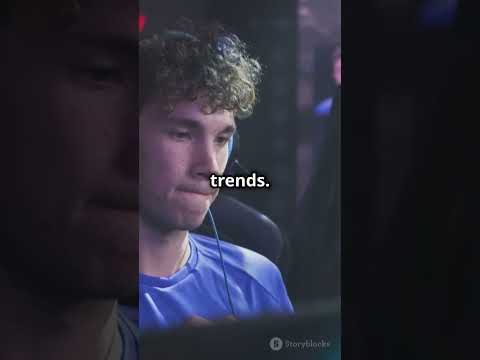Hey everyone and welcome back to the breakdown today i’m going to teach you how to download install optifine in minecraft 1.17 for the first time honestly ever in my memory of minecraft i’ve been around since 2010 optifine dropped on launch day release day of a brand new version of Minecraft and today we’re going to be taking you and showing you exactly how to get it the same day it came out the same day that minecraft 1.17 came out now i will say shaders is not currently working with optifine however it might be when you’re watching this video i’m guessing A week after this video comes out optifine and shaders will be working together but be sure to subscribe to the channel if you haven’t already because we will be posting a video the day shaders works with optifine we’ll post a video on it for you all to enjoy and all That stuff and be able to get shaders also on top of that there are other different issues and glugs and glitches that you’ll find with optifine because it is a pre-release version and we’ll see what i mean by that a little later in this video however we are going to show you exactly How to get optifine today first of all that we do have much more sponsor which is apex minecraft hosting if you want to start your very own 24-hour denos protected minecraft server for you and your friends check out apex at the first link down below the breakdown xyz slash Apex to get your server up and running we actually love intro stay back so much we have our own server playing our breakdown crap.com on them so if you want to check out apex check them out at the first link down below the breakdown xyz slash apex to get your server Up and running nevertheless let’s go ahead and get optifine the first thing you want to do is go to the second link down below that’s actually going to take you here this is our in-depth guide for getting optifine when you land here actually this video you’re watching will be right Here i will scroll down because this is 1.16 and this is a 1.17 tutorial but then scroll down the page and once you scroll down you’ll find the download optifine button here click on this green download optifine button and it will take us to optifine’s official download page Once you’re here you want to click preview versions right as you can see it says minecraft 1.17 and then click on preview versions now you may not have a preview version that may just say minecraft 1.17 and if it just lists the version click on mirror next to that however for 1.17 Currently you have to click on preview versions and then you have to click on mirror here so again once you get to the optifine download page click on preview versions and then click on mirror under minecraft 1.17. when you click on mirror it’s going to take you to a download page like this For this specific preview version of minecraft where you want to click on this purple download button when you click on that in the bottom left you will go ahead and have optifine start downloading for minecraft 1.17 make sure it does say optifine somewhere in the file then go Ahead and click keep on google chrome almost firefox you’re going to need to save it in the center of your screen and that’s no big deal just save in this every screen like you normally would anything else that you’re downloading on mozilla firefox same thing on google chrome just Keep it in the bottom left now we’ve minimized our browser minecraft’s already open that’s my bad need to close out of that if we refresh right here we’ll be able to see there is preview optifine so right click and then click refresh and it’s on my desktop for you it probably isn’t on Your desktop though it’s probably going to be in your downloads folder to find that click the little windows icon on the top left of my screen probably in the bottom left of your screen click on that little dot on the top or bottom of your screen And then go ahead and once you open that like right like so type in downloads and then have this downloads file folder click on that and then in here you will find optifine right you’ll find optifine here drag this to your desktop just for ease of use Once optifine is on your desktop we want to go ahead and right click on it click on open with click on java and click ok it’s then going to open up the optifine installer here now what if you don’t have java there what if you don’t have when You right click and click on open with java tm platform sc binary or what if you do and you click on it and it gives you an error right it gives you like a jni error for example well in that case what you want to do is Go to the description down below and go to this tutorial this is how to download install java for minecraft mods obviously this is a minecraft mod so you want to go through this tutorial it’s a quick and easy three-step tutorial that will show you exactly how to get java specifically the java jdk Which is required for optifine installed allowing you to then right click on java now if you do still have issues after you’re basically getting out find install you still can’t open it after you install java you want to then go ahead and run the jar fixes also link down below And it shows you exactly how to run the jar fix this quick and easy again three step tutorial to do that now that we minimize our browser here we can right click on optifine now that you have java you can click on open with and you’ll Have java tm platform sc binary if you had it before it didn’t work you’ve went and installed the new version of java that’s an updated version of java everybody so even if you have this here you need to go do that because it’s updated and then go ahead and click on that and Click ok now it’s going to open up the optifine installer here where we just want to click on the install button in the bottom left as you can see this does say for minecraft 1.17. click on install on the bottom left goes ahead it does its thing Starts installing i believe i click the install there it goes it updine is installed i wish they put like a loading bar there they don’t it just kind of freezes and then it works optifine is successfully installed though as you can see we go and click ok there and it will Close out of the optifine installer now i’m going to go ahead and open up the minecraft launcher right like so and then once we open up the minecraft launcher here we want to come to the bottom left see this little arrow to the left of the green play Button click on that and then in here you’ll most likely have an optifine profile if you do awesome click on it click play and then you want to understand that you’re playing modded in minecraft that’s all you’re saying there you understand playing minecraft and then click play now if you Don’t have optifine in this or you do have optifine and it doesn’t say 1.17 dash optifine here’s what you need to do go ahead and click on installations up here at the top and then go ahead and click on a new installation when you click on the new Installation button here you can name this whatever you want i’m going to name it play.breakdowncraft.com why my name is that because that’s our own incredible 1.7 grid protected survival server aquatic survival has 30 custom quests it’s absolutely incredible we have amazing amazing skyblock server you will Absolutely love it so come play with us test optifine on it play it outbreakdowncraft.com 1.17 come play with us nonetheless let’s go ahead and click on the version drop down box here and then we want to find release 1.17-optifine go ahead and click on that and then i’m Going to change our resolution you don’t have to do that but we’re making a video and i want you all to be able to see once we get in game the most important part of all this though is to make sure it does say release 1.17 optifine there and then click the green Create button in the bottom right we then now have this new player breakdowncraft.com profile most importantly it says 1.17 optifine under it however if you still do not see optifine here what you need to do is click on the modded tab up here in the top left right See this little modded button go ahead and click on that and then optifine will appear here it might even make this optifine profile appear but again make sure you click on modded there and do that i’m sorry about that i should have done that before i created The profile just kind of slipped my brain and then i remembered it but nevertheless here it is you can see optifine is now appeared and specifically we have played our breakdowncraft.com with 1.17 dash optifine under it so we can hover over that and click the green play button We do again need to confirm we’re playing mod in minecraft go ahead and click play and now optifine will open up in minecraft 1.17 how awesome is that i love it day one release of optifine i don’t know how to handle it i don’t know how to handle it i’ve not had or Seen a day one option release in as long as i’ve been doing minecraft stuff and we have been doing microsoft here since 2012 really which is insane i’ve been playing minecraft since 2010. it really does blow my mind and i do apologize if there’s any lag while minecraft’s opening we’re going to Try our best to edit around that but yeah now i do have the john smith legacy resource pack installed just ignore that i should have uninstalled it but anyway that that is what it is let’s go ahead and do that real quick we go into options resource packs we can turn off Johnson’s legacy but there you go optifine is now installed prove it nick proved to me that optifine’s installed i don’t know for sure it might not be well here’s how we know optifine is installed we can go to options and then click on video settings and in the bottom left we Do have optifine hd g9 as you can see shaders is not working that was to be expected because this is in beta i mean it is very very early in the optifine development process like i said though a week from now it probably won’t be embedded you will be able to install Shaders but right now shaders is not available as soon as it does become available we’ll do a video on it on this channel so be sure to subscribe to the channel for all of that stuff also be sure to subscribe if you are having issues running minecraft 1.17 you want to stop Lagging minecraft 1.17 we have a video with a bunch of minecraft 1.17 lag fixes including minecraft and how to use minecraft to reduce lag now one thing i will also mention is we have the super render distance 48 chunks that optifine does add in on top of that we do have the different Quality settings and the performance settings as well as details additional animations you can do off specific particle effects and different animations in minecraft right now they’re all off and then the other which gives you like show ups on screen and stuff like that last but not least i will go ahead and Join in game for no other reason just to prove that this is really working this is really optifine we can play a game we can jump in minecraft but objection is installed for 2017. blow my mind day one opt upon release blows my mind said we have not seen that literally Ever and in indigenous minds so here we are in game uh it looks kind of bad because optifine settings are very minimal but you can fix that yourself uh optifine it’s really cool because you can make minecraft look really bad or look really good but our fps isn’t that horrible so Now we can go ahead and jump real fast back into video settings and there was one thing i wanted to show you and that is going to be show gl error so sometimes i will have a gl error and this is going to be an error that pops up over and over again In chat occasionally see if i can pop it up maybe it’s not going to happen anymore if you do have those errors popping up in chat go into options and turn them off by going to video settings other and then show gl errors turn those off that Is one thing i recommend doing uh gl errors are just they’re there and they’re not hurting your computer they’re not hurting minecraft they’re not hurting optifine but they’re happening and the option wants to notify you of that and you can turn them off when uh you don’t want them and most of the People watching this video don’t need them and then i have there you have it that is how you can download install optifine minecraft 1.17 come play with us on playdoughbreakdowncraft.com the best minecraft server in the multiverse over there you’ll find 1.17 grief protected survival as well as an incredible skyblock server with Amazing custom quest all that stuff so come play this planet breakdowncraft.com i can always see you online my name is nick this has been the breakdown and i’m out peace Video Information
This video, titled ‘How To Download & Install Optifine in Minecraft 1.17’, was uploaded by The Breakdown on 2021-06-09 00:45:01. It has garnered 597699 views and 14171 likes. The duration of the video is 00:09:02 or 542 seconds.
How can you download and install Optifine in Minecraft 1.17? Well, in this video, we show you exactly how to download Optifine 1.17 and installed in Minecraft! From where to get the Optifine 1.17 files to how to get Optifine in Minecraft 1.17, we show you everything you need to to install Optifine 1.17! Thus, without anymore delay, here is how to add Optifine to Minecraft 1.17!
Start a 24 Hour, DDOS protected Minecraft server in under 5 minutes at Apex Minecraft Hosting! https://TheBreakdown.xyz/Apex
Download Optifine: https://TheBreakdown.xyz/Optifine
Download Java: https://TheBreakdown.xyz/Java Download the Jarfix: https://TheBreakdown.xyz/Jarfix ——————————————— ★ Minecraft Server IP: Play.BreakdownCraft.com ► Store: http://Store.BreakdownCraft.com/ ★ Join BreakdownCraft on Discord!: https://BreakdownCraft.com/Discord ——————————————— ► Subscribe!: https://TheBreakdown.xyz/YTSub ——————————————— Start A 1.17 Server!: https://youtu.be/IBSuoHVef2k Get 1.17 Resource Packs!: https://youtu.be/tnhujzu8t2A ——————————————— **SOCIAL MEDIA** Facebook: https://Facebook.com/BreakdownCraft Twitter: https://Twitter.com/BreakdownCraft Instagram: https://Instagram.com/BreakdownCraft/
About this video: This video is our complete guide on how to install Optifine 1.17 in Minecraft. We go over how to download Optifine 1.17, how to get Optifine add to Minecraft, and finally, how to use Optifine 1.17 once it is in Minecraft. We even show you how to fix issues you may have when install Optifine. Our goal with this video is that you will be able to add Optifine to Minecraft 1.17 to Minecraft no matter what, so let’s go ahead and jump right on into it!
The first thing you need to do to get Optifine in Minecraft 1.17 is download it. You can find the Optifine download link in the description above. That link will actually take you to our text tutorial for getting Optifine. This is helpful if we go to fast in the video or if you prefer text tutorials. Once you are there, scroll down and click the green ‘Download Optifine’ button. That will take you to the official Optifine download page.
On the Optifine download page, you will see a ‘Minecraft 1.17’ section. Under that you will see the 1.17 version of Optifine. Click the ‘mirror’ link next to this version. This will take you to the download page for that specific version of Optifine 1.17. Click the purple download button on this page and Optifine 1.17 will start downloading!
We can now move on to learning how to install Optifine in Minecraft 1.17. To do this, right-click on the Optifine file you downloaded, click on ‘open with’ and then click ‘Java TM Platform SE Binary’. When you do this, the Optifine installer will open. If it doesn’t open or you get an error, you need to download Java using the tutorial in the description above. This will allow you to fix the Optifine 1.17 error by getting Java.
Once you you get the Optifine installer open, simply click the ‘install’ button. Optifine 1.17 will then install in Minecraft. It really is that easy to add Optifine to Minecraft. Just open the installer and click install. Finding the correct file and making sure you can open it is different though, and that is why we covered those more in-depth.
You aren’t completely finished just yet though. You still need to go to the Minecraft Launcher, click the little button next to the Play button and select Optifine. Then, you can click play, confirm you are playing modded Minecraft by clicking Play again, and then Minecraft will open up with Optifine installed. However, if you don’t have an Optifine profile or your Optifine profile isn’t for Minecraft 1.17, you will need to create one.
To create an Optifine profile, click on the Installations tab at the top of the launcher and click ‘new installation’. This will open up a menu where you can add a name and click a versions drop-down box. In this drop-down box find Optifine 1.17 and select. Click create in the bottom right once you have done that. Also, make sure the ‘modded’ box is checked in top right of the installations page. Now, hover over the Optifine installation you created and click ‘Play’. Confirm you want to play, and Minecraft will open up with Optifine installed!
Congrats! You now know exactly how to download and install Optifine in Minecraft 1.17. If you have any questions about getting Optifine 1.17, please let us know in the comment section below. We will try our best to help you out, and if we did help you add Optifine to Minecraft 1.17, please give this video a thumbs up and subscribe to the channel if you haven’t already. It really helps us out, and it means a ton to me. Thank you very, very much for the support!
Note: Some of the above links are affiliate links. I may receive a commission at no additional cost to you if you go to these sites and make a purchase.