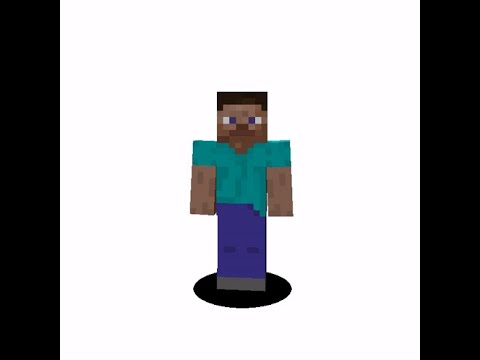– In this video, I’m going to be showing you seven free resources that you should be using to level up your live streams. These range from resources that will improve your production value and help you stand out from the crowd, to tools that will engage your viewers And keep them coming back for more. VDO.Ninja is a tool that I use every single week on my live stream podcasts, as it allows me to bring in high quality and low latency live video from a phone, tablet, or remote computer directly into streaming software. If you’ve ever wanted to bring a guest or multiple guests Onto your stream and fiddled around with trying to capture their cameras from discord, you’ve probably run into issues like I have, where somebody leaves the call or somebody else joins, and then all of your window captures are off. And this is just a much simpler and far superior solution. VDO.Ninja is all browser based without any need to download anything, or even to sign into anything. You simply create a room, send an invite link to any guests that you want to join, and then you get given unique URLs for each guest’s camera that you can then add into your streaming software Like OBS Studio or Streamlabs OBS using a browser source. The video feeds are incredibly low latency and you have full control over the video’s bit rate, as well as dozens of other options if you wish to. Like I said, I use VDO.Ninja for my live podcast every single week. Ben simply joins our room and then I have a browser source in OBS studio for Ben’s camera that I can then resize and use in multiple different scenes. In the instances when we have a guest on for part of the podcast, it’s just as easy. And if the guest then leaves, I’m not having to deal with adjusting a window capture in Discord or anything like that. Media Looper is a super simple and low resource way of being able to loop through different images, gifs, or even videos on your live streams. Most commonly, this is used to promote your other social media channels, encourage viewers to use their prime subscriptions, announce new merch drops, or even show your sponsor’s logos. There’s control to customize how long each image is shown for, and also how long to delay before starting to show the images again, So you can set it up to show each image for say, five seconds, and then once it’s gone through all of the images in the loop, it will then wait five minutes or something before showing them again. This tool runs locally on your PC, and it’s super simple to set up. You can simply add more files to the Media Looper folder and order them by renaming them to numbers in a sequential order. You then simply add a browser source into your streaming software, and then it will loop through all of the files within that folder. It even scales your files automatically To whatever width and height you set this browser source to, so no more having to deal with resizing all of your images to be exactly the same. The Media Looper itself actually comes with some included assets that you can use straight away as well as A project file that you can open up in Photoshop if you wish to edit the text to, say, include your username and some of your social channels, but let me reiterate this Media Looper works with pretty much any kind of image or video file, including WebM support, so you can get really creative And make some cool little videos that will pop up whenever you want on your live streams. Cross Clip is a website and mobile app that allows you to really easily convert your Twitch or YouTube clips and make them into vertical video formats for things like Instagram reels, Tik Tok, or YouTube shorts. Now, if I can be totally honest with you guys, I probably scripted this video a few weeks ago, but since then the guys at Cross Clip have actually reached out wanting to sponsor some content on this channel, which is pretty handy, so, yeah, this video is sponsored by Cross Clip, But if you guys could keep it to yourself that they were already included in this video script before they reached out to sponsor, I’d really appreciate it. To create a video using Cross Clip, you can just paste in a Twitch or YouTube clip URL, Or you can upload a local file if you have it saved locally. Then you can choose the exact shape, size, and placement of your camera, as well as the area of the gameplay that you wish to focus on, and you’ll also get a live preview of what the portrait output will look like. There’s options on the right-hand side here for blurring backgrounds or even adding additional layers. And you can even save the exact layout that you’ve used here to your profile, so next time you create a clip, it’ll remember exactly where your camera is. Once you’re happy with your edit, You can then compile and share the finished video on whichever social media platforms you want to post it. This just makes the whole process of creating highlights from your stream for platforms like Tik Tok, Instagram reels, or YouTube shorts so quick and easy. Now, this tool is fairly new and it’s been Developed directly by Twitch to help streamers create follower and subscriber goals directly integrated into chat. No longer do you have to have distracting and intrusive overlays directly on your stream if you want to display a goal for you and your community. This new tool built by Twitch can be set up to Only show in your chat. And maybe the best thing about it is that as people follow or subscribe to your stream, the progress towards your goal is displayed next to their notification for all of the rest of your chat to see. So for example, if you set a follower goal of 500 followers, Or a subscriber goal of 25 subscribers, every single time someone follows or subscribes to your stream, the progress towards that goal will be shown in chat. Also, whenever a new goal is started, or when a new goal is completed, a banner is shown across the top of chat, Similar to the one that you see with the hype train. To set up either a follower or subscriber goal, you can do that through the Twitch dashboard, and you also get the option through a browser source to add this directly into your stream, if you wish to, but there’s not much customization about Colors or icons or anything like that. So I actually prefer not having this embedded in my stream and just remaining in the chat, because as I said, it reminds people every time somebody follows or subscribes to your stream, it reminds them of the goal that you’ve set for your community. Triggerfyre is a tool that allows your viewers to control various different parts of your stream through OBS by redeeming channel points that they get from watching your stream. The things that they can control can be as simple as displaying a gif, or triggering a certain sound, or as advanced as swapping scenes, Toggling sources and enabling filters. This is a great way of including your viewers in your stream and rewarding the loyal watchers with cool ways to interact and directly affect what your stream looks like. All you have to do to set this up is to connect Triggerfyre To both your Twitch account and to OBS Studio through the web socket plugin. And then you can set up rules based on your channel point reward names and the things you want to happen in OBS Studio. Then next time one of your viewers redeems that reward through your Twitch channel points, The action in OBS is automatically triggered. Spending some time really thinking and getting creative about what your viewers could control on your stream is really the secret sauce here. It’s what’s going to make it really engaging for your viewers and keep them coming back for more. With all the design choices that you make about your stream aesthetic, why are you still using a boring box or a rectangular border for your webcam? Applying a shaped mask to your camera is a super easy way to make your stream a little bit more unique, And it’s so simple to do within your streaming software. If you’ve not used a mask before, all it is, is a black and white image that when applied to a video will hide all the areas that are black and show all the areas that are white. NerdOrDie have a collection of over 60 free web cam masks that you can download available in 16×9, 4×3, or even portrait orientations. If, however, you’re after something truly unique, you can easily make your own mask in something like Photoshop or GIMP. And then to apply a mask in OBS studio or Streamlabs OBS, Simply click on your camera source, select filters, add an image mask filter, and navigate to the mask you want to use. You should then see that your camera source has changed to have masked out all of those black areas, allowing for a more interesting camera shape. This tool has been developed by Fellow YouTuber, Nutty, and it allows you to create batch files which can run multiple different actions in OBS Studio simultaneously. It sounds kind of similar to multi actions in the stream deck, but the difference is, is that the stream deck’s multi actions run sequentially with a notable delay between each, Whereas Noobs CMDR can run large and complex sequences of actions in OBS Studio all at once. If you’ve ever wanted to build a fancy transition for your stream, which involves scene transitions, toggling sources, changing audio levels, and enabling effect filters, this tool makes creating those a breeze. Similar to Triggerfyre, it does require That you’ve installed the web socket plug-in for OBS Studio, but then you can choose as many different actions as you like with optional delays in between. And once you’ve created all the different batch files that you want to do to run your new super advanced complex stream, There’s no need to have Noobs CMDR running anymore. It’s just used to actually create the files initially. So that’s a collection of seven of the free tools that I use for my live stream, but really, I’m keen to learn from you guys too. So let me know down in the description below, If you have any free tools or resources that you use often for your live streams. If you’ve reached this point in the video and enjoyed it, please do give the video a thumbs up, that really does help. And I’ll catch you in the next one. Peace. Video Information
This video, titled ‘7 Free Tools to IMPROVE Your Twitch Stream’, was uploaded by Gaming Careers on 2021-10-05 14:03:54. It has garnered 399814 views and 23553 likes. The duration of the video is 00:09:07 or 547 seconds.
These 7 free tools will improve your stream’s production value and help you engage your viewers to keep them coming back to your Twitch or YouTube livestreams.
📌 *Extra info:* https://gamingcareers.com/guides/twitch/7-free-tools-for-twitch/
🔸 *Sponsored by Crossclip:* https://crossclip.com/
🔗 *Links:* 1. VDOninja – https://vdo.ninja 2. Media Looper – https://nerdordie.com/product/media-looper-loop-videos-and-images-on-stream/ 3. Crossclip – https://crossclip.com/ 4. Twitch Creator Goals – https://help.twitch.tv/s/article/creator-goals 5. Trigger guys – https://overlays.thefyrewire.com/widgets/triggerfyre/ 6. Free Webcam Masks – https://nerdordie.com/product/free-webcam-masks/ 7. NOOBS CMDR – https://github.com/nuttylmao/NOOBS-CMDR/releases Written Guide: https://gamingcareers.com/guides/7-free-tools-to-improve-your-twitch-stream/
⏩ *Timestamps:* 0:00 Free Tools For Streamers 0:18 Bring low-latency guests into your stream 1:37 Loop lower-third images/videos on your stream 3:03 Create vertical videos from Twitch clips 4:25 Set follower/subscriber goals shown in Twitch chat 5:44 Allow viewers to control your stream 6:48 Design a more interesting webcam shape 7:47 Create complex multi-actions in OBS
👾 *My favorite stream overlays and alerts:* https://gmngcr.rs/overlays – 15% off with code: GAMINGCAREERS
🖥️ *My recommended streaming PC builds: (updated regularly)* https://gamingcareers.com/builds/
🧙 *The best tool for growing a YouTube channel:* https://gmngcr.rs/tubebuddy – 20% OFF with code: GCBuddy
🎧 *Copyright-free music I use for YouTube and Twitch:* https://gmngcr.rs/epidemic – 30-day free trial
🎙️ *Check out my weekly livestreamed podcast:* https://gamingcareers.com/podcasts
💌 *Subscribe to my email newsletter:* https://gamingcareers.com/newsletters
🎬 *The editing software I use:* https://gmngcr.rs/editing-software
📢 *Gaming Careers socials:* https://gamingcareers.com https://discord.gg/gamingcareers https://twitter.com/gamingcareers https://instagram.com/gaming.careers https://youtube.com/gamingcareers https://twitch.tv/gamingcareers
*Hashtags:* #Twitch #Streaming #GamingCareers
——————————————————————————- Disclaimer: This description contains affiliate links, which means that if you click on one of the product links and buy a product, I receive a small commission. As an Amazon Associate, I earn from qualifying purchases.