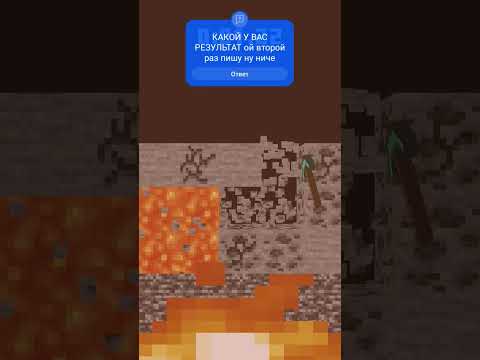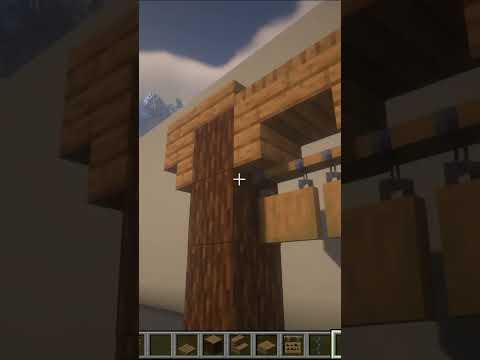Hey guys I myself tpw and welcome to a brand new series my channel where I plan to bring you tutorial on minecraft every Tuesday in this tutorial I’ll be looking to help you explore the wonderful world of Minecraft and all of the fantastic things that can be done on this platform Some of these tutorials will include mods texture packs and shaders just to name a few and guys if you have any special requests then leave me a comment down below as to what you would like to see me do a tutorial on in this tutorial I’m going to show you how to install Forge and mods and minecraft but before we get into this tutorial don’t forget to like this video and subscribe to the channel ok so let’s get to it and let’s see how we install Forge and mods So the first thing you’re going to need to do is go to the forge website which is file stop minecraft forge net then you’re going to choose which version of Minecraft you want to install forge for if you’re using the latest version of minecraft 1.12 point two then that will Be the first default one on the page here but if you want to download from one point ten 1.7 will point for no matter which version of Minecraft you have then you’ll have two downloads there and you just need to click on the version if you want and it’s going to Give you the recommended and the latest over here I’m doing this one point twelve point two which is this version here you’ve got a latest tab and you’ve got a recommend a tab I always download from recommenders because it’s the one that’s been tried and tested latest Usually is a beta version and may not be fully tested we may have a few bugs in it I’m gonna click on the windows installer version here for download recommended on the top right hand side you’ll see a countdown waiting this runs down and because this is just an ad here And then click on skip and then a download will start down below here and once that’s downloaded just drag and drop it to your desktop now before we install sports there’s a few things that we will need to do here first on your minecraft Launcher I’m using the native Launcher if you’re using a jar launcher then the steps are a little bit different but essentially the same also just because the look and feel of launcher if you don’t have this little arrow here next year play button this little play button will allow you to have different releases here to enable This up arrow here which allows you to change the releases click on launch options first off you will need to have advanced settings turned on so make sure that that is turned on next you will need to add new and for whatever version of minecraft you’re looking for you can Add in here so if there’s 1.7.10 for example you add one here you can change an icon for that sort of look different when you’re loading up minecraft the first thing I will change in here for myself is I’m going to change the resolution to 1920 by 1080 which is the Full HD version and their JVM arguments so this is set at one gigabyte of your RAM this is how much RAM you’re allocating to Minecraft I would recommend it to use half of your Ram so I’ve got 16 gigabytes of RAM built into my computer so I’m gonna give A gigabytes over I won’t need a gigabytes especially for Minecraft on its own but when you go into modern minecraft you do need more resources so that’s why all over settled as a gigabytes as a default for myself so we now have minecraft 1.7.10 you can name It if you wish but I usually go by the numbers here for 1.7.10 once you go back into your news and you have the play button here you will then be able to see that you’ve got this up arrow which allow you to have different releases and This is important because this is where forge is going to be in motion so then what you need to do is click on your floors icon and that will bring up the forge installer you then need to install an client you’re not installing a server or extracting you’re installing a client And you’re pressing your key and that will download all the libraries in your minecraft folder you don’t usually takes about a minute so I’ll be right back once this is done and that is done now successfully installed client profile Forge for version one point twelve point two you Just click OK on that so once that installs you just kick out of Minecraft and you restart it up again now we’re going to launch options add new Let’s scroll down to the bottom and there you will find your release for forge this is what we’re using it’s one point 12.2 but it’s using the forge version so again I need to change my resolution here and I’m also going to change the amount of RAM that I’m giving Over which is a gigabytes and I’m gonna press save and now I have one point twelve point to ready for setup so I’m gonna go back in here I’m gonna change the version and it’s going to play one point twelve point to forge press play and it’s gonna launch minecraft you Gonna see that it’s going to be loading up a few things here a different loading screen here it’s just loaded in but you can see in the bottom left that you’ve got minecraft 1.5.2 powered by forge so now you know that Forge has been installed you’ve also got an option for Months in here and it shows you what mods are installed here we haven’t installed any mods yet now to install a mod I’ve downloaded a mod here called Optifine I’m not going to show you how to download this I’ll do a different tutorial on how to download and install Up to find separately but just to give you an example of how to install a mod first you need to find where your minecraft folder is if you put in percentage sign app data it should pop up in your screen and you can see mine is already here that minecraft click on That and it brings you into your minecraft folder I have a mods folder here if you don’t have a mods folder in here already then you can just create a new folder and type in mods obviously this isn’t going to allow me to do this because it’s a duplicate to to install Your one you just click your mod drag it and drop it into your mods folder you don’t need to install you don’t need to double-click another and he just drop it in your mods folder and then you can restart off minecraft again and we’re going to start off minecraft it’s gonna Load up here you’re going to see the demo gen load logo and you’re going to see the little forge logo with a hammer at the bottom right hand side of the screen and you’re gonna see it soon a mods low deal so now that you can see the installer for forge You can see the mods are installing unit Forge hammer in the right-hand side there and that’s just installed now you can also see that it’s minecraft 1.1.2 down here powered by Forge but also it’s got up to find installed and that is that installed I’m going to click on Single pair again go back into my world and just show you that this is minecraft model and you’re using Forge and a mod is installed and it really is as simple as that guys so if I click on the menu of options here to go into options and Go into video settings you can see that there’s a new button here called shaders we’ve also got quality and performance these are for Optifine which aren’t in the standard minecraft menu so guys that’s it for this tutorial I really hope that you found this helpful and Useful if you did then would be awesome if you left like in the video and don’t forget to subscribe to the channel to see more great tutorials in the future remember every Tuesday we’re going to have a tutorial if you have any questions for me about this tutorial Then leave me a comment down below and I’ll come back to you as quickly as I can I reply to every single comment guys thank you very much watching this tutorial and I’ll see you in the next video bye guys Video Information
This video, titled ‘How To Download and Install FORGE and MODS ★ MINECRAFT LAUNCHER 1.12.2+’, was uploaded by Ayesel on 2018-02-13 21:02:03. It has garnered 933329 views and 12170 likes. The duration of the video is 00:08:08 or 488 seconds.
How to Download and Install Forge and Mods using the Minecraft Launcher for all versions of Minecraft and 1.12.2. The easy install way. Installing mods has never been easier.
😄 SUBSCRIBE for more videos! 🡆 https://goo.gl/mQyMTg
🎮DOWNLOAD FORGE for Minecraft 🡆 https://files.minecraftforge.net/
🎮DOWNLOAD JAVA (needed to for Java files (JAR Files) 🡆 https://java.com/en/download/
Forge enables you to utilize mods that you download and brings them together to make your overall experience in Minecraft more fulfilling and exciting.
Please leave a like on the video also 🙂
😍 FOLLOW ME HERE! 🡆Twitter: https://twitter.com/ayeseltpw 🡆 Instagram: @AyeselTPW 🡆Reddit: https://www.reddit.com/user/ayeseltpw 🡆Discord: https://discord.gg/pJsJ2h4
🎮 COME JOIN US ON THE MINECRAFT SERVER HERE! 🡆revelations.communitybuilt.net
Music: YouTube Audio Library – No Copyright Music https://www.youtube.com/audiolibrary/musicy