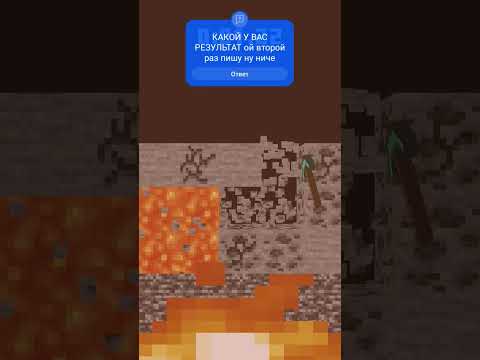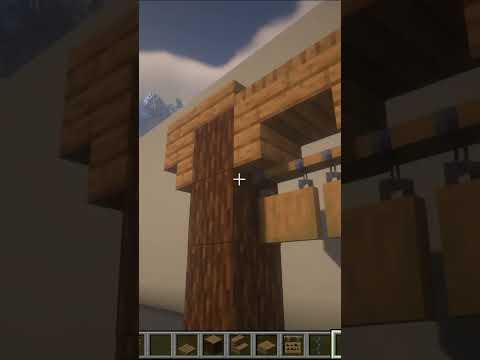How To Add Shaders In Minecraft Tlauncher 1.20.4 (2024)
Are you looking to enhance your Minecraft experience with shaders in Tlauncher 1.20.4 in 2024? Rockle gaming has got you covered with a simple guide on how to add shaders to your game. Let’s dive into the world of Minecraft shaders!

Where to Find Minecraft Shaders 1.20.4
Before you can add shaders to your Minecraft game, you need to have the shaders ready. You can find a variety of shaders for Minecraft 1.20.4 on websites like CurseForge or Modrinth. These platforms offer a selection of shaders for you to choose from.
Installing Minecraft Shaders
Once you have downloaded your desired shaders, the next step is to install them in Minecraft. Make sure you have OptiFine or Iris installed to enable shaders in Minecraft 1.20.4. If you’re unsure how to install OptiFine or Iris, Rockle gaming provides a detailed guide in their video.
Adding Shaders to Minecraft Tlauncher 1.20.4
To add shaders to Minecraft Tlauncher 1.20.4, follow these simple steps:
- Press the Windows key + R, type “%appdata%”, and hit Enter.
- Navigate to the Minecraft folder and locate the “shaderpacks” folder.
- If the “shaderpacks” folder doesn’t exist, create a new folder and name it “shaderpacks”.
- Open the “shaderpacks” folder and drag your downloaded shaders into it.
That’s it! You have successfully added shaders to your Minecraft Tlauncher 1.20.4. Now, launch your game and enjoy the enhanced visuals.
Conclusion
Adding shaders to Minecraft Tlauncher 1.20.4 in 2024 is a simple process that can greatly enhance your gaming experience. With a wide range of shaders available for download, you can customize your game to suit your preferences. Follow Rockle gaming’s guide to add shaders to your Minecraft game and elevate your gameplay to the next level!
Remember to subscribe to Rockle gaming for more helpful tutorials and gaming content. Leave a comment below if you found this guide useful, and happy gaming!