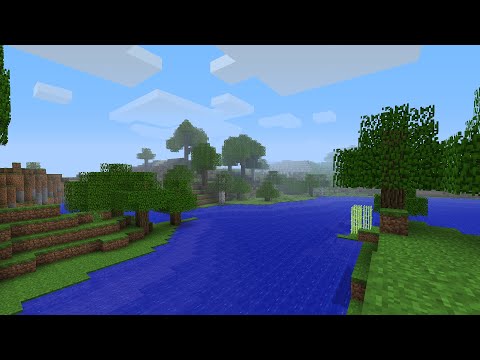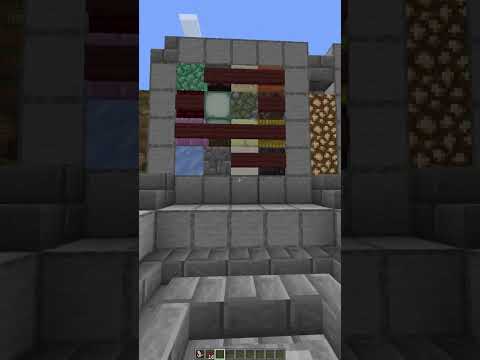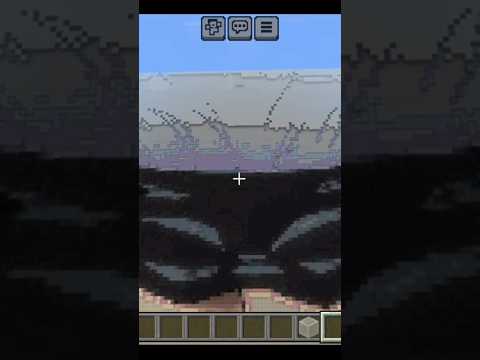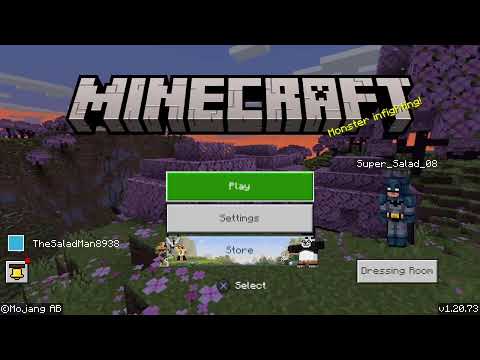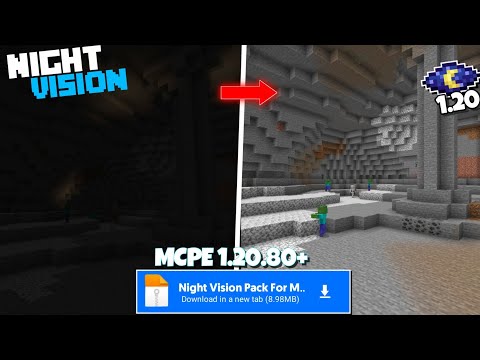Hello guys and guyss and welcome to my Minecraft intro tutorial that I have been promising uh since my 2,000 subscriber Mark I know a lot of you guys have been requesting this um a a lot of you guys actually um so anyways here we go uh I made it an Adobe After Effects CS6 which is the newest Adobe After Effects as of this recording and um it’s really simple really easy so um yeah before we get started let me show you the final result Salt and that’s what it will look like when you’re all done so um before we get started and me showing you how to do it uh let me just tell you a few things that you’ll need before we start all right you guys so this is what you’ll Need for this little put together you’re going to need first of all a logo um that’s very important for your intro as it’s your sort of branding um to put in your intro right before your video um you’re also obviously going to need Adobe After Effects CS6 um this will Work in Adobe After Effects CS5 and I think a few versions before but um just to make sure we’re on the same step um you’re going to need CS6 um just so we everything looks the same and stuff um you can get this from adobe’s website Just by Googling it um or going to their website linked down in in the description and you can download a 30-day free trial from them um so that way you can try it out make this intro with all the full features of Adobe After Effects for 30 days and after that You will need to pay um I know it sucks but um it’s really nice if you just want to make this awesome intro and it gives you 30 days to mess around with the product and hey if you like it then you’ll be able to get it um you’re going To need some starting knowledge with Adobe Adobe After Effects um I mean I’m going to be doing a few things so if you’re not familiar with the key um the key strokes or anything like that um go watch an awesome video that I have put down in the description that will get You used to everything in Adobe after effect before we start and last of all you’re going to need an idea of what your intro is going to look like inside of your head before we start to make it as really important as is um we are Going to be making it and it’s it’s not going to look good if you don’t have a good good idea of what you want it to look like in your head um I want to mention that I don’t want you to make your intro exactly like mine I want you To make um your own deviations to it make it your own brand it yourself um but don’t just completely copy off me and I just want you guys to learn main of all and uh also you’re going to need a nice song uh to put in the background Of your intro so make sure it’s not copy copyrighted I would hate for you guys to get taken down for copyright um I have a few good websites where you can download some royaltyfree music where you’re allowed to use them in your videos for free and um I think that’s pretty much All you’ll need for this and um yeah let’s get started all right you guys so here we are in Adobe After Effects first thing you want to do is make a new composition like always uh call this one main uh comp and I can’t spell because my Microphone is in the way of my keyboard all right same 30 frames per second 1920 by 1080 uh let’s call it 10 seconds um cuz we don’t need it to be any longer than that because my intro was like 10 seconds and that’s it hit okay um there You have your main composition um next thing you want to do is grab a texture for your background and Google Images so just type in uh Tex all right go to images find a texture you like I like um which one do I like I’ll call it this one U click View original image it’ll bring up a full scale image right click save as and you’re going to want to find a remote folder that you’re going to be dumping all your files that you download into um mine is going to be called tutorial files and I’m just going to Save it as texture all right once you have that saved you can then drag it into a be after effects um drag it into main comp right here boom you’ve got it in your main comp now it’s a little bit too bright for comfort so I’m going to Press t on my keyboard and drag the opacity down um that looks about right and now we’re going to make that pop up um so we in my intro I have the little Emerald that pops up and does its thing in the middle and Shakes and stuff So we’re going to want to have um that Emerald so to find that Emerald we’re going to go to to the Minecraft Wiki and you can just search the Minecraft Wiki and it’ll bring you to website you click on it and we’re going to find where it says um items Right there so we’re going to click items right and it’ll give us a whole list of items down here now what I want to come up and Shake let’s just um what should we have let’s have it be a um sorry my phone is ringing okay so let’s have it be a let’s Call it an ender pearl all right I don’t want to make it exactly like mine um so you’re going to want to click the big image of the ender pearl right here and you’re going to find one of these and you’re going to do the same thing you Did with the texture that was right clicking and saving uh saving image as all right once you’ve done that find your tutorial files or wherever you’re putting everything and save it all right so now you’re going to want to open up that file uh that folder sorry with all your uh files In it that we’ve downloaded and you’re going to want to find the ender pearl or Whatever item you’re using that’s as a popup and you’re going to want to right click and open with paint.net which you guys know I love and the reason why we’re doing this is it’s way too small It’s only 20 pixels across and that’s going to make it blurry when we upscale it in Adobe After Effects so what we’re going to do is we’re going to go up here to image canvas size and we’re just going to bump this up uh make sure you check maintain aspect ratio and we’re Just going to bump this up by a th000 here and um boom we get a nice big canvas now what you’re going to want to do is uh reselect your little ender pearl make sure you don’t get any of the white in there and that looks a little Bit imperfect so I’m going to grab my white selection tool tool sorry and we’re just going to broaden our selection and we’re going to hit the blue selection uh move tool and we’re going to bring it up now as you see it blurs just like Adobe After Effects Would have done if we hadn’t have taken the step but we can fix that by going up here to Quality and choosing pixelated as you can see it sharpened it up and we can go and expand it to fill this whole entire area all right so once we have it filled I’m holding shift by the way to keep the aspect ratio um so that’s really important that you keep holding shift now as you can see there’s still some white on the edges let’s just grab our magic wand tool click on it hit delete click on it hit delete and click on the Last little white part and hit delete all right so now it’s all upscaled and awesome you’re going to hit contrl s and you can leave all these the same and hit okay it saves it and now we have a nice upscaled image so now what you’re going To do is you’re going to drag it into Adobe After Effects and as you see when we drag it in on top of the texture if you put it below the texture it will be hidden beneath the texture but we want it on top of the Texture um as you can see it’s nice and um sharp so we’re going to want to zoom out here with our Mouse and um by scrolling with our Mouse and we’re going to hold shift while we’re scaling it down and we’re going to scale it to However big we want it to be now to me that looks about right um I think that’s about how big I want it to be oops I’m moving background contrl Z all right let’s select our Pearl again I think we want to make it about that big all right so we’re going To drag it off screen and what we’re going to do is we’re going to key frame that by hitting uh P well we have this ender pearl selected and we’re going to hit the little stopwatch next to position we’re going to add a key frame looks like it’s already done it for us And we’re going to move forward let’s call it about uh 1 and 1 half seconds here and we’re going to drag it up let me um find it all right we’re going to drag it up um hold space and click to drag your position so I can find it so I’m holding Space whoa I’m holding space and I’m moving it all right and then now that we’re 2 seconds ahead let’s move it to where we want to be in that 2 seconds so I want it to be nice and center right here all right so now it’s in the center If we play that back it’s going to pop up so I’m just going to hit zero on my numpad here as you can see it pops up now it’s a little bit direct like it gets there and it stops right away so what we’re going to do is we’re going to Select that ending key frame and we’re going to hit F9 as you see the key frame change there that’s going to make it ease in so it kind of slows down as it reaches its ending point there as opposed to um I’m I’m holding control and clicking the key Frame to turn it back as opposed to this where it just stops all abrupt um so I’m going to hit F9 again to put it back the way it was all right as you can see it Smooths in it’s really nice and as you may notice from my intro it Kind of Shakes as it comes up so we’re going to simulate that effect by going to um our effects and presets and hitting um the X to get rid of whatever’s typed in and we’re going to type in uh wiggle w i g g l e all right and we’re Going to want to grab the wiggle position and we’re going to want to drag it onto our ender pearl right here all right now that we’ve done that uh we can key frame the wiggle speed and the wiggle amount uh when it starts we don’t Want it to wiggle at all but by the time it reaches about let’s call it 4 seconds right before it’s about to explode um actually 5 seconds is about where it explodes uh we’re going to want it to shake pretty hard so we’re going to hit It up to about 8 and 12 right there and as you can see if I just Ram preview this real quick let me let me turn down the quality so it renders real fast I’m hitting zero on my numpad to render or to um Ram preview sorry and as You can see there let me just play that back it kind of starts shaking a little bit more um actually we kind of want to shake it a little bit more so go to that ending key frame right there and just bump it up even more um let’s call it Yeah that should be more than enough okay so let’s just R preview that all right so it comes up and it starts the wiggle um maybe even more still let’s uh put the wiggle amount to like 39ish oh yeah that’s good okay so it comes up and then it starts to do its thing and then it gets pretty violent and then it just goes oh okay so as you see it put two key frames right next to each other um that’s not good it means It’s staying constant from here to here uh so we’re going to go to effects wiggle position and we’re just going to zoom in right here and we’re going to um get rid of these two right here oops I hit shift okay we’re going to get rid of These two here so I’m just going to hit delete on that one and hit delete on that one all right so now we can zoom back out and see how it looks so I’m hitting zero on my numpad as you can see it gets increasingly more violent of shaking until the point where It explodes and um so we’re going to want to end the wiggling one one frame after it gets to its exploding point so uh right here after we’re going to hit um we’re going to hit down to zero yet again so what that does is 1 second afterwards we key Framed um it to stop wiggling so let me just let it pre-render out there and there we go so it comes up it does its thing it Wiggles and then it stops and stand still all right so now we’re going to want to import that exploding effect now I have all the Links down in the description um the exploding effect is uh one of them so let me just import that real quickly um I’ll just import it uh you guys will download it to your folder and just import it like you normally would all right let me just locate it and it would be Right um hold on okay so if you have downloaded the explosion file um you’re going to want to drag in charge 14 uh WM MV v9 and that is the name of the file so you drag it in like you did with the other clips And you put it on top here so we’re going to find where the explosion starts right about well put your play head to where it stops wiggling and find where the explosion starts by U moving it back and forth all right so it starts right around here and we’re going to expand it So it fills the whole screen now you may be wondering whoa what’s happening it’s all black and and not good because it’s blocking our background um well to fix that you go over here to blending mode and if you don’t see blending mode you might need to hit toggles and Switches and you’re going to hit um blending mode and you’re going to hit screen and that’s pretty much going to make it so that all the black has been turned into transparency and as you can see the explosion happens but it’s way too small so what we’re going to Do is we’re going to go to where we see it and then we’re just going to zoom out and we’re going to scale the explosion to uh make it fit right where the Ender p is so you might have to scroll out quite a big bit um but that looks like It’s good enough looks like quite the spectacular explosion um so it goes boom and then actually might be way too big all right go to the frame where the fireball is at its um Peak its um biggest exploding point and uh just scroll back in and to me that looks Good so if you’re pleased with it um hit zero on your numpad play it back see how it looks um let’s take a look here all right so it goes up it starts to wiggle and it explodes now here’s where you’re going to want to import your Logo just double click in your uh your project browser and find your logo so mine is going to be right here um okay where is it I’m really unorganized um it’s under yeah right here so you’re going to want to find your logo mine is right around here Somewhere right here all right so find your logo make sure it has a transparent background um on right here import it and drag it in on top now as you see the logo is right there you’re going to want to go to where it stops wiggling and the Explosion is done or actually where the explosion is at its peak which would be right here uh and by Peak I mean where the explosion is the largest in diameter and then you can put the start of your logo right there so as you see I put the Beginning of the little logo clip right there all right now you’re going to want to hit t on it and key frame the opacity at the beginning um actually unkey frame it and then move your playhead to the beginning hold shift it snaps it to the Beginning of uh your Clips so if you hold shift and drag the playhead to the beginning of your logo hit opacity um key frame it at zero so drag it down to zero and then go a few frames forward and key frame it at 100% so if You look at that I hit B to start the r area there and and and render area all right so that’s how it looks it explodes and then my logo appears now as you may notice my logo and my intro kind of um kind of moves forward a little bit so to Key frame that you’re going to hit P or sorry p on your keyboard and key frame to position or I’m not sure where my playhead is right there okay unkey frame it and key frame it when you’re at the beginning of the clip all right so when You’re at the beginning of the clip you want your your logo to be right here but then you want it to gradually get bigger as you get towards the end of um your Lo your intro so go to where you think your intro is going to end mine’s going to be Around 8 seconds and just key frame the position oh sorry my bad it’s not uh key framing the position it’s key framing the scale so go back to the beginning again uncheck the position um stopwatch uh hit your clip and click s for scale all right key frame your beginning and Then go to about 8 seconds where you want to end and bring it up um not too much just enough to make a noticeable difference in the scale so as you can see it gets much bigger all right so let’s just play that back it explodes And it and my logo appears and slowly advances forward all right so that’s all good but we still need the items flying out in in the background so that looks pretty much finished except for we want to might uh we might want to put the charge on top um so you Select your charge for wherever it was and just drag it up to the top and that way the explosion goes over the logo if I don’t know if you see that and that way the Sparks at the end kind of fly off the logo as you see right there it’s A really nice effect of the Sparks kind of like hitting the logo it looks really nice and then uh it ends right there so next up you want the little items that fly out from behind the ender pearl or in my actual intro the um the emerald so what You’re going to want to do is do the same thing you did to get the ender pearl and that was go to the wiki and go to their homepage right and wait for it um Minecraft Wiki is being slow okay and then find the items and scroll down Until you find um let’s call it let’s call it four um but you can repeat this as many times as you want I’m just going to pick four items that fly out from behind it but this is repeatable so you can have a thousand items flying out From behind it if you so choose so I’m just going to pick a bottle of enchanting I open that up in a new tab um let’s have a glistening melon a slime ball and a golden ingot so we have all these opening up in the background let’s just start with the bottle enchanting And I’ll speed this footage up of the upscaling and paint.net so you guys don’t have to watch me do it all over again all righty guys so once you have all four of your items that you want to fly out from the back of your main item Um once you have them all upscaled in paint.net um you can then uh select all of them and let’s just actually make a new folder called um background items all right so you’re going to want to expand that folder and then you’re going to want to find your Actual background items and you’re going to want to drag them in there and there you have all four of your items now what we’re going to do is we’re actually going to create a new composition so we keep everything nice and organized so we’re going to hit the new Composition and we’re going to hit um we’re going to name it items or better yet background items all right keep it the same as your first one uh 10 seconds is fine doesn’t really matter and you’re going to want to drag in all of your items so as you see it Put all of your items in there now with all of them selected down here you’re going to want to click them and scale them down to about the size you want want them to be when they pop out behind uh your main item so let’s have them be About that big so they’re all going to start in the middle here so you’re going to select all of them and hit p and you’re going to want to key frame with all of them selected hit the little stopwatch and that’s pretty much key framed its position now you’re going to Go to the end of your composition um let’s call it well it’s it’s it starts at about 4 seconds and goes till the end so let’s just have it go for 4 seconds and we’re going to select our first one which is the slime ball and we’re going to drag It out to about right here where it flies out and then we’re going to select the gold item or the gold um the gold ingot we’re going to drag it out to about right there we’re going to select the watermelon drag it out to about right there and a bottle of enchanting And put it right there we’re going to select all of these ending key frames um just by clicking dragging and hit F9 yet again so as you can see they kind of just boom they come out now in my intro I had them spiral also so let’s Do that real quick go back to the beginning with your playhead select all of them and hit R for rotation key frame the beginning by hitting the stopwatch and then go to where they finish which is right about here and then you want to have all of them rotate um you might Want to do these individual individually to have a little bit of originality when it comes to rotating um because you don’t want them to all rotate at the same time it would look stupid so as you look at that it just that looks cool that looks cool enough for me maybe have The gold one spin a little bit more oh not eight times um whoa okay yeah the at the end where it says 1 X or 0x that’s how many times it it spins so as you can see the gold one has a lot of velocity on its spinning there um you’re also Going to want to select these and hit F9 just to make it consistent so as you can see it has a nice little spot spiral boom all right I actually might want to have the other one spin um one time around so I’ll hit one on each one of Them too all right so now that they they’re all spinning out of control and flying away from the explosion uh we can then go back to our main composition right here with our emerald and such and our logo and we’re going to drag in the background items composition right Behind the um Ender C which is right here so we’re going to drag it in right there and as you can see it starts right there and then yeah they they start to Spring out pretty late so what you’re going to want to do is you’re going to Find the first frame where they start to pop out and you’re going to uh keep that in your mind and go to where the explosion is and then start it right around there so as you can see the explosion happens and then they fly out Kind of slow now you don’t want them to fly out that slow so we’re going to go back into our items composition we’re going to just speed that process up a little bit um by dragging them into about 2 seconds and don’t forget we had the position key frames as well so we’re Going to hit P while all of them selected and we’re drag the position down to 2 seconds as well so all this happens within 2 seconds now let’s just preview it um to a little bit um slow for my comfort so we’re going to bring it down In one second get the rotation bring it down bring it down to about 1 second right there and now you have them kind of oh that’s a little bit too early all right so right there we’re going to drag it till they’re about hidden okay so now It explodes and then they fly out like that um so it looks like they are just stopping right here if you want to fix that you can um if you want to get fancy and fix that you can right click your items composition and go to time and enable timer mapping Um just find a few seconds after they stop moving add a key frame by hitting the little uh rhombus right there and then finding their last key frame where they move or the last frame where they move and just drag that out to the end So as you can see that makes it um that makes it explode and then just kind of slow down at the end now if you want them to fly out faster during the explosion you just move that a little bit closer if you want it to take a Little bit longer after the explosion for them to pop out you drag it farther out I want to go faster so boom and then they slow down until the end where you fade it out now to fade it out you basically want to compile all these together by selecting all of Them and right clicking and hitting pre-compose now you want to move all the attributes to the new composition and just call this uh final all right hit okay and now that you have have your final thing right here this is pretty much it so you’re going to want to find Where it ends and which should be right there and then you want to add a fade out and you do that by hitting t on your keyboard key frame the opacity where you want it to begin um fading out which is right here go to where you want it to Finish fading out and then key frame it down to zero so that’s a nice Fade Out so as you can see let’s watch it all right comes up it does its thing oh this is just it rendering all right so so we’re going to preview it in 3 2 1 all Right comes up starts to shake and then it explodes and then the items fly out and then it fades out now you can do some few things to fix it up um what I did is I just kind of made the logo kind of Rush towards The camera um right as it fades out so you can you can simulate that by going back to your main comp hitting final um to get back in here and then you can um you can key frame your logo um you can key frame its scale so hit s and Then just add a key frame where you want it to start um to brush towards the camera and then go to the end where it uh Fades out and then just make it really big by uh pumping up the scale all right so now if you go back to your Main comp you can see that it goes boom so let’s just preview that all right so that’s pretty much it let me just drag that a little bit closer it starts it starts U zooming towards camera a little bit early let’s see how that does yeah that looks about Right all right so I think that’s about it if you guys like this tutorial make sure to give it a thumbs up share it with your friends um I know it may have been a little bit complicated but trust me just spend a little bit of time learning Adobe After Effects before Before jumping into this um I did do a lot of things very fast and if um you didn’t quite get it I apologize but that’s pretty much it there’s a lot of things you can do like turn the ender pearl red as it reaches the point where It explodes which I did with my intro um you just get a little saturation or uh a hue a hue saturation thing and then you uh pump up the red saturation as it reaches the point where it explodes and then key frame the opacity between those two and Just Pump It Up um but that’s pretty much it it comes out pretty nice at the end and I hope you guys learned from it um if you made your own intro make sure to link it down and uh make it a video response I will be accepting all the Video responses um so make sure to show me what you guys have done with this and then yet again I hope you guys enjoyed um make sure to thumbs up do all the awesome stuff and check out my other videos and thank you guys for watching peace out Video Information
This video, titled ‘[TUTORIAL] How to Make a MINECRAFT INTRO – After Effects CS6 & CC Tutorial [HD] NEW’, was uploaded by Theguyordie on 2013-04-21 13:17:52. It has garnered 364295 views and 4550 likes. The duration of the video is 00:30:08 or 1808 seconds.
I am no longer uploading on this channel. All of my new uploads are Motion-Graphic Design based and on my design channel: http://youtube.com/tgoddesigns
======================================================= Please watch: “”MIND-CONTROLLED PVP!!” – Minecraft Hunger Games – Game 117 – MCSG – Demon’s Breeze w/CornPieCheese” ➨ https://www.youtube.com/watch?v=Hhim8zKta6o -~-~~-~~~-~~-~-
Learn How to Get More Views on YouTube By Making Professional Thumbnails: https://www.youtube.com/watch?v=UMK56LOHPas
GET AN INTRO FROM ME!! http://gfx.theguyordie.com
In case you are lost on the step where you upscale in Paint.NET, you actually don’t need to do that step, just simply set the image to “Draft Quality” in the timeline panel.
Search how to do this if you don’t know how.
Also, if you have a black background on your items, either mask it out with the pen tool, or apply the color key effect.
While we’re at it, to render, hit Ctrl+M on your keyboard to bring up the Render Queue. Best of Luck with your intros!!
Make a FREE Outro! http://youtu.be/oFVCiHDARHU
SUBSCRIBE! – Videos EVRY Weekday! http://tinyurl.com/cx6x9rb One Click to Tell Your FRIENDS! 🙂 ► http://tinyurl.com/cj2vjks ▼▼▼▼▼▼▼▼▼▼▼▼▼▼▼▼▼▼▼▼▼▼▼▼▼▼▼▼▼
✰ Become a Guy or Guyette! — http://tinyurl.com/cx6x9rb ✰ Website! — http://tinyurl.com/8kle8kq ✰ Twitter! — http://tinyurl.com/cktyed8 ✰ Facebook — http://tinyurl.com/94ezk8g ✰ Blogger — http://tinyurl.com/d3qo7h7 ✰ Tumblr — http://tinyurl.com/d5o5hnw
——————————————————————————————
Hey Guys and Guyettes and welcome to a new video!! In this Tutorial, I show you guys how to make my My free Minecraft Intro That I made in Adobe after effects CS6. The intro features my logo being exploaded from an emerald, and other items flowing from behind the emerald. It is a fairly basic After Effects tutorial if you know what you are doing and how to navigate the program. Good Luck and Remember to post your Intros as a video response to this tutorial on how to make your own Minecraft free intro to your YouTube videos!
——————————————————————————————
LINKS:
Adobe After Effects CS6 – http://www.adobe.com/products/aftereffects.html
After Effects Getting Started – http://www.youtube.com/watch?v=v8OpM4NtwGw
MC Wiki – http://www.minecraftwiki.net/wiki/Min…
Paint.NET – http://www.dotpdn.com/downloads/pdn.html
Explosion File – https://www.mediafire.com/?9hyjambijsq1f2x
Sound Effects Website – http://www.freesound.org
Royalty Free Music – http://incompetech.com/music/royalty-…
——————————————————————————————
MUSICS: Intro: Let There Be Karma – By P!LOT – http://tinyurl.com/LetThereBeKarma B/G Music: Eternal Soul – By Mokhov – http://tinyurl.com/c2lvnly
[ yt:quality=high ]
Special thanks to YOU for watching and reading the Description! :3