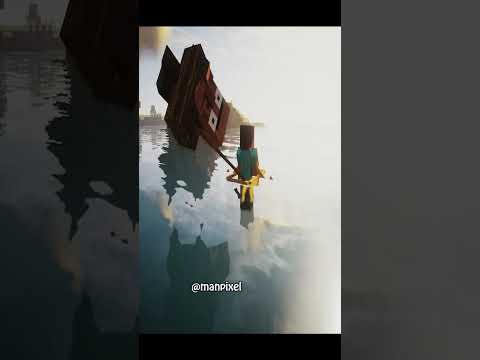This video is about minecraft mods that enhance the vanilla experience specifically java edition on the pc and these mods are the ones that i use in my videos includes things like the freecam mod and other technical tools that’ll allow you to see things like the range Of a beacon beam and one of my personal favorites the slow and dramatic zoom in effect now the video will be broken down into categories that you can skip over but don’t skip over the fixes that’s got one of the best and most important performance mods in this video and Lastly this isn’t a tutorial on how to use all of these crazy mods their interfaces and menus this is simply an introduction to each of the mods to point you in the right direction of these useful tools and features that enhance the vanilla experience and of course you can always use the search Feature on youtube to find the many tutorials there are already out there on these mods so first of all we start off with the essentials the first of all being fabric which all other mods in this video run on top of so you absolutely need to have This one to use everything else and fabric is the one mod you don’t put in your mod folder you’ll need to select it as the version of minecraft you want to run inside of the launcher you should also get your hands on the fabric api this is a complimentary mod that enables Lots of other mods to work with fabric and the third of three essential mods technically you don’t have to have it running but it’s so convenient and helpful you really should put it on it is the mod menu what it does is it adds this convenient mod button to the escape Menu and the main menu and inside of here you find a ton of helpful information you’ve got a list of every mod you’ve got running and then on the right hand side it gives you more info on that mod a link to the website a way to report issues and a configuration Menu which means you don’t have to go in and edit a bunch of text files hidden on the computer you’ve got all the options here when you hover over it explains them to you and this just makes it absolutely essential for customizing all of the mods and getting the experience That you want there is also an open mods folder and this will help you navigate to the place on your computer where you need to drop all of the mods that i’m going to talk about in this video into this folder and you might have a little Trouble figuring out where that is if you navigate to the game directory folder there will be a folder there called mods okay then this next mod is known as camera utils and what you just saw is the ability to detach the player from the camera which is really cool for you Know doing more cinematic stuff with your videos you can also press alt and your hotkey to go to the last remembered location this mod has other fantastic features like the dynamic zoom where you can use your scroll wheel to define how far or how little you want to zoom it’s Also home to the slow and dramatic zoom effect and if you hold down alt and j you’ll bring up the menu options for this so if we go ahead and change a few things and then reset the zoom and now it’s different than it was Before and this is a feature of most the camera options you can hold down alt and press the key and then it allows you to change a few things about that feature now this mod also comes with a third person camera so when i press f6 i’ve Now got this over the shoulder camera which i can configure and put into a different position and f7 is essentially the same thing so you can have two of these cameras with two different settings you can also configure the sensitivity of the dramatic cinematic f8 Button if we open this up right here and turn it down it becomes a little less sensitive there’s a couple of other minor features too but something to point out about this mod and other ones is not all of them use the mods menu to configure this one uses vanilla itself So if you go into the keybinds down here you’ll find the options for the camera utils the next mod however does use the mod menu it’s called freecam if you want to change any of its features the configuration screen is very helpful with some decent descriptions now this Free cam mod allows you to go into the equivalent of spectator mode this is like logging in with a second account so that you can fly around and look at the world from a different perspective but it also has this tripod feature where it will remember where you go so you press The hotkey and a number it does from one to nine and then it will remember the location of where you last left that camera and once again this is really good for making videos and being able to do cinematic shots while you’re elsewhere in the world and just in case You’re wondering what happens when you take damage well you can configure this but by default it will put you straight back into the player’s view next up is the replay mod have you ever watched a video with a really cool crazy time lapse with all sorts of fancy camera angles well That is thanks to this mod if you’ve got it running when you log on to a server it records your game play so when you’re done playing it creates a replay file which i’ve currently opened at the top here you can see the amount of time that We spent on the server from left to right and then we can replay this and speed it up as well so we can get a preview of what exactly it was that i was up to now this next part tends to be the most confusing but you’re looking at A timeline we have a time index for around here and another one for around here as the red markers indicate now the other dots on the timelines are your camera positions if i right click on them it shows us exactly where that camera angle is and this is how we Create a fancy time lapse so i’ve gone ahead and clicked this play button which then gives us an active preview of the replay that we’re going to create and if you hit this one you have the option to then render it into a video all right It’s time to do the youtube thing and remind you to subscribe hey if you’re enjoying the video then it’s probably a good idea right you can catch more of these videos anyway back to the video i’ve said that word too many times now this next one is known as dynamic Lights and i hinted at it strongly in the beginning of this video by holding on to some torches and throwing some around on the ground as well you can kind of see exactly what this is doing it’s giving you lighting that’s dynamic so items and blocks that emanate light Will do that when they’re just entities in the world the vanilla game will only do that when they’re actually placed down this makes caving a little more convenient as you can just hold a light source as you go around in your hand and it lights up as you navigate through the Cave this also works for other entities too this fox has a torch in its mouth and as it moves around the light goes with it this one is configured inside of the mod menu and you have options for flashing entities like creepers and tnt you can also customize which entities in The game you want to emit light and you’re able to do the same thing with chests too there are two other things to note with this mod when the lights go into water they are extinguished and also the light that it creates that is just a visual thing it is not Actually lighting up that area and stopping mobs from spawning for example the next mod in the aesthetic category is actually for servers you can see the view fog off in the distance and this is tied to your render distance now when you log on to a server it’ll Automatically tie it to the service render distance if you want to have your view fog set up differently then this model allow you to do that when you’re on a server if i log on to hermitcraft with a low render distance we get visuals like this and here it is with my Normal render distance and it’s only possible to customize this using this mod on a server now would also be a good time to mention that i use vanilla tweaks you can see that we got a bunch of bushy leaves around the area each of the mushroom blocks seem to have Different spots on their sides and the interface here is in dark mode none of this is actually a mod vanilla tweaks is a resource pack picker there’s tons of options to slightly modify the game’s visuals in different ways so if you’ve seen something in this video that looks Really cool and interesting chances are it might have come from vanilla tweaks which now you’ve probably seen on the hermitcraft server that us hermits can just bump into one another and start using our microphones to talk well that’s fine just wanted to let you know that my services are there on level Three of twinkly trash you know i can have to explore now this is thanks to the simple voice chat often known as the proximity mod this allows us to come in range of another player on the server and then be able to talk with them but there’s also the option to create groups So you can talk from anywhere on the server including in other dimensions players will also have a status icons next to them to show if they are using the model not there is also the option to record the audio of everyone you interact with as an individual file to Your hard drive this means that each person you come across will be saved with their own audio file if you ever want to separate the voices it has a comprehensive setting menu allowing you to use the mod in a variety of different ways and there is also the ability to Adjust volumes of individual players but also you’ll notice here goat horns and music discs this is a complimentary mod that server side that allows you to add custom audio to a record disk or a goat horn as well as that it has some added functionality for jukeboxes which you Can enable or disable in the configuration files so if i power this dropper i can also disable it using a hopper goodness me that was really really loud you can also do a similar thing with the goat horn allowing you to apply custom sounds and then broadcast it to the Other players in your area and like i said earlier in the video this isn’t a tutorial some of this stuff is pretty tricky and technical to set up and there is documentation on the links to the mods that i provided in the description box down below the third of our free Social mods is the status mod the ability to indicate to other players on your server what you’re currently up to so obviously this modifies the tab screen with some color indicators if you press the button to open up the status menu you can see you can select no Availability do not disturb or open you can let peeps know if you’re recording or streaming and according to this my camera account is currently streaming what’s going on here yes i am obviously using that as an example you’ll also notice there’s this no sleep feature Down here if i were to click that and jump into a bed we will get this message showing us that someone on the server doesn’t want us to sleep right now next up we have tools starting with better f3 which is a better f3 screen look at that it’s colorful it’s easier To read and best of all it’s fully customizable and just a reminder of what the vanilla f3 screen is like yeah a lot more difficult to read and not very pretty now this one is configured inside of the mod menu and it’s all about configuration you’ve got some general Settings here but then you get to set up what appears on the left and the right hand side of the screen these are actually split up into modules and when you click on one you can edit what appears inside of them you’re able to change the colors and turn certain Values on or off you can also then add your own modules as well if you go into this field here and remove the text it’ll give you a list of every type of module that you could put into the game you’re also then able to order these around and get everything exactly where You want it to be and this is how i configured mine you don’t have to do it the same essentially you put whatever info you want to see when you press f3 up on the screen now you may have heard of myself and other creators always talking about designing things in Creative first before building them in survival and this is where like madika comes into play because i’ve just turned it on and it’s created ghost blocks in this world these are not physical blocks this is a visual rendering of where i the player need to place all of my Blocks once again this is not a tutorial but an introduction to this mod and this is the mods menu right here inside of another world i went into the area editor and created a selection of the build that you see in front of us here And i’ve done this many times so in this world i went into the load schematic and simply just picked out this one which was my starter base now litematica has a really deep configuration menu full of tons and tons of options again you can hover over for descriptions you’ve also Got the search feature here if you want to highlight or search for something specifically and there are a whole bunch of menus including the ability to customize the color of the ghost blocks and this can be helpful because as you can see over here some of them are red but the Idea is that it will show you which ones are incorrect and which ones are correct so these ones are supposed to be smooth sandstone if we look in the top right over here it can tell you what the schematic is supposed to be and what you Have in your world so obviously this is a very powerful building tool and it also has something else i find extremely helpful which is the material list this will show you all of the items that go into the build how many you need in total and how many you’re missing and Down the bottom here it’s got the progress of your entire build and this really only scratches the surface but as i’ve said this video is here simply to introduce you to each of these mods now this next one is known as mini hud and it can tell you a ton of information About your world in a couple of ways one of them is up here in the top left where you can have the equivalent of a small f3 screen and then you’re also able to render things into the world like overlays of the block light level so if I put down a torch you’ll see it tells us the value of the light level on each of these blocks and this helps you identify where mobs can and can’t spawn inside of your world now for this mod it is all about the configuration menu you have the search feature again over here But first of all we’re going to focus on info lines and there are an absolute ton of options here to display with descriptions we’re going to go ahead and enable info speed so this gives us the player movement speed as i start to move around you’ll see exactly what it’s Doing and you can put all sorts of information up here on the screen which is incredibly useful and it should be noted that all of these options have the ability for you to assign a key to it as well so now when we drop back into the World i can press the slash key and you see up in the top left it can appear and disappear at our will now the rest of this mods features are related to rendering objects and shapes inside of the world i’ve gone ahead and enabled the ruined portal one down here and Although it’s not a very useful bounding box to know about you can see here that it renders the 3d shape in which the structure was created the next set of renders are for other things in the game you might want to see visually we’ve already seen the beacon range you can Also see the buy and border let’s go ahead and enable that and now you’re seeing the representation of where different biomes change from one type to another if you look at the top left of the screen you can see forest over to river another really helpful one is Slime chunks so with this render we can see where all of the slime chunks in this world are located the last category is shapes this allows you to put in a variety of different types of shape into the world some of these can be useful for example for creating mob farms and So now a giant sphere has been created where i was previously standing if that’s your afk spot on your mob farm then you can use this shape to go ahead and see where all the caves that need lighting up to stop mobs from spawning elsewhere in your world it is a very Technical mod with far more information than i’ve shown you in this video we’ve only just scratched the surface however this one right here main rendering toggle you want to set that to a hotkey because it enables you to turn everything on and off as if the mod is There one moment showing you things about the world and then it’s gone the next but where i am now holding a wooden axe which means that we’re about to check out world edit and again not a tutorial just an introduction this is an incredibly powerful tool that all Builders should be utilizing it allows you to create selections inside of a world that are invisible and then do a whole bunch of manipulation with that selection for example we’re going to use the stack command and we’re going to stack our selection 10 times over in the direction that we’re facing this is Obviously brilliant if you had a house design and you wanted to just go through a whole bunch of different iterations with it for example we could replace the oak logs with spruce logs or the cobblestone with cobbled deep slate we can replace those torches with soul Anthems at the entrance now i’m sure you get the idea but let’s go ahead and replace this chunk of land with a bunch of different blocks and now we got something rather cartoony but notice how these blocks here are kind of randomized where there was one stone before you can For example replace the purple wall with specifically 20 red 20 pink and 60 magenta wall and then it goes ahead and it randomizes all of the blocks and your imagination is now probably running somewhat wild but it gets crazier because you can also copy this to your clipboard and then manipulate the shape So i’ve gone ahead and rotated it 180 and pasted it and now we have a clone of it that’s mirrored over here and now i’ve even flipped this upside down and if you’re going to use this one it’s really worth having a read of the documentation of it there’s tons of Commands tons of things you can do with the selection you can also save the things that you copy to your clipboard as schematics and then put them on other servers send them to your friends all that good stuff now the next three mods i’m going to show you are performance boosters that i Can’t really give you an example of in this world other than i guess when i fly around everything looks slick and smooth but i do have a beefy pc which isn’t exactly evidence of that the first one of these is a lithium a free and open source optimization mod for minecraft Which makes a wide range of performances and improvements to the game and this one doesn’t have any configuration options with it then we have sodium another optimization mod that improves frame rates and reduces lag spikes and the settings for this are your video settings in the game and i’d also Recommend installing this with reese’s sodium options that’ll be linked in the description box down below it changes the menu and the interface of all of these options to make it far more friendly to go through and select which custom changes you want to make now obviously there’s a ton of options and Things to go through here you should experiment and find out what works best for you but here are my tips first of all set your max frame rate to something a little above the refresh rate of your monitor do not set it to unlimited frames then in the performance tab you Want to look into these options right here basically the culling of entities particles this will remove stuff that isn’t actually on screen from being rendered those are my tips for that mod and like i said you really got to experiment and figure out what works for your hardware now similar to sodium and Lithium there is also phosphor which is a server-side mod so if you want some similar performance increases from the server this is the mod that you should look at okay this next one is called chat up and it does a really simple thing you just got to pay attention to the armor and The heart icons when i put a message into chat you can see that it does not collide with the armor icons now let’s go ahead and do this in a vanilla world you’ll see that the text is on top of the armor icons which doesn’t look so Great then we have forget me chunk this is probably the most essential mod in all of these right here notice how i’m flying around over the chunk boundaries which are these lines here and everything is sweet and smooth so now i switch to a vanilla a modified client And as i start to fly around we will experience some lag spikes so this lag spike doesn’t occur in every single chunk and every direction that you’re moving in but i decided to drop down to the ground i knew there was one somewhere around Here you feel it do you see it there we go we just had a big stutter when we walked from this chunk into this one and that’s what the mod i just showed you fixes on less powerful systems these lag spikes can be really severe i know a lot Of you have suffered with it we have in the past and this is the mod that has patched this problem so next up we have the shulker box tooltips one of my absolute favorite mods if we open up my ender chest i’ve also got some colored ones here you can See it colors the inventory looks cool but the best thing is you can look right inside and see exactly what’s in your shulker boxes and this makes your ender chest even more powerful as a portable storage device and once again inside of the mod menu you can access Configuration for this it turns out it’s quite customizable there are a lot of options here again or a description so if you really want to get in there and change this up and get it just how you like it there are tons of options to do So now here is a mod i’ve recently been experimenting with known as inventory tabs i’m not sure if i’m going to continue using this or not but i do think it’s quite the amazing mod and i recently learned that if you put an item frame in front of a chest it will Actually give you that icon inside of your survival inventory and we’re currently in wells night storage system from season six which was very well categorized so you can walk up and rather than rummage through each of the chests you can actually just open up your inventory screen here and then jump To any chest that’s in sight and open it up and this is a rather amusing use of it in my opinion you could freak people out with this but as you might have noticed it actually scans for all sorts of inventory types like the stone cutter blast furnace and anvil anything that You can interact with will get picked up if it’s in your line of sight so when i face this direction we don’t get any of them this one was also recently featured in my 1.20 inventory update video which was an argument to mo yang saying hey come on the inventory needs some love What can we do about it if you haven’t seen that video highly recommend that you check it out it’ll be linked in the description box down below so those are the mods that i use you can find links to all of them in the description box down below while you’re down there be Sure to leave a like to support the video and if you can think of any mods that fit the theme that i don’t know about please do let me know i’d love to learn more anyway that’s it thanks for watching the video and i’ll see you soon another one bye Video Information
This video, titled ‘Enhance Minecraft With These Vanilla Mods (Minecraft 1.19+)’, was uploaded by xisumavoid on 2022-08-17 16:15:00. It has garnered views and [vid_likes] likes. The duration of the video is or seconds.
Minecraft 1.19.2 Showcase Playlist ▻ https://www.youtube.com/playlist?list=PL7VmhWGNRxKgxIAR0_8td4Bzb0uU7h8tp Looks …

















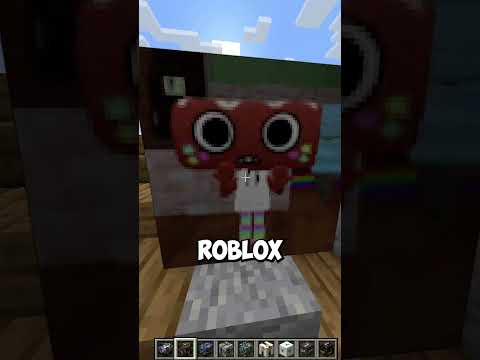



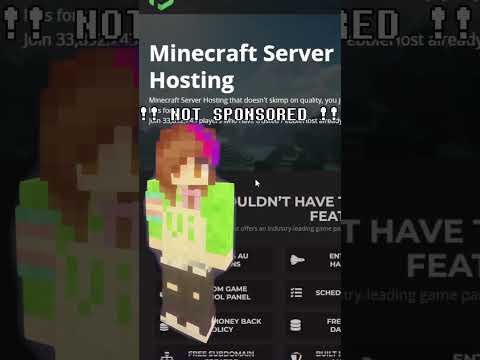










![LOST in Minecraft Universe 🔥 SERVER SURVIVAL PART 2 #shizo[np]ά🌳🔴](https://img.youtube.com/vi/iVUIcsZsqD4/0.jpg)