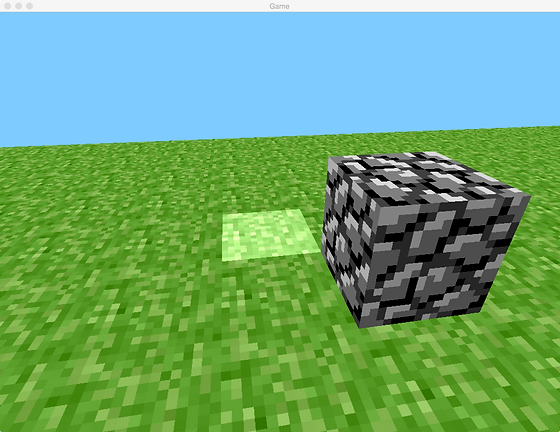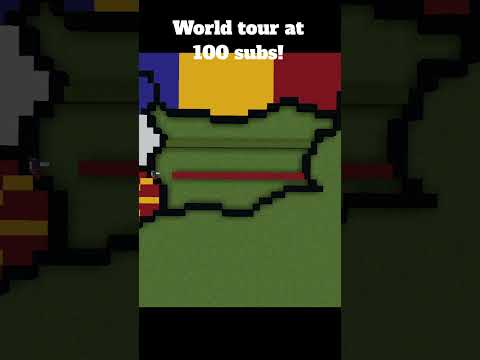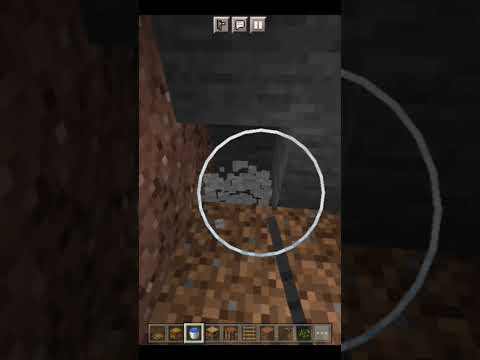Hello everyone and welcome back to the channel my name is brent and in today’s video we’re going to go into episode 2 of actually setting up our google cloud platform to host our very own free minecraft server 24 7. it’ll be completely free to use for you and your friends and It’ll have some pretty good specs to start off so we’re gonna go step by step standing up for the google cloud platform creating our project uh creating our virtual machine instance log it into our virtual machine and configuring it in order to begin loading up our minecraft server this whole Process takes less than 20 minutes and you get a completely free 24 7 minecraft server where you can set it up for your friends to begin playing on so let’s go ahead and get into the video if you Guys are brand new here to the channel definitely go down below hit the red button to subscribe make it gray hit the bell to be notified every time i release a brand new video and of course give This video a thumbs up make it blue check out my other videos on my channel if you have comments or suggestions for upcoming videos definitely let me know down in the comment section below okay Now right off the bat what you want to do is head over to google and type in google cloud or you know google cloud platform any of the sorts now the very first search here should be google cloud it should be the cloud computing services you’re going to go ahead and select that Once you’ve selected that you’re going to go ahead and appear on this page where you can contact sales or go into the console now up at the top what i want to go ahead and quickly showcase is that brand new customers to this service get three hundred dollars and free credits to spend On the google cloud so you get three hundred dollars to spend as ever you want over the next time frame in order to set up your minecraft server pretty beefy right off the bat so they also do have some free tier as well so we’ll quickly go over the google cloud free program So right off the bat you get 90 days to spend 300 on their google cloud service that means you could create a minecraft server that has four cores and 16 gigs and it’ll be completely free for The first 90 days chewing away at that 300 of free credit but they have a free tier here so they have a free tier here of different products so after 90 days has expired you can lower your instance Down into the free tier and begin continuing to use the google cloud platform completely for free so here you’re able to have one virtual machine instance on the west coast in oregon in central and iowa and the east coast in south carolina you get 30 gigs of standard disc so that’s Plenty of space for you and a few friends to begin playing minecraft and have just a nice easy going minecraft server you get five gigs of snapshots so every weekend you can do a quick snapshot of your System and then if you have any issues you can always revert it back to that previous snapshot and then that’s just your free tier you get that indefinitely there’s instance is not by time so Your fear your free tier 2 e2 micro instance limit is by time not by instance so each month you are eligible to use all of your e2 micro instances for free until you have used the number of hours Equal to the total number of hours in the current month so every month you get that free instance completely for free and definitely so long as you’re staying within these boundaries so right off the bat we’re going to go ahead and create our system based off the minecraft requirements And we’re gonna have a really nice beefy machine so mycroft’s recommended requirements are one cpu and four gigs of ram so our machine we’re gonna go ahead and have a nice beefy machine running at least at a minimum four gigs of ram but we’ll probably have ours running just a little bit More because we have so many credits to use to get our system going and we want to have a nice beefy system getting it going so jumping back over here so we can actually click on here to Get started completely for free and that’s going to get us logged into the google cloud platform so it kind of gives us our account information so you’re just going to go ahead and describe your organization i’m just it’s a personal project disagree you know agree for the platform and hit Continue you can see on the side here that you get three hundred dollars of credits for free that you can use for your work over the next 90 days so over the next 90 days you and your friends can Actually set up a pretty beefy system for you guys to use over the next 90 days and then after the 90 days has expired you guys can kind of beef it down to a smaller one gig system But we’re going to go ahead and set up our system so here identify your verification and contact information so i’m going to go ahead and just punch in my number here and blur it out for You guys so this is just the same process that you would go through while setting up your own account so i’m not going to be skipping around anywhere the same process that we’re going to be going through in the video is the exact same process that you would be going through our account Type just change that to individual and instead of putting in a credit card or debit card here i just go down below and there should be an option to select the arrow and then select paypal and Then that’s all you really need to do i just fill in your information there for paypal and start your free trial so if you have a paypal account you guys can sign up for the paypal account I’m just going to go ahead and punch in some random digits here and start my free trial because this is a the first time that you’ve kind of entered in here you’re not going to have Any projects and the next thing that we want to do is create a project so here we go into our projects i’m going to go ahead and create a minecraft server and create this project room okay so now we’re inside of our minecraft server project that we just created I’m going to go ahead and click on the hamburger here go down to compute engine head up to virtual machine instance because we want to create a virtual machine instance inside of the the compute engine that’s that area here that we want to set up our server okay here we have the Ability to enable the compute engine api so this process here takes another another minute or so so while this is um getting enabled we want to go ahead and just make sure that we have the minimum here so we want four gigs of disk space so again the free tier here Allows you to have 30 gigs completely for free so that that aspect is met dedicated video ram you know the system is going to have 256 megabytes that’s completely fine the ram we’re going to go ahead and set up our server with a minimum of 4 gigs but using the Free credits that we receive over the next 90 days we’ll probably set up for the ram to have 16 gigs where we can go ahead and and run our minecraft server using the minimum of 4 gigs and The maximum of eight gigs so let’s go ahead and check back on this api and it should be finishing up here shortly so i’m not going to be forwarding through anything that way you guys can kind of See just how long this process takes if you guys were following along as well this is pretty much how much time you would spend kind of getting this going and you know unlike other free minecraft Server hosts where you’re going to be hit with ads or not really being control of your server or have to pay to get a server and test it out you don’t have to do anything here there’s no absolutely no Payments here you can just set it up and test and it’s completely all yours so here we’re now inside of our virtual machine instance down on the bottom here we have a blue button we want to go ahead and Create the instance so now we are going to go into creating the actual virtual machine now so we’ve we’re going in the kind of step two we’re creating our virtual machine instance so the name Here i’m going to go ahead and name this minecraft server same as my project now here in the region the region is permanent so if you want to stay within this free tier you should select either u.s West one u.s central one or u.s east one that way in the future when you go to lower your the the specs the machine configuration into the free tier at least your region will be within a region That you can keep long-term so i’m located over on the west coast so i’m going to go ahead and locate and select u.s west one and your zone doesn’t matter i’m going to go ahead and just select Alpha for a there and then that’s going to be my region so later on after the 90 days when my 300 of credits has expired i can easily stop my virtual machine edit the machine configuration and Lower the machine type down to the the free scope now here is where we kind of select our engine our machine configuration so we can select it right here and we can see that the medium build here Comes with two virtual machines and four gigabytes the e2 micro which is the free virtual machine is two cpus and one gig of memory i have loaded up in the very first video here back here This instance where i was kind of showcasing what the google cloud can do i was running a 1.17.1 server it was a bit laggy at the start but it did work where i was kind of running around i had no Issues i was kind of choppy at times but once my area the the area that i was in and being active in once that got built out on the server it was no longer an issue i was able to kind of move around Build my little base right there and had no issues and then here i asked the question if anybody knew of a minecraft server that i could actually run on 512 megabytes you know anywhere from 256 to 512. i did have octane here another youtuber octane he also suggested running 1.12 or 1.8 So i did try 1.8.9 and that one ran completely smooth that server i had no issues no hiccups i was running around exploring the area i found out that in 1.8.9 they don’t have shields so That was a interesting thing so here going back to our system here i’m going to go ahead and select the e2 standard 4 and what this is going to allow me to do is have 4 cpus and 16 gigs of memory we Can see that the monthly estimate here is 98.84 cents but we have nearly 300 in credits available i’ve set up a virtual machine in the past in that last video so this is just using a little bit of that tr credits um that of that 300 and our systems are Going to be running really nicely 24 7 here okay so all we’ve done here is e2 standard the next option here that we want to check is go into the boot disk hit change select the operating system Go down to umbuto select that this one is very low as far as storage so it takes a very minimal it’s really quick and easy and lightweight we’re going to go ahead and select umbutu 20.04 lts and then Here we want to go ahead and select the standard persistent disk and set the disk there to 30 gigs because again going back and looking at the free 30 gigs is completely free they’re not going to Charge us here so the only thing that we’re really getting charged here for is the machine type we just have a really nice beefy machine but the boot but the boot disc that’s going to be in the free Tier and the region’s going to be in the free tier we’re not going to be charged at all for that area so the only other area here that we’re gonna go and enable is the firewall we’re wanting to allow Http traffic in https so we’re just allowing traffic in and out from our virtual machine and then here inside of the networking area select networking and networking tags we’re going to go ahead and add minecraft tag in here hit enter slide on down to create and select it So now we’ve created our minecraft server we set up our minecraft server with four cpus we’ve um so four cpus 16 gigs of ram 30 gigs of storage in a linux operating system so now our virtual machine is getting started here you can kind of see that it’s cycling Here in just a few minutes this will go green the status will be up and on the right hand side will be given an external ip and the ability to ssh so here we go we can see that the instance is running We’re less than 15 minutes into the video about 10 minutes of setting this up and now we can go ahead and click on ssh here to begin logging into our minecraft server so while this is going over here On the page before we get any further click down here on setup firewall rules we want to go ahead and set up our firewall rules for minecraft so up at the top click on create firewall rule Here we’re gonna go ahead and name this minecraft rule and slide on down to your tags so target tags remember that we set up our virtual machine with the target tag the network tag minecraft we’re Going to go ahead and also create the minecraft tag in here that way uh this rule applies to that uh virtual machine instance and then here as the source ip range now this is basically asking what networks are able to be allowed to connect to this server through what ip and what ports So in this case we want to set this to 0.0.0.0 so all ips with a cider of zero and that allows all ip ranges to connect to our minecraft server down here we want to go ahead and select tcp and This should already have my connection there the default minecraft java connection port is two five five six five and then in the next video i’m gonna go ahead and show you guys how to uh s ftp secure ftp to your minecraft server and load plugins into your minecraft world and set up geyser So we’re going to go ahead and select udp and udp’s default port here is one nine one three two so for java we have two five five six five and four bedrock we have one nine one three two so In the next video we’re gonna go ahead and sftp to our minecraft server uh install the geyser plugin and set up our minecraft server to allow java and bedrock so that’s we’re going to be doing On our next video once we have this going and then here we’re just going to go ahead and click create so now we’ve created the rule that’s creating the rule down there we can go ahead and click on the hamburger menu head down to compute engine and back up to our virtual machine Instances and here we are on this page now we already selected the ssh tab so you can go ahead and bring that up that tab should be available and here we are we’re logged into the system We’re using about five percent of our 30 gigs of space our memory usage is very low at one percent for this system and all we need to do here before we do anything we want to update and upgrade our System so that’s always the thing you should do with any operating system as soon as you get onto the operating system update it and upgrade it to the latest security versions and settings and the the system itself the operating system itself so command number one that we’re going to be running Will be down in the description below all of these commands will be down in the description below the first command is just to update our operating system to the latest and greatest operating system settings and security settings so it’s just a combination of two commands and One so we’ll have a little um you know a lot of the times a lot of individuals don’t know what commands are running on their virtual machine so i’m trying to explain it in a way that if you Are watching this and you’re wondering what are the commands that we’re running what do they do i’m going to go ahead and talk a little bit about each command that we’re running here in order to kind of understand what we’re doing here so the very first command we just did sudo Uh sotu which is main um you’re running it as the super user su means super user and then we’re just running it as a super user update and super user upgrade okay so this is done so we’ve updated our systems to the latest and greatest now depending on the version Of minecraft that you want to run this is where you need to install the specific version of java for your minecraft server now these systems can load a number of of javas so we can type in java Version and we can see here that java is not currently found on the system but it can be installed with one of these commands so if you’re wanting to start a minecraft 1.17.1 yeah 1.17 or higher you’ll use java 16. if you want to run a java 1.16.5 to i believe the 1.13 Series you would want java 11 and if you use something older like 1.13 1.12 and prior you may want to use the java 8. so in this case we are using we’re going to be installing Minecraft 1.17.1 so here i’m going to go ahead and do sudo which is just the super user and then paste the open jdk command right there and this is basically just asking us that this is going to Be loading and using 214 megabytes do we want to agree to that we’re going to go ahead and hit yes to agree and it’s going to install java on our machine so i set up a previous server On 1.8.9 and i had ran the command to install java 8. so now if we hit java version we can see what version of java we are currently using we can see right here we’re using java 16.0.1 okay now we Have our system up to date we have it upgraded to the latest and greatest and we have java installed the next thing we want to do is begin to create our directory for our minecraft information so in This case we’re going to go ahead and type make mk directory space and i’m going to go ahead and type in minecraft dash 1.17.1 all we’re doing here is running the command to make a directory which is A folder that folder name will be minecraft dash 1.17.1 and now i created it i can type ls which is just list and i will say that that folder is listed there as minecraft and the name so now i Can type in cd to change directory hit m and tab and it’ll fill out that folder that i created if you created a different folder name just hit the first letter of the folder and hit Tab and it’ll finish out for you and hit enter so now we are inside of that folder name i’m going to go ahead and see if i can blow up the text any larger no i can’t hopefully you guys can see this On the mobile i know sometimes it can be difficult to see on the mobile mobile devices but all these commands will be down in the description below okay now we are inside of the minecraft folder at This point we want to decide what version or what type of minecraft we want to load so we have some options out there we can go to mcversion.net and we can install the vanilla versions of minecraft so here we have all the options of the stable versions of minecraft going from 1.17.1 All the way back to 1.0 so we’re actually able to install the vanilla versions using this website i will have this link down in the description below as well but in my case i want to in my next video go over installing the geyser plug-in so instead i want to load paper minecraft So i went over to the paper mc.io website clicked up with the downloads and here i can download paper 1.17.1 now you can download previous versions of minecraft by clicking on legacy here you can see that you can download 1.15.2 all the way down to 1.8.8 of paper So these are all the paper versions so depending on again what version you want to load just know that it’s available there we’re going to install the latest in greyish which is the update 277 so In this case if i were to click this it would be a direct download where i could download the the file the jar file right there so knowing that you want to right click and copy the link address once you’ve copied the link address head over back to your ssh console Type w get so we’re basically doing a a world wide web get space and then go ahead and paste that url and now we have downloaded the paper file we can type in ls to list our files once again And we can now see that this document this um this jar file is now located in this folder so now we’re to the step right now where we want to actually start up our server and go through the Ula so i’m going to go ahead and type screen which is going to allow me to go to a separate screen from my server and the reason i do this is that way i can toggle between my server page and my my Instance my my server my minecraft server instance so i can kind of toggle between them and kind of leave it up 24 7 without closing out of the session and crashing out my server so all i did was screen hit enter and i’m in a separate screen then my My server itself we can actually see the screen that we’re currently in by typing screen dash ls to list our current screen so this is the separate screen that we’re attached to right now we can go ahead and type in our list to list that file that we downloaded the paper dash 1.17.1.277.jar file so now we’re going to go ahead and kick our server up uh using the java command so we’re going to type in java space big x ms four gigs for using minimum of four gigs and then our maximum that we’re going to be Using is eight gigs and we’re going to be running the jar and then we have this new version here and then at the very end type in no gui and there we go so what we’re doing is we’re running our Server starting up using four gigs but we have the maximum that it can use of as eight gigs and as this is going it should cancel out here in just a few seconds because we need to accept the Eula okay right there it failed to load because we need to accept the eula next we’re going to go ahead and type in nano and then type in the eula.txt which is the file that we want to edit And go into the file head to the very end where we need to set this to true now hold ctrl hit x hit y to yes you want to save your modified issue and then hit enter To complete it and now we’re back out you can see here we’re down there at the bottom ready to once again hit up two times to go back to that previous command that we ran and actually really quickly i can go ahead and type in ls we can see here that we have A few other files within that folder because we started off our for our server initially so what i want to do here prior to starting up our server once again is go ahead and type in nano Server dot properties and here before i start up my server once again i’m going to go ahead and give this a message of the day equals hello youtubers free google 1.17.1 server so we’re just going to say hello youtubers and then that’ll be Our message of the day pvp is true we can set difficulty to hard we can set our players to say 15 we can set our view distance to four we can set our there’s one other thing here i want to Set which is the spawn protection to zero and that is it so now i can hit again control and x together hit y to accept hit enter and we’re back at our our command prompt where i can hit up up Up just a few times up until i get that that java command again hit enter and now we are starting up our minecraft server officially so we should see all the files begin to populate now here While this is going i’ll actually show you guys here in just a minute uh so while this is kind of going i’m going to go ahead and put this on the left hand side and i have my minecraft instance Up on the right hand side so really quickly before i log in it’s going to display my public ip but i’m going through a vpn so all the comments saying that i’m showing my public ip just really Quickly i’m using a a vpn so it doesn’t actually show my actual vpn my public ip but thank you guys for commenting in the past that’s you know always appreciated uh so really quickly let’s Go back here to our virtual machine which is here we’re going to go ahead and copy the external ip to our clipboard and bring minecraft up bring our session up and go ahead and click on add server Server ip address and i’m going to go ahead and give this google cloud server hit done and right here if i sold that correctly it doesn’t matter on the spelling of the server it should now say hello youtubers this is a free google 1.17.1 server and i can hit enjoy in the server And boom we are now inside of our minecraft server just like that easy peasy and i can run over here and begin doing a few you know the basic stuff hitting wood chop down a tree look at this i completed my very first quest up there my achievement i’ve gathered some wood And now if you are your own um you know you’re basically the operator of your minecraft server and you want to opt yourself you can go ahead and opt yourself you can see that the wood um The tree there at the bottom turned brown because it lost the attachment to the root of the tree so as i break this one let’s go ahead and break this remaining one up here we’ll see if the leaves Turn brown oh yeah you see that the leaves they turn brown indicating that the roots of the tree have been chopped down so i’m going to go ahead and make this bigger uh really quickly just kind of playing around here in in the server for a bit and it just showcasing We’ll we’ll run around here just a second uh what we can see here our time in the video we’re at 33 minutes five minutes of that was basically the intro and getting our server or Getting signed up for google so this whole server process you were with me step by step no gaps we set this up in 25 minutes or less you know if you guys weren’t talking such as i was then It can completely be done super easy peasy no issues i’m gonna go ahead and just grab a couple of those throw down our crafting table craft up a pickaxe go ahead and grab some stone here And yeah we could have we can we can give our friends the external ip right now and all of our friends would be able to connect onto our minecraft server and begin playing in the survival world it’s set up on hard if you guys are interested i’ll leave this instance running so When you guys are watching this tomorrow and you guys are looking at it um actually you know what i’m going to go ahead and just save it i know i’ll leave it i’ll leave it running and I will be ending i will eventually be shutting it down to load plugins during the next video process but um it’ll be active up until then so it’ll just be a public server if you guys watching this video Are looking to join a public server this one will be active i have my own public free minecraft server uh located here you go ahead and disconnect right here so this is go dungeon smp it’s a dungeon server it is just play dot go dungeon smp.ga completely free to play on there It’s pve survival where they have claims world dungeons scattered throughout the world where you can just run in and do like a rogue style dungeon or uh roguelike or doom there’s a ton of different dungeons scattered throughout the world with caves and cliffs dungeon biomes all sorts of different New biomes so definitely check out that server if you guys haven’t checked it out uh but see here there we go and then if you guys want to opt yourself in here all you need to do here is Type in op and type in your username and you have operated yourself okay now if you want to leave your server running as it is right now but you want to work on your server itself hold ctrl and Hit a and hit d so control a and control d and this will actually take you back to the prior screen right here and here we can see uh i can type in here screen dash ls to list off my screens So here this screen right here is running the server it’s currently detached uh but our server is up and running and if i want to remote onto that screen i could type in screen Dash r to remote and then type in the integer here which is 16482 and then i would remote onto that integer that instance of the server so i could do slash help right here and get a list of all the uh the commands for our minecraft server so i could locate the Let’s go ahead and locate the stronghold let’s go ahead and set myself gamemode creative tp to negative 248. will go 100 negative 2136 and now we’re teleporting ourselves to the stronghold right here or if i were to just dig straight down i would eventually go into the Stronghold but the easiest way here is go game mode spectator and there we are we’re inside of the stronghold right here and see if we can find oh there it is right there uh game mode creative oops not that i want pies We’re just kind of checking out the um the server itself like there’s no issues you can see how fast it’s running i haven’t had any sort of issues over here on the left hand side everything is running nice and smooth uh we’ve reached the end right here And we’re kind of just zooming and the ender dragon see if we can see him here go ahead and make the screen big boy that is a um very dark and glitter yeah but the ender dragon oh okay yeah yeah he should be up there somewhere He’s just not very visible okay uh but that is basically it i’m gonna go ahead and stop our server actually i’ll leave it running but uh we’re gonna go ahead hit control a control d to go to the previous window and then here i can go ahead and hit ls And if you want to edit any of your your files within here so if you want to go and optimize your your paper server we do need to stop our server first so i’m going to go ahead and hit stop our Server closed and now i can hit alt alt t to go back over here and i can go nano and go into each file that i want to adjust such as the paper dot yml and i can go through here and make My adjustments to optimize my minecraft server hit control x and exit out of there and why if you made any changes uh but that is basically it our server is completely up its active is 24 7 so long as we don’t stop it and that is basically it let me know down in the comment section below what you thought of this quick video we had essentially a free 24 7 minecraft Server set up on 1.17.1 uh set up all within 25 minutes you know it would actually take you longer to go through the process of buying a minecraft server on an on a host and get it all configured It would take almost the same time or a little bit longer to go through the whole process and here we got it all done for free and we’re able to log in play on our minecraft server begin giving out our Ip to our friends where they can connect onto our minecraft server as well so that is it for this video um yeah that’s it so thank you all for tuning if you guys have any comments or questions Let me know down in the comment section below all the commands will be down in the description below as well as timestamps and in the next video we’re going to go ahead and cover how to secure ftp To your minecraft server here to begin loading plugins we’re going to be setting up geyser in the next plugin which will allow you to have both java and bedrock players join your google cloud platform so that is it thank you all for tuning in if you guys haven’t yet subscribed go down below Hit the red button to subscribe hit the bell to be notified when we release that brand new video and of course give this video a thumbs up make it blue and i will see you guys in the next video bye Video Information
This video, titled ‘Free 24/7 Minecraft Server 1.17.1 Hosted FREE | Google Cloud Minecraft Server Step-By-Step 2021’, was uploaded by UnchallengedGaming on 2021-09-25 03:58:33. It has garnered 66477 views and 1185 likes. The duration of the video is 00:36:45 or 2205 seconds.
► Today, I’m going to cover Free 24/7 Minecraft Server 1.17.1 Hosted FREE Watch to see Google Cloud Minecraft Server Step-By-Step 2021 Don’t forget to 👑 SUBSCRIBE: https://meadors-media.com/vbm_sub 👍 Thumbs up this video, & Hit The Bell to be notified of New Content! 🔔 ==================================================== 💎 Game 💎 Buy Minecraft: https://amzn.to/2wtsqx8
==================================================== 💎 Follow Me Here💎 ► Facebook: https://meadors-media.com/vbm_fb ► Twitch: https://meadors-media.com/Twitch
==================================================== 💎 Support the content here! Sharing is Caring 💎
✔️ Buy Me A Coffee https://meadors-media.com/buyacoffee
✔️ Up to $2,000 in FREE STOCKS here! https://meadors-media.com/freestocks
✔️ Up to $270 in FREE BITCOIN here! https://meadors-media.com/freecrypto
✔️ Best FREE Minecraft Hosted Server! https://meadors-media.com/mc_freehost
✔️ Best Paid 24/7 Minecraft Hosted Server! https://meadors-media.com/apex
✔️ Join Me on CashApp & We both get $5!! https://meadors-media.com/cashapp
✔️ Need A Domain With FREE Whoisguard? https://meadors-media.com/namecheap
==================================================== 💎 Video Recap 💎 Let me know what you thought of this video!
Websites; MC Versions: https://mcversions.net/ Paper Downloads: https://papermc.io/downloads
Timestamps Video Intro – 0:00 1. Sign Up For Google Cloud – 1:05 2. Create The VM Project – 5:46 3. Creating The Virtual Machine – 8:00 4. Set Up Virtual Machine / Firewall – 13:30 FW Rules; TCP Port 25565 (Java) / UDP Port 19132 (Bedrock)
Server Commands; a. Update/Upgrade System OS & Security sudo apt update && sudo apt -y upgrade
b. Check Java Version / Install Java 16, for Minecraft 1.17+ java -version sudo apt install openjdk-16-jre
c. Create Minecraft Folder/Directory & Change Directory Into Folder. mkdir minecraft-1.17.1 cd minecraft-1.17.1
d. Pull File(s) From WorldWideWeb wget https://papermc.io/api/v2/projects/paper/versions/1.17.1/builds/266/downloads/paper-1.17.1-266.jar
e. Create a New Screen / List Screens (ID #) / Remote Screen (ID #) / Close Screen. screen screen -ls screen -r CTRL + A | CTRL + D
f. Run Minecraft Jar File, Replace Ram Size as Needed. java -Xms4G -Xmx8G -jar paper-1.17.1-266.jar nogui
g. Edit File(s), using Nano filename.extension nano eula.txt nano server.properties
h. Save Nano Files; CTRL + X S (to Overwrite / Save) Enter (To Confirm)
i. Start Server Again. java -Xms4G -Xmx8G -jar paper-1.17.1-266.jar nogui
5. Connect Via External IP (Profit!!) – 27:20 Join My Google Cloud Server Today: 34.83.116.123
6. Leave Server Running, Disconnect SSH – 31:30
==================================================== 💎 Continue Watching More 💎
► My Latest Video: https://meadors-media.com/latestvideo
►All Minecraft Videos: https://meadors-media.com/mcallvideos
►Looking to make your own Minecraft Server? ►Watch my Minecraft Server Playlist: https://meadors-media.com/mcservertutorials ====================================================
Disclaimer: Links included in this description might be affiliate links. If you purchase a product or service with the links that I provide I may receive a small commission. There is no additional charge to you! Thank You for supporting my channel so I can continue to provide you with free content each week!
#freeminecraftserver #free24/7server #minecraftfreeserver ✮tags✮