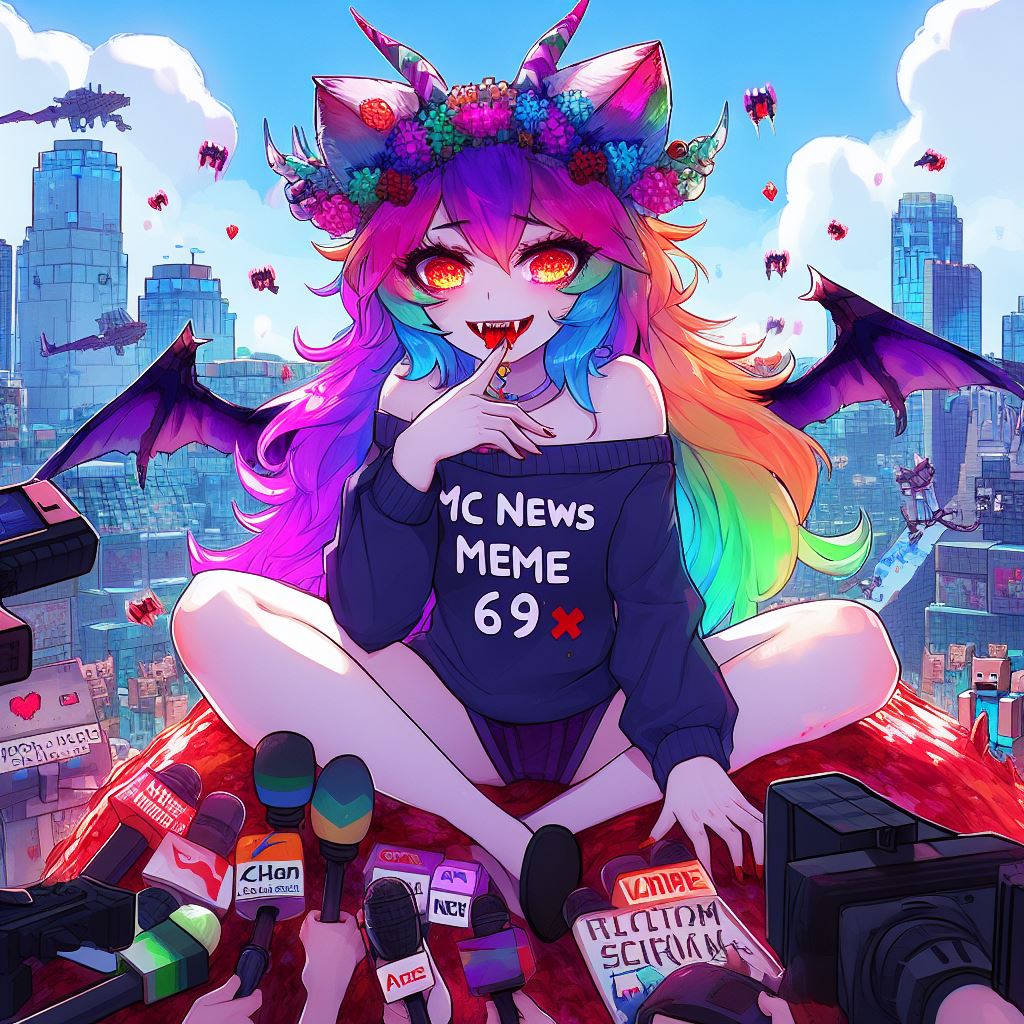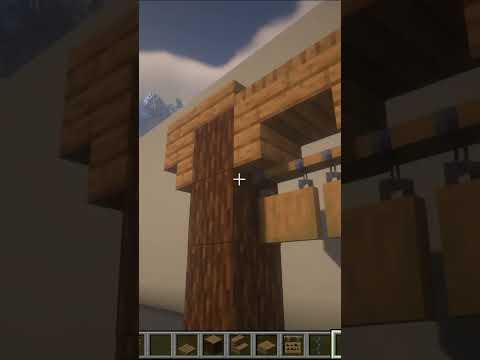Hey everybody cass here today and i hope you’re all doing amazing we’re back with a new video tutorial today showing you guys some shader settings for this amazing bsl edit called astrolux a lot of people on tiktok have been asking me how i made these shaders look more aesthetic looking instead of this Cartoony look that it has by default so this video will show my personal settings for astral x we’re going to edit a few things today but in particular i’m going to remove the cell shading from the edges of the blocks if you like the cell shading you can Always leave the setting on i just feel like it personally doesn’t fit the minecraft vibe that i’m going for so i remove it i’m also going to edit the water because although i like this water a lot it’s a little bit cloudy under the water it’s kind of like A weird color if you’re coming from a shader like bsl i think my personal preference is going to be a bit more transparent on the water here and besides a few other aesthetic settings we are definitely going to remove the motion blur as well because it makes me almost feel a little bit Seasick so let’s jump right in hit escape then go to options then video settings then shaders then the shader options now you’re in the astrolug shader options screen which obviously as you can see has a ton of different options for things that we can edit and turn off and on For now we’re going to start in the visual category click on cell shading and then bsl cell shading and then turn the black outline to off and i turn the promo outline strength down to one click done and then your shaders are going to reload and you can also turn the promo outline Off if you want but i do not i think that the white adds a little bit of a nice little edge now you can see here on the edge of my screen that the cell shading is off and the white outline is turned down and i already think that looks so So so much better back in the visual screen go to lighting and then click on shadows and the first thing we’re going to do is turn our shadow distance down to eight chunks i’m also going to lower my shadow map quality to low instead of medium and turn down that Shading strength from 0.85 to 0.65 as well i do these few changes as well on bsl and reducing your shadows and the strength and the distance helps you with your fps in game if you’re playing in survival or creative now click on light shafts and then go to light shaft config All i’m going to change here is changing my light shaft strength down to one from two but there are many other options here like distance that you can put in counts and all that if you wanna mess with that you always can in the main screen you can go to waving Blocks and in this screen you can turn on and off the blocks that move in the background i like to leave all of these on because i like it to look like there’s wind but if you want to turn any off you can here now let’s go into hands and then Hands and cam movements i’m turning everything here to off cam hands and hands movement too then click done and then my shaders are going to reload sometimes this can take a while just be patient and when it’s reloaded you can see in the background that the sand is no longer moving Back on the main screen go to post process let’s get rid of the motion blur and we’re also going to change bloom from dimension to off you can edit how much bloom is available in the bloom dimension config if you want i just don’t personally like blue miss Much so i turn it off on bsl and now again on astrolux as well and the last thing we’re going to edit in the post process area is the lens flare i’m going to change the lens flare strength from 2.5 to 1.5 i still want my shaders to have a glow And to have lens flare i just don’t want it to be as intense on your eyes and on your face and screenshots as it is sometimes in the game by default now just checking on the changes that we’ve made the shaders honestly to me look really really good we only have one More thing to edit and that’s the water but right now this is definitely definitely playable you can see that it’s so much less bright but also still so pretty we’re going to hit visual again this time and then we’re going to go to color the first config screen is for above Water so we’re going to actually go to underwater color and then from here you can just match my settings when you’re done hit done wait for your shadows to reload and then we’re going to hop in the water and see what it looks like for me this is way way way better it’s Not as murky looking it’s not as cloudy it’s not as green of course if it’s not to your standards you can always edit more in the options under the shader contour and finally to make things just a tiny bit more moody i’m going to change the way that the blocks give off light Under visual go to lighting then go to block sliding and then we’re going to change lighting power from 18 down to 10. alternatively you can also edit the brightness of each individual block that gives off light in the dimension blocks brightness screen but i’m not going to do that And that’s pretty much it i hope you guys really enjoyed this short tutorial on how i do my astrolux settings to make them more aesthetic and less crazy to your eyes there are a lot of different options that we didn’t even look at for this video these are just the ones that i Edit feel free to keep playing with the shaders and adjusting them to your liking and remember that if you ever mess up you can always hit the reset button and then start again thanks so much for watching and i promise more videos are coming soon Both from me and rolf i have a good day guys bye you Video Information
This video, titled ‘🌱Aesthetic Settings for AstraLex Shaders (Minecraft Java 1.16.5) 🌿 -Remove blur, cel shading, & more’, was uploaded by frogcrafting on 2021-06-29 18:45:39. It has garnered 51578 views and 1073 likes. The duration of the video is 00:06:00 or 360 seconds.
In this tutorial, Cass (@frogcrafting) will show you how to change up the default AstraLex Shader settings to make them a bit more aesthetically pleasing, as seen in her TikToks about the shaders!
The official links to everything we used in this tutorial are below – – – ⭐ Java – https://www.java.com/en/ ⭐ Optifine – https://optifine.net/ ⭐ AstraLex Shaders – https://www.curseforge.com/minecraft/customization/astralex-shader-bsl-edit ⭐ Mizuno’s 16 Craft Resource Pack – https://mizunomcmemo.blogspot.com/ – – –
⭐ Check out our socials – https://linktr.ee/CasseRolf ⭐ Join our Discord! – https://discord.gg/MV3xNfaTtF ⭐ Frog’s full list of mods/resource packs – https://frogcrafting.com/modpacklist
– – –
Music Credits to: SLights by Sappheiros https://soundcloud.com/sappheirosmusic Creative Commons — Attribution 3.0 Unported — CC BY 3.0 Free Download / Stream: https://bit.ly/LightsSappheiros Music promoted by Audio Library https://youtu.be/-lbbHQbZNKg
– – –
#minecrafttutorial #minecraftshaders #shaders #shadertutorial#editshaders #astralex #astralexshaders