Before we get started i want to mention that everything that i talk about in this video and future videos in this series will be available from foxynotel.com forward slash how to which is a brand new section of my website all about how to make add-ons it includes software resources download Links downloads to tutorial files and all of the videos from this series as well so make sure you check it out for all of the information you could possibly need all in one place hello i’m foxy notel and welcome to a brand new tutorial series this series is going to teach you All about how to make add-ons and resource packs for minecraft bedrock edition we’re going to start right at the beginning how to get yourself set up so you can make them we’re going to be focusing on windows 10. i’m sorry this doesn’t cover mobile or consoles this is all windows 10 based you will need a pc in order to be able to do this and we’re going to go through all of the software and the files and the things you’re going to need in order to get started into making add-ons and resource packs we’ll start at the beginning And as this series goes on we will get more advanced anyway so without further ado let’s look at the four main programs that i use for making add-ons and resource packs and we’re going to start with the obvious one if you’ve had anything to do with add-ons and resource Packs then you will have heard of something called bridge a purpose-built bit of software that is designed purely for making behavior packs and resource packs for minecraft which is absolutely wonderful however i don’t use it i’m showing you it because it’s an amazing resource for getting started and it has literally Everything you could possibly need in order to get going with making add-ons and resource packs but for me it hides a little bit too much of that important information away and it does add quite a lot of bloat to your packs and resources that you just don’t need but Here it is it’s nice and simple to use and you can create a new behavior pack just by clicking that icon there you can give it a project name which is basically the name of your behavior pack so i put underscore b at the end that’s important later on for Being able to determine the difference between your behavior pack and resource pack you’ve got a namespace which is really important everything that you make inside of an add-on such as an entity or a block or an item will have a unique namespace which basically tells the game What pack it’s from all of the minecraft vanilla items have minecraft for the namespace so you can’t use that but you can use pretty much anything else you want now it’s a good idea to keep it small because it makes your code less messy and it’s easy to remember so i go with Fnt for foxy no-tell you can go with whatever you want and then you’ve got a pack description which really doesn’t matter what that is that’s just what comes up in game that tells you what the pack’s about so i’ve just put there a basic pack for this tutorial and then You’ve got a drop down list for which version you want it in and of course we want to be in the latest version which as i make in this video is 1.16.22 oh i’m not interested in the rest of that so if i click create now i get a whole new pack that’s Been made and what’s really good about that is it goes straight in to the actual folder where i can access it from minecraft so that’s already installed in minecraft i don’t need to fiddle with it anymore which is fantastic i can even click on the left hand side Here and create a whole new resource pack to go with it and it’s a good idea to call that resource pack the same name but with an underscore r at the end and that way you know they’re part of the same pack but one’s got to be for the behavior Pack and one’s got an r for the resource pack which makes it a lot easier to find it later on again the description you can put in whatever you want and then when you create that again that will go directly into the game so you don’t have to do anything Else and it will fill it full of files which are completely unnecessary that you don’t need and that’s why i don’t like bridge reason number one because it adds so many files that you just don’t need it to add for your resource packs and behavior packs which Means the game’s got to process more code that might actually end up getting in the way of what you’re trying to do but bridge has got some fantastic features not only will it help you actually create the packs without having to understand all of the files and how to code But it’s also got tools such as presets so we can come along to the presets and we can make a completely custom new human let’s call it foxy2 and that’s going to actually add in not all not just all of the files for our behavior pack But also for the resource pack as well including textures so we’ve just made a complete new entity ready to go now that entity’s not going to do what we want it to do or act in the way that we want it to act and it’s Not going to look the way we want it to look but all you’ve got to do now is edit those files to make it do what you want it to do so bridge is really powerful and it’s great for people that don’t really know a great deal about coding that want to make Packs quickly and easily but for me as somebody that likes to have more control over what i do it’s just not that great before we move on to the next piece of software though the other great thing about bridge is that it has direct access to all of the documentation that You need for making add-ons if we click on the documentation tab and then go to add-ons it will open up a web page called bedrock.dev and this is the best website in the world for making add-ons and resource packs it’s got literally everything you need So let’s say we want to make an entity we can go to entities here and we can then see everything there is in the entire game for all of the different things to control our entities this website i spend probably more time on than any other website It’s also got a really handy wiki that’s attached to it as well which just teaches you how to do all of these things so if you’re interested in learning from scratch this is a really good guide to get going anyway back to bridge there’s a few Other bits that you can add in there there’s even some extensions now people are building extensions to make coding these things even easier but that’s as far as i’m gonna go with it it’s great for making your start of a new pack but it does add a lot of bloatware And it hides a lot of the coded way that you really need to see so for instance looking at this entity for foxy 2 i have to click about a million arrows to try and find the information that what’s actually going on with this thing Before i even see it so let’s get rid of bridge and go to the bit of software that i use the most which is actually a program called notepad plus plus and it is just a basic text editor but it’s incredibly powerful but what really brings notepad plus plus Forward is all of the plugins you can add to it that help actually with your code in now there aren’t any minecraft specific ones which i know about but there are ones for things like comparing two files to see where you’ve made mistakes or just to see what’s Different between the old versions of the new versions there’s ones for formatting your code and checking your code and there’s even ones for generating new uuids with handy shortcuts which means that you can update the uuids to your files really easily without having to mess about with going online and finding a Uuid generator and we’ll get more into uuids later because they’re a nightmare so notepad plus plus is very quick very lightweight and really easy to see what you’re doing but i’m going to show you something that i think is a little bit better and that is visual studio code which is a completely Free but incredibly powerful bit of software that allows you to do so much and more and what’s even better about this is there are already hundreds of extensions being made for this software which are actually built for coding in json which is what add-ons and resource packs are coding on But also for minecraft itself as well there’s all sorts of minecraft extensions which will help you build your resource packs and your add-ons which will do a lot of the hard work for you which is absolutely fantastic so we’re going to be focusing on using visual studio code for now Because it just makes life so much easier and you get 100 view of everything going on in your packs nothing’s hidden behind walls like it is in bridge and it doesn’t bloat your packs with all sorts of rubbish so those are the three bits of software that i would recommend If you’re a beginner go for bridge if you’re an intermediate or advanced go for notepad plus plus and if you want just flexibility and overall power go for visual studio code the other thing that’s really really handy is something called blockbench now this is for designing your models for entities And for even for custom blocks for making textures and things like that and it’s a ridiculously powerful 3d modeling tool specifically built for minecraft now it works for java edition and bedrock edition and it allows you to just make whatever shapes you want texture them and import them into the Game and it’s really smart as well it will actually do a lot of the hard work for you which saves you a lot of time with coding and editing later on which is fantastic now all of the software that i spoke about is 100 free you don’t have to pay for anything So you can get going at absolutely zero cost to yourself making add-ons but where do you start well i suppose we should probably start at the beginning inside of minecraft and figure out where we need to be building our add-ons and resource packs so that we can Work with them in a fluid and streamline manner if we go into settings and then go down to global resources you’ll see that we have active packs well there’s nothing in there other than the minecraft vanilla stuff and we’ve got my packs which has got a couple of packs that i’ve been Working on for these tutorials now in order to get those packs into the game and be able to work on them at the same time there’s a couple of special folders where we need to store all of these files now unfortunately there isn’t an easy Way to get to it in games so we’re going to have to use our windows explorer so grab yourself an explorer window and in the url bar we’re going to type in local app data and then we’re going to put a percent sign on each side of that hit Enter and that’s going to take us to our local app data folder and in there there is another folder further down called packages click on packages and scroll down that for far enough and you’ll find one that is called microsoft.minecraft.uwp and inside that there is a folder called Localstate and inside that there is a folder called games and inside that there’s a folder called com.mojang which is where we’re going to be working ignore what i’ve got going on here this is because i use a version switcher which you can get from my website but for everyone else it’s just Com.mojang and in there you’ve got a whole bunch of folders and the two ones we’re going to be looking at mostly is development behavior packs and development resource packs now behavior packs and resource packs is where your finished packs will go but the development ones are where you Put them when you’re actually developing them and the advantage of using those folders is that they don’t get cached by the game which means every time you load the world it will reload all of the information from that pack so if you’ve made a subtle change it will It will load that change in without you having to generate a new pack with a new uuid and all of that sort of rubbish it will just allow you to work on it on the fly as you’re actually using those files which is fantastic so you can see here In my development behavior packs folder i’ve got one called getting started b which was automatically generated by bridge that we did earlier and i’ve got one in my development resource packs called getting started ah again that was generated for us automatically now the other things that you’re gonna Need in order to get going with making these packs is the vanilla files themselves from the game it’s really important to have a copy of what actually goes on behind the scenes in vanilla minecraft so that you can look through it and see what they’re doing and you can then copy That into what you’re doing in order to make things how you want them to be and know that you’re getting it right so how do we get hold of those files well going back to the bridge program you can actually use the vanilla packs tab on the side and you’ll see we’ve got Bp for behavior pack and rp for resource pack and all of the files are already in there but they’re in a format that’s really difficult to see and get an overview of what’s going on it’s really i don’t know i just find it really difficult to actually find what i want From in there i want to see the whole file not just the bits of it it wants to show me now we can sit here forever and click on all of these little arrows and get everything expanded but we’re still not actually seeing the code if you right click on something you can See the code behind it but it’s only giving you a snippet which isn’t very ideal now for me i prefer to have the physical files for those so that i can see everything in full and there’s two ways to get those if we go to minecraft.net forward slash en us forward slash Add-ons you will get this page which if you scroll down far enough you will find some downloads for the vanilla resource pack and behavior packs for the game if we click on those it will give us a download and then we can open up that Download which is a zip file and we can extract it somewhere on our computer however when we open it up for the behavior pack particularly you’ll notice that there’s quite a bit of stuff missing that we saw in bridge we look at the behavior packing bridge we’ve got one two three four Five six seven eight 9 10 11 12 folders full of all of the information that we need for making behavior packs however when we get the one that the minecraft developers give us it’s only got eight folders so we’re missing four folders of vital information now if you want that extra information There’s a really easy way to get it again using windows 10. get yourself over to google and search for mr arms mc launcher or check the link for the description below if you could download this launcher it’s basically a version switcher or reversion launcher for minecraft bedrock edition which Downloads the versions two folders on your computers that you can easily access once you’ve downloaded and run it you’ll see it has pretty much every single version for the minecraft bedrock edition game that’s ever come out and a lot of those say beta next to it Now you can download those beta ones if you’re in the beta program however it is a bit glitchy and you will need to have purchased the game this is not a free way to get the game this app actually talks to the microsoft store with the account that you’re logged in on And it downloads the game through your account so you have to own the game to get them but if you download the latest vanilla one because we’re going to be making a stable release resource pack and click download you will get it download and then you can even launch it from this launcher But we’re not interested in launching the game we’re interested in the files so go into the folder where mclauncher lives you’ll see that there are four folders for the four versions of the game that i’ve downloaded with 1.16.220.2 being the latest one and if i open that up and go into data You’ll see we get all of the information that’s in the game everything that makes the game work is in there or everything that we can access and change and most of those things can be tweaked or changed with add-ons and resource packs so we’ve got all of the different Vanilla behavior packs including all of the stuff that’s going on in the latest editions and including ones that have happened in older editions the same thing with resource packs we’ve also got a definitions folder which gives those extra folders that we were missing from the vanilla texture packs we Downloaded from minecraft.net such as biomes feature rules features and spawn groups which are really useful if you’re interested in doing custom generation so now you’ve got all of those files how do you get it all set up nicely so that it’s easy to work with well we’re gonna go back to visual Studio code and we’re gonna set up a workspace for our add-on and our resource pack so that we’ve got access to all those files right here on one page and making that life nice and easy for us so i’m going to clear all of this space that we’ve got here now Like that i’m going to get rid of this entity tutorial folder there by clicking remove folder from workspace and this entity tutorial r and remove that now you can see i’ve already got all of the vanilla files in here but i’m going to remove those now Just to show you how to bring them back in again so basically when you start visual studio code from scratch you’ll get this page and if you click on this tab up here you will get this explorer no folder open just click on add folder and then Find the folders you want to add so we’re going to go to our development behavior packs we’re going to go to our getting started tutorial the the b for behavior pack which is what we created earlier and we’re going to add that into here we’re then going to go to File add folder to workspace and we’re going to do the same thing for the resource packs which is in the development resource packs folder we’re going to add that in there and then we’re going to find those files from the mc launcher version folder and add these in here as well So this time i’m going to right click add folder to workspace and now it’s actually on my desktop so if i go to my desktop mclauncher and then the latest version of the game and then the data folder and add that i’ve got all of the data from vanilla minecraft right there Now be warned if you’re doing this and you’re using mc launcher to actually play your game if you change any of these files it will affect your game so make sure you don’t actually change anything within that data folder only within your behavior pack and resource pack folders So now we’ve got all of those things there what can we do with it well we can look at the behavior packs that exist in the vanilla game and we can say well i actually want to make an entity that’s very similar to a bat let’s make one of those so we’re going To copy the bat file from there we’re going to put it in our entities folder in our getting started thing we’re going to paste it in there and then we can open it up and work on it however we need to and we can edit these to our heart’s Content so that really is getting started with all of the stuff you need so what extensions am i running for visual studio code well let’s check that out i’ve got quite a few i don’t actually know which ones do what i just went through the list and i just downloaded everything that i Thought looked great for minecraft so you can see here we’ve got bedrock definitions which helps you also complete some of the code as you’re writing it for a lot of the bedrock behavior packs and resource packs we’ve got better comments to help us actually comment our code and we’ve got block ceptions minecraft Bedrock development extension again which just helps us with formatting our code for the bedrock add-ons properly i’m also using compare it so i can compare two files together which i find a really useful thing to be able to do particularly when i’m updating an old Pack to a new pack or if i want to see a change i’ve made from something before i can literally click on one and then the other and it will show me the differences between those two things and different folders will also compare two entire folders against each other to tell you inside Which folders have changed or which files have changed so you can see which files need updating or which ones you have changed since the last time you worked on it i got a couple of json extensions here to help with formatting json because all of the behavior pack code is written in json It also helps with error reporting and things like that as well i’ve also got the minecraft json schemes as well because the schemes for minecraft are slightly different from the standard json having that in there just means that you’re not going to get any false positives with your error reporting which is great And again it helps you with your formatting to get it right for minecraft and then last but not least really really useful one is the uuid generator whenever you make a new pack whether it be is an add-on or a resource pack or both or you update your pack you’ve Got three uuids you need to deal with and having something that you can just click on and then generate a uid to make a new one it’s just so invaluable it’s really really handy to be able to do that rather than having to go online find a new uid generator And build it from scratch so yeah having that at your fingertips is really really useful and the last really important key thing to do inside your minecraft game is to turn a couple of toggle switches on if you go to settings and then profile and then scroll down To content log settings make sure that you have enabled content log file and enabled content log gui and what that will do is actually show you errors that you’ve made in your packs in your game minecraft actually does its own error reporting if you’ve made an error in one of your files It will tell you and it’s pretty good at telling you exactly what the error is as well so let’s check that out i’ve added a couple more folders to this workspace from the entity tutorial that i’m working on if i go to resource pack into the entity folder and tutorial entity And i make a mistake with my geometry maybe i give the geometry the wrong name there and then try and load that pack inside of minecraft if i go to this world this world does have the entity packs already included if i try and play that world it’s going To tell me that it can’t find the model that it’s looking for there we go so we’ve got geometry error it’s disappeared which means i need to now go to settings and then profile and then content log history now show me it’s a geometry error so i Know the error has got something to do with geometry and it’s telling me the error is in my fnt tutorial entity file and it tells me that the geometry is not found so if it can’t find the geometry why can’t it find the geometry chances are i’ve probably not called it The right thing oh yes there’s an s on the end there let’s get rid of that s save that file go back to minecraft open that world again and this time when the world loads up we’re not going to get that error and the entities that i’m standing there all pop into place So there you go that’s how we get set up making add-ons and resource pack in minecraft if you want to know more about this make sure to subscribe to my channel for more of these tutorials they will be coming the next one is going to be how to make an entity in minecraft Bedrock edition so make sure to check that out anyway thanks for watching i’ll see you all in the next one goodbye Video Information
This video, titled ‘Getting Started – How to make Addons [1] | Minecraft Bedrock Edition’, was uploaded by FoxyNoTail on 2021-04-14 17:00:17. It has garnered views and [vid_likes] likes. The duration of the video is or seconds.
FREE DOWNLOADS: https://foxynotail.com/how-to/ Addon making Tutorial & Guide Lesson 1: Getting Started In this video I go …













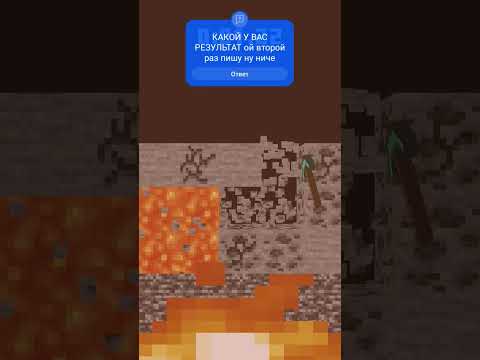






















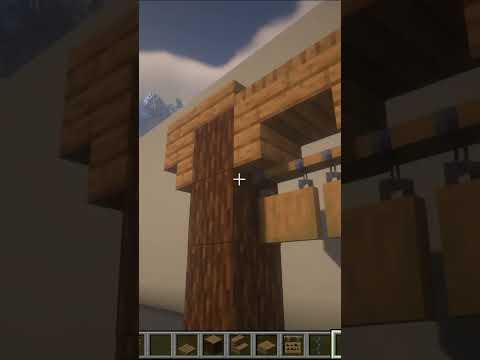


![Getting Started – How to make Addons [1] | Minecraft Bedrock Edition](https://newsminecraft.com/wp-content/uploads/news/minecraft-news-trending-68.jpg)