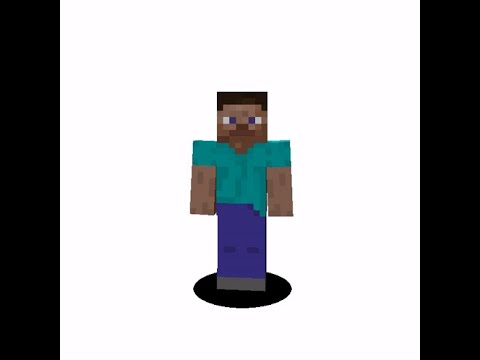Ladies and gentlemen today we are going to take a look at some really cool namely that of particle systems and sound effects which you can queue and add to animations in blockbunch particle effects are great when you want to add visual rewards to events In the game you can add them to your animations you can add them to block breaking for example like it’s in minecraft or you can even add them to add environmental effects like fog and smoke the two most common ways that people namely describe particle systems to be Used for is for example explosions and fog and smoke can sort of be seen as the same regardless in this case scenario i have a particle system right here that is made to display the particles or these 2d images that you can see that are animated just the animated fire texture for minecraft They are displayed as what’s called a billboard system and billboarding as you notice i’m going to describe exactly what it is in a second but if you just take a quick brief look here all of these different images are always facing the camera that’s what’s called billboarding It’s using the screen space to give us the information of the picture now if i wanted to i could set this facing to for example direction x now it would only face in the direction x of the world space here and back to rotate and in this case for Example we can see that the fire is spreading outwards now if i wanted to change that i could take for example down the speed to zero because right now the mode is set to change or push these particles outwards one way to do it or one way to change that is to take Inwards for example now they’re all going to go for the middle and any negative values would make them work outwards again before anything else i just want to take a bit of a quick pause here and talk briefly about janice the creator behind blockbunch and also the creator behind Snowstorm that’s super super simple to use particle effect system editor that i was just working in now snowstor can be fine online if you want to get a link to that you can find it down in the description and also some links to genesis other types of informations out on the Interwebs same thing if i add a direction now they’re going to go in only the direction defined by me and in this case it’s the acceleration of the y-axis to access that goes up and down in the game world but this video is not about particle systems per se it’s about how To add particle systems and sound events to your models in blockbunch or even into your exports and how we do that is quite simple when you have made your file which is usually saved as json you have your texture for it you have defined a texture path for that json particle System then you just jump straight back into blockbunch and you go to animate i have set something up here for us but i’m going to show you exactly what it is in a second so inanimate as we know by regular if we have a model stuff like that we all Usually have a few bones and as you can notice there is also this little thing called a locator here and this locator is mandatory for the particle system to be played elsewhere but at the core of the world space pivot for this model and that is always at zero Zero in this model position so if we were to go into edit the actual situation would be that if i didn’t add a locator the particle would play from this point right here now with the locator however i can change where the particle is located or played from If i were to go into move here you can see that i have my locator placed just above the toilet lid and that is because in the particle that i made i’m going to show you i started the slight negative value and then i made the particles fall or flow Upwards and you’re going to see that when we play the animation now in the animation in order to apply your particles proper you need to click on this little little button right here called animate effects clicking animate effects brings up the effects tab and this is something that i know Several people aren’t super used to and it’s very very efficient if you want to bring informations to your programmers for example you can add instructions like this and then you can type in what the instructions should be and leave that with them in a script for example You could also add sound cues such as this one and then time code them for when they are on the timeline and bring that information to programmers as well unless you’re doing this on your own in my case i took a particle i added a keyframe for a particle i Brought in the particle file by clicking select keyframe file i selected my file in my usual file browser and then i decided to use the locator which i’ve made previously as you can see here it’s named locator i can name this to whatever i want And i’m given the locator and get to use that one as the positioner for my particle and now when i play the animation what you’re going to notice is on this keyframe right here the particle is going to start to play and as you can see here it’s already sitting there facing us Looking beautiful and happy as ever right we’re going to go to the start and as you can see there are no particles playing at this point this is a toilet opening obviously so you can see here the fire comes up and it goes away so that is my particle event bloop like so And it’s played at the given keyframe right here in the vent now sound effects works just the same as particles you give them a keyframe you go to your see here animate and sound and you go to your select keyframe file you bring in Your file and all you need to do is done then it’s actually going to show you the sound file right here below here and now if i were to play this animation now i’ve borrowed the sound effects from one of the mummies over at the halloween map that we made with mythicus In october this year and as you can hear now it both has a fire flowing up and also a sound effect that’s played with animation and with that all said and done there is this little one more thing we’re gonna have to fix and that has to do with the Animation file from this particular product when we’re done and i’m going to show you exactly what that is right so having brought up my notepad plus plus again i can now show you how to add the extra information as you can see here the program has recognized that we Wanted to add a sound effect and also particle effect now in order for these to work we actually in several other scripts if you’re working for better of minecraft have to apply a few other bits and grits that’s going to be point to this however before we can do any of that we Of course need to define these effects in here and by doing that we can actually play them at a given time so first and foremost let’s figure out when our sound effect is played all right it said 0005 right i can work with that let’s go back to the actual files so Just begin like this so oh 0.05 that’s our given time for this very sound effect and it’s going to be playing let’s see here let me use the the wings like so sorry working a bit on the keyboard here and then of course we’re gonna name this effect Whatever we want the file to be called when we’re calling it from within the game so that would in that case in this case be maybe um sound we’ll just call it sound for now because this is only to show you exactly how it’s done same thing now with the particle effect We can just copy and dupe the very same information as we had for the sound effect but instead of course we’ll figure out when the particle is played as i can see one two three so 3.5 here so 35 there we go that’s when that is played and then we Can call that little particle particle that is how simple it is and then we simply just save that file now you’ve added an event for your sound at a given time you also add an event for your particle at a given time the zero here represents seconds and these are hundreds Of a second as you can see here well at least it’s a tenth of a second and a hundredth of a second that you work with below that so that should be all you need to know about how to implement sounds and particles for your models at least in blockbendage Now if you want to bring them into minecraft there’s a bit more to do but you can probably figure out that unless i give you another video on that subject later on so take care leave a like and subscribe and i’ll see you around in the next video Video Information
This video, titled ‘How to add Particle Systems & Sound Effects with Keyframe Events – Blockbench Tutorial’, was uploaded by ArtsByKev on 2020-12-15 00:11:59. It has garnered 52856 views and 1424 likes. The duration of the video is 00:08:07 or 487 seconds.
How to add Particle Systems & Sound Effects with Keyframe Events – Blockbench Tutorial. In this video I’m explaning how you implement particles and sound to your animated bedrock models. Using a particle system creator (Snowstorm, linked below!) you can make your very own vfx (visual effects) for your game. I am also showing how to add in the keyframes via code into your animation files, so that you can get started today with making your Minecraft content that little extra. Here you can learn how to animate in Blockbench https://www.youtube.com/playlist?list=PLvULVkjBtg2TQWdJvyz-tpAqcwhIhctSP
Follow me on social media at www.twitter.com/artsbykev where you can tweet me pictures of your own projects, share ideas and socialize. You can join the ArtsByKev discord where we’ll be able to socialize even more and continue to grow this creative community we got going: https://discord.com/invite/MFFw6b3QWr
The community Discord is here! More info comes with the next video – It’s meant to become a home for sharing, caring, feedback and inspiration meanwhile creating awsome stuff together.
Do you know about Blockbench? Blockbench is a software made to texture and sculpt your very own Minecraft entities and mobs. Via my tutorial playlists you will get a deeper understanding for how to build and make a great skin texture, and in less than 2 hours you are able to produce your own high quality models in no time. Beginners have found great use in the earlier episodes, and that’s a good tip if you want to become professional today with your Blockbench models: https://www.youtube.com/watch?v=U9FLteWmFzg&list=PLvULVkjBtg2SezfUA8kHcPUGpxIS26uJR
Make your own particle systems for Minecraft using Snowstorm, an editor by the marketplace hero, Jannis. Here you can use Snowstorm Particle System Editor directly in your browser: https://jannisx11.github.io/snowstorm/
If you have not already installed Blockbench on your computerthen download it via this link: https://blockbench.net
Meanwhile you’re at it with modelling & particles, do give the developer Jannis a follow on twitter – Why? Because they are awsome and deserve it! https://twitter.com/JannisX11
We recerntly reached past and beyond 500 subscribers. Thus it’s time to set up a new celebration. That obviously includes some form of giveaway. And it’s totally crazy for me to even try to comprehend how fast this channel has grown since I sat out in August to help & inspire more Minecraft creators with their content and ideas. You all are so gosh darn amazing, thank you! More details and info about what this giveaway/competition/signup will entail is all coming with the next video! This time I’m not only picking a winner, we’re also selecting a runner up that gets a price.
Do you want to commission or buy any of my 3D models? Send a business request to [email protected] or support me while buying awsome assets by visiting my Sketchfab page. I want to help my viewers progress and learn, that’s why the pricing is always low: https://sketchfab.com/ArtsByKev
Get your hands on the big resourcepack .json and setup guide! No longer do you have to read a long and advanced blog posts about Minecraft resourcepacks to learn how to make them. This document is short, visual and user friendly, while also giving you all information you’ll ever need to make professional resourcepacks in no time at all. And I’ve included the full guide as a free download with documentation: https://youtu.be/875EckP0_tY
Follow our professional development team on the Minecraft Marketplace https://www.mythicustudios.com via twitter @ https://twitter.com/mythicustudios Get your own hands on one of the most requested Mythicus experiences here: https://www.minecraft.net/en-us/creator?name=mythicus
ArtsByKev always try to push the limits of what can be defined as Minecraft while keeping it original. For me it’s about the experience and the endless posibilities.
Do you want to use your custom 3D entities or mobs in Java Minecraft? With a server you can! Get your hands on MODEL ENGINE today. Model Engine Download: https://github.com/Ticxo/Model-Engine-Wiki/ Model Engine Wiki: https://github.com/Ticxo/Model-Engine-Wiki/wiki