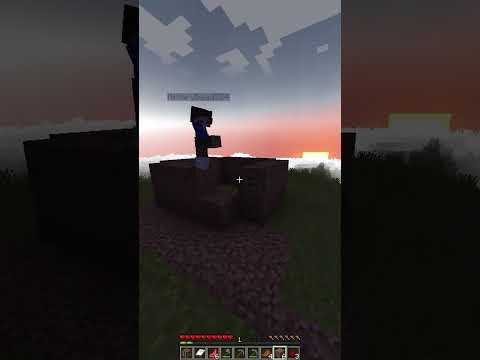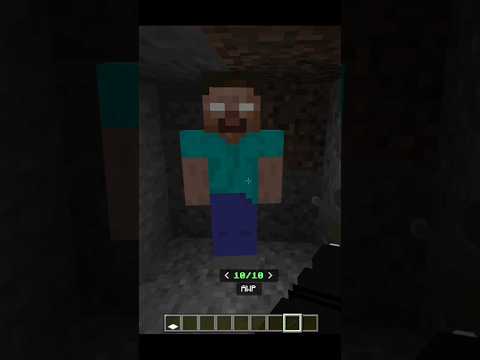So to install the new minecraft launcher on windows 10 or 11 it’s actually very simple the first thing you need to do is click on the windows icon on the bottom or you want to search for the microsoft store and you want to open it up once you’ve done this it might look Slightly different depending on which operating system you’re on but the same method applies so you want to find the search bar somewhere at the top and you want to search for minecraft launcher and it should be the top result once you’ve found it it should be by Microsoft studios and you want to go ahead and click on the install button and install minecraft from here now if you’re having problems installing it from the microsoft store which some people do including myself i’m going to show you another method so the second method of installing the new minecraft launcher involves using The website so the first thing you need to do is click on our browser and you want to go to minecraft.net and i’ll leave a link in the description then i want to click on get minecraft just in the top right then you want to click on computer And here it should say download now if it doesn’t you probably need to sign into your account but to do this you want to click on login just in the top right and sign into your account as you normally would just bear in mind if you have transferred to a microsoft account You will need to sign in with microsoft okay so once you’ve signed in it should take to the back end of your profile what we’ll need to do now is click on the minecraft logo just at the top and that will take us back to the home page We then just need to repeat the method so click on get minecraft in the top right then click on computer and here it should say download once you click on download you want to click on download launcher for windows 10 11 and save the installer somewhere On your computer in this case i’m going to use my desktop if you’re on different operating systems you can use these download links here so once we’ve got the microsoft installer downloaded we just need to go ahead and open it up once you’ve done that you want to click On this box here and click on install this will go ahead and install minecraft this can take anywhere from a couple of seconds to a couple of minutes depends on how fast your computer is once it’s installed you want to click on let’s go it’s going to download some more update Files so again this can take from a few seconds to a few minutes okay so once the launcher has successfully installed you can go ahead and use it just as you normally would just bear in mind you may need to sign in again if you’re not already And that’s it so if you have any questions just leave them below and i’ll reply to you as soon as i can Video Information
This video, titled ‘How To Download and Install The New Minecraft Launcher – (Quick & Easy)’, was uploaded by Techademics on 2022-06-22 15:56:41. It has garnered 71295 views and 570 likes. The duration of the video is 00:02:21 or 141 seconds.
– Get Minecraft Server Hosting: https://bit.ly/247-MC-SERVER
Today, you will learn how to download and install the new Minecraft launcher on Windows 10 or Windows 11. The new Minecraft launcher will give you access to all Versions of Minecraft including Java, Bedrock and more.
━━━━━ Video Links ━━━━━━ 🔸 Get Minecraft Server Hosting: https://bit.ly/247-MC-SERVER
🔸 Minecraft Website: https://www.minecraft.net/
🔸 Techademics Discord Server: https://discord.gg/yWFWFAr
🔹 Become A Channel Member: https://bit.ly/Join_Techademics
🔹 Subscribe To My Helpful Channel: http://bit.ly/Sub_Techademics
🔹 Join The Discord Server: https://discord.gg/yWFWFAr
━━━━━ Techademics ━━━━━ • Be sure to leave a LIKE and a Comment if this Video Helped! If you wish to support Techademics, you can click the THANKS or JOIN button which lets me know that I’ve helped you out and helps the channel at the same time! Techademics is dedicated to providing you with Quick and Easy How-To videos covering many subjects in Gaming and Tech!
━━━━━━ Connect ━━━━━━ Discord: https://discord.gg/yWFWFAr Twitter: https://twitter.com/Rizzelm8 YouTube: https://www.youtube.com/@techademics Business Enquiries: thetechademics @ gmail.com
━━━━━ Music Licence ━━━━━ Music from Free To Use Music Track: Bake A Pie by Lukrembo https://youtu.be/4LdCEBMrXV0
━━━━━━ Chapters ━━━━━━ 00:00 – Introduction 00:04 – With Microsoft Store 00:40 – Without Microsoft Store
━━━━━ Channel Affiliates ━━━━ Private Internet Access VPN: https://privateinternetaccess.com/Techademics NordPass: https://bit.ly/NordPass_Techademics Apex Server Hosting: https://bit.ly/247-MC-SERVER Honey Coupons: https://bit.ly/Honey_Techademics TubeBuddy: https://bit.ly/Tubebuddy_Techademics
━━━━━━ Disclaimer ━━━━━━ This video may contain affiliate links. When you use an affiliate link, I earn a small commission which comes directly from the company and does not affect you in any way. If anything, you will benefit. These affiliate links allow me to continue to post high quality content on YouTube for free. Thank you for understanding.
━━━━━━━ SEO ━━━━━━━━ how to download and install the new minecraft launcher how to download the new minecraft launcher how to download the new minecraft launcher without microsoft store how to get the new minecraft launcher how to upgrade minecraft launcher how to install the new minecraft launcher how to download the new minecraft launcher microsoft store how to upgrade to new minecraft launcher how to install new minecraft launcher minecraft new launcher download without microsoft store #minecraft #minecrafttutorial #minecraftjava #windows11 #windows10