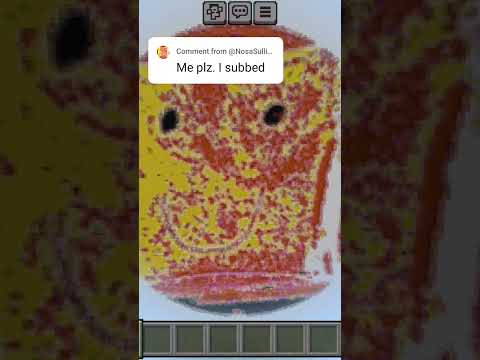So you want to install resource packs in minecraft bedrock edition in 2022 we’re going to show you exactly how to do that here and we’re going to be showing you how to do that both on windows and android it’s in the exact same way on Both of those and how to do it on ios it is done differently on ios so keep that in mind this all gonna be covered in this video and i don’t see any reason to waste any time so let’s jump on into it the first thing you want to do is go to The second link down below because we need to download some bedrock compatible resource packs now here is our list of five resource packs for minecraft bedrock edition these are all updated the most recent version as i’m recording this but that will change over time so you want to make sure that you are Downloading a resource pack that is for the version of minecraft that you’re playing we try our best to keep our website up to date on these resource packs but still good to double check for this video we’re gonna install john smith legacy so we need to click on this Green download button under it when you do that it’s gonna take us off to the official john smith legacy download page where we want to scroll down and make sure we’re downloading the john smith legacy bedrock 1.18.2 1.18.2 is the most recent version of minecraft bedrock edition so click on that and it’s Automatically going to download in the bottom left and it’s this simple when it downloads from your browser if you’re on android you may have to be a little quick about this when you click that download link because it will disappear but you want to make sure the bottom Left google chrome whatever click on that file you downloaded when you click on that it’s going to immediately open up minecraft right like so and install the resource pack it’s that simple now if for whatever reason you’re on a browser that doesn’t have like a downloads area where you can just click On it it’s going to be in your downloads folder but as you can see here there it is successfully installed if it is in your downloads folder you can find that by clicking the little bellows icon the top left of my screen bottom of your screen to the center of the screen on Windows 11 and then type in downloads you have this downloads file folder here and there is the file we downloaded you can click on it just the same double click on it and it will go ahead and import now it’ll probably fail here because we’ve already installed it right It’s already been imported yeah it’s already been imported duplicate pack detected so don’t need to do that but once you have double clicked on it or clicked on it from your browser whichever one you decided to do go ahead and click on settings from the main menu Then go ahead and scroll down and click on global resources then finally click on my packs and there’s the pack we installed john smith legacy click on activate right like so and now it appears under your active packs you can go ahead and go back under settings and It’ll reload activate the resources and there you go it’s that simple to get this installed i’m going to jump right into our world here and that’s that that’s how you can install resource packs all minecraft bedrock edition resource packs are then the exact same way just download them And click on them to get them installed now the weirdest thing is that if they are the wrong version they sometimes just will not work so keep that in mind if a pack is not working whatsoever it’s probably not for the most recent version of minecraft bedrock edition it’s one Thing i don’t like about better audition versus java you can use other packs in java but that’s how you do this on android and windows you just click on it from your browser or click on it from your downloads folder but what about ios well let’s go ahead and jump over to ios So here we are on ios but before we do jump right on into it here’s a message from our sponsor which is apex minecraft host go to the first link down below the breakdown dot xyz slash apex to start your very own 24-hour ddos protected minecraft server we love it system so Much less our own server platformcraft.com on them so if you want to start your own server look no further than apex minecraft hosting again you can get a better rock server up there set up very very easily even have plug-ins to a bedrock server on apex that’s the first link down below the Breakdown xyz slash apex to get that up and running nevertheless here we are on our website we want to go ahead and scroll down and again download any of these packs that you want again we’ll go ahead and use john smith legacy by clicking the green download button there So again it takes us off to the download page where we again want to scroll down and select the 1.18.2 john smith legacy bedrock then go ahead and click on download here and when you do that it’s going to download it automatically then we want to go over here to the files app Right so that’s minecraft we’re going to go here to the files app then we want to in the files app and by the way every iphone has this just search for it and find it on your iphone files and then open it up and once you’re here you want To click on the little arrow on the top left and click on icloud drive then you should have a downloads here when you do you’re going to have your pack now on android and windows you would just click on this and if you do click on it it Sometimes will try to open it with minecraft as you can see it’s trying to open it with minecraft now but it will probably fail at least a lot of packs fail so if it fails what you want to do is actually go ahead and basically click and hold on john smith Legacy or the pack you’re trying to install and then go ahead and scroll down and click on move then when you click on move what you want to do is find minecraft here and then once you’ve clicked on minecraft you want to scroll down and click on games and then you want to Click on com.mojang and then finally you want to scroll down and click on resource packs then click copy when you do that it’s going to go ahead and copy that over into the resource packs folder so when we go back to minecraft it will be there it will be installed it’s that Simple right so boom as you can see failed to import but because we did the whole thing we just did of moving it in the files app here right because we did that when we go to settings and then go down to on the left hand side global Resources under my packs we will be able to see john smith legacy there except it isn’t which is actually somewhat odd let me go ahead and quit minecraft and reopen it i’m guessing that’s why we’re having that issue so here we are reopening minecraft and now it should Load in those resource packs sorry about that just sometimes that’ll happen so if you go to settings then come over here left-hand side and click on global resources there it is under my packs john smith legacy so if it’s not there right away just restart minecraft and it Will work and uh click on activate and now it is under the active packs and if we go back to settings it will reload and load in john smith legacy on ios it’s that quick that simple and that easy to get packs on ios as well it’s just a little more complicated because You do have to use that files app to again move them in to the minecraft folder and again that’s going to be minecraft and then games com.mojang and then resource packs to get that added so awesome stuff there and here we are in minecraft with john smith legacy active There is john smith legacy we can click play we can basically get going right i’m gonna have to update this world but we have a resource pack installed from a third party on minecraft bedrock edition it’s honestly pretty impressive and one of the cool things is that you can do this On ios now if this does break you do have any issues it’s because the version of the resource pack you’re trying to install isn’t for the version of minecraft you’re playing and changing versions and things like that on ios is very very difficult so you need to make Sure that the resource pack is updated to the most recent version of minecraft in order for that to work so i am going to do a quick jump cut until this terrain is building this is nothing to do with the resource packs because i generated a world from a previous like 117 or 115 world into this new world so gonna have to do a quick jump cut i just want to show you that this is working in game and then we’re done so here we are in minecraft bedrock edition on ios and uh well as we can see here just because I’m horrible at bedrock controls on ios doesn’t mean that the texture pack hasn’t worked because uh it has thank you all so much for watching if you enjoyed the video give it a thumbs up subscribe the channel for more incredible content every single day of the week and check out this video on Your screen on how to make a minecraft bedrock server and this you can make a bedrock server and even add plugins on it nonetheless i will see you in the next video i’m out peace Video Information
This video, titled ‘How To Download & Install Texture Packs for Minecraft Bedrock Edition (2022)’, was uploaded by The Breakdown on 2022-01-29 04:00:25. It has garnered 83355 views and 682 likes. The duration of the video is 00:06:37 or 397 seconds.
This video will show you how to download texture packs for Minecraft Bedrock Edition on iOS, Windows 10, and Android. This video is our complete guide on how to install texture packs in Minecraft Bedrock. From where to download Minecraft Bedrock Resource Packs to how to import texture packs in Minecraft Bedrock, this video shows you how to do it all. So, let’s jump right on into it!
Start a Dedicated Minecraft Bedrock server in just a few minutes with Apex Minecraft Hosting! https://TheBreakdown.xyz/Apex
5 Great Bedrock Resource Packs!: https://TheBreakdown.xyz/BedrockRP ——————————————— ★ Minecraft Server IP: Play.BreakdownCraft.com ► Store: http://Store.BreakdownCraft.com/ ★ Join BreakdownCraft on Discord!: https://BreakdownCraft.com/Discord ——————————————— ► Subscribe!: https://TheBreakdown.xyz/YTSub ——————————————— How To Make A Bedrock Server!: https://youtu.be/NCCeGQBQD7I Add A Skin to Minecraft Bedrock!: https://youtu.be/7Ni3v_grnCM ——————————————— **SOCIAL MEDIA** Facebook: https://Facebook.com/BreakdownCraft Twitter: https://Twitter.com/BreakdownCraft Instagram: https://Instagram.com/BreakdownCraft/ ——————————————— ★ My Gear Get your C920 Webcam: https://TheBreakdown.xyz/c920 Get your Blue Snowball: https://TheBreakdown.xyz/Snowball
Minecraft Bedrock texture packs are a great way to make Minecraft look better. However, getting resource packs for Minecraft Bedrock can be a bit more difficult than on other Minecraft Editions depending on what platform you are playing Minecraft Bedrock on. For example, if you want to know how to download texture packs on Minecraft for iOS, it is different than how to install resource packs on Minecraft Windows or Android editions. Luckily, we go through all of these different platforms that Minecraft Bedrock is on in this video, so let’s jump right on into it!
First things first, no matter what platform you are on, we will need to download a Minecraft Bedrock texture pack. Luckily, in the description above, we have a link to five Minecraft Bedrock Edition resource packs that you can download and install. The process of getting each pack is a bit different depending on the pack you choose, but the file you end up with should be a .mcpack file.
On Minecraft Windows and Android Editions, just click on this MCPack file you downloaded. When you do, Minecraft will instantly open up and start importing the file into Minecraft. After it has done importing the Minecraft Bedrock texture pack is installed!
Before we select your Minecraft Bedrock resource pack though, let’s go over installing it on Minecraft Pocket Edition for iOS. In this case, after downloading your texture pack, you will want to open the files app. Then, select ‘iCloud Drive’, Downloads, and you should see the resource pack file you downloaded. Press and hold on this file and click ‘Move’. Then, select ‘On My iPhone’, Minecraft, games, com.mojang, and resource_packs. Then, click ‘Copy’ in the top right. Your Minecraft Bedrock texture pack will install.
However, you aren’t completely finished just yet. No matter which platform you are on, you still need to select your Bedrock resource pack. To do this, click on Settings, scroll down on the right side and select Global Resource, click ‘My Packs’, and you will see your texture pack there. Click on it, and click activate. Back out of settings, and Minecraft Bedrock Edition will reload. You now have a texture pack in Minecraft Bedrock!
Congratulations! You now know how to download and install Minecraft Bedrock texture packs. If you have any questions about how to get a Minecraft Bedrock resource pack, let us know in the comments. We are happy to help. Otherwise, if you did learn how to add a texture pack to Minecraft Bedrock Edition, please give this video a thumbs up and subscribe. It really helps us out, and it means a ton to me. Thank you very, very much in advance!
Note: Some of the above links are affiliate links. I may receive a commission at no additional cost to you if you go to these sites and make a purchase.