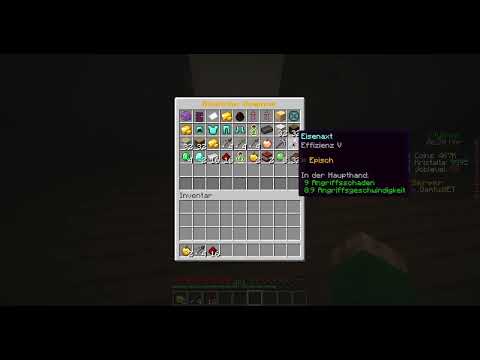In this video i’ll show you how to download and install java for minecraft if you’re new to the channel please go down below and consider subscribing to the channel and once you’ve done that please go down below and leave a like as well we really do appreciate it and make Sure watch this video right into the enter the full steps and let’s get straight into this here we are on my desktop and let’s go and get right into this video and it’s important to know this is going to work for windows and mac so the first thing you need to do is Go and open up a browser personally i’m using google chrome um but you can use any browser you’d like it doesn’t matter and then once you go and open your browser just come to a search engine as you probably would now in this video i’m showing you two different versions of Java that we’re going to go and get because sometimes you are going to have to require a base one and then a bit more of an advanced one but it’s both super easy to go and install and i’ll guide you through exactly how to do it So all you need to do is once you’re on google is go and search for java just like so and then here we are and then you want to make sure you come to java.com this is sort of the main java application for consumers now just before we go and download this version Of java as you can see at the bottom of the screen it does say are you a software developer looking for jdk downloads and then on the right hand side we’ve got something called java sc development kit now we’re going to download this version of java and then The sc development kit but you may not have this bar here so if you don’t this is what you need to do so if you don’t have this option here then all you need to do is open up a new tab and you need to type exactly this in java sc Development kit just like so go and search for that and then you want to make sure you come to oracle.com oracle actually own java um and here we are and as you can see we can scroll down we’ve got java 18 and 17 available and this is The sd development kit and we’ve got linux mac and windows so make sure you go and select the one you want linux will automatically be selected then you want to click on windows and then we’ve got the x64 installer which is the one you want and you can go and start the Download here but i recommend going and downloading this one first so it’s going to click on download java just like so and here it is we can now press download again and then it will actually start the download and now what’s important to note is every browser is slightly Different so yours may not appear in the bottom and it may appear somewhere else but where you’re always going to go and find your downloads is in the downloads folder um in your file explorer so you can always go there and find it so now let’s go and install this version of Java so what we’re going to do is go and drag it out onto our desktop just like so and then we can go and minimize this for now and then in a moment we’ll go and download the sc development kit as sometimes that’s just needed and when dealing with things like minecraft Servers then all you want to do is double click on this java here what you’re going to go and do is get a windows security pop-up and you will have to agree to this if you don’t um you won’t be able to um go and run it so Then all you want to do is press install if you’re sure and agree to it and then it’s going to go and install it’s a really simple process and then as you can see we’ve got this status bar which is now moving across and then once you Finish it’s going to go and say you’ve successfully installed java and you can then go and press close now before we go and show you how what to do with java and go and use it with minecraft then all you need to go and do is go and open Up google chrome again or your browser and you need to go and download the sc development kit so make sure windows is selected come to x64 installer and we’ll press on the download link and as you can see it’s now downloading and once again it’s important to know that your Downloads may not appear in your browser and you may need to go and open up the downloads folder in your file explorer but in my case they do so all i’m going to do is drag this onto my desktop like so and i’m going to come and close off Of um chrome or my browser and now let’s go and run this so i’m going to go and double click on it and once again i’ll go and get a windows security pop-up and all i need to do is agree to that and then we can go and start the install and Then after a few seconds the install is going to go and open and let’s run through this so all you need to do is press next you can choose where you want to install it the default place is fine for me so i’ll click next again and now The status is going to go across and all we need to do is wait and just like that is now finished installing and now we can go and press close so there we go we’ve now finished installing java i do recommend installing both as i’ve Already said now as you can see i’ve got optifine here so just before we try and run it yours probably doesn’t have this coffee logo because before you didn’t have java installed go and restart your computer just to make sure the install is fully complete and then all you want To do is find the jar file you want to go and run click on it once then right click on it and then all you need to do is press open with and you want to click choose another app and then you need to make sure java tm platform se binary Selected you may need to click on more apps to go and find it and then you can go and select this here saying always use that to open.jar files press ok and then it’s going to go and run it and we can go and install an optifine or Whatever you’re trying to install which requires java if you found this video useful please go down below and consider subscribing to the channel leave a like for more peace Video Information
This video, titled ‘How To Download Java For Minecraft (Guide) | Install Java For Minecraft’, was uploaded by GuideRealm on 2022-09-12 15:45:05. It has garnered views and [vid_likes] likes. The duration of the video is or seconds.
I show you how to download java for minecraft and how to install java for minecraft in this video. For more videos like how to get …