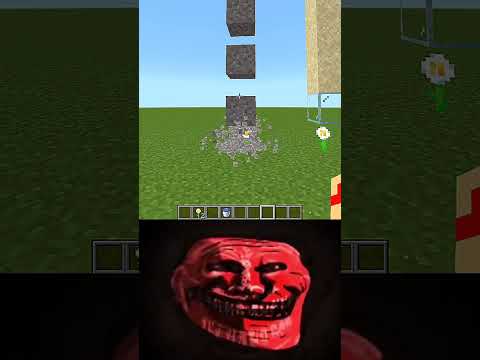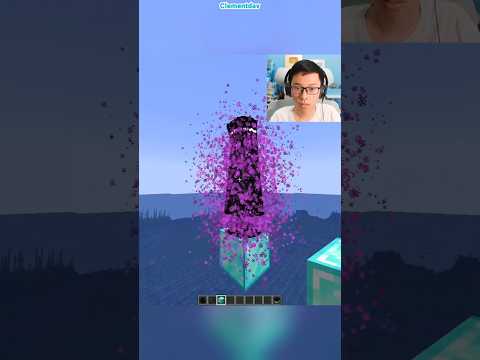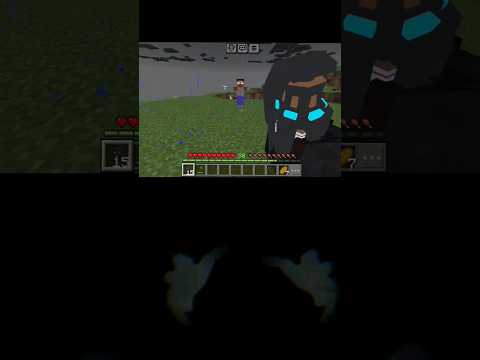Ignore this weird facecam angle here but you know how to find java edition on your computer in the files but you may not know how to find windows 10 edition of minecraft so today i’m going to be showing you how you can do that if you learned something new make sure You smash the like button really good and subscribe if you are new so you don’t miss out on the best pocket edition bedrock edition shaders anyway let’s get into showing you where to find the file So you probably know by now that minecraft java edition is in app data then you have to go to this roaming and then dot minecraft and this is all java edition stuff here so this has nothing to do with windows 10 edition here so just ignore All of this because you don’t need to go here but to find bedrock edition you need to go back into users i’m going to backtrack a bit and as you can see i’ve gone back to my windows page here so as you can see we have the users options at the bottom here So you need to go into these users options and then you need to click on user once you are in here you do need to actually get onto app data so if it is hidden you have to go into view then you have to go into Hidden icons as you can see here it is already on so if i turn it off as you can see app data goes away but you need to turn it on so you need to show the hidden folders so you need to go into the app data but You don’t need to go into roaming so roaming is where you go to find java edition you want to go into local as you can see we are clicking into local but you need to find an additional folder in here so as you can see there is a few folders here But the one you want is the one what is called packages as you can see right here we have this packages folder so you want to click into this packages folder and as you can see here we just got a bunch of nonsense my goodness so it’s just easier to go Into the search bar and just search into minecraft as you can see it’s going to come up with this folder called microsoft.minecraft and you want to click into here so when you click into it as you can see when you click into here you want to go Into local state so this folder right here inside this folder you want to go into games and then as you can see we have a com.mojang folder right here and you want to go into it and as you can see we have our behavior packs in here which Is empty because i don’t have any and we also have our resource packs in here so as you can see i’ve got a few resource packs in here so they’re all my resource packs i have installed into the game so this is how you get into the windows 10 Folders files i guess you want to say and you can go into your worlds as you can see if you want to back up your world or do something with your worlds the world folder is in there too which is really useful but that is it for today’s tutorial if You did enjoy or learn something new make sure you drop a like it means the world to me but that is it sorry for this weird facecam setup i know it’s just the weird angles but that is it i’ll see you in the next one and peace Video Information
This video, titled ‘How To Find Resource & Behaviour Pack Files Minecraft Windows 10 Edition (Locate com.mojang)’, was uploaded by LAZZA MCPE on 2020-11-11 11:44:01. It has garnered 67778 views and 1489 likes. The duration of the video is 00:03:10 or 190 seconds.
Here’s a tutorial showing where to find your resource and behaviour packs on Minecraft windows 10 edition, very useful if you need to manually remove a pack which is causing your game to crash. Thanks for watching please leave a like and subscribe for more videos 😄
#minecraftpe #RoadTo100k #mcpeshader HELP ME GET 100K BY THE END OF THE YEAR PLEASE 🥰share around🥰
💤Bio:Hey I’m Michael, I record Minecraft Pocket Edition! 😀
🤯TIKTOK: www.tiktok.com/@lazzamcpe64
❇️Instagram: miclai64
✅If you need to ask me something please do email me: [email protected]
✅Discord: https://discord.gg/ZRRuHwv
✅Interact With Me On Twitter: @micla64i
⁉️How to EXPORT your MCPE world: https://youtu.be/hcyF2WTOCJo
👀REDUCE MCPE LAG: https://youtu.be/NImBkHzOz6I
🔥HOW TO USE ZIP FILES IN MCPE: https://youtu.be/XyEF3eeIUJ8
🙌HOW TO DOWNLOAD/USE Shaders: https://www.youtube.com/watch?v=yVgflQ0ubTQ
🙌HOW TO DOWNLOAD/USE In iOS 14: https://youtu.be/tNHn4YXH_go
🙌HOW TO MANUALLY REMOVE SHADERS/ADDONS: https://www.youtube.com/watch?v=M7sr9RVXmBc
🤔DOES SHADER WORK ON IOS OR WINDOWS 10? https://youtu.be/bEba0Ljk6z4
❎3D Intro makes: https://www.youtube.com/channel/UCiXzAtqamillOOGZjz2OxDA ❎2D intro maker: @TrueFeronic ❎Banner Creator: @Klavee_ ❎Banner Creator: @pa4Rot
✅DOWNLOAD OLDER VERSIONS OF MCPE – https://www.youtube.com/watch?v=EOeJGUsituA
✅MY CUSTOM MINECRAFT PE MAPS – https://www.youtube.com/watch?v=–_B3s1Eg70
😇WARNING If you don’t want to lose your world watch this! How to back up your Mcpe worlds! https://www.youtube.com/watch?v=2mvO2TDDZXc
LAZZA pack: https://cdn.discordapp.com/attachments/644313251747987469/644893551745826845/lazza_pack.mcaddon
Creator: https://youtu.be/_MD-eVxGZDo
========================================
THANKS FOR WATCHING!