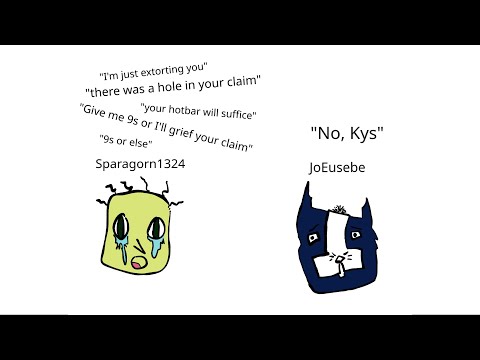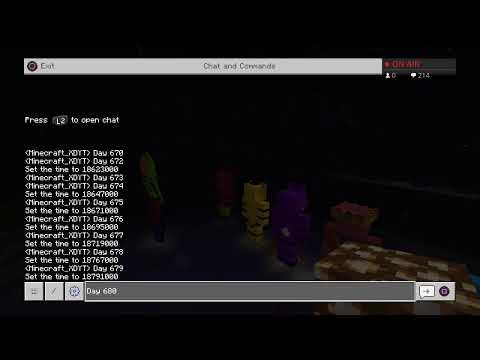Okay everybody welcome back to learn with minecraft education today we’re going to be loading in some custom skins uh this is tested working in minecraft education edition it’ll also work fine in bedrock too so let’s dive in see how it works okay everybody here we are in our browser on the skin Decks which is website where we can get hold of various different skins link to this is going to be in the description uh but here we are an example this is a famous skin by the youtuber dream we’re going to click download and in the bottom left Here you’ll see it creates a png file an image file which we cannot import directly in so we’re going to do something with it we’re going to go over to this other website again link in the description and this is a really cool little website where we can take an image file And turn it into a file that’s compatible for minecraft okay so we’re going to name the skin quickly we’ll call it dream template name will be youtubers so we will um have a little category of just youtube so we can that we can create a pack for Version number one and submit and in the bottom corner here we get the youtubers mpac file which will launch minecraft education and we’ll see how we can get this skin loaded up in the meantime though on a very quick look at our affiliate link this week in the description Is by pi supply so if you are using a raspberry pi and you want to get some really cool accessories that enable you to do some really interesting things maybe with your students or for fun at home maybe for homeschooling please do check out this it’s a really Great way to help the channel so please do check it out right back over to minecraft and we have imported our youtubers skin packs so click the little coat hanger there and if we scroll to the bottom we should see there our youtuber skin pack there it is spinning around Uh let’s click confirm on that and it kind of looks strange from the back doesn’t it let’s click confirm on that and see how it works in action it’s loaded up now so let’s click play and we’ll just create a new world here we’ll leave all the Settings and stuff the same just click play just test it out and our world should load up and there is our awesome new skin now of course if you go onto the skin decks you can spend a lot of time searching around for stuff there’s some cool stuff there You’ll have noticed i’ve already got some different star wars skins loaded up from my uh may the fourth uh star wars lesson i did a little while ago but that’s it’s a nice simple uh exercise there’s an extra step involved compared to uh some of the processes for Other versions of minecraft but it works really well now if you enjoyed today’s video please do like and subscribe to the channel i’ll be back with some more videos later on the week so i’ll see you then you Video Information
This video, titled ‘How to get Custom Skins – MINECRAFT EDUCATION EDITION’, was uploaded by Learn With Minecraft Education on 2021-06-16 12:00:21. It has garnered 201913 views and 2412 likes. The duration of the video is 00:03:07 or 187 seconds.
Want to know how to download custom skins in Minecraft? Today we look at creating custom skins that work in education edition and also bedrock. We look at how to get the dream skin as an example in our world. Here is the link to the Skindex website where you can browse lots of amazing custom skins:
https://www.minecraftskins.com/skin-editor/
And here is the wrapper tool to change the .png file into a .mcaddon file:
https://cdsmythe.com/2020/minecraft-skin-mcpack-creator/
————————————————————————————————————————
Check out some awesome graphic t-shirts from @INTO THE AM with my link to get 10% off https://www.intotheam.com/LWME
————————————————————————————————————————
Check out our social for free teaching resources and to join the Minecraft: Education community.
• Facebook: https://www.facebook.com/groups/137420487798146 • Instagram: @robfenning • Twitter: https://twitter.com/JCamford • Reddit: https://www.reddit.com/user/learnwithminecraft • Discord: https://discord.gg/WCFR5ncw3d • Twitch: https://www.twitch.tv/lwme_rob
#MinecraftEdu @PlayCraftLearn @Minecraft: Education Edition