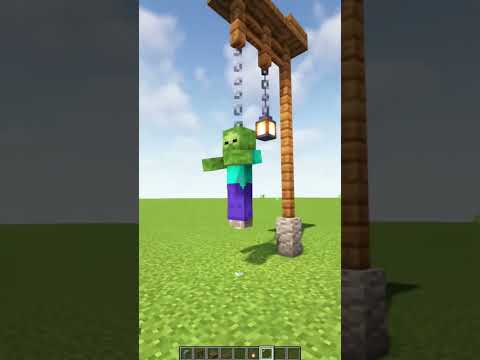Hey you there do you want to make some mountains yeah well here yeah hiya today we’re going to learn about the Axiom mod it comes with various different features that allow you to build faster than ever we’re going to go through the different Axiom features one by one to start off You’ll notice that there’s an extra slot on your hot wire this can be accessed via the scroll wheel or pressing Zero by default holding alt on this extra slot will open up an additional set of options you can scroll through these and select what you want let’s start with The first one extrude when you have it selected you’ll notice two options on your Hotbar one being expand and one being shrink the general idea of extrude is that by pointing in the direction you want something to go up or forward extruding it you can click and it will go up or Down depending on the button that you press you can also do this to the sides and it will always go across the entire face of the object that you’re using it on this is by block as well the next option is smear smear does is it allows you to select Two points using your left and right click buttons and this is the object you’ll be smearing smearing essentially stretches out the object in a direction of your choosing you can control this Direction with your scroll bar it can go up down and any direction you want it to Go to confirm you just press right click if you don’t want to confirm and just cancel press left click you can also undo any edit you do with any tool by pressing Ctrl Z after smear comes stack stack will allow you to press two points similar to smear And then you can scroll unlike smear this will not drag across your design but will simply replicate it along different axes after stack comes clone pretty self-explanatory you select your area the same way you do with smear and stack and then you can scroll to move the clone of an object You can confirm with right click or cancel with left click next up is the move tool by selecting a first point and a second point just like many of the other tools you can move the selection this is very helpful if you’ve accidentally put something in the wrong Spot those are the tools that naturally appear in your creative Hotbar but if you go into your original creative hop bar and you hold alt you’ll notice a window come up at the top you have buttons that will allow you to switch game modes this is very helpful for testing different Things quickly for example if I want to be in survival I can click the survival button and I’ll be put into the survival game mode by pressing alt I’ll automatically be put back into the creative mode this works for all the other modes as well next thing you’ll notice is all these Tiles right in the middle these are saved hot bars and you can save your hot Bars by simply dragging in the blocks you want to be there from your original Hotbar you can also select a Hotbar by scrolling to it this is very helpful for switching types of blocks if You have a large selection next you’ll notice something on the right side of the screen this is your flight speed at 100 you’ll fly at normal vanilla speed but above that you can fly very fast this is very helpful for getting around large builds you’ll also notice this X in this Section back here that you can simply drag blocks from one of your hot bars to the ax to delete them from that hot part next up is things on the side first there’s tinker Tinker is essentially a weird wacky version of the vanilla debug stick for example If I select a furnace with my bare fist it will turn on or off and change its block state but this also works for things such as planks and other blocks that have stair and slab variants you can essentially chisel out the shape you want but it will only chisel out into Vanilla shapes so there’s no way to get a vertical slab Tinker works with many other types of blocks as well and it’s worth messing around with different types of blocks to figure out what it can do next up is the no updates button now this is usually used alongside the Force place button Force Place allows you take things such as grass and place them anywhere but you’ll notice that if I try to place her on top of another the block will update and it will break turning on no updates will allow you to place these however you want in any Shape you want they’ll stay the same even after no updates and fourth place are turned off but updating the block from that point on will still break it next up on the list is replace mode this is very simple to use by selecting a block you want to replace another block With you can replace it by simply holding down the right click button another cool thing to note about replace mode is that it also reflects the block states of the Block it’s being replaced with so if I turn on replace mode and use a stair block or a slab it will Match the exact State it’s in you can set a keybind for a place mode in your settings next up is bulldozer bulldozer essentially allows you to hold down left click and break blocks very fast after that we have enchanced flight now this is on by default I think and You might have experienced it previously but the general idea is that it allows you to move much more strictly according to the direction you’re pressing and the direction you’re facing as well now that we’ve covered all the tools in the hot bar it’s time to start with the fun Stuff by pressing right shift by default you can open up this window now this might look pretty complex and it can be but it’s actually pretty user friendly we’re just going to go over the basic functions of each tool and window in this video and avoid a lot of the Super ultra complicated gigachad nerd stuff something to note here is that windows can be moved around by simply dragging them to different areas of the screen this is helpful if you want to customize workspace first of all let’s get movement out of the way by holding the left Mouse button you can rotate Your camera around by dragging it this is similar to Google Earth’s street view and it’s pretty easy to maneuver you can also middle click to grab a block of your choice we’ll talk about this window later and you can right click to get the crossbar that you’re familiar With and fly around using that you can also scroll to zoom in or out in the direction you’re facing or by holding Ctrl and using left Mouse button you can rotate around wherever you’re looking at holding Ctrl and pressing the right Mouse button will pan your camera And that’s pretty much the gist of all the movement options here first step is World Properties the World Properties panel has a variety of selections to allow you to customize your world such as making yourself vulnerable whether you want mops to spawn or freezing time and setting the time itself Next up is the history window this is one of the greatest features in any Minecraft mod ever and you cannot change my mind the history menu allows you to undo and redo things that have happened in this session you’ve played the game in not any other session however so if You open the game build something and then go outside you can’t undo it later so don’t do anything you’d regret and then quit the game you can go through your history by simply clicking buttons here or by pressing Ctrl Z like any other program next up is your active Block panel this is the main block you’ll use for most of the tools we’ll use later to set your active block simply click this button and then search the block you’re looking for for example if I wanted to build with stone Coke all over myself give me a second For example if I want to build a stone I can click this button and search for stone then once I see Stone I can click it and my active block is set to that the next window is the palette window this is a selection of your recently Used blocks in the session as well as custom paths that you yourself can make to make a new palette you can right click and add a new category let’s say I want a new palette and I want it to be pink now when I click my pink palette You’ll notice my active block was automatically added to it if I don’t want that to automatically appear I can simply right click and remove the block you can also right click on a category to add a subcategory which is Childs so for example if I had pink and I wanted Purple pink and when I click pink I’ll have another subcategory that I can use to further organize my blocks from here I can also press add a new block and let’s say I want to add purple to my purple pink category and once I click it It will be there you can also just drag your active block into the window if you want to add it here right in the middle you’ll notice this is just your view now you’ve learned how to move around this main area previously but you can actually set multiple views let’s say I Wanted to go right here because there’s something important here I want I can click new view and now my main is set to this and now that new view is set to that spot so I can go between spots and set multiple views of where I want to go This is extremely helpful for navigating things and by pressing right shift you’ll actually go to wherever that view you just selected is you can name these views by right clicking right clicking you can pin the world and your location which allows you to just go anywhere in this View and Then when you reselect it be back at your original spot next up is the tools panel we’re going to go through each of these one by one and they are phenomenal first up let’s start with magic select you’ll notice that the tool options panel changes to show a bunch of Parameters these are the different effects that your brush or whatever tool you’re using will have by default it’s set to block this means that if I click on my Oak planks here and I right click I will select all the oak planks that are connected to each other by pressing Delete I can get rid of them now if you’ve accidentally selected too much you can go up to the top and hit select and clear you can also undo your selections if that’s faster for you this will allow you to instantly get rid of your selection this works for all Selection tools but you can also change this to block state which means it will select blocks that have the same block State such as slabs or stairs solid will allow you to select any block that you can’t pass through that’s not connected to something else so for example if you Made a structure like this Cube here and I wanted to select only this Cube by using solid I can do that but if there were water Above This Cube I could select through that as well to select the cube any allows you to select the water as well and other non-solid blocks That aren’t air next up is limit and this is the limit of blocks you can select so if I put this to 100 you can notice I can only select a small amount of grass blocks whereas if this is set to something very high I can select everything range is how far apart Different things seem to be selected for example if my range is set to 1 and I select a block and I’m selecting this Cube It’s not going to select this other cube next to it but if I turn up my range then I can select that Cube and Further turning up my range I can select all three cubes surface only means you’ll only select blocks that are adjacent to the air for example if I have this 3×3 solid cube here and I select surface only when I click it and I hit delete it’s not going to select those middle blocks Right over there next up is your selection options down here and this is the same for all other selection tools add means that when I do another selection it will add it to my current selection so I can select multiple things going to replace means that it will only do the one selection That I’m currently doing and get rid of all other selections subtract means that it will unselect something and intersect will only select the area that overlaps with the current selection you can see that if I have a selection like this and I’ve selected it and I go to intersect when I select another Selection inside of this that takes up part of that selection that I was previously looking at it will only select where those two selections will intersect the intersect tool is more noticeable in stock select which is our next tool boxelex simply allows you to click and drag a box Around where you want to select you can change this box by scrolling in different directions or by using these little arrows the squares here well I mean it will only change in that axis going back to the options of the box tool you can set the position of where your selection is Going to start and you can also select the size if I accidentally went over here and I’ve scrolled up my selection so that it’s just barely below and there’s a lot of empty space down here hitting the shrink will make it as small as possible to fit all non-air blocks Inside next up is freehand select freehand select basically allows you to draw a selection in its options you can select the shape you’d like to select with which is sphere cube or an octahedron which is basically just a double-sided pyramid you can select the radius of your selection here And you can select just by dragging the area you want to select next up is the ruler the ruler allows you to right click two different areas and it will tell you the distance between them as well as a bunch of different information back here you can set your points Manually from down here as well and you can add more than one ruler spot if you keep clicking next step is the painter tool now this tool is interesting because it will take your active block and similar to the freehand select tool you select your shape and when you right click over Something you can change the material you’ll also notice a mask surface button this means that it will only select the surface of a block so if I select the ground here and I go back to the menu it didn’t select the dirt below it but if I hit the non-mass surface It made the same shape underneath it’s important to note that the painter tool will only operate within your selection unless you don’t have anything selected so if I wanted to paint this square right here and I box selected it and then I go to my painter tool I can Paint inside the square but nowhere else next up is the noise painter this is similar to the same thing as the painter tool but it allows you to select multiple blocks and randomize them automatically down here you’ll notice the same settings as the painter tool except a scale modifier which basically Means that this little fuzzy area down here is going to get more or less zoomed in this will result in less or more patches of areas for example if my scale is set very high and I go down here which is where you select your blocks And add a new one a say Stone and then granite and then if I right click you’ll notice that there’s super large patches of granite and the weird pattern is forming on the ground here if I turn down my scale you’ll notice that it’s going to be much more shrunk Down and much more randomized we’re going to skip the 3D mode button as well as the noise tabs and we’re going to go all the way down to the block tab now we mentioned this previously you can add as many blocks as you possibly could ever Want and you can also set them to different percentages for different common rates so for example if I want this my stone to be at 90 and then my other one to be at 90 as well but I wanted my other one to be at eight and you’ll notice a lot Less of the eight selected block if your numbers are less than 100 when added together you’ll actually just get your normal block that was there previously to stay there down here is just a preview of your noise which is basically your randomization pattern thingamajig going up to the next tool is the biome Painter now this has the same selection thing as freehand select and painter and what you’ve seen before but what this allows you to do is Select and paint biomes right now I’m in a planes biome but if I fill in this area here using right click You’ll notice that it will add a little overlay to it the grass color also changed and if I press F3 I’ll now be in the Badlands bio to select your biome you just go to this drop down and select what you want you can also tell it to fill vertically Which means that it will go all the way up to height limit and to visualize the biomes on or off which means it will tell you where they are right now it’s pretty easy to see because I have grass but if you didn’t have foliage it’d be Pretty hard to tell without this on next up is the contaminator down at the bottom you’ll notice the same standard brush tools down here is the terrain and having this on will allow you to place certain sets of blocks so for example fertile ocean floor is like this has a bunch of clay And stuff whereas grass is just grass you can’t see it here but gravel ground is Gravelly ground with Cobblestone and stone and all the juicy goodness you’ve ever won and also set it to set decorations or clear decorations decorations are things such as grass so if I wanted grass And I said no terrain you could just make it Place grass and you can set the grassiness level of how much grass you want if you want no grass a tiny bit of grass or a bunch of grass you can also set whether you want to allow Tall Grass You can turn either of these on or off so if you only wanted to place grass you can do that or if you only wanted to place the ground you can do that as well next up is freehand draw this is basically the painter tool but in 3D you Can basically select a shape and your radius and you can draw with right click the shape you want next up is the sculpt draw this is similar to the freehand drop but it uses the blocks below hand to create the shape for example if I go Over my platform here it’s going to use my platform blocks to mold that shape we were just drawing with this will match whatever is below it such as the wool or whatever other block you have you can see there’s a radius not a shape but There is a shrink you can turn this down to get a smaller sculpting ability or up really high to get crazy spiky things invert means that it will go downwards instead of upwards denoise will make it smoother and turning it off will make it less smoother mask y helps to result in more Gradual changes which is nice for shaping the tops of surfaces next up is the rock tool using your active block this will create randomized-ish Rock patterns so for example if I drag here you’ll notice that it’s randomizing a bit of the block shape so I’m rolling Over this area in the middle here but it’s not really placing anything this is nice for creating Boulders and whatnot you can disable the live preview if you want so if you want to run slightly smoother and not tell you what block it is here’s your standard brush Settings and here’s your noise radius turning this up will mean that the noise is bigger you can think about the similar to our noise painter earlier you can see that there’s big chunks here but if I turn it down there’s a lot more of a smaller pattern On the top of these rocks next up is noisiness which will kind of say how separated your blocks are by that noise field now it’s really easy to see it if they’re not on at all it’s basically just the freehand draw tool but if you Do this and the noise radius up you can see that you can get some cool randomized block patterns you can even turn down your radius here to get some nice little Boulders all around the area smoothing down here we’ll see how smooth your rocks are for example if I turn That off they’re very rough and if I turn it on all the way they’re much more smooth melt strength is related to the smoothing and basically says how much they connect to the ground on each other this also has a reset default button in case you mess up your settings a lot Next up is the weld tool which essentially welds two surfaces together and this is very helpful for getting a bit more of a smooth transition between different surfaces you can change the smoothing strength and how smooth you want it to be if it’s crazy smooth then you’ll notice a bit of A delay when you’re moving your mouse but it will be crazy smooth and this threshold will decide how hard it is for the tool to affect a certain area next up is the Melt tool which essentially is the same thing as the weld tool but backwards you can delete An area using different types of brushes and it will smooth it out and it has the same settings as the weld tool next up is the text tool which means you can type your text for example place it by just clicking with right click after that we have the elevation tool This will raise or lower surfaces you can choose the radius here and the height the sharpness tool is a bit more complicated but it basically makes the edges sharper or more flat there’s two buttons down here which means either we’re raising or you’re lowering after that there’s flatten which is very Similar to the other tool but it just flattens out areas it has the same brush settings and the sharpness does pretty much the exact same thing you can also lock the Y which essentially means that it will only affect up to the Y level that you’ve selected previously Next step is the slope tool which means you can right click the spot where you want your slope to start and then where you want it to end you hold down the button and draw a pathway of how you want to get there this is super helpful for making things like Bridges You can either do slopes in Planes which means that if I select here and drag it you’ll notice that it goes from that entire forever beyond words in a straight line there’s also cone which selects in a more circular curved area the sharpness here does the same thing That elevation of flatten does next up is the smooth tool this also has a live preview button and your standard brush settings as well as a smoothing strength option when you go over with this tool it will smooth out the area it goes over it’s hard to see here because it’s Fairly smooth already but if I turn up the strength to something like 10 you can see that it will try to smooth out this area like crazy and make it a bit more rounded you can change this value here to choose how smooth you want something to be and this little Percentage mark is basically the number of blocks that will be preserved if this is at 100 then all the blocks will be kept although just moved around it’s at 200 it will add double the blocks and if it’s at something like 25 it will take away 75 percent of the Blocks that’s only in stable mode however the Melt mode will do the same thing but this percentage will affect it now and the grow mode will do the same thing and the percentage will just affect it now this allows for some fine tuning the fixed edges button around Here is an advanced setting but it basically just prevents Jagged edges from popping up there’s also a reset button in case you mess this one up next step is distort and it will distorts you can right click on something and it will mess it up for you you can change the Scale which is essentially the same thing as our noise settings and our noise painter distance which is similar to that as well you can change the iterations there are a bunch of complicated settings here but basically messing around with them will leave you different results and different types of distortion There’s also smooth edges here which will basically avoid Jagged edges next up is the rough-in tool which is designed to create those Jagged edges you can see here that when I use it kind of looks like something exploded and all these settings down here are similar to This sort tool and situation where you kind of just mess around with them until you get what you want less ratio typically means less roughening and more ratio typically means more ripening this minimum faces thing is a bit more complicated so we’ll skip that for now and these add and remove things we’ll Decide whether you’re adding or removing blocks or doing both next step is the shatter tool now this is a super unique tool but the general idea is it uses the noise we’re familiar with so kind of a randomized textury thing and by changing that you can break an area You can see by using it it will kind of shatter the ground this is easy to see on a flat surface you can change your brush settings like standard below that is the shutter settings itself like the scale so how far apart the cracks are by Default at a higher it will look more like this and at a lower it could look something more like this then there’s width which is how big those cracks are wide wise so for example if I have a pretty high scale you notice these are a Bit thinner but if I turn that up they’re much larger cracks you can also use your active block to fill in where that error usually goes this is cool for texturing ground we’ll skip all this noise stuff for now because it’s pretty complicated and then we’ll move on to The extrude this works the exact same way that our extrude in our hot bar works and the idea that you can expand or Shrink based on these buttons here there’s a displace button here which basically means that if it’s one wide it will just move them instead of extending Them you also have your settings here which how many blocks you’re going to extrude at once as well as what type of thing you’re extruding up next we’re going to go through this top bar over here here starting off the edit tab you can simply undo redo cut or copy or Objects as well as save blueprints which we’ll go over in a second in selection there’s a bunch of different options for changing your selections such as shrinking or expanding in the view tab you can get a new view which is just another way of pressing this plus button Right here and you can also show the biomes or show the key presses or show your selections in the create tab you can make different shapes if I wanted to make a cube I could press the button and you’ll notice this create shape window comes up and I can say what Width and size I want my Cube to be if I want my Cube not to be a complete even Cube then I can change the individual widths here and say if it’s Hollow or not and then I can either copy it to my clipboard which means I can paste it Later we’ll go over that again in a second and I can change the rotation here as well but if I hit place you’ll notice it pops up here and I can right click to place it but before it’s officially placed I can move it around and rotate it even diagonally which is Nuts and you can place it by pressing enter this works for a bunch of different types of shapes as well each one with their own settings in operations you can do things automatically you can drain water set the biome you can even fill a bunch of Weird ways like just the top part of the selection you can also simulate gravity and will make your Things fall from your selection or you can analyze which essentially will give you a rundown of what the heck your selection has there’s two masks which we’ll skip for now Because that’s a bit more of a complicated thing and then there’s window now this is where you can open up different windows on the side which is super helpful so if you’re missing a window you can click here and you can change your keybinds from this help tab let’s say that I really Like this Cube I’ve just selected and I want to use it over and over and over and over and over again I can copy it by pressing Ctrl C and I can paste it anywhere by pressing Ctrl V this is where this tab on the top right comes in And it will give you a bunch of options for when you’re pasting things for example if I wanted to keep existing blocks where they are so where this intersects with the grass and I want this to be grass still I can press keep existing but if it’s off the grass blows Corner will still be rock you can also choose whether to paste the air that was nearby it which essentially will empty out that area let’s say I really want this to be always available to my clipboard for pasting and I can with it selected and copied go to edit save blueprint And I can name it so let’s say diagonal Rock I can say who made it I’m red Liam 5 so I’ll put my name there and I can add different tags now this will make it easier to search for in the blueprint browser which is basically a collection Of clipboard stuff that you’ve copied and want to paste all the time so if I add a tag they have some default ones here and you can make a new one just by typing and clicking let’s see if they have Rock so it’s a rock and that will Make it easy to search for and it’s also very large you can add as much as you want and you can choose the angle of the thumbnail image which will let you find it easier and then I’ll hit save it will open up in a different window And you’ll be able to select where you want it to be saved I just use the default folder now that that’s done you’ll notice our rock is gone but if I go to Windows blueprint browser or just by clicking this button here I can open this browser With all of my other selections so I love this diagonal Rock So if I click it it will automatically be put into my clipboard and I can paste it wherever my cursor is just by pressing Ctrl V twice or Ctrl V and enter and whatever else I want until I get as Many as I want you can also paste and rotate just like normal and it basically is just a straight up copy this is super helpful if you have things like trees and you want to paste a lot of trees around because trees are a pain in the butt to Build all the time and it would be easier just to make a few variants and paste those all around and that’s the gist of Axiom it’s super amazing for building things especially Landscapes and is super helpful just when building anything in general you can create roads using the texture Painting stuff and it’s just ridiculous the amount of things you can do in a short time I was able to quickly put together this little tiny scene here by just pasting around a bunch of different things and just building and it probably took me about 10 times less than what it Would have taken before I know it’s a bit of a different type of video today but I really wanted to show off this cool tool so I’ll see you later and Video Information
This video, titled ‘How to get Started With The Axiom Mod!’, was uploaded by RedLiam5 on 2023-08-10 04:38:52. It has garnered 13735 views and 972 likes. The duration of the video is 00:28:39 or 1719 seconds.
#minecraft #moddedminecraft #minecrafttutorial #axiommod
Here is a tutorial on how to begin with the axiom mod in Minecraft! It’s one of the most insane building tools ever, and truly is a game changer to the terraforming and creative Minecraft world.
Axiom Documentation: https://axiomdocs.moulberry.com/intro.html
Axiom Discord: (Beta Access and all sorts of other cool stuff) https://discord.gg/9zn5tq4epk
Soko and Moulberry made this and it’s AMAZING. Go give them support!
Thanks @Mogswamp for making an amazing video showing this mod off!
TIMESTAMPS:
00:00 Intro 00:30 Extrude 01:00 Smear 01:34 Stack 01:46 Clone 02:00 Move 02:14 Extended Hotbar Tools 03:19 Tinker 03:53 No Updates 04:19 Replace 04:45 Bulldozer 04:52 Enhanced Flight 05:09 The Workspace 05:32 Viewport Movement 06:09 Workspace Windows 08:12 Viewport 09:03 Magic Select 11:36 Box Select 12:11 Freehand Select 12:35 Ruler 12:52 Painter 13:39 Noise Painter 15:08 Biome Painter 15:52 Clentaminator 16:47 Freehand Draw 16:57 Sculpt Draw 17:43 Rock Tool 19:07 Weld 19:30 Melt 19:43 Text 19:50 Elevation 20:06 Flatten 20:29 Slope 21:00 Smooth 22:00 Distortion 22:27 Roughen 22:57 Shatter 23:46 Extrude (Workspace Version) 24:06 Other Functions 24:37 Shapes and other functions continued 25:53 Blueprints 28:05 Outro
Songs: (In order used)
You Are Now Legally a Bird | Pascal Michael Stiefel Deadbird Studio Reception | Pascal Michael Stiefel Mafia HQ | Pascal Michael Stiefel Sand ‘n Sails Heatgusts | Pascal Michael Stiefel Peace and Tranquility | Pascal Michael Stiefel Calm Hour | Pascal Michael Stiefel Green Clean Station | Pascal Michael Stiefel Bluefin Tunnels | Pascal Michael Stiefel Pink Paw Station | Pascal Michael Stiefel
*I like Pascal Michael Stiefel’s stuff can you tell*