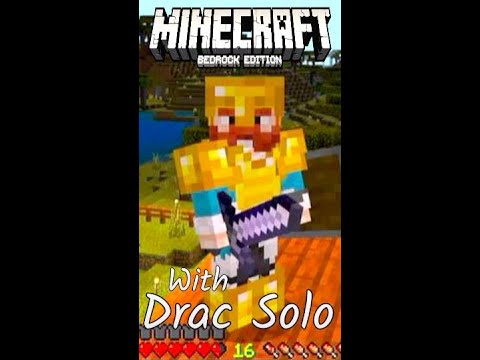All right yo what’s going on everyone it’s Smitty back with another video today I want to showcase you all this texture pack called the console Shader pack meant to make your game look more realistic on Xbox as you can see right here without this texture pack on a Little boring we apply the texture pack we got moving leaves realistic sky and it’s just meant to make your game look more realistic we got that Sunset if you have any issues at all I can definitely try and help you at my Discord down below but without any further Ado let’s Get into the tutorial so for this method we actually need to begin by downloading just one application from the Microsoft store so as you would any other day go ahead and find the Microsoft shop on your uh on your console and once you find that go ahead and press on it and Once we are loaded into the Microsoft shop obviously go to the search bar and once you’re at the search bar you want to start typing in my files Explorer like this and this is the app that we want right here the purple my files Explorer I already haven’t owned you Want to press on that and once you press on the my files Explorer screen it’ll take you to this screen right here I believe it might cost two dollars and sixty cents I think I already bought it if you need a 100 free math that I can Actually help you at my Discord server to get it for free but if you can it costs 2.50 and I believe there’s also a one day free trial so you can go ahead and get the free trial but get my files explored downloading to your device after getting my files explored we now Want to locate Microsoft Edge this browser on your Xbox it’ll be on everyone’s Xbox and you want to load it up and once you’re in Microsoft Edge you want to go to the search bar and just look up my YouTube channel right here I have the link in the About Me section on My YouTube channel so type in smitty058yt into Microsoft Edge and it will be the first result right here the YouTube channel and you want to go ahead and press on that link once you’re at my YouTube channel just go to the about me page on the right side over here press On the about me and once you have this loaded up in here you will see that console Shader link right here at the bottom and to select this whole link you just want to press the a button on your controller three times kind of quickly So you press a three times then you want to press the button with the three lines on it and after you press on that you can go up here to where it says copy and we just want to very simply copy this URL once you have done that you are good To close out a Microsoft Edge we are done with that app and now you can go back into expansion for explorers right here and once you are in expansion you want to go to the top left where it says download from URL and we’re going to press on that button and then we’re Going to go up to this top URL up here and we’re going to press a on it then we’re going to press the button with the three lines on it and then we’re gonna go to where it says paste because we want to paste in that MediaFire link Into expansion then you want to go back to the search bar and press the a button to update it and you will now see that MediaFire link and then you just want to press the next Arrow right here to continue to that website and that will load up the MediaFire page with the Console Shader which is the pack we are getting press that blue download link and that will begin the download to your device and you’ll see it in the top right right there and once that is done downloading it will automatically take you into my expansions folder and you Will see the console Shader pack.mc pack right here and all you want to do is hover over it press the button with the three lines on it while you’re hovering over it and go down to where it says copy file right here and after you press Press on copy file you want to go to the left side of your screen where it says packages so once we are inside of the packages folder you will see a whole bunch of folders but the one we are looking for is called microsoft.minecraft uwp console it looks Like this now there is a chance that you will be missing this folder if you’re missing this folder you can add in the folders yourself there’s a little directory that we have to follow here if you’re missing any of these folders whatsoever you can add them all in Yourself you find a blank space press the button with the three lines on it and you can go to where it says create new folder I have a video linked down below showing you how to create the file directory if you don’t have these folders and of course I can always help Best at my Discord but once you find this folder go ahead and press on it and then you will you’ll be prompted with these folders and you want to go and find local state once we click on the local state folder you want to go to Where it says games very simple it will be the only folder in here then you want to go to com.mojang this is the final folder and once we’re inside of the Comm dot Mojang folder in here we will see our resource packs folder Behavior packs folder again if you’re missing any of These folders find a Blank Space press the button with the three lines on it go to create new folder and you can simply add them in yourself but they have to be spelled 100 correct all lower case exactly as they are shown on screen we are looking for the resource underscore Packs folder so once you find it press on it and once you are inside of the resource underscore packs folder all you want to do is find any open white space hover over it press the button with the three lines on it on your controller and Go to paste and once you press on paste that will paste your texture pack into the resource underscore packs folder which is perfect everything is done and dusted there you now have your texture pack in the right location and now there’s one final step that we have to Do to load the texture pack into your Minecraft and this is called the reinstall method basically we have to reinstall a certain version of Minecraft which will load in your texture pack and then update it I will give a small warning there is a chance that doing this method could honestly corrupt your Worlds and it doesn’t happen to very many people but there is a very small chance I’ve never had any issues with this method but I will let you know there is a slight risk but here’s how we do the reinstall method I will now show You how to do it now step number one we are going to go to the Microsoft store and get that loading up just like we did before previously obviously this is where we have to go to get the starter bundle but now once you are inside of The Microsoft store you want to go to the search bar right here and instead of the starter collection now we’re going to type in Minecraft Deluxe and we want to look for the Minecraft deluxe edition it’ll say 30 don’t worry we are not going to buy anything but the Minecraft Deluxe edition right here press on that and it will look just like this and once you’re in the Minecraft deluxe version start scrolling down go to where it says details then go down to screenshots go down to in this bundle this is not the right Minecraft do not press on in this Bundle don’t press it keep going down ratings and reviews go to add-ons for this game and you’ll probably see SpongeBob here but whatever pops up first here whatever add-on pops up first under this go ahead and press on that once we are in the SpongeBob add-on then You’re going to want to start going down again go to D details go to official Club go to works with and right here we have got the proper version of Minecraft under works with you want to press on this first one right here and once you Press on that it will allow you to install that to your device if it says not available separately try to have the normal Minecraft of The Game Pass version running in the background and then go ahead and download this if you have any issues I can definitely try and Help you best at my Discord but once that is installing just like this you want to make sure it is under one gigabyte in size it’s like 985 megabytes but that’s how you know it is the right version so that will finish installing then you want to press on it and then After you press on it in your recently installed it’ll say it needs an update and then you want to go ahead and update this version of the game that takes me like 30 minutes here to do this step but once you come back and it’s done updating go ahead and launch Minecraft Again and once the game is loaded up very simply from the menu screen you can just go down to your settings button right here and from your settings we’re just going to go to our Global resource packs and we’re just going to activate that console Shader from your my packs You can press on it Go hover over console shaders and then press activate and that’ll make work on servers but if you want it on your individual worlds in your world settings or while you’re creating a new world you can also go down to where it says resource packs go Over to available owned and right there you will also find your console Shader if you just want to apply it to a world but that’s how you get the console Shader hopefully you all enjoy the pack thank you so much for watching it’s been Smitty and until the next one have a Great rest of your day peace out Video Information
This video, titled ‘How To Get The Console Shader Pack On Minecraft Xbox! Realistic Looking Texture Pack!’, was uploaded by Smitty058 on 2023-03-02 00:00:03. It has garnered 59316 views and 865 likes. The duration of the video is 00:07:22 or 442 seconds.
Enjoy the Console Shader Pack!! ❗For best support join my discord!❗ https://discord.gg/smitty058
HOW TO FIX Microsoft.Minecraft Folder Missing! https://www.youtube.com/watch?v=hZuEAzXrUw0&list=PL7ysdPk8eh0boiDxH_8FVJ6x_QlyXP_kQ&index=4&t=26s
HOW TO GET MODS, RESOURCE PACKS, AND MORE https://www.youtube.com/playlist?list=PL7ysdPk8eh0boiDxH_8FVJ6x_QlyXP_kQ
This video shows how to get a shaders pack for minecraft Xbox working in 2022! Without utilizing FTP this method is completely free! If you’ve ever wanted custom shaders on your Xbox this method is for your!
TIME STAMPS 0:00 – Intro 0:27 – Downloading App 1:13 – Downloading Texture Pack 2:52 – Managing Files 4:38 – Reinstall Method 6:42 – Activating Pack!
Check out the discord server its lit we’ve got god🔥 ➡️https://discord.gg/smitty058️
⇨Thank you all for watching! If you’re interested in more of my content I have many other options to choose from. On my channel I upload everyday on a variety of different games. My goal is to someday unite all the gaming communities to one spot where we can just vibe. I will post everything from a Minecraft tutorial, to a Roblox funny moments video. I really enjoy making these videos for you guys, and I hope you all enjoy watching! I’m always down to make a viewer suggested video. So make sure to stop by in the comments section to leave feedback. As I’ve said for a long time, feedback is my favorite part of making videos!⇦
❗If you’re feeling generous you can subscribe here to help me reach 25,000 subs❗ https://www.youtube.com/channel/UCROhGqngm5nFsZXrO9yyYng?sub_confirmation=1
👇Watch cringey videos of me here on my old channel👇 https://www.youtube.com/channel/UCaHFzNsGIodFn5shYM62UlQ
⚫ Check out my weekly Podcast: https://www.youtube.com/playlist?list=PL7ysdPk8eh0bKUCU_HcHEAm-qrKOFKx0f 🔴Black Ops Zombies Videos: https://www.youtube.com/playlist?list=PL7ysdPk8eh0ayvGBAZC1rt68nxBJ_coQg ⚫Minecraft Tutorial Videos: https://www.youtube.com/playlist?list=PL7ysdPk8eh0beRssA8OXts6qQqAMhS3Bi 🔴Roblox Videos: https://www.youtube.com/playlist?list=PL7ysdPk8eh0YsRlYn5OW4stq1X6fy0ic9 ⚫ Viewer Suggested Videos: https://www.youtube.com/playlist?list=PL7ysdPk8eh0Zns6A0QKQYg5sr2eZRQS_Q
Thank you all so much for taking the time to watch my content. At the end of the day, my goal is to just make your day better, and I appreciate you taking the time to watch my videos. Thank you all! Peace out✌️