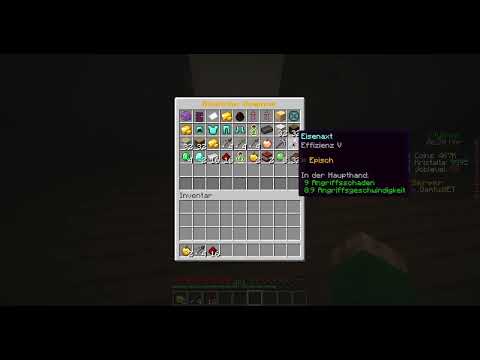Hello this is Charles from server dot Pro and today I’m going to show you how you install a world on your game server so first off you need to have your control panel and then you need to find a map that you want to play so I go to Minecraft maps’ comm because they have a bunch of maps that I like and let’s say I want the survival map and this one stranded raft so I just click on download and then I come to a mediafire link you see here that in the left corner It’s it’s a direct link to the map so instead of just downloading this to your computer you can just right click copy link address go to your file manager click upload file paste the link here and choose upload from web this way is much faster than downloading to computer And then uploading it to the file manager so right now it’s downloading it and you see here this is the map what you want to do now is you want to unzip this because the server can’t read the this format it needs to be in folders so You click on this you see its mark now and then you click on unzip and then you will get a folder called stranded raft copy this name go to my server go to level name and paste it here click Save restart so let’s try it that works this Is the server address click join and there we go where’s my raft awesome alright good luck guys Video Information
This video, titled ‘How to Install a Custom world on Your Minecraft Server – Minecraft Java’, was uploaded by Server.pro on 2015-04-08 23:49:14. It has garnered 571725 views and 5696 likes. The duration of the video is 00:02:43 or 163 seconds.
UPDATED VIDEO: https://youtu.be/aG_NBWml-us
Warning! This is an outdated video, please use the link above to view the updated video. Thank you!
https://server.pro This video explains how to download a world online and install it on your minecraft server from Server.pro
∎ Need help? https://server.pro/contact ∎ Twitter: https://twitter.com/ServerProHost
More Minecraft Tutorials: https://www.youtube.com/playlist?list=PLQwjHJKOa4IRULoZdBMjqQg3whqZzaoXM