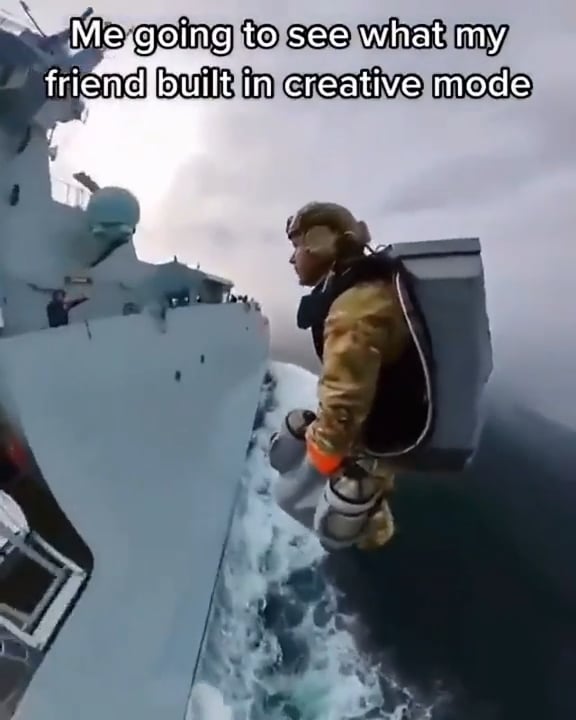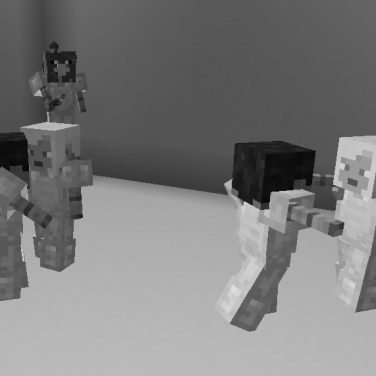What’s going on gamers today we’re going to be going over how to install and use the world edit plugin and mod Before we get into this tutorial don’t forget to give this video a like subscribe and click the notification bell so you can get notified of all our tutorials we upload just like this one building in minecraft is a relaxing experience possibly even the most important part of the game but As fun as it is placing blocks one by one can easily become tedious large structures have hundreds if not thousands of blocks in them and putting each down manually is a laborious task especially when you’re trying to think on a larger scale what if there was a mod that changed This that made building large-scale structures and terraforming enormous areas as simple as clicking a button that led you cut copy paste enormous buildings between lands and worlds without any fuss or having to leave the game enter world edit you might be wondering what exactly world edit is World edit describes itself as an easy to use in-game map editor and that’s a good way to explain it it allows for easy world manipulation terraforming sculpting and much more plus it’s easy to use and install some functions of world edit include manipulating large areas of blocks copying and pasting between locations Worlds and even servers or using brushes to build and carve large areas with your mouse today we’re going to be going over how to install it both onto a server and in single player it’s worth noting though that world edit was made with as much compatibility in mind so it Comes in two different forms one as a plug-in and then as a mod either for servers that use mods and can’t use plugins or for use in singleplayer today we’re going to be going over how to install both versions the plugin and the mod and any snare you might need them in Before we get into it it’s important to note that you need to know which version you’d like if you’re installing it on a server without any mods then just proceed to installing world edit as a plugin or continue watching this part of the video those with modded servers will want to Look at installing world edit as a mod on a server section lastly if all you want to do is add world edit to your single player game skip to installing world edit as a mod on a client and now we’re going to go over how to install it As a plugin on a server first you’re going to want to jump over to google and in the search bar you’re going to want to look up world edit and then your version of minecraft and then plugin as you can see here we’re gonna hit enter and then we’re gonna get the Official world edit bucket web page which is where we would like to go so once you click on that it’s gonna bring you to the world edit bucket page where you can then look for different versions and we can see what versions or what jar types we can use to install world edit We’re using a paper one so we know that we’re totally covered in that aspect we’re going to click on that download file at the top right because it works for all versions but if you want a very specific version of world edit you can see on their files tab all the different Versions they carry on their website so if you wanted something below a 1.16 or something specific you would click on this page and then click on the download buttons for that but now that we’ve gotten hours once it’s done downloading what we’re going to do is we’re going to Click and drag this file into a folder where we can easily locate it later on and now that we’ve downloaded and moved that file we’re going to jump into our server panel and we’re going to stop our server as any time you adjust or upload files to your server you Should be stopping it beforehand with our servers come to a full stop we can jump into the ftp file access tab and then we can log in with our information our username and our password and once the files tab loads up we’re going to jump into the plugins folder of our files From this tab we’re going to click on upload and once we get to the upload page we’re going to bring up the folder where we have our world edit downloaded to and then we’re going to click and drag that file over to the part of the page where it says drop files here Now once we get 100 uploaded and uploaded one out of one files all we need to do is head to the top of the page and click on the name of our server at the top this is going to bring us to the page where we can then either start Or restart our server to make sure that we’ve installed it correctly if you want to check on the progress of your server you can of course as always jump into console and you can type in pl and then you can either click on the green send button or you can hit enter Once you have a check mark at the top indicating that your server is up and running once you hit enter and your server is up and running it’ll tell you that you have world edit successfully installed if you’ve done it correctly if you’re installing world edit as a mod on a fabric or Forge server you can head over to our knowledge base so you can learn how to upload the downloaded jar to your server it’s also worth noting that once you do download this to your server none of the players who play on your server have to install them on If you want to know how to add a world edit to your single player game it’s super easy but the steps that need to be taken will need to depend on whether or not you’re installing world edit onto a fresh minecraft game with no mods or adding it to a modpack that You’ve already installed the first thing you’re going to want to do is head over to google and search up world edit curseforge you can either click on the download page or click their curseforge link from there you’re either going to want to make sure that you click on files at the top Or look at the recent files and click the download link for the recommended file as that’s usually the latest and most updated version of the mod if you’re gonna head to files make sure that you click on the files tab at the top of the page and look for a Version of the mod that is compatible and updated to your version of minecraft the one here that’s a top of the recent files list is for 1.7.10 of minecraft we’re using a 1.16 build which is right at the top of their page so once we’ve found that we can just Click on the download link and once that downloads what we’re going to want to do is make sure that we keep the file it’s important to keep the file so that it’s not discarded or anything once you keep the file you can then move the file over to a folder where you can Easily locate it later on clicking and dragging the file to a folder is the easiest way to do this once you’ve got that in your folder you’re going to then want to head to your desktop once you’re on your desktop you’re going to then need to bring up the windows search menu By hitting the windows key then type percent app data and then percent and then of course hit enter this is going to bring up your dot minecraft folder amongst many other folders so go ahead and click into that folder from there you’re going to see a mods folder all you need to do Is just bring up the folder where you have your world edit jar file downloaded to and then click and drag the file into the mods folder of your minecraft install and then that’s it you’re ready to play your forged version of minecraft with worldedit installed If you want to know how to install world edit on mac it’s a very similar simple process as it is to windows you’re going to need to start off by heading to your search bar and googling or searching up world edit curseforge download this is eventually going to bring you to the page Where you can then download the jar for world edit to install a client side on your mac os device once the results pull up you’re going to want to click on the first result as long as it’s from the official curseforge website from there you can go ahead and head to The files tab or you can look at the recommended files on the right of the page from the files tab you’re going to see the main files and you’re also going to see a bunch of different files for different versions of minecraft the game version that we’re on is the One at the top but you can look at the other ones towards the bottom to see what other options you might have once you found a version that you’re going to use for sure then you can go ahead and click on the download link to the Right of it this is going to take you to the page where it will eventually download your file once that file is downloaded you’re going to want to click on downloads to the right of your browser and make sure that you move this to a folder where you can locate it easily Later on once you’ve got your file downloaded you can then go ahead and head to finder and then click on go at the top of the page and then click on go to folder which will be near the bottom of that tab in go to folder you’re going to want to Type in tilde slash library slash application space supports slash minecraft once you type that in you can hit enter or you can click on the blue go button to the right from there this is going to take you to your minecraft install folder all you need to do is click on the Folder where you have the jar file installed click and drag that file into the mods folder and you’re good to play world edit on your forged version of minecraft adding world edit to a mod pack is super easy once you’ve downloaded the world edit jar You can head over to twitch and then you can open twitch up and head to the mods tab and then you can head to the minecraft tab of your twitch launcher once you’re in the minecraft tab you can go ahead and right-click the mod pack that you’d like to had World edit to and make sure to open that folder up from the folder you can go ahead and see that you have your mods folder in your modpack folder then you can open up the folder where you have world that it downloaded to then drag that file into the mods folder And you’re going to play your modpack with world that it installed before the technic install you’re going to want to open up your technic launcher and then you’re going to want to make sure that you’re logged in once you’re logged in you can then go ahead and head into the modpacks tab And select a mod pack that you already have installed such as this one right here then you can click on the mod pack options that is highlighted in blue text at the top right and then you’re gonna see the install folder just go ahead and click on that button And once you do that it’s gonna bring up your dot minecraft folder for this modpack then you can just bring up the folder where you have the world edit jar file downloaded to and then click and drag the file to the mods folder of your modpack and then You’re ready to play with world edit installed then for the at launcher for install all you’re going to need to do is make sure that you’re logged in and then click on the instances tab to the right from there you can go ahead and click on open folder of a modpack You’d like to change then you can open up the folder and see that it has all the mods there for you then you can just click and drag the world edit jar file into the mods folder and you’re good to play with world that it installed if you’re installing on the void draft Launcher all you have to do is make sure that you’re logged in and then click on a mod you’d like to change then you’re going to want to click on the advanced button and then you’re going to want to click on the edit mods button once that opens up you’re going to see The folder that you have your mods downloaded to just click it and drag it over and then you can play with world edit installed if you want to install on the ftb launcher all you need to do is find a mod pack that you’d like to install it on Then click on my mod packs from there you can click on the more button and then you can click on the open folder button once you’ve opened up the folder you’re gonna see your mods folder for the mod pack just click and drag the world edit file Into that mods folder and you’re good to play with world edit install there’s so much to go over when talking about world edit but for today we’re going to go over basic selections brushes and schematics if you want to know more go ahead and look at world edits official documentation We’re going to start off by looking at selections selections are essentially a box in the world containing all the blocks bounded by its area selections are made by establishing two points think of them as two corners on the opposite end of a box and then you can fill in the rest of The gaps as part of the selection establishing these two points is pretty simple the first method is really good if you’re in creative is what you’re going to want to do is stand over one point and you’re just going to go into console and type slash slash Pos1 and then hit enter and then you’re going to go to the other point so it forms a cube around the thing that you would like to copy or do whatever with and then head to your second point and then type slash pos2 and then hit enter And then you can do whatever you want with it here i’m just gonna do copy which will let me paste this wherever i want the second way we’re going to do this is we’re going to head over to the second point if you’re really accurate you can do this from far away I’m standing close so i’m just going to do this for demonstration purposes i’m just gonna look at this black and i’m gonna type slash slash hpos one and then i’m gonna go to the second point and i’m gonna look at this block and i want it to be the last point so I’m gonna do slash hpos2 and then hit enter and then you i’m gonna have that area selected so you can do whatever you want with it and the last one which is also very useful and i recommend you do this most of the time is slash slash wand slash slash wand will Let you do the same thing as the other two but this way you can just kind of hit the black and make sure that you’re doing it correctly if it’s not disappearing and it’s giving you this animation then you know that you’ve selected that position now that i’ve selected my first position By left-clicking i’m going to head over to the other position and i’m going to right-click which will make this whole cubed area selected by me and now i can copy and paste this wherever i want selecting sections of a map is super cool and super useful if you’re somebody who Likes to build things or like big cities or somebody who maybe wants to adjust a village or something and you’re doing it in creative this is a really good way to make your city look as good as it can as fast as you possibly can make it So as you can see here i’m going to place two different corners around this little torch structure i need to make sure that it’s at least at the level of the flame or above it so that it can capture it from top to bottom so i’m going to place that first position there And then i’m going to make a yellow block there and then i’m going to make sure that one of them is the first and one of them is a second position now i can slash copy and then i can go to a different location or a secondary location and then i can slash Slash paste once i find my position and then i can enter that to place it into a different spot now this is going to paste in relativity to where you copied it from so as you can see here it’s kind of placed awkwardly just because i’m standing In a place that i copied it from and i maybe should have stood a little bit farther away but if i don’t like what i did i can always do slash undo now when you have a certain area selected you can modify the box within that area So let’s say that here we dug a hole and maybe we just want to refill it or something so i’m going to slash a slash set and then i’m going to select a block type this will replace all of the air within the selected area with a specific block that i’ve selected Here i just selected yellow wool because it was towards the bottom of the list and as you can see this entire black even the blocks inside of it are filled with yellow wool super useful if you want to fill areas in with certain blocks now maybe you did that outside like i Did and you really don’t want that there you can just slash undo which will undo all of your edits now if you still have that area selected there’s a number of things you can do to change the area i’m going to type in slash slash replace and then i’m going to Replace the stone bricks with maybe something like cobblestone so this will replace all of the stone bricks in the area with cobblestone now some of these are stone bricks slabs so if they look like they haven’t changed well they’re not going to change because they’re stone brick slabs and not stone Bricks you got to be very specific with the type of changes that you make as you can see here some of the stone bricks that used to be stone bricks are now turned into cobblestone which is super useful the brush tool is also really useful if let’s say you maybe you wanted to Carve a mountain or make a mountain what you can do is type slash slash brush or slash br and then you can type sphere to make little spheres and then you’re gonna have to select a block to see what kind of stuff you’d like to do with It which will be really useful if you use one block for this because what you can do after is replace the blocks we’re also gonna set it to negative h because that’ll make the sphere hollow and then we’re going to select something just something off of this list like yellow glazed terracotta because Why not and then what we’re going to do is we’re going to paint the area with just a bunch of these and as you can see i place from pretty far away but when we start digging into the terracotta we’re going to see that the sphere that was placed is hollow So what happens when we start placing more well it starts becoming like a mound of objects and if you place it enough you can make mountains you can make cool hills and whatnot it’s very useful for building and of course if you don’t like what you did you can Always slash slash undo multiple times to get rid of the changes that you made another cool thing you can do with brushes is you can make cylinders now the way that you do this is slash slash brush and then cylinder of course and then negative h and then we’re going To select the radius and then we’re going to select the height so 6 by 1 is a perfect height for a cylinder now as you can see here it’s hollow so it’s only useful for a couple of different things but it doesn’t have to be hollow As you can see here it’s very effective at putting down cylinders even from a distance but maybe you’re nearing the end of your build and you’re coming to a point where you don’t need to add more stuff you just need to adjust what you’ve already put down We’re going to be adjusting or smoothing solid blocks so we’re going to do slash slash brush smooth and then we’re going to put in 2 and then we’re going to select solid blocks when we hit enter and we start right clicking the land you’re going to see that it’s going to Start smoothing out blocks now it’s only going to do it in twos or pairs which is very useful for when you’re making small selections or adjustments it’s not going to do a whole bunch at once but it’s going to do enough to be noticeable now it’s not necessarily at random but You’re gonna notice that this kind of has a skill curve to it as opposed to maybe putting down cylinders and so forth and so on so i really recommend that you stick to replacing stuff or experimenting with this until you’re very familiar with how to use it Now as you can see it’s trying really hard to use the same sort of blocks or to smooth this out but it’s not doing a super great job so this is to be more for terraforming and adjusting the land that will be for specific builds or for specific structures that you’re making And now we’re going to go over my favorite part of world edit which are the schematics schematics work with selections so you’re going to need to go around and select your first position and then you’re going to need to go and select your second position to make your selection Once you’ve made your selection you can go ahead and jump into console and then you can type in slash slash copy now once you’ve copied it you’re going to need to make note of where you copied it from so if you’re copying it from the top you’re going to be placing it from However many blocks above you are i’m 29 blocks above the ground so when i paste it i’m going to need to be 29 blocks above the ground or so so right here i’m just making note of how high above the ground i am currently and once i’ve copied it i can type slash Scam and then save and then i need to name it so i’m just going to name it skyhome once i’ve named it you can go ahead and hop into a different world or a different server if you have the schematics saved to a server and you can go ahead and carefully place or Paste your schematic in so here i’m flying above 29 blocks above the ground so now i’m going to head into console and then i’m gonna type slash slash skem load and then sky home which is the name of the schematic and then when i place that in by typing slash Slash paste it’s going to paste it into the ground with all the blocks and all of the fire and everything in it schematics are super useful and they’re stored differently from single player to your server so now i’m going to show you how to upload your single player schematics to your server Now what you’re going to want to do is you’re going to want to head to somewhere like your desktop and then you’re going to want to hit the windows key to bring up the windows search and then you’re going to want to type in percent app data and then percent and then hit Enter which will bring up your dot minecraft folder once you’re in your dot minecraft folder you’re going to want to jump into the config folder then the world edit folder and then your schematics folder what we’re going to be doing is we’re going to upload this to our server But when we do upload it to our server we’re going to make sure that we stop our server first and then once the server stopped we’re going to jump into the ftp file access once you do hop into the ftp file access make sure to log in with your information And once you’ve logged in and you’re uploading mods you’re going to want to jump into the config folder and then you’re going to want to jump into the world edit folder and then you’re going to want to jump into the schematics folder where you can then Bring up the folder where you have your schematics saved to and once you bring this up you can then click on the upload button to the left of the page open up the folder and then click and drag it to the drop files here part of the page Once it’s uploaded you can go ahead and click back now you can also download these schematics by clicking on the name of them so let’s say that you did these schematics in the server you can just download them that way now if you’re uploading it as a plugin You’re also going to want to start off by stopping your server and then jumping into ftp file access once your server stop then log in with your information and once this page loads up you’re going to want to hop into the plugins folder on your file page once the plugins folder loads up You’re then going to want to click into the world edit folder from here but then you’re going to want to click into the schematics folder and just like we did for mods what we’re going to do is click on the upload button then bring the folder where schematic is and we’re going to Drop the schematic file to the drop files here part of the page to upload it if your world is crashing when you’re trying to load large schematics what you’re going to want to do is make sure that your server stopped and go ahead and jump into the plug-in list That we have to the left then you’re going to want to make sure that you look for async world edit what this is going to do is it’ll mitigate many of the performance draining functions by spreading them out over time and multiple threads of cpu leading to far fewer crashes From here you could just install the plugin or look up our guide on how to install plugins and just install the async world edit from their page using the jar file another issue that you might have is not having permissions to use world edit when you’re In the game what you’re going to want to do to fix this is hop into console and type op and then username of the user that you’d like to have permissions for and then hit enter while the server is running of course well folks that’s all i’ve got for you today And as always i hope you have lots of fun thanks for watching if you want to see more great content like this then subscribe or click these videos until next time gamers Video Information
This video, titled ‘How To Install And Use WorldEdit On Minecraft Servers’, was uploaded by Apex Hosting on 2021-05-01 20:01:36. It has garnered 55464 views and 526 likes. The duration of the video is 00:25:26 or 1526 seconds.
Learn How To Install And Use WorldEdit On Minecraft Servers with Apex Hosting. Get a Minecraft Server from Apex Hosting: https://apexminecrafthosting.com/ 24/7 Uptime, DDoS Protection, Live Support, Easy to Use Panel
USEFUL LINKS
How To Install And Use WorldEdit On Minecraft Servers https://apexminecrafthosting.com/world-edit-plugin/
——————————————————–
CONNECT WITH US:
TikTok – https://vm.tiktok.com/qkkS58/ Snapchat – https://www.snapchat.com/add/apexhosting Twitter – https://twitter.com/apexhosting Facebook – https://www.facebook.com/pages/Apex-Minecraft/174919656042175 Instagram – https://www.instagram.com/apexhosting/ Twitch – https://www.twitch.tv/apexminecrafthosting YouTube – https://www.youtube.com/user/TeamApexMinecraft Discord – https://discord.gg/s4G9g79
——————————————————-
About This Video
One of the core components of Minecraft is building. In creative or survival, building a new structure is one of the most fun (and relaxing) aspects of the game. But, no matter how much you might enjoy placing blocks down, it can get a little tedious after a while – particularly if you’re working on a major structure with hundreds or even thousands of blocks.
So what’s the solution? As is normally the case with Minecraft, there’s a plugin that makes your life easier. WorldEdit is a popular, easy to use in-game map editor which allows you copy and paste large areas across different maps and build new structures with a couple of clicks. You can use brushes to build and carve large areas with your mouse and you can even span in large shapes like spheres and cylinders to use in your world.
Installing WorldEdit is pretty straightforward, and it’s an easy tool to use. In this video, we’ll show you how to install WorldEdit on your server and in single player mode.
Note: We showed installation steps for the Twitch Launcher. This launcher is now found as the “CurseForge Launcher”. The steps should be the same.
TIMESTAMPS
0:00 Start 1:04 What is WorldEdit? 1:35 Mod or Plugin? 2:04 Installing as a Plugin 5:21 Installing Mod on Server 5:42 Installing on Client (WINDOWS) 7:43 Installing on Client (MACOS) 9:36 Installing on Twitch Modpacks 10:16 Installing on Technic 10:57 Installing on ATLauncher 11:23 Installing on Voidswrath 11:46 Installing on FTB 12:11 Using WorldEdit 20:28 Schematics 24:15 Common Issues