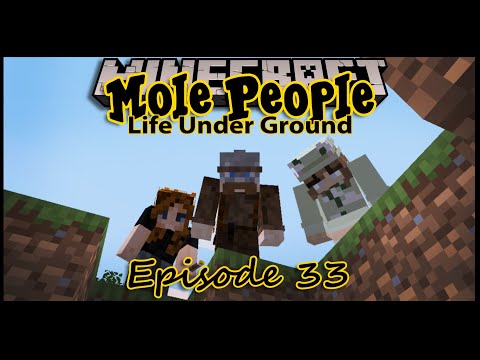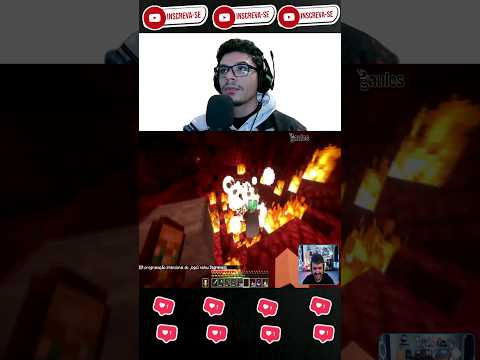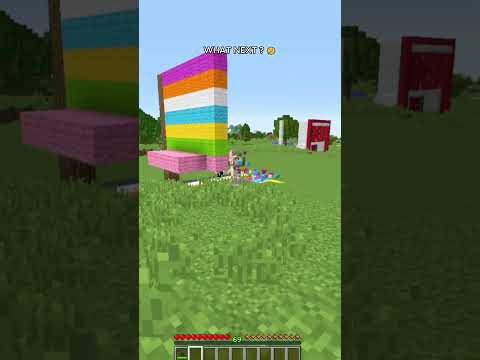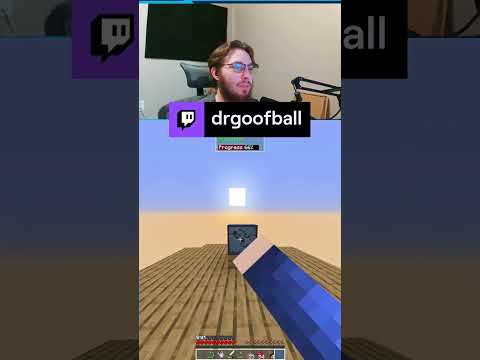Hello everybody welcome back to a brand new awesome video today i’m going to show you guys how to install texture packs into your minecraft if you’ve ever wanted to know how to do it well you come to the right place this is the perfect video for you guys and also i Have been asked a lot to do a tutorial on how to do this so we can go ahead and get started now one thing i do have to say before we get started is that if you’re on mobile it should still work for you i am aware that the minecraft Bedrock runs on the render drag encoding but we should still be able to install it and use it as so so without further ado let’s go ahead and get started so the first thing you’re going to want to do is you’re going to want to go ahead And open up any browser that you have it could be chrome it could be safari it can be firefox whatever that you’re using you want to go ahead to this website you want to type in mcpedl.com as soon as you do that you should come to a website that looks something like this After on this website you’re going to want to come up here to texture packs as you can see the 16 by 16 being the lowest and 128 by 128 being the highest these are the pixels that the game is going to run the texture pack on i’m Going to go ahead and choose a shader because i’ve been asked to show you guys how to install shaders so we’re going to do that what you’re going to want to do is scroll through until you find one that is appealing to you so let’s see here which one looks amazing Ah let’s try this one to rory sky cube overlay it tells you a little bit about what it’s about shows you some um oh wow it shows some pictures of it it looks like it just makes the sky a big cube that’s actually pretty unique interesting okay so let’s go back let’s Choose a different one let’s go with this one oh that’s nice okay let’s go with this one guys so as soon as you find one you want to scroll all the way down and this is a dot mc pack so that means is that you can either do two things you Can number you can do one click on it and it’ll inject it into minecraft automatically or you can physically put it in your shader pack folder i’m going to show you guys how to do both and it should work for you you’re going to go ahead and click on Downloads it’s going to say you’re leaving but you want to go ahead and click on this anyway make sure you don’t click on anything here everything on this website is not important you just want to scroll down until you see direct access with premium and free access with ads i’m going to Click on free with ads i’m going to click on this and let’s see here let’s close out of that wait a few seconds you’re going to press x again and then you want to click on this it’s going to tell you to choose a topic that you like i’m going to go to Online trading as soon as that loads we can go ahead and close that and now you have two check marks you now want to come over here to continue to alley shader version 1.2 as soon as you click on that it should take you directly to mediafire From here you can go ahead and click on download you can close the pop-up because that’s that’s not important and now you should have the shader pack downloaded i’m going to drag it to my desktop if you’re on mobile it should be in your downloads folder i highly recommend that You guys install a file explorer i will highly recommend if you install fx file explorer which is a application that you can install or look through your files on your android device as you can see it’s very simple to use and very easy to use if you’re on ios i would Use your files applications already installed on your phone after you have downloaded this pack if you’re on pc you’re going to follow these steps if you’re on mobile just hang tight for a second i’m going to get to you guys in just a second if you’re On pc you’re going to want to hold go ahead and press the windows key and r on your keyboard until you get this run window that pops up you want to type in percent app data percent you want to click on okay once you’ve done that a file or the file Explorer should open up and you want to come up here to the top and click on app data go to local you’re going to want to look for packages which is right here and now this part can be kind of tricky you want to look for microsoft.minecraft So you want to scroll ever so slowly until you find microsoft.minecraft uwp double click on that click on local state and now if you’re on mobile this should be very very it should look familiar to you let me go ahead and make this a little Bit bigger to make you guys see this a little bit better let’s do large and now this is what you’re going to want to do so if you’re on mobile um follow my steps from this point follow these steps and we should all be On the same page as soon as you get here you want to click on games com.mojang and in that folder is your minecraft game you want to go ahead and go into your resource packs folder so if you’re on pc the folder is already there if you’re Not on mobile you want to go ahead and create a brand new folder and name it resource underscore packs as soon as you do that and you press enter the file will be there now since i already have this file i’m actually not going to do that because i do not want To overwrite it so i’m going to delete that folder after you’ve done that you want to open up your research packs folder and inside of here you should see all your texture packs if you have any installed now guys don’t worry if you if yours doesn’t look Like mine i just have a ton of texture packs in here these are all the texture packs that i have installed but don’t worry if your folder does not look like this if it’s empty that’s okay this this could be your first time now with this.mc pack that we did Download you want to take this and you want to drag it inside every resource packs folder once you’ve done that you can either close it or you can minimize it i’m going to minimize it you then want to open up your minecraft bedrock game you’re going to come here to settings And then you want to go down to global resources now if we installed this correctly it should be in there so you want to come over here to my packs and you want to scroll through until you find it and it looks like it did not install So since it’s a mc pack we have to click on it for it to inject it’s not a zip file so we have to double click on it so i’m gonna double click on this as you guys can see the import has started and it has imported so If you’re wondering oh my gosh it didn’t work the first time that’s okay now you know the file location that you need to install a zipped file when you have a zipped file you’re going to unzip it and you’re going to copy that folder into this location in your games Com.mojang resource packs and you want to put it inside of this folder if you put it inside of this folder it will not load and it will not work you want to make sure you go to games right here games com.mojang and resource packs and then Put it inside of this folder if you’re on pc like i said i’m going to run through the file location again you want to press windows key r type in percent apt data percent click on ok go to up here to app data local you want to look for packages which is Right here again you want to look for microsoft dot minecraft uwp local state games com.mojang and then resource packs it’s that simple now since we have installed the texture pack you want to come over here to settings go to global resources and now as you can see the number went From 11 to 12 which means it’s installed and it’s right there you want to click on it press activate and now it’s on as you can see you have the green light which means it is now installed so we’re going to go back let it load and we can Head into a world to see how it looks so let’s go into this world right here that i created last night it’s a random world it’s not a world where i’m working on projects it’s fairly random but it’s a world that we can choose to see how it looks As soon as it loads the sky or the shader should be working and as you guys can see the sky has changed the sunlight looks absolutely beautiful this is an amazing view by the way the sky looks different the sun looks amazing so what we’re gonna do Is we’re going to let me do let’s let’s actually do game rule let’s make it so that it can change into daytime i mean night time so we’re gonna just do time set midnight let’s see how the sky looks oh it looks so freaking cool where’s the moon whoa That looks so freaking cool dude i just got chills from just looking at that yo let me get a spy glass so i can zoom in on it does it look exactly the same as that’s the real moon oh my goodness the texture has the name Of it on the moon that’s kind of funny oh that’s hilarious that looks so real though what the heck oh that’s amazing oh that’s not amazing creeper blowing up next to you i tried to review a texture pack but uh yeah guys that is how you install texture packs into your minecraft game If you have any questions if you need any help on how to install texture packs or you’re still confused leave your comments and i mean leave your questions and concerns in the comments section down below and i will answer them to the best of my ability while i have a spider Jockey chasing me oh boy this is not good this is not good but yeah guys hopefully you all did enjoy be sure to drop a like if you if this helped you out and subscribe if you would like yeah i stream twice a week and expect a tour more tutorials coming In the future other than that thank you guys my name is it’s just mike and i’m signing out bye you Video Information
This video, titled ‘How To Install Texture Packs In Minecraft Bedrock! (Android, IOS, Windows 10 / 11)’, was uploaded by ItsJustMike on 2022-07-20 19:07:27. It has garnered 3167 views and 47 likes. The duration of the video is 00:10:55 or 655 seconds.
How To Install Texture Packs In Minecraft Bedrock! (Android, IOS, Windows 10 / 11) —————————————————————————————————————————Today I show you how to install texture packs in minecraft. Need help? Comment below. Thanks For Watching.
MCPEDL: https://mcpedl.com/
My PC Specs(May Change): Case: NZXT H510i Motherboard: Intel MSI Z590 Pro WI-FI Gaming Ram: HyperX DDR4 8 GB x2 CPU: Intel Core i5 10400 10th Gen GPU: EVGA Nvidia GeForce RTX 3050 RGB Fans: Corsair SP120 Elite x3 Cooling: Corsair ICUE H100I Elite Capellix, 240mm Radiator, Liquid Cooling Power Supply: Corsair CX750M Semi Modular Keyboard: Razer BlackWidow V3 MINI HYPERSPEED Mouse: Logitech G502 HERO
Twitch.TV: https://www.twitch.tv/mike5003/videos
Twitter: https://twitter.com/Mike_5003
Music Making Channel: https://www.youtube.com/channel/UCCQBt2I2IlCaGToU7__OR3w
Thanks For Watching And Enjoy The Livestream! #EmpireCreate