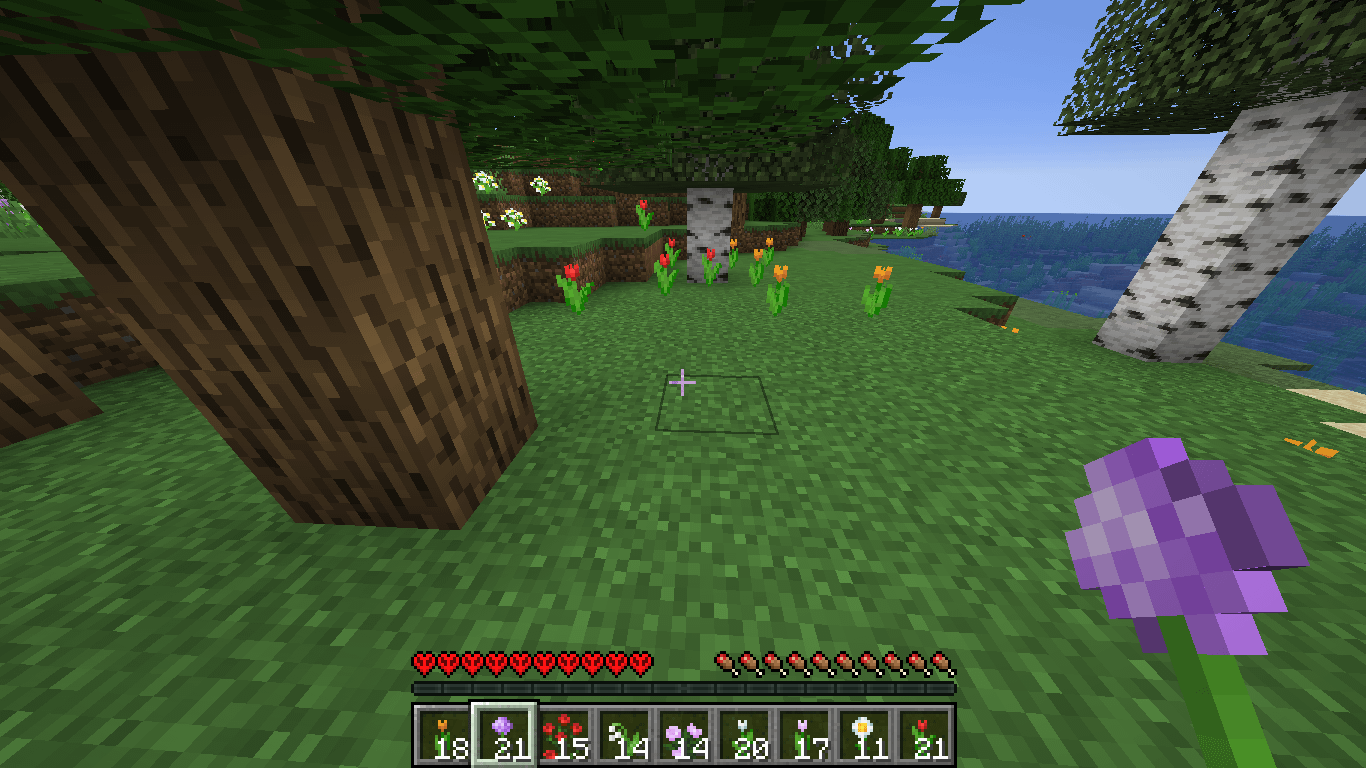Hello everyone and welcome back to episode 3 of how to start a network server now today I’m going to be talking about how to actually set up your bungee cord server and get your network started now there’s two methods of doing this the first one is locally on your Computer we’re gonna be going over that but you also can do this on a server host so I’m gonna be showing you how to do that as well going through all of that you can see where the server host portion of this is toward the end of the Video starts on your screen right now right that timecode just skip to that and it’ll show you how to set this up on a network so ever however if you want to set up bungee cord locally you can do that but I would not recommend doing That if you are going to make this a public server if you’re just setting up a server so you get things prepped with your friends offline before you actually move your server and start paying for hosting before making your server public this first step will work for you where You can set it up on your own computer with that being said if you are going to make this a public server I would recommend checking out shock bite they are an awesome 24 hour DDoS protected minecraft host that supports bungee cord from the get-go you can check them out At the first link down below the breakdown XYZ slash shock bite I personally have a network server plate off breakdown crapcom and we host that server on shock bite so you can test it before you actually buy it again that is the first thing down below the breakdown XYZ slash shock bye Nonetheless here we are on our desktop and we’re gonna get things started off by going up here in our browser and going to the second link down below I’ll go ahead and tell you that I am going to get confused as the link numbers down Below as you can see there’s quite a bit of things up here that we’re going to be visiting and they’re all linked down below and because of that guess what I’m gonna lose track but there’s know that everything is linked down below in the order that I talked about in the video The first thing we want to go do though is this which is our bungee cord download and to get to your bungee cord download you’ll be taken here and once you’re here on the side you want to find to these version numbers now you want to click on the most recent version that Has a blue bubble next to it like this one click on that and then you just want to click on the bungee cord dot jar right here that will then download bungee cord in the bottom left you want to make sure you go ahead and keep that We’re not done downloading yet though we also need to go ahead and down lo2 spigot this will not work with a bucket server you must have a spigot server once you’ve went to I think the third link it down below it’s gonna take you here which is the spigot download Page you can download any of these margins I personally going to be just doing the most recent one which is uh 1.13 dot one so let’s go ahead and click on the download button there takes us off to this page where in between all the ads we want to click on spigot 1.13 Dot one dot jar right click on that downloads down here on the bottom left and then we want to go ahead and click on the the keep as well spigots been downloaded by millions upon millions of people I promise it is safe I’ll go ahead let this download finish and I’ll See you guys once it’s done there we go downloads done we just need to confirm it by clicking keep there again 100% safe guys and now if we minimize our browser I have two files on my desktop bungee cord and spigot 1.13 or whatever spigot version you downloaded now these Are new desktop no worries just hit the o windows button in the top left for me it’s probably the bottom left of your screen it will open up at the start and menu here and just type in downloads exactly like that you should then have this downloads folder here click that And it’ll be in here like FileZilla is for me just drag that to your desktop for ease of use but nonetheless once you’ve got bungee cord and spigot on your desktop from your downloads folder or they were there automatically we need to create a new folder we’re gonna title This for a folder just our server Network now you can title it whatever you want but that way I know what it is so server network there I’m gonna open up this folder we created and I’m gonna create three folders in here the first one I’m going to call bungee cord Because bungee cord is its own server and then I wanted title the next one our lobby server this is where people will go whenever they first joined the network then I’m gonna create another server this will call it factions let’s say we’re starting a faction server and Then we’ll actually go ahead and create one more as well why not just call this one Skyblock now I’m not gonna go through and set up these game modes in this video I’ve got videos coming on down the road that will show you how to Do that this one is just showing you how to get your everything linked together right so the first thing we want to do now is go ahead and take bungee cord and drag it into the bungee cord server here now bungee cord is its own server it is A server in and of it and needs its own instance to run right so when you’re going and buying your housing which we’ll talk about this later you need to buy hosting for your bungee cord server just like you would any other minecraft server right so we’ve Got that drag and drop there and then we need to take spigot and we’ll just go ahead and start off with our lobby here so drag it into there so I’m gonna go ahead and actually start with this biggest server which I know is a bit different but I’m doing this for a Reason so all we’re gonna do right here is right-click create a new and then we want to do text a document and you want to go ahead and open up your new text document you then want to hop in the description down below and copy this code right now I’m actually just going To put one of these codes down here but you’ll have to change some things depending on which server you’re starting and things like that but it’s not difficult so the first thing we need to do is come here next to job and decide how much ram we want to give our Server 512 megabytes one gigabyte what do you want to give it well I’m gonna give each of our spigot servers one two gigabytes so we’re gonna do 2g here and then next to X and X we also want to change that to 2g right like so right But this isn’t the bungee cord jar that we’re running we want to come over here to where we see this jar file we downloaded from spigot and whatever that name of that jar file is go ahead and put it in here in this case it is spigot – 1 dot 13.1 dodgy jar now we want to go ahead and click file save as here and then we want to title this whatever I’m just gonna title it run dot dat and then we want to come and save it as all files go ahead and click Save there and now we Have our run file right here we can close out of our new text document actually we can just delete our new text document now just go ahead and double click on the run file you created and after 20 seconds or if you had the most recent bill that we’ll go ahead and Launch the the server there but in the meantime let’s go ahead and go back over to our bungee cord server in this case we want to go ahead and create a new text document yet again and then we want to go ahead and open up that new text Document this time we want to paste the code from the description but it’s the default bungee cord code that’s down there so you probably want to change anything but it is a rule of thumb to go ahead and make sure that bungee cord jar is what it says here and that your jar File is in fact called bungee cord ours is and you wanna make sure capitalization is the same there it won’t work then it next to Java here in our RAM section I’m actually going to dedicate 512 megabytes of RAM to the server that’s all you’ll need for a Bungee cord unless you’re running a ton of plugins and things like that we personally run a two gigabyte bungee cord server over on our network just because we beefed it up for the amount of plugins and its handling chat and all that stuff and because that we want to Beef it up a bit but if you’re just starting a standard bungee cord server 512 megabytes of RAM should be good for honestly about 200 players about any issues but once you’ve got that we again want to go ahead and click file save as We can save this one as a run got back yet again here and then all files go ahead and click Save now you can delete the new text document just to keep our clutter out of here and let’s go ahead and double click to run our bungee cord server it’s not Going to go through do some stuff and eventually boom there you go bungee cords gonna have all these files with bungee cord here we just want to go ahead and click the X on that and then this is about in the background here our spigot servers been running and it says Stopping server press any key to continue why did it do that well let’s go over to our lobby server here as you can see we need to agree to this which is our ula so I’m gonna go ahead write or double click on that and it’s gonna Open up a notepad where we want to go ahead and change ela equals false to EULA equals true if you agree to the e ula right here and your server is not going to break that so let’s go ahead and do file save there and now if we go Ahead and double click on run again it’ll go through and actually start our spigot server I’m gonna go ahead let this start up and once all the files have loaded in guys I will see you because we’re going to do some copying and pasting to our other spigot servers There we go our spigot server has now finished starting up as you can see we are not 100% and it says done so yeah that’s cool let’s go ahead and stop that server now what I want to do is copy all of these files I’m just gonna literally Select everything right click on it click copy and then we want to go back over here and paste this into our factions server and our Skyblock server here I almost wanted to say skywars but that could be a thing but we’re just doing Skyblock here and just so later on You guys will see that these are in fact different servers I’m going to delete the world you won’t necessarily need to do that but you’ll probably have your own custom world’s that your you’ll use so yeah so we go ahead and delete all this Now all of these are set up to run with two gigabytes of RAM right and they’re all set up to run as spigot servers it’s as easy as that actually yes I want to permanent delete these files I understand what I’m doing windows I got It it’s good all right so there we go both of those have now been deleted they don’t have world files meaning they’ll generate new ones and we won’t have to worry about that so let’s go ahead and get these servers set up for bungee cord The first thing we want to do is start off with the bungee cord server itself here now we want to come into the config dot yml here and at this point I would like to remind you to download notepad plus plus this is linked in the description down below right here and It’s it’s got everything you need to know about like downloading it everything on this website but basically when you land here just go ahead click on the download button and then download it like any other program whether you have 64-bit windows or 32-bit windows most likely you have 64-bit so go ahead And click on the 64-bit windows download right there notepad plus plus installer and it installs like any other program once you’ve got it installed it go ahead and come back over to here to our config dot yml file right click on it and then just click edit with notepad plus plus It’ll open up this right here and I’m gonna close out of all this stuff up here that we don’t need anymore it’s just crap that it’s been it’s been holding so let’s go ahead and get rid of all of this stuff here and we’re in the bungee cord config dot yml here again How we got to that right here it’s our bungee cord server config yml right click edit with notepad plus plus opens up this right here and in our notepad plus plus window here all we want to do is look for first and foremost our server’s tab right here you see this is Where it says servers now this is where all the servers that we have are going to be listed we have a lobby server here which is good because we do have a lobby server and we’ve also got a faction server and a skybox server so we need to Add those so let’s go ahead and do that now the best way to do this is by just copying your lobby server that’s already in there right now one of the things I want to do is change the port on our lobby server from two five five six five Two two five five six six then we’re gonna go ahead space down and delete all the way back to the beginning of the line right to where if you hit the arrow keep back it immediately goes up a line and then right here right on this line That’s got nothing on it you want to go ahead and paste do that again click down one go all the way back to the beginning of the line and then click paste again and then all lobby lobby lobby right all these should be on the same like line Right here but you can look down through here it should be vertically on the same row if they are you’re good to go so now let’s go ahead and change our second Lobby here to actually factions and then for ROI address right here our IP Address we want to change that to a two five five six seven you can put whatever port you want these are the ones I’m using and then for our third Lobby down here we want to change that to where it says Skyblock right like so sky block Now you want to do all this is one word it won’t recognize spaces so you want to make sure that you do that and then want to change that port as well to two five five six eight now go ahead and come down here to the bottom now yours may be In different places right so you’re looking for servers once you found that do what I just did there now what you’re looking for is the thing called host you see this right here where it says host two five five seven seven we would actually change that to two five five Six five this is something that you would necessarily I’ve doing a network surfer later on but we do have to do for this we also want to go ahead and find our query port which is right up here at the top seed query port there and we Want to change that to two five five six five as well now if we go ahead and do file save here we have a yeah gotten that set up now the bungee cord set up but we need to go and attack each of our servers individually so I’m actually Going to keep this config dot yml open because we’re going to be referencing it so if we come back over here we need to go back and then find our faction server whatever server you want to do next doesn’t matter then we want to come down here to the bucket dot yml Right click on that and edit that one notepad plus plus and here the only thing we need to do is find the connection throttle right here see this where it says connection throttle you want to go ahead and do negative one on that so minus one there go ahead and Click file and then click Save then I’m just gonna close out of this one so we don’t get confused now if we come back into our bucket folder here we want to go down into see the server properties file you can open this a notepad if you want doesn’t Really matter just double click on it and it opens with notepad here but once you’ve gotten this open what we want to look for here is our port so server port right there now this is our faction server and as we can see over here we Put our faction server port s – five five six seven so that’s what we want to change it to over here on the fax and server it’s two five five six seven now we also want to find online mode down here and as you can see we it’s set to True currently we want to change this to false so just fals either now we want to go ahead and click file and save cool stuff there that one’s done and now we need to come back to this file you’re not done yet with with your server here We want to find the spigot dot yml you see that right click on it and then we want to edit that one notepad plus plus and in here all we want to do is find bungee cord so let’s see where it’s at it’s at the top up here I believe yes There it is it says bungee cord and it’s set to false we want to change that to true TR UE now go ahead and save that you want to repeat this for all of your servers I’m gonna do it one more time with you guys and then on the third Server guess what I’m just gonna do it that way it’s not you know the same thing too many times over again let’s go ahead and setup our lobby server here again we want to find the bucket dot yml first go ahead edit that with notepad plus plus find the connection throttle Change that to negative one and then go ahead and click file nope I accidentally created a new document we don’t want to do that go and click file save on your bucket dot yml then we again want to go ahead back into our server here go down Until we see the server properties file double click on that and in here we want to change our port to the same point we have over here for our lobby it’s two five five six six so we want to change our server port over here to two five Five six six for the lobby server then we want to find online mode and change that from true to false right like as that then click file and safe I still not done we need to come down to where it says spigot dot yml here right click On that and then again click edit with notepad plus plus this time we again want to find bungee cord right here and change that from false to true TR UE exactly like that then go ahead and click file save right like so and now you can do that one More time if you want you only need two servers two so stay a bungee cord server by the way but I went ahead and doing three here I’ll go ahead do the third one and I’ll see you guys here on a jump cut so there we go the Skyblock server Has now been set up now we need to run all of our servers so let’s go ahead and run Skyblock there go ahead and run the lobby go ahead and run a factions and then go ahead and run bungee cord now I would recommend running your bungee cord Server first but that’s not gonna be an issue here because we already like these other builds right even the the first one we did Skyblock still in its 22nd startup time right because this is an outdated version it’s going to say that right if you don’t have an outdated Version it’s not gonna take that 20 seconds and you want to start your bungee cord server first and then work your way down the line for us it really doesn’t matter though but it’s going to go ahead and get all of these started up It is quite a few servers I want to go ahead this is the last one that will start here once that one’s finished starting up we will be able to join it so I’m gonna go ahead and open up minecraft right now at this point we’re just testing it locally your friends Cannot join we still need to port forward to be able to do that but I’m gonna go ahead and just make sure everything is working locally on our own network right once we’ve done that port forwarding is pretty easy so let’s go ahead and get minecraft open here as we Can see our final spawn area is preparing once that’s done we can go ahead and load on into the bungee cord Network now one of the things you want to make sure you’re doing is always joining off of the bungee cord server right so our PE for that was localhost Right because we’re hosting it on our own computer here and for the port we did two five five six five right as you can see played off breakdown crapcom looking awesome there won’t you go play on that but nevertheless let’s go ahead and join here so localhost and we could Actually put : two five five six five if we wanted to and let’s say your server was hosted like your bungee cord server was host off afford to five five seven seven you would enter that in here but we don’t need to do that we need to do Five six five two five five six five there we go and we can join our server now if we look up here it’s gonna encrypt join world and as you can see if you wish to enable but IP forwarding in your bungee cord be sure to do that why Is it having that air because we forgot a thing guys it happens no big deal all we need to do is find our bungee cord server here if I can find it where’s it at there it is maybe where’s our bungee cord server we’ve got too many right here this is Our bungee cord server go ahead wait no it’s not where is the bungee cord server where’s it at is it even running I don’t even know let’s just stop everything give me one second and I’ll show you what we need to do there stop and then oh right here is our Bungee cord server I think but we’ll go ahead and stop that as well and then finally stop this one there we go so okay yeah this is our bungee cord server so close out of that we’ll just close out of all of these and all we need to Do is come back over here to our bungee cord yml file right so if we close out of this here come back into our bungee cord server right here and then what we want to do is find the config dot yml so edit that right click it with notepad Plus plus and then we want to find IP for word which is right down here my bad aren’t forgetting this it’s a lot of stuff so I do apologize TR UE there change that from IP board false to true and then go ahead and make sure we do Get it saved so we’re good there now we want to go ahead and run everything again starting with our bungee cord server and then down the line in any order it doesn’t matter once you’ve got your bungee cord server up and running what order you start the rest of your Servers even if there’s a hundred of them doesn’t matter as long as the bungee cord service up and running first eventually we can see the bungee cord server actually is already up and running it’ll actually order these so this is our bungee cord server I believe This is the lobby server I might be wrong there and then that’s factions and in that Skyblock so we go ahead and wait until all of these are up and running we will then be able to get things going so I’ll go ahead do a quick jump cut until All these are up and running and then we’ll join the server so there we go all of our servers are in fact up and running look at that all of them showing done down there that is great now we can go ahead and direct connect again localhost two five five six five and When we join the server it will lets us in this time there we go loading terrain once you see loading terrain typically you’re good we spawned looking at a dirt wall now there may be some lag here I’m not running these off of too much ram Used up your ram to stop any lag that you have but here we are we are in the server here now we do / server factions right like so it’ll take us off to the faction server boom right here we are we want to go ahead and switch over to sky block when You do server space sky block all one word right like so and it’ll take us over to the sky block server there and then if we want to go ahead and do slash server lobby right like so it will take us back to the lobby server it’s that Simple guys and this is the one we join in – that’s how you know it’s the lobby right we’ve spawned looking at the piece of dark there so congrats your bungee cord server is set I’m gonna go ahead and disconnect here just so I’m not over you my computer’s resources it’s already Probably pretty stressed running for different servers so let’s go ahead and open up our browser here and it’s time to port forward right now to do that it’s pretty simple all you want to do is go to your default gateway which reminds me how do you find your default gateway Well if the windows key or windows button in the top left of your computer or in the bottom left of your computer whatever it is click on this windows button it’s gonna open up this type in CMD right like so right click on that and run it as an administrator once You’re in here you want to type in IP CEO in f IG right like that IP config exactly like that hit enter and then you’ll have in here your default gateway mine is 192.168.1.1 so go ahead jump over to here and then type in 192.168.1.1 right like so hit enter And it will open up your router now you’re gonna enter your own username and password here if you don’t know how to find that guess what link in the description down below it will take you here and it’ll show you everything you need to know about getting your username And password where to find it all of that stuff but once you’ve got that go ahead and log into your router now if you have any issues port forwarding yours is most likely gonna look completely different from what you see here and if you do have any issues with It I have an in-depth article on it here you can come here and see how to get everything set up and all that stuff I even answer all the comments so that’s great so go check this out and that will help you out if I you do have any issues Port forwarding nonetheless let’s go ahead and port forward on our links this router here it’s very simple all we want to do is go with the security bring you it might be an advanced team I mean advanced advanced it might be an absent gaming it might be in that Might be in Nats gaming there are so many names report forwarding but that’s okay once you find it you’ll know you found it so for me it’s insecurity and then it’s in apps and gaming and then I have to click on single port forwarding now if we go ahead and we delete everything That’s there you don’t have to do that I’m just doing that I don’t want to add a new port forward now we are going to do the bungee port forward here and that’s gonna be on the port for our Bungie server which in my case is two Five five six five it’s gonna be the external port and the internal port two five five six five four our protocol we want to choose both or TCP / UDP whichever one you want to go with and then for our die by scipy we want to come back over to command prompt here And then we want to type in our ipv4 address in my case that’s 192.168.1.1 2 3 then you want to go ahead and click Save then we needed to wait another port for this time for our factions server or our lobby server I don’t know which is Which I think a lobby would be next year and it’s gonna be two five five six six right like so then we want to do the next port is two five five six six and then for our protocol we want to we can do both Bart device IP we are going to do 192.168.1.1 two three and click Save I’m gonna go ahead and repeat this for our factions and our Skyblock servers and there we go as we can see they’re all done the same all on both TCP and UDP protocol they’re also both having these same device IP and they’re all on Different ports right the Bunji port the lobby port the factions in the sky block all like that then go and click apply or save or whatever your router has and then click OK and you’re done port forwarding is done it’s that simple don’t overthink it it’s already over so Simple it is but go ahead and minimize our browser here we should be able to actually actually we need to open our browser back up that’s not bad you go to a link down below it’ll take you to is this which is what’s my IP comm and There’s black boxes on your screen here and the reason for that is I don’t want you guys to be able to get my IP kidding uh befriend yourself I think you don’t need this but what you can’t see here is why you don’t want to make this server Public way you want to if you’re hosting a public server hosts it with someone like shock bite or somebody like that because the people who anyone who has your IP you can get your city they can get your zip code they can get your region they can get your country Even get your latitude and longitude coordinates guys that is what they can give me your IP that’s why you just want to give this your friends and family people you trust and not out to everybody or just run a test server like this like why I’m actually setting this Up so if we go ahead here and we get our IP address or write an IKE so you can see the last two three digits of mine because that you want to know it’s the same one I’m using in Minecraft now we go ahead and open up minecraft I’m gonna Move this up real quick just to make sure everything’s covered and then if we direct connect this time though to our ipv4 address and we type in the port 2 5 5 6 5 so : 2 5 5 6 5 after it and click join it will join us on into our bungee Cord server here boom right like that and that’s a signal that our port forward is in fact done correctly so great stuff there guys that is how quick and easy it is for you to do a port forward writing get things up and running and to get a bungee cord Network Set up on your own server right you’re on your own computer so now we do size server factions again it’ll take us over to the factions server and then again if we do slash server Skyblock alright like so takes us over to sky block and then Last but not least we’ll head on back to the hola be a server there and that’s that it’s setup Bundy Court is now set up I think you can even do slash servers is that a finger slash server and it’ll allow us to see and then we can actually Click on we want to the faction server for example no take us right over to it it is that easy guys it is that simple and that’s all you need to know to get a bungee cord Network set up on your own computer but what about if it’s not on Your own computer what if you’re looking to set this up on your own server host well guys let’s go ahead give it on over to Nick here in a second after a reset and I’ll show you how to get this all set up on shocked by not everyone and Welcome to the back half of the video so most likely you’re not looking to set up bungee cord on your own computer you’re looking to set it up on a network which is what I recommend so that’s great but before we going into it here I am going To be using shock bike for this it’s gonna be a little different depending on your network server host but no matter what your when you need a few things first and foremost you will need FileZilla here this is how we’re gonna access your server so it’s important to Have this and then you’re also going to need notepad plus plus here also something pretty important to have but yeah so come here and just download notepad plus plus both of these are linked in the description down below and download the one for your version of Windows you’ll be good to go but you on shock bite will need to buy at least three servers yeah that’s right you’ll need to buy three one for bungee cord one for your Lobby and then one for your server or whatever else you want to do survival whatever it is right that’s What you need to buy here so when doing that it’s very easy just come and click on compare plans here right in the center and then for your bungee cord server I would recommend at least a 1 gigabyte of RAM server right here we are currently running our bungee cord server Off of 2 gigabytes of RAM on our server Network because we have a lot of plugins and things like that then for your actual servers right I would recommend one gigabyte of RAM for every 20 players you’re gonna have as well as one gigabyte of RAM for every 20 plugins You’re gonna have so let’s say you’re expecting 20 players with 20 plugins that is going to be 2 gigabytes of RAM needed we’re currently running our server off of 10 and gigabytes of RAM it’s not even listed here you have to contact them for that and we Did actually know right down here it is so that is what we’re hosting our server on because it gives you a few more upgrades and for 25 bucks a month you can’t really beat it it’s not that bad of a deal in my opinion so that’s what We’re running our server off of with a I believe a 5 gigabyte Lahti and then a 2 gigabyte bungee cord network but we can confirm all of that here in a second so I’m gonna go ahead and login to the control panel here eventually whenever you’re setting up your server you’ll Land on this screen right this is the control panel for shock bite and then all you want to do is click on servers here and you’ll see all of your servers but they won’t be called a bungee cord peroxy server lobby and survival server like mine are that’s what I’ve renamed Them to so let’s go ahead and click on the bungee cord server first because that’s where we want to start when you click on your bungee cord server here you’ll be able to go down here and change your server type to bungee cord so that’s what you need to do come down Here and you’ll see bungee cord I would recommend for whatever version you’re going with as far as your actual server is to go with that version 4 bungee cord so in my case is the one down 13 server so we want bungee cord there once you’ve Done that you can go ahead and rename it at the top that way you know what it is like the bungee cord server for example then just go ahead and click Save it’ll go ahead and add in the jar there and set up your server on bungee cord then Want to pick on servers up here in the top and come into our second server which is probably gonna be your lobby server and then go ahead and name your a Lahti server here as server lobby or whatever you want to name it right here At the top then you want to come down again until you see the server type and we want to click on a spigot server again I would recommend on whatever you’re doing ours is one dot 13.1 but whatever yours is it doesn’t matter so go ahead and set that up and then again Click on save once you’ve done that we need to do it at least one more time on our actual server or survival server our faction server whatever it is for us it is our survival server here so we want to go ahead and get that set up by doing The same thing clicking here clicking on the spigot version we want renaming the server at the top just freeze abuse and then clicking save after that’s all done guess what you need to go back into each individual server directly again but this time you want to go ahead and open Up file Zilla so once you’ve got FileZilla open like this go ahead and use it as the big monitor that we have to our advantage here and put FileZilla over on this side and then go ahead and put this over on this side you can see the remnants of the first tutorial we Did in this video in the background some tutorials and one just saying but ever the less when you’re in here we want to go ahead and on this side over here click on files and then we want to click on FTP File access then you want to take The information that’s here and enter it into FileZilla now for you there’s a black box over here because I don’t want you having this information and being able to access our server not a good idea so you want to go ahead and enter all this information in to FileZilla Right up here at the top you want to copy FTP address to where it’s this host you want to copy FTP port to where it says port you want to copy your FTP username till where it says new username and then you want to put in your multi Crab password where it says password there but I’ve already got that going you actually want to do this for all of your servers so here it is for the survival server that we have awesome stuff right like so and then you also want to do it for your bun or your lobby Server right here this for me by the way you want to establish in a new connection here that way you can have these tabs in between all of them and then you want to go ahead and do this on your bungee cord server as well right like so boom there we go All of that’s now open on my file like you want to do this and you can get to all these in the same way but just coming over to files and then clicking on FTP file access go ahead pause the video get everything pulled up over here You don’t have any issues post them in the comment section down below I’m more than happy to help but once that’s all said and done we can actually go ahead and stop all of our servers so just go ahead and click stop right here and then Go ahead go over to your survival or your other server click stop again stop all of your servers I’m not gonna be doing that because this is a live server that’s up and running we don’t want to be doing that stuff but you can go ahead And stop all of your servers and now we need to focus on FileZilla I’m gonna go ahead and just speaking of stopping service let me stop all these real quick all right minecraft is minimized all those servers are now flows out of a we can come over here and get things Rocking and rolling so we want to start off on our bungee cord server and yours will look similar to this you may have some more files you may have a bit less but it’s going to look very similar to what we have right here the only file We’re gonna need from our bungee cord server is the one called config dot yml so go ahead and click that and drag it over here I would recommend making sure that this is on your desktop you can find it up here make sure that it is in Fact on your desktop and if it is go ahead and drag it over that way you know where it is otherwise this will drop files and just random places but once this is on your desktop go away and right-click on it and it would notepad Plus plus and then we are going to be editing this file you do have notepad plus plus right Todd you get it at the beginning the tour if you don’t go get it you need it once you’re here you want to make sure IP for it is true up at the Top here then you want to kind of work your way on down through this it might mean a different layout for you but if it is that’s okay all we want to do now is come down here to where it says servers which is actually at the top for me and you want To name these what you want to name them so in my case we have the lobby server and the survival server now for the IP address here you want to actually go back over to shock but right if we go ahead open up shock bite here we can see That our a lobby server is this IP right here come back over here we can see that it is you want to copy this all in here with the port and everything right on into bungee cord and it’s config file then you want to create a new one You’ve been create a new one by the way but just going ahead and copying your lobby just copy that and then just double space it down here and then make sure your backspace all the way right and then paste it right make sure that Lobby survival and then any other Servers you have here are all in the same line vertically if they’re not this will not work so go ahead and make sure those are all online rename it whatever you want you can name it sky block for example put in the IP of that server in Right here and then you’re good it’s that simple guys as you can see we’ve got that for our survival server as well I’ve become over here to survival server we do in fact have the port and everything copied in right here it is survival server copied on in right there See that awesome stuff once you’ve got that done you want to go ahead and save it and then what you want to do is come back over here I’m just gonna go ahead and close out of notepad plus plus for now you want to find this on your Desktop drag it over and upload it by just clicking dragging and dropping over back into your bungee cord server it’s going to ask you if you want to replace that file yes you do want to do that I’m gonna go ahead delete the one that we Have on our desktop now let’s head over to our lobby server here and on this one we want to grab three things bucket dot yml we also want to grab our spigot dot yml and we want to grab a server dot properties here take all of these and Drag them over into your desktop here as well or wherever you’re hosting your files I would recommend your desktop this time we want to go ahead and just – out of our multi craft or not multi crafter close out of our web browser and on our desktop we have three things Server bucket and spigot let’s go ahead and right click and edit with notepad plus plus on the server properties file and here you want to come down through here and find where it says online mode equals false or true rather right here online mode equals true is what yours Will say your right like so you want to change this to false so equals false and then go ahead and save it that’s all you need to do if you want to make sure you can make sure that your ports are the same and everything but they will be so There’s no neat reason to even do that but yeah so once you’ve changed that you can go ahead and close out of your server properties file now we need to go ahead and open up our bucket dot yml file here and this we want to go ahead and make sure that our connection Throttle is set to negative one like so and then we want to go ahead and save our bucket file this is probably gonna be four thousand for you by the way to change that to negative one on connection throttle I’m gonna go ahead and click Save then we want to go ahead And open up our spigot dot yml right like so and then you want to find in here bungee cord right so right here it is for me bungee cord might mean a bit of a different place for you but change this to bungee cord equals true it’ll be Like this false go ahead and change that to bungee cord equals true and then save your file then you want to go ahead and take all of these that you’ve downloaded you were spigot de la Mel your server properties and your bucket don’t yml and drag them over to your server right like That right I’ll go and do this real quick with our server dot properties file just to show you what it’ll do and I’ll ask you do you want to overwrite you want to go in and click OK and then I’ll override everything we need to do This one more time or actually as many times as the service you have just make sure you when you do you delete your a desktop and all the files that you downloaded from the previous server before starting on the next one again we need the bucket we need the server dot Properties and we need the spigot dot yml drag all those over and I might ask you if you want to overwrite them if it does say yes but it didn’t there go ahead at the server top properties file again again we want to come down here to Online mode change that to false right like that then go ahead and edit your bucket and then save and then go ahead and edit your bucket dot yml file you want to change the connection throttle from 3,000 or 4,000 to negative one here all right like so save that then you Want to go ahead and open up your spigot dot yml file and in here you want to again find bungee cord right here it is change that from false to true TR UE exactly like that and then click Save now go ahead and drag all of these again Over into your server right like this right dragging all over this time we’ll grab the spigot dot yml file might as well and you can click over right there and then you’ll be good to go so once you’ve done that go ahead and come back over to shock bite or whatever server Host you have right come back over here and then go ahead and start every single one of your servers right so start survival start the bungee cord peroxy first by the way so come back over here to the bungee cord proxy start that and then go back down through your lobby Server and then any other additional servers you have and start them right on up once you’ve gotten everything started up you want to go back to your peroxy server right here the bungee cord peroxy and you want to take the server address here and copy it Over now we have a dedicated IP address nobody else has this IP address right that’s just ours however if you do have some numbers here on the ends you want to copy goes as well that’s your port and you need it now you can go ahead and Jump into multiplayer here and type that in any of you click join server you’ll log right on into your server now this is a public network server that we’ve already set up you can come play on it play it off break down craft comm it’s an awesome server currently setting People online but you can do slash server lobby right like so and it will take you over to the lobby server right like that and then you do size server survival and it will take us right back so awesome stuff like that it is that Quick it is that easy guys and I can’t wait for you guys to set up your own bungee cord servers if you have any questions please let me know in the comment section down below I’m more than happy to help you out in any way shape Or form and also come play on played up break down crafts dot-com we would love to have you it’s an awesome multiplayer survival server we’re adding in Skyblock factions all that awesome stuff very very soon but nonetheless let’s go ahead and do an outro so my name is Nick hope You guys enjoyed this video if it did help you out give it a thumbs up subscribe to the channel post any questions you have in the comment section down below and I’m out guys pace Video Information
This video, titled ‘How To Make A BungeeCord Minecraft Server – How To Make A Minecraft Server Network Ep. 3’, was uploaded by The Breakdown on 2018-09-13 03:00:09. It has garnered 116930 views and 2008 likes. The duration of the video is 00:38:43 or 2323 seconds.
How can you make a BungeeCord Minecraft server? Well, I talk about just that in this video. I go over everything that you need to know in order to setup BungeeCord either locally on your computer or with a Minecraft hosting company in order to start your very own network Minecraft server! BungeeCord is a proxy server that lets you link multiple Minecraft servers together in order to create a network with many different games.
Start Your Server Network With Shockbtye!: https://TheBreakdown.xyz/Shockbyte
Purchasing through the above link will give us a commission at now additional cost to you. Thanks for the support!
Links For Setting Up BungeeCord Locally Download BungeeCord: https://TheBreakdown.xyz/BungeeCord Download Spigot: https://TheBreakdown.xyz/Spigot Download Notepad++: https://TheBreakdown.xyz/NotepadPlusPlus Get Your Router’s Password: https://TheBreakdown.xyz/RouterPasswords Get Help Port Forwarding: https://TheBreakdown.xyz/SetupRouter Get Your Public IP: https://TheBreakdown.xyz/WhatsMyIP
If You Can’t Run The BungeeCord/Spigot Files 1) Download the JDK https://TheBreakdown.xyz/Java 2) If that doesn’t work, run the Jarfix. Click the blue link under ‘Download From Author’s Website’ called ‘Jarfix.exe’. https://TheBreakdown.xyz/Jarfix
If You’re Setting Up BungeeCord on A Network Download Notepad++: https://thebreakdown.xyz/NotepadPlusPlus Download FileZilla: https://TheBreakdown.xyz/FileZilla ——————————————————– ★ Minecraft Server IP: Play.BreakdownCraft.com ► Store: http://Store.BreakdownCraft.com/ ★ Join BreakdownCraft on Discord!: https://BreakdownCraft.com/Discord ——————————————————– ► Subscribe!: https://TheBreakdown.xyz/YTSub ——————————————————– More Videos on Network Minecraft Servers!: https://www.youtube.com/playlist?list=PL5W51Txv6Q_wiIKc22DodptLozda1If0h ——————————————————– **FOLLOW US ON SOCIAL MEDIA** Our Website: https://TheBreakdown.xyz Facebook: https://Facebook.com/BreakdownHowTo Twitter: https://Twitter.com/BreakdownHowTo Email: [email protected]
About this video: This video is my step-by-step guide on setting up BungeeCord in order to get a #Minecraft server network started. BungeeCord is a Minecraft proxy server that lets you link multiple servers together. For example, if you wanted to run a lobby, factions, survival, and Sky Block server all on the same IP address, BungeeCord would allow you to make that happen.
So, let’s go ahead and get started. First and foremost, you need to download BungeeCord and Spigot. You can find both linked above. BungeeCord does not work with Bukkit servers, so be sure to make sure you are downloading Spigot and not Bukkit. From there, you need to use the code in the description above to run the BungeeCord server. You can then change the RAM and file name in that code to run your Spigot servers. Go ahead and set up however many Spigot servers you want to run.
Once everything that has been run, stop your BungeeCord and #Spigot servers. Then, you want to go ahead and open up your Spigot.yml, Bukkit.yml, and Server.properties files on all of your Spigot servers. Go ahead and set them to BungeeCord mode, change the connection throttle, turn offline mode off, and update the ports. Every port must be on a different server. Be sure to take note of which server uses which port. This will be used later on.
Now, go ahead and open up the config.yml in your BungeeCord server. Here you want to add all of the servers you just created. Make sure that the ports match the ports you added to each server earlier. You also want to turn IP forwarding to true in your BungeeCord config. Go ahead and save this and load up all of your servers. Go ahead and join your server with the IP and port for your BungeeCord server. If you load in, you’re almost done.
The only thing left is port forwarding. You want to forward all of the ports for each of your servers. For example, if you are running 4 servers, you will need to forward 4 ports. One for each server. Now, you just need to join off of your public IP, and you’re done! Congratulations! Have fun setting up your network server before moving it to a server host.
As far as setting up #BungeeCord on a server, the config files are done in the same way. Just use your server IPs instead of localhost. This is all completely outlined in the video.
And there you have it! You now have a BungeeCord server setup on your PC or on your remote server host. If it did help you get BungeeCord setup, please give this video a thumbs up and subscribe to the channel if you haven’t already. I really helps us out, and it means a ton to me. Thanks in advance!
Note: Some of the above links are affiliate links. I may receive a commission at no additional cost to you if you go to these sites and make a purchase.