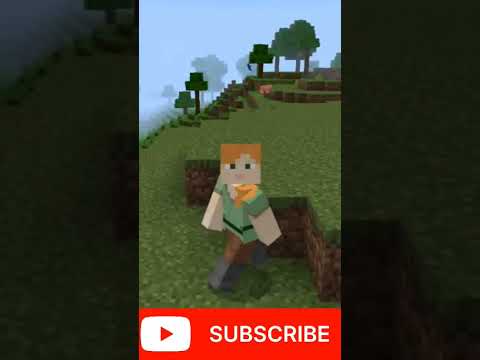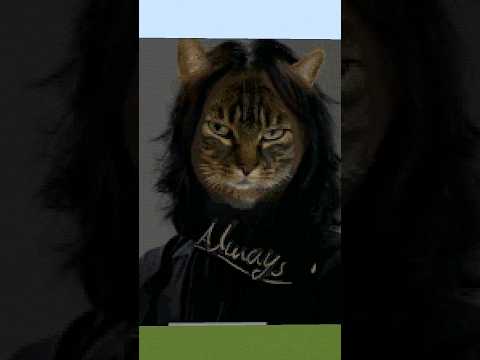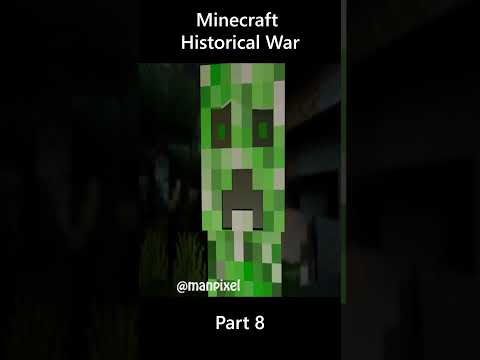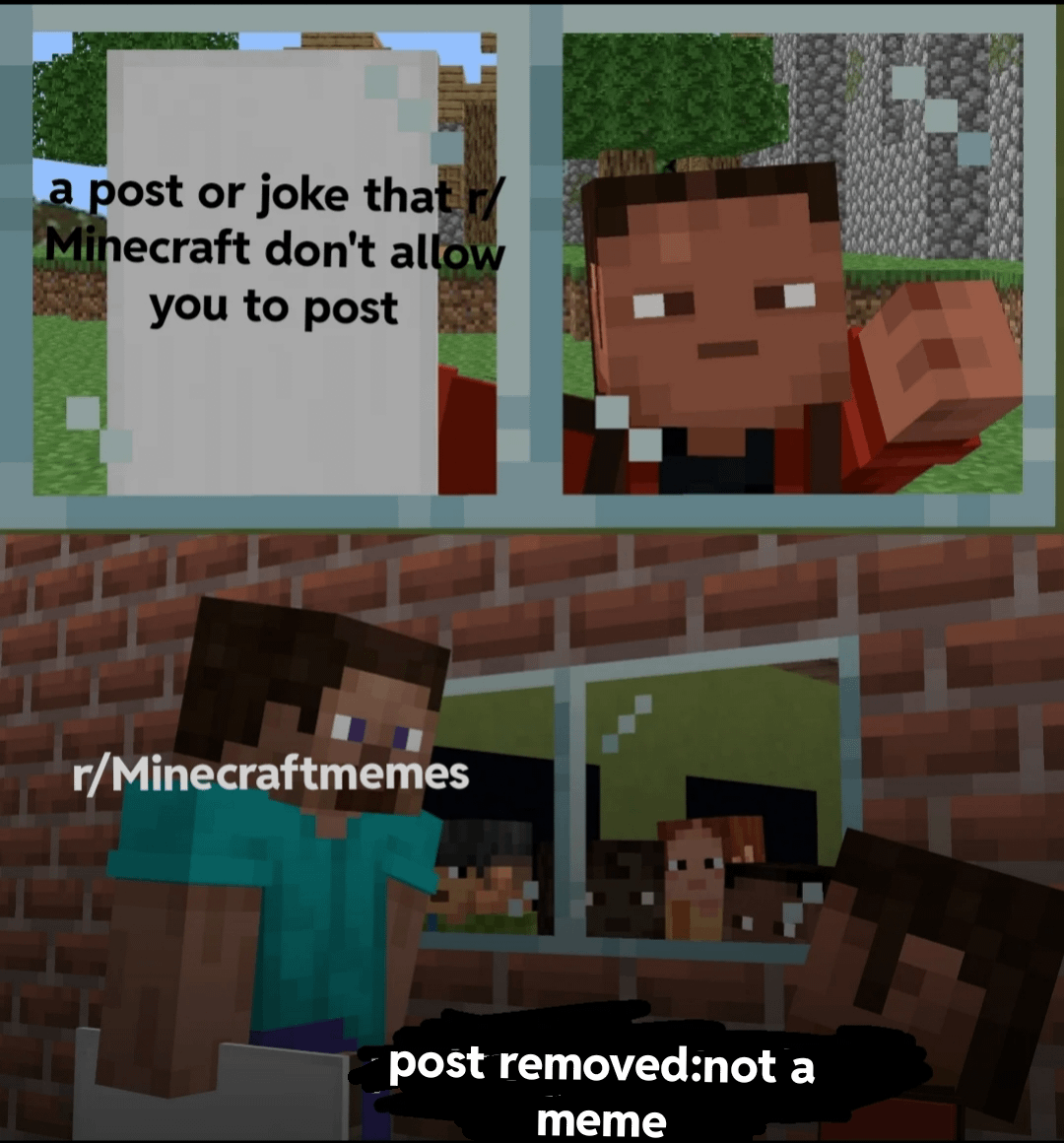Hi guys ron with a another video and uh today we’re going to be creating this minecraft cube that you see in the lower right corner now the techniques that i use to create this cube i use these same techniques as you see in the screen before you with this image called golden bear The terrain is created exactly the same and you’re going to learn those techniques today and these images are out on my instagram page at lucid man studio so feel free to go over to instagram give me a like or follow me there the techniques that i use in most Of these diorama images for the trainer is pretty much the same all right let’s go ahead and get started so we’re just in blender we’re using blender 3.0 today let’s go ahead and add a plane shift a mesh plane all right i’m going to hit g and then z Just to move it up just slightly so i can see what i’m doing uh we’re hit tab to get into edit mode and then we’re going to hit s to scale and then the number four to do four times okay once we’ve done that we’re going to Subdivide this uh four times as well so right click subdivide right click subdivide right click subdivide and right click subdivide so now we have this plane here that’s been subdivided four times hit tab key to get out of the edit mode and now what we’re going to do is we’re going to run A displace modifier on this so let’s go over to our toolbar over here tap on our modifiers property go down to displace all right once you’ve done that you can see that the plane has moved up just slightly that’s from the mid level here if we drop this the other direction it’s Going to go down to where private previously was and it really doesn’t matter a whole lot uh we’ll just keep this at point five all right so now what we’re going to do is we’re going to hit new here and we’re going to add a texture and the texture We want to add is a cloud texture so we’ll go to type we’ll go to clouds all right and we’ll scroll down a little bit and we’ll increase the size to 1 as a starting point and then we’ll go back to our displacement modifier right here And we’ll play around with this so i’m just increasing the strength a little bit maybe something like that right click kick shade smooth and maybe that’s a little too rocky so we’ll drop it down a little bit so i’m at 0.6 and let’s go over to our texture again And let’s see what we can do with that I just want it a little smoother So maybe 0.6 here let’s go back to our displacement modifier let’s go ahead and play a little bit with this so maybe something like a 0.5 all right so let’s start off with that now that we have that i’m going to go ahead and duplicate this because i want To be able to save the original in case i need to modify the displacement and it’s not working out for me so go ahead and hit shift d and you can see when i hit shift d and i’m just moving the mouse around that there’s a duplicate of this hit right Click and that’ll pop it back into place and then you’ll have it over here you’ll have a duplicate sitting in the same spot so under plane here let’s go ahead and just use this one here and we’ll just call this backup all right and then the one above it is going to be The one we’ll work with so let’s go ahead and turn off this one so i’m just gonna hide all this stuff here and then lock it and then i’ll select plane here and we’re gonna call this our block terrain all right so once we’ve done that i’m going to Move it up slightly again gz i’m going to move it up to like here i’m also going to adjust the camera because it’s too big in the frame so i’m going to select my camera hit g z and that’s going to allow me to adjust the zoom something like this all right And let’s go ahead and save this while i’m at it so save as let’s do this and we’ll make a third version okay so once that’s saved now we need to uh take this terrain and we’re going to extrude it downwards and so we’re going to do that in edit Mode so let’s switch into edit mode so we’re going to hit tab before we do that we’re going to go ahead and take this modifier and we’re going to apply it okay so since we already have a backup here i don’t mind just applying this of Course so let’s go ahead and go into edit mode hit tab go into edit mode and make sure hit shade smooth so um go back out here make sure it’s shaded smooth alright go back into edit mode and we’re going to go ahead and extrude the edges here okay so We’re gonna go ahead and hit our edge select here and hold down the alt key and select an edge hold down the shift with the alt select another edge the back edge and then this back edge over here so now that we have all those edges Selected i’ll go into solid mode so you can see them a little better so we’ve got all those edges selected i’m gonna hit my camera to reorientate and then we’re just gonna hit um e to extrude and i’m going to hit the z key and we’re going to extrude straight Down on the z-axis once we’ve done that you can see that i’ve gone underneath my plane here which is fine and then i’m going to select vertex mode and then hit s z 0 and that will zero out all those vertexes along the z plane And then of course i’m going to hit f to fill that once i’ve done that i’m going to hit my edge select tool and then i’m going to go ahead and um bevel this edge ctrl b to bevel and then i’m going to add some segments By hitting my mouse wheel so i’m mouse wheeling up to add more segments mouse wheel down to add less so i think that many is going to be fine and then um what i’m going to do now is i’m going to select the whole thing hit a toggle all And then hit g and z to go up and that way it’s kind of sitting on that plane that i have created so g z and i’m just gonna sit it right there okay so that way it’s more in the frame here and then again i’m going to go back to Object mode and i’m going to hit gz i’m going to move my camera up a little bit there we go all right once we’ve done that we’re going to go back into edit mode and i’m going to i want to bevel this edge here along the sides So make sure i have my line select tool edge select tool selected and then once again doing the same thing holding down alt and shift and selecting all those edges all right ctrl b to bevel Double that edge Something like that should be okay all right once we’ve done that i’m gonna add i’m gonna go ahead and add a loop so a loop cut i’m gonna hit um ctrl r for loop cut uh click the left mouse button and then move it up with your mouse And i think i’d want something right about there so what i’m doing is i’m creating as you can see in the image i’m creating this kind of grass bleed or the thickness of the grass you know that comes off of this so it kind of goes down like this And that’s what that edge um loop is doing for me there all right okay so once i’ve got that in there um the next thing we’re gonna do is we’re gonna go ahead and just add some textures so let’s go ahead and bring up our texture area material properties and we’re going To go ahead and we want to select this top part here so easy enough we’re going to go to front view and we’re going to switch over to x-ray which is this box up here and then we’re going to switch over to face select in the top left And we’re going to box select all this area here make sure you get the dots so you can see right on the my marquee there’s these dots just bring the marquee below that and that way it selects that whole area and that way when i when i preview it i can See oh i’ve got all that selected all right once we’ve done that we’re going to go ahead and give it a texture so i’m going to hit the plus key in the material slot add a new texture we’re going to obviously call this grass and then once we’ve done that i’m going To slide this window over you can do the same thing by going into shading and we’re going to select our principal bsdf i’m going to hit ctrl shift t and then that way we’re going to go ahead and find our materials so under grass and the materials that we want is this Ariel grass and let me show you where i where i get this from dot com once you get here you’re going to go down to textures and then you just go grass so a-e-r-i-l grass all right and once you do that you’ll see the texture right here you’re going To click on it and you’re going to download it now in my image i’ve used 2k textures you can go down to one if you want or go up to 4k just keep in mind obviously the higher the number the more resources you’re going to be using in Blender and the possibility of it rendering longer or crafts crashing is greater depending on your video card memory all right so we’ll set that aside so we’ll go ahead and get our aerial grass and we’ll add that okay so once we’ve got our grass in there let’s go ahead and do a preview Here see what we’re kind of looking like okay i’m going to turn off the uh the overlays so i can kind of see what what i’m looking at here okay so our grass is looking okay it needs a little work um but before i work on the grass i want to Go ahead and add the rock down here this this brown material this terrain down here okay so we’re going to turn back on our overlays now easy enough we’re just going to hit ctrl i to invert the selection okay and once we do that we’re going to add a new material And we’re going to hit i’m just going to call it like earth terrain And once we get that in there then we’re going to go ahead and zoom out and get our principal bsdf and ctrl shift t again and we’re going to go up a directory and we’re going to go to rocks textures and then earth rocks is what i have it called and again You go to polyhaven and you can search for um grab it here you can search for that so same thing if i just type in like rock four should find something zero four there it is so this is the rock that i’ve used right here i’m going to be Using this for the earth terrain okay so go ahead and download that i did again i did a 2k texture put it in a folder and then ctrl shift t grab all these guys hit hit principal texture setup and it will go ahead and add everything in there for you okay Once it’s done that let’s go ahead and fix the uvs on this so we have it selected we have to make sure we’re in edit mode which we are up here in the upper left and we’re just going to hit u and we’re just going to hit smart uv Project and that should probably give us some decent results up here at the top i’m going to turn off overlays again and it didn’t apply the earth terrain so let me try that again so assign okay there we go probably just forgot to assign it turn off overlays and we have the earth Terrain that we’re looking for okay obviously we’re going to need to change it to make it look more like the image that we have here in the lower right but we’ll get to that in a minute okay so once that’s done we’re going to go ahead and adjust the mapping on it And what we want to use is we can use um you smart uv project and hit ok and the scale is all wrong so we’re going to fix the scale on this one and let’s go ahead and do three and then three and let’s see what we get there Yeah that’s looking better i might even wanna go to four No i’m not liking that let’s do two that’s not looking too bad okay once we get that let’s go ahead and fix the grass how it’s stretching here um let’s turn on overlays again invert the selection ctrl i or you can or you can what you can do is You can just select the grass over here and the materials and hit select it does the same thing all right hit u smart uv project and then hit ok and let’s turn off overlays and see what we look like and we’re looking fine all right same thing with the grass is we’re gonna Okay so with the grass we’re gonna go ahead and leave the scale at one uv which is great and then we’re gonna go ahead and add some uh a bright and contrast node and we’re gonna drop that in here right before base color and we’re going To adjust the contrast so i’m just going to pop this to 1.5 and once we’ve done that we want to go ahead i’m going to go ahead and turn off the displacement on this so we’re just going to mute this that way it’s off as far as the normal Map i’m going to increase the strength here a little bit and then let’s take a look at it and obviously it needs to be more green so before before our material output i’m going to go ahead and add a mix node or a mix shader excuse me and we’ll pop that in there And then i’ll go ahead and add an rgb node alrighty and let’s see here we want to go ahead and let me check my hex value all right so we want to drop this into here and let’s go ahead and drop the factor down to 0.4 And let’s get a hex let’s see hex value all right let’s put that in here so the hex value we want is ie4218 and we’ll enter that all right let’s see what we look like now so now we’re looking a lot more like the image down here in the lower right Still need to make an adjustment to the terrain so let’s go ahead and do that as well get my reference for that so terrain drop oops drop this down turn on our overlays again click off select earth terrain hit select and let’s go ahead and adjust this guy I’m sure it just needs some bright and contrast adjustment okay let’s go ahead and put our values in and the values i used were a negative .07 and a contrast of 0.1 See how that’s looking looking not bad okay looking very similar to what we have already let’s go ahead and check our values here See if we can increase it to three all right that’s looking a lot better all right so that’s basically um a big part of it and let’s go ahead and the next thing we want to do is we want to add add some rocks to the Top here so like in the image down here in the bottom we have these rocks that are kind of in the the grass here and we want to go ahead and do that so let’s go ahead and get that going and i’m just going to do some window Management here so under geometry i’m going to go ahead and turn off the hide the the block terrain in the viewport so i can see the rock that i’m going to add so hit shift a and then go down to rock generator all right and then once we’ve done that we can go Ahead and select the rock turn on or overlays again gz and i’m just going to kind of look at the rock here real quick it’s nothing crazy of course but i want to check it out anyways i’m going to go ahead and make sure smoothing is off so auto smooth because If it’s not it can create some artifacts definitely don’t want those okay i’m going to rotate the rock here i don’t really like the orientation so i like more like that that looks better to me And once i’ve got it that way i mean i could adjust it in the scatter but i’ll just adjust it right here for as far as orientation and open up the panel here and we’re just going to adjust the placement and the item and we’re going to hit zero Drop it back down and then end to collect that panel and then once we’ve got it down there we’re going to go ahead and add a texture to it so let’s go ahead and do that and we’ll go over to our materials palette and we’re going to hit new Plus and then new and we’re just going to obviously call this rocks once we’ve done that we’re going to go ahead and add a texture to our principal bsdf so we’ve got it selected here ctrl shift t go up a directory and rocks above is What i’ve got same drill if you go over to polyhaven.com and you type in roxground03 it’ll probably give you something very similar or you look for a rocks ground and then look for the third version and it will give you those items and you download those guys they’re just 2k textures obviously you can see them in the name all right and then once we get that we’re going to make sure we’re set on uv and then we need to switch over to edit mode in the top left over here and then we’re going to get hit u and Then smart uv project and then hit tab to get out of edit mode and you can see that gives us a pretty nice rock pretty good there’s a little stretching but you won’t see it um uh in our camera view because it’s a it’s a It’s a bit of uh a ways away from the camera so we’ll adjust some windows here get back to our main view whoops get back to our main view here and then we’re going to put our Block terrain back in so we can see that and we’re going to select our rock now we want to go ahead and scatter this along the top exactly the way we have it in our image down here in the lower right so to do that we’re going to use a A free plugin that comes with blender called scatter and to get there you’re going to hit the space bar you’re going to have to find it if you don’t have this set up to search you can just hit the space bar typically that’ll come up or you’ll go into Settings and you’ll find the search function and you’ll you’ll find it that way so you can type in scatter Whoops before we do that we have to have both items selected so let me go ahead and select the active tool here and then when i move this up and i move this down here here’s the object scatter settings so before we start scattering i’m going to move this up to 0.5 That should be good enough and the randomness i’m going to move to a hundred so once we got the rock selected and then i’m going to shift select the terrain hit space bar click on scatter objects and that will initiate the scatter tool so now when i click i Then i click on certain areas and then i hit return it’ll go ahead and add the rocks so that looks pretty good there might be a stray rock right here so like this rock that you see right here we’re gonna go ahead and delete that easy enough Um select the rods tab into edit mode go to face select select the rock hit x delete faces and that’ll delete that rock as well and let’s go ahead and adjust the texture on it okay so we need to and to do that you can’t select the rocks that you generated and Adjust the texture it’s not going to exist you need to select the original rock and then you can go ahead and adjust it that way so i think they’re a little too light like we have in our image down here they’re a bit darker so i’m going to hit shift a hit search And then i’m going to go ahead and put in bright contrast again and then i’m going to decrease the brightness and probably increase the contrast a little bit so it’s very similar to what we have and if you don’t like the height where they’re sitting at on the z axis Just hit g and z and you can drop them down into the terrain a little bit more you get something like that maybe a little bit higher i guess all right that’s looking pretty good it looks looking pretty good and of course if you want if you want to have Go ahead and turn back on it should okay block terrain if you want to adjust the height of this grass very easy to do select the whole block hit tab and then what you can do is grab your edge select tool hit alt select that edge right there and Then gz and then you can drop it up and down so you can go ahead and adjust the height whatever way you want okay all right so once we’ve done all that okay let’s back out here the last thing obviously to do is to render this thing now i’m going to go Ahead and save this again control s all right now to render it i’m going to switch over to solid mode because it’s using less resources and then what i’m going to do here and also prevents crashing so if you do have limited gpu memory switch over to solid Mode before you render it sometimes that helps i’m going to select my my render engine as cycles and then we’re going to go down to render we’re going to set 512 as the samples denoise i’m using using open image denoise and then all the way down at the bottom I’m using for my color management i’m using medium contrast exposure 2 and gamma of 1.25 all right once we got those we need to go back into our layer properties and then we’re going to go down to ambient occlusion we’re going to add some ambient occlusion to this okay Ctrl s again to save and then f12 to render and i’ll see you on the other side okay once our render is done i can minimize this window or close it i’m just going to close it and then we’re going to go to compositing and then we’re going to add the ambient Occlusion and this is going to give it a bit more richness a little more depth excuse me we’ll disengage these notes and we’re going to add a mix node shift a to add a mix node All right take image and go into this socket take ao and go into this socket take image and go to this socket and again from image down to this socket here all right and that’ll show you the ao that it’s adding it’s not adding a lot but it will Make a little bit of difference we’re going to drop this down to like .7 i guess maybe seven five change it from mix to multiply And there you go we have our minecraft terrain block and um go ahead and click on either one of these videos that you see at the top and you can get uh as a way to get to other videos that i’ve made i have videos on um Like i said on ao some clay renderings and then um some kid bashing as well and we’ll see you next time bye Video Information
This video, titled ‘How to make a Minecraft Style Terrain Block in Blender 3.0 | Beginner-Intermediate | LucidManStudio’, was uploaded by Lucid Man Studio on 2022-01-25 19:47:28. It has garnered 463 views and 18 likes. The duration of the video is 00:25:07 or 1507 seconds.
A tutorial on how to create a Minecraft-like Terrain Block in Blender 3.0.