This is lego Mexican ten today I’m going to be showing you guys how to make a custom resource pack for items based on the name of the item so for example in hypixel Skyblock you might know if you play this game mode that there are many different types of items and many of Them share the same base model such as all of the bows look the same and with the normal resource pack many swords share the same model some things just don’t have a sword icon but they are sword and so I’m gonna be showing you how to differentiate between these with The use of a custom resource pack as you can see I’ve just switched to my resource pack and you can now tell they’re all different this one’s even got an animation this one should have an animation too but it’s only a does okay there we go so you can see these are all Different so if I go out of f1 you can see what all these are called Pigman sword aspect to the end emerald blade hurricane bow scorpion bovver RIANZ bow ask me to the Dragons and a reaper site so this really will help you to differentiate bows in Specific but also ask me to the dragon’s aspect to the end they’re very different weapons so you kind of need to know what they are it also help you differentiate between enchanted emeralds and emerald blades and just other golden swords such as like leaping swords and paving swords And also some of these textures I have oops you said nothing some of these textures I have borrowed and slightly modified if not just completely stolen from this Skyblock resource pack I’ll probably be showing you it on screen it’s on the hypixel forums you can go download it It’s pretty cool it’s basically just how I learned how to do this so I’m going to be showing you guys how to create your own textures and implement them into your own resource pack so the textures that I’ve stolen I have pretty much made three of them on here I think I’ve Stolen Pigman sword aspect to the end after the Dragons I think I slightly modified it I maybe change the color a little bit renounce bow and hurricane bow but I have made the Scorpion emerald late and Reaper scythe on my own so I’m gonna be teaching you guys just kind of how to Make custom textures as well as implement them into your resource pack all right so for this video I’m gonna be doing a leaping sort for my texture so the first thing I’m gonna want to do is open up my resource packs folder which you can go to by I just totally did it Automatically there click escape options resource packs and then open resource pack folder down here and I’ll open up your resource text folder as you can see I only have one and that’s the custom texture I have right here if you don’t have one you’ll have to create a new Folder and then zip it later so I’d recommend creating on your desktop and then zipping it after you get everything in it but you don’t have to necessarily do that so if you already have a resource pack just go ahead and open it assuming this is the resource pack you Want to add it to and not make a separate one to overlay okay so I won’t be leaving a basically just an empty template in the description of this video to download so if you want to just have a resource pack that’s empty or has the default extras in it I’ll be leaving That in the description so you can go edit the default textures for yourself and either copy them over and edit them or just use them for whatever you want so in order to make a custom texture you’re gonna need Optifine that’s I probably should have mentioned that in The intro but you will need the Optifine mod it’s very easy to install I will leave it like to the most recent download I’m using 1.8 because that’s better but ugly I’ll leave the link to the website where you can go download it so you will need Optifine but most People probably already have that it’s really easy to install and it just there’s no there’s no negatives to it just makes your game perform better it’s just all-around good so if you don’t have a resource pack folder yet that’s fine just go ahead and make a texture for it When I do this you won’t just you won’t need to pay attention to this quite yet just you’ll have to re-watch the video in a little bit different order so I’m gonna open this up go into my assets minecraft and then my MC patcher folder because this is where everything Needs to be stored so you probably will need to create an MC patcher folder and then go into that and there should be these well you should have to probably you might have to create these folders I’m not really sure the main folder you’re gonna want to focus on is this CIT folder this is where most of your custom textures are going to be going at least I’m pretty sure unless you can make custom mob textures oh yeah ender dragon that’s the kind of one exception right there but for a leaping sword we’re going to want to go into melee Because it’s a sword as you can see here’s all the textures I have for swords emerald blades as you can see and sword zombies sword ropes or good precise all of that we’re gonna need to create a new item and name it so first we’re gonna create a texture to do this I’m going to find the default textures which I also have saved in my resource pack in and where there that’s a good question textures minecraft textures and then items and I’m gonna find gold sword in here because I’m just gonna edit that texture alright so I found my gold sword Texture I dragged it to my desktop it’s it’s really easy well yeah I already have it there but you just drag it over so I’m gonna now open this with paint.net because that is a free Photoshop like software that is good I that’s what I use to make pictures to Edit pictures so I’m gonna zoom in all the way because this is 16 by 16 so very small picture and now I’m just gonna do some pixel editing and I will come back to you with the final product alright so basically what I have done here is I Just adjusted the hue and saturation and lightness to just make it look a little bit more like it’s made out of spider eyes and now I’m just gonna add a little bit of custom things maybe curve up these a little bit more that’s what I’m thinking just to make it look a little Bit better ooh I like how that looks I think maybe I should shade this bottom part the darker color and then grab that like that ooh I like that okay okay so this is my new leaping sword this is kind of inspired by just fangs of spiders I guess not that they really Have fangs but I think it kind of fits because it’s made out of spider eyes so yeah this is my texture so now what I want to do is file and then save it as alright so I’m just gonna save this to my desktop I’m gonna call it Leapin underscore sword so you do have to keep this in mind don’t just name it something random like spam a bunch of numbers cuz that’s gonna be just harder on yourself so I’m just gonna save this to my desktop and it should appear oh I’m gonna have to do this yeah okay cuz It’s a PNG and there it is so we have our leaping sword texture now I need to make the file that’s gonna tell it when to use it so in my minecraft resource pack folder I already have a ton of these files they’re called dot property Files so I’m gonna find one for a sword because I’m gonna try to kind of replicate it ever blade here we go so I’m gonna open this and now all I need to do is edit it so basically it just says type equals item if you don’t Already have one of these files you will have to type this out or just download the the link I have in the description for just to download my resource pack and then you’ll be able to edit it from there so type equals item and then items equals minecraft : And then this is the item that you want to be swapping out these so because a leaping sword is normally a gold sword I’m going to type gold underscore sword and so this is just the the name of the item in the game so if I go back to my Minecraft where’d you go okay so you can see if I press hold on well we’ll just have okay I’m in f1 mode so you can see underneath my sword we’re on asset to the end it says rare sword it says minecraft : diamond sword you can access this if you can’t see it By pressing f3 and H I believe f3 and H and I shouldn’t have turned it off yet you can see it’s gone so if I press it again at three and age you should be back you can see it so that’s basically just the what you want to type in there So because of leaping sort I actually have never owned a leaping sword but they’re in the auction house their gold sword the same as pigment sword obviously so minecraft oh it oh that would have been bad actually it’s a golden sword okay I need to make that Better okay yes okay I’m glad I did that because that would have had problem so leaping sword right here you can see minecraft : golden sword then the next thing you’re going to want is MBT displayed name equals eye pattern and then in asterisks the name of the item So leaving sword for me leapin space sword you’re not going to want to use an underscore because underscore isn’t used in the game it’s on small screen so you can actually see it that’s a Pigman sword leaving sword you can see there’s no underscore between leapin and sort thus I’m not Going to put an underscore in this name so now all I need to do is file save as and this is gonna save right into my research packs folder and I actually don’t want that I wanted to save to my desktop so this is not gonna be called Emerald blade this is gonna be leaping underscore sword you want it to have the same name as your PNG file so the game knows what it’s doing leapin sword um okay and then you’re gonna want to not save it as a dot txt go to all files and then type in dot Properties just like that and now it’ll save it as a dot properties file so if I click Save you’ll see it appear right there now it’s a doc properties file so now I’m going to do is I’m going to copy the both of these and now I want to find My resource pack so here’s my minecraft no that’s the wrong one it’s in there items so I’m just gonna backtrack to MC patcher kit and then melee and now I’m just gonna paste it in so you can see they both appeared there I’m leaping sword texture now now I’m gonna have to Restart my game to see the actual changes so I’m gonna do that alright so now is the moment of truth I’m gonna check the auction house and I should see I’m already there okay I’m gonna go to leaping sword til I see it there it is leaping sword it kind of Looks like a cactus but red that’s a little weird but I like it so yeah you can see my texture has been implemented in the game it’s not going for any other golden swords such as the silk edged sword or the pigment sword it’s not overriding that so this is just a custom Texture for exclusively things named leaping sword so you can see even if I go into a single-player world so I’m in my world that I was in at the beginning I’m gonna grab a gold sword and just name it leaping sword and it should change textures so leaping that’s Anana Leaping leaping sword so the second I do the D it updated so now you can see it’s a leaping sword if I delete the D it goes back to just being a leaping swar and we don’t want it leaping store we want a leaping sword now kind of leaping Sword it’s the first leaping sort of every round so if you guys didn’t enjoy this thank you for watching I guess that’s not really how English works but yeah this is how you create custom textures there’s gonna be folders and downloads to them in the description so If you want to copy my properties files or just you want to just have my resource pack that’ll all be down in the description in my research pack folder able to download that and then open it up for yourself if you want to make a custom one just create a folder zip it Up put it in your minecraft research packs folder it’s fairly self-explanatory I think you probably know how to make a research pack you’re just looking now how to create a custom resource pack for custom items and with this resource pack you can actually do some some some weird things such as Alright I think this is a great time to mention that if you down on my research pack you’ll find a secret surprise waiting for you it might have something to do with what I was about to show you in this video maybe not you have to find out for yourself so Yeah if you guys found this video helpful in any way thank you for watching I just destroyed your grass let’s not do that yeah so yeah thank you guys so much for watching and I will maybe see you later peace so in the description you will find downloads to Paint.net you’ll find a download to my wrist pack full my resource pack just the one I’m using right now and you will probably find it a download to just the default resource pack in case you want to edit that at all and I’m pretty sure that’s it if I forgot anything to say Right now it’s probably already in the description while you’re watching is so yeah just go look down there for anything you need resource wise Video Information
This video, titled ‘How to Make a Minecraft Texture Change Based on the Name of an Item [Hypixel Skyblock]’, was uploaded by Tarns on 2019-11-25 23:30:01. It has garnered 170191 views and 4446 likes. The duration of the video is 00:13:47 or 827 seconds.
In this video I will be showing you guys how to change the texture of an item in Minecraft using a custom resource pack. This can be used in gamemodes such as Hypixel Skyblock where different items share the same base model. Use this to differentiate between different items. As far as I’m aware this only works for items, not blocks or entities. I’m sure there are ways to do this for different types of visuals, however that is not what I instruct upon in this video. I made another tutorial on how to do this with animated textures HERE: https://youtu.be/U61phiw3UeU
FAQ:
What versions does this work in? – As far as I know this works in all versions between 1.8 and 1.16 that optifine is available for. some people have had trouble getting it to work in 1.16 versions.
Can I use your pack in my project? – I am perfectly fine with you using the textures I created, however, my pack includes modified and completely stolen textures from the vanilla+ pack (linked below) and other pack makers who I have forgotten the name of. As to avoid too much confusion I will say no, you cannot use this in a personal project (such as a server, website, or other external content).
My texture isn’t working. can you help? – Post a SPECIFIC comment in the comments section detailing what your issue is. Without details, I can’t help. Additionally, you can join my discord (linked below) and get help in the #texture-help-and-showoff channel.
Can you make a tutorial for X item (bows, etc)? – Honestly, I want to. The problem is I don’t know how. If I ever take the time to learn how I will make the video and update this question.
How do I animate the textures? – I made a separate video on that here: https://youtu.be/U61phiw3UeU
How do I do armor? – I made a video on that as well: https://youtu.be/6QLk5MbfGls
How do I do bows? – my fourth video was on that: https://youtu.be/kaXmSxqX1N4
My textures show up as a null item (purple and black squares). – Double check that you made the .properties file EXACTLY as I showed it. Also ensure that the latest version of optifine is installed.
My bow texture isn’t pulling back. – There is a bug with Optifine version L5 for 1.8.9. To fix this you will need to upgrade versions.
Base resource pack: https://hypixel.net/threads/x16-1-8-1-14-vanilla-skyblock-resource-pack-v1-24-0-7-2-slayer-textures.2147652/
My resource pack: https://drive.google.com/file/d/1FIHc4CrN8ZG16gVN1Iip5JIlEYGN5LqI/view?usp=sharing
Default textures: https://drive.google.com/open?id=1TPqYd4HfQZYaDDTztLoRfFEl8Im8GKZl
Paint.net download: https://www.getpaint.net/download.html
Join my DISCORD: https://discord.gg/wCZqKdq















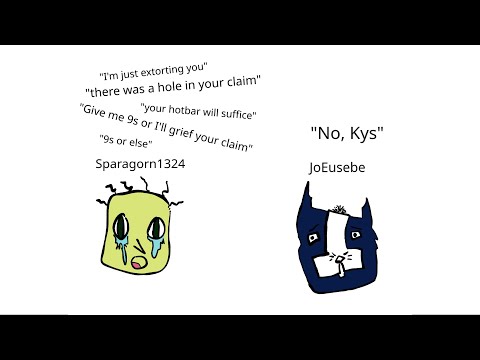






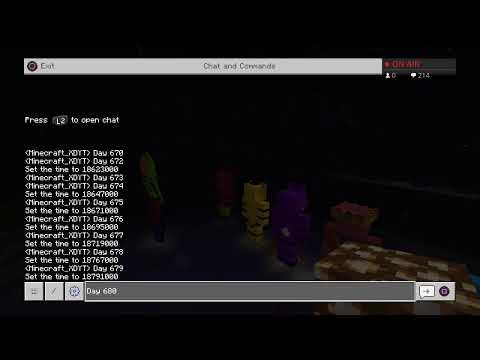
















![How to Make a Minecraft Texture Change Based on the Name of an Item [Hypixel Skyblock]](https://newsminecraft.com/wp-content/uploads/news/minecraft-news-best-5.jpg)