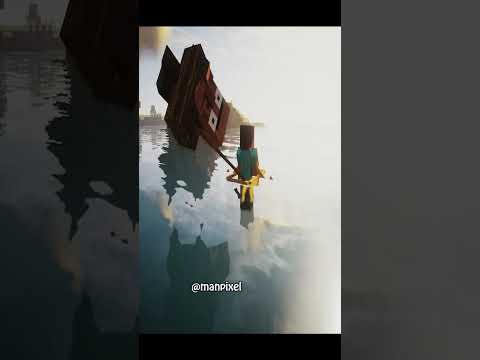What’s up guys welcome back to the channel my name is dean aka the blue crusader so today i’m gonna do an update to my tutorial on how to make a modded forge server for minecraft so i did a video on 1.15 on how to make a forge server for an example How to make a minecraft server and use the mods on it so you can play those mods with your friends so i’m going to update that tutorial video and i’m going to be showing you how to do that for minecraft 1.16 the nether update in this video so let’s Jump into the method and let me show you the whole process again so we’re gonna install forge not only for the server but also for yourself the client version so that means we’re going to install it for your version of minecraft on your machine and then also install it for the server method So we can run it on the server as well now one thing you have to know is you do have to have the same mods on both the server and the client so you need the same mods on your minecraft version and the same mods on the server version This is going to be to host the server off your machine obviously if you pay for a server you’re not going to have to go through this process that’s even easier so what you would do is you’d go to the forge website and by default it will put You on the 1.15 version here to the left now you just click the 1.16 drop down and the newest one currently is 1.16.1 because that’s the most recent build so you want to go and install the installer here and when you install the installer it’ll take you to a little add link You just wait four or five seconds at the top behind my camera you’ll actually see there’s a little bit of a red button just click on the skip button and it will download at the bottom down here and it’s a jar file so you’ll have to press Keep on google chrome and it’ll download that to your downloads folder so now we’re going to jump into the downloads folder and you’ll have the installer now i’ve already taken the time to actually download this and just double test the whole process before making this tutorial so i’m going To delete this duplicated file which is the installer and like i said here’s the test folder i made earlier so we’re just going to make a folder and call it mcserver for an example you can call it what you want you can put it wherever you want But for the sake of the tutorial i’m just going to put it into the downloads folder right now just so it’s really easy to access so and now what we’ll do is we’ll double click this forge jar file to open it or you just right click it Open with and then press java if you’re having troubles opening it with java because sometimes it might open in winrar or winzip for an example by default so i’m just going to open up this forge installer and usually when you install it for your game just your game version no servers You just click install client so first of all i already have forge for an example but i’m going to show you anyway just because it’s easy this way click install client first and make sure it has it in your dot minecraft folder by default and press ok This is the first step you need if you’ve already got forge you don’t need to do this for your minecraft version but you need to install it for your version first before we can even cover doing it for the server now the reason for this is because all the players who connect Need the forged files just like what the server has and they also need the forged mods so also successfully installed the client profile forge that just means it’s put it into your minecraft launcher and then after we’ve done that if we open up the minecraft launcher now And we’re going to the standard launcher you’ll see there will be a brand new profile now one thing to note as well is you need to note that the server and also the players who connect to the server need to have the same forged version so you need to be having the latest 1.16.1 edition and it needs to be the same release that the server uses so when we click download installer like we did earlier and we open up this forge installer make sure to install the client version which i just showed you how to do and then the server version which i’m going To show you in a few moments make sure to install both of those from this one installer because then they’ll be the same version that’s super important so if we click on this latest release here we should be able to now find a forged version now i already have it under a Custom profile but you guys will just have a forge 1.16.1 version on this list too and it will probably be selected as soon as you load the launcher but i’ve already installed it a while ago so i had the vanilla minecraft on the on the default profile But here is 1.16.1 forge and it’s under a 1.14 profile that i made ages ago that are modified but you can ignore that so we have forge 1.16.1 here this is important to know so now we’ll open this installer from the downloads again but this time we’re going to click install server okay Now don’t install into the dot minecraft folder this time you can but all the files are just gonna be a jumble and it’s just gonna clog your folder with loads of files so click these three dots here and we’re gonna change the location so i’m gonna go to desktop My name and then the downloads folder and then the mc server folder i just created you need to find the folder which you created and select that as the file destination then we just press ok and it will install automatically and it’ll download the minecraftserver.jar from minecraft.net and then it will Download all the forge files and libraries and then put that together in a folder for you just to prove that it works now and everything’s downloaded we can double click this mc server folder we made and you’ll see it’s actually already downloaded some files downloaded the forge jar Which is the one we need and it’s downloaded the minecraft server 1.16.1 which is really cool too so these are all the required files that we need for the server so while that’s doing that in the meantime i’m going to go ahead and i’m going to show you the curse mods Website so for everything we install mods off the curse mods website which is the usual mirror that everyone uses so we want to click on all versions and we want to click on forge and then we want to sort them by the recently updated so press last updated This basically just sifts through all the mods and it selects four just the mod loader and usually the last updated ones are 1.16.1 for the most part so we can open biomes or plenty for an example and we can have a look at some of these other mods Falling tree for an example and you’ll see biomes with plenty if we click on files scroll down and we press view all or just look here there is actually a 1.16.1 version so just click this download button here and we’re going to install that you can choose your own mods off this website I’m just showing you an example of how to install these mods and how to run them on the server and then i’m also going to install this falling tree mod make sure on the mod page that there’s no other links to any other mods which you need to install to get those ones Working because sometimes they have extra mods which you need to download as well to let them run properly so i’m going to download this 1.16.1 version 2 and press keep and then i’m going to close these website links and you’ll see now that the in the background our forge installer for the Server has successfully downloaded the server and installed forge so we can just press ok here now these mods here the biomes are plenty and falling tree i’m going to right click and press copy and copy these files and i’m going to install them into my forge folder first and then we’ll Install them into the server afterwards a little later so the reason i’ve copied them is we’ll need them twice so go to your minecraft folder should be pretty simple on how to go to here just press there type in percentage app data percentage and press minecraft and then there Should be a mods folder if there isn’t you need to run micro forge from the launcher at least once and when you do you put them here in the mods folder so i have some 1.50 mods so i’m just going to put them in a random folder so i can use those later You can ignore that just delete any mods you have in your mods folder already from older versions of the game or put them in a different folder for later like i did and press paste and you should have whatever mods you downloaded now in your minecraft mods folder so now we’ve put All the mods in locally into our game now let me show you how to set up the server and we’ll install them into the server too i’ll copy this again for later now we want to go into the mc server folder we created and the first thing what you want to do Is you want to double click the minecraft server.jar or right click it and open it with java whichever way works for you and this will open up the server console now this isn’t how we’re going to always do it we are actually going to make a Special file to launch this in a few moments but as you can see this creates a few files and folders now the first time this won’t open and you’ll be wondering why no programs open it the reason why this doesn’t open for the first time is we need to actually accept The terms of service so just right click and press edit on the eula.txt and it’ll open up a notepad file and it says e-ula equals false you can read this if you click on the link here which it shows you if you actually want to read the rules and terms and conditions But for the most part if you don’t want to read it or if you just want to agree to it change this false to true and then press save and this allows the server to run because you need to accept all the privacy and the different terms of service from Mojang and minecraft to be able to actually use the server so now that we’ve done that we can actually double click the server.jar again and this will actually run properly as it should do so now you can actually open up the server with no problems whatsoever so now we’ll actually create Some other files like server.properties and it will open up the server console now and everything should work seamlessly i’ll show you your memory use this using and it’ll come up with some different things in console and once the parent spawn area this means that it’s just generating the map And making sure the spawn settled with all the protection it has because there’s a certain region that protects the blocks around it for the spawn in vanilla minecraft and then it says done so we can just go ahead and just press x on this now and it’ll say Shutting down and it’ll take a few moments to close this just means that we’ve actually got all of the files that we need in our folder now and we’ve run the server at least once then we want to double click this forge.jar file and when we double click this It will actually create some more files as well and for an example it will create the config folder if it wasn’t there already and also create the mods folder where we can put the mods inside okay so now we can actually go in the mods folder and paste those mods which We copied earlier from our downloads folder that we installed in our minecraft uh installation as well and paste them in the server mods folder so now we have mods in here okay and it will also open up the minecraft server console once more after it’s downloaded all the right Files when you double click that forge as well and then it will say prepare and spawn area and done so now as you can see it’s actually run the server as well which is pretty interesting so we can just close this again now just like we did before And we’re gonna right click on the forge jar not the minecraft server but the forge jar and the reason we’re going to do this is we want to rename it because there’s too many numbers and letters in this so when we make the bat file to run the server which is A console file we don’t want all these letters in because it’ll make it harder to actually locate the server file that we need to run so we’re going to press backspace and we just want to call this forge.jar it doesn’t matter about the version name anymore just call it forge.jar and then click Off it so now we have force.jar and then we want to right click and press new text document and we’re going to call this run.bat and press enter and then press yes to change it now if you don’t have file extensions enabled in the windows folder this might actually just say run.bat.txt It might create a text file so what you need to do is you need to download notepad plus plus because that’ll let you save bat files so we’ll right click on run.bat and you can press edit if you’ve just got notepad but i’d recommend downloading notepad Plus plus which is a better version of notepad it lets you save different versions of files which we’ll need for this i’m going to click edit with notepad plus plus the link will be in the description below on how to actually use notepad plus plus and how to install It because you’re gonna need that first so i’ve got a little thing here a little code i’m gonna copy and paste this this is the code which you need to use okay i’m gonna try and remember to put this in the description but if i don’t pause the video now and Type this out i’m just going to zoom into this now so you can actually see it really well on the screen so you know exactly what to type out if i actually forget to paste this in the description you need to copy and paste this okay or you need to type this out Manually so java just shows that it needs to run java then this is the memory and the ram which it uses for your server and this is dependent on what you actually have in your system so these should match ideally they should match each number Now if you want to use two gigabytes of ram for example you just change the 5g to 2g or to 1g if you want to use one gigabyte and it’s as simple as that and that just increases or decreases the memory that your server uses that’s all you really need to know to Describe it it just makes it more simpler if you think about it that way so depending on how many gigabytes you want to change it to you can change it to how many you have on your system for an example depending on your memory so I’m gonna put it to three and then where it says dash and then jar and then space forge.jar that’s just telling the system to run the java file called forge.jar that’s why we renamed it earlier because otherwise this would be forge and then loads of numbers for the Version.jar and it won’t be able to recognize it so you don’t need to know why this is here but i’m explaining to you what everything means then the no gui just means that the server console that popped up before that showed us all the details that won’t show It’ll just show a small black console window which i’ll show you in a minute so just press save if this is your first time when you make this file you need to press file save as and then after you do that you need to press all types and you need To find the dot bat file on this list so if you scroll through this list you should be able to find a dot bat file look for the file extensions here and when you find the bat file you can save it as a dot bat in notepad plus plus So you’ll see here it’s a batch file dot bat and you can save this as run.bat here press save i’ve already made it so i’m just gonna replace it and you’ll see that i can’t make it again because i’ve already made the file but that’s how to make a batch file Using notepad plus plus and you’re gonna need that to save this file so after we’ve done that we can just right click press run as administrator on run.bat and this will actually now be our server console so we can actually run everything and the whole server will actually run through this So this is how we’re actually going to open our server in the future instead of the server or the forge.jar we’re going to run this run.bat instead and you’ll see that it actually initializes the server it’ll say minecraft forge initialize now and it’ll go through a few different Other things so this is really cool if you want to actually change your server you want to close this screen this black screen and you can also right click on server properties server.properties and edit this with notepad plus plus as well and when you do this it will show you All the different server properties so we can change these things so you can disable flight modes you can disable the nether being allowed or disallowed you can change the difficulty from easy to normal for an example or hard i’m not sure if it’s hot i think It’s hardcore that you have to change it to so we can change to easy to normal or we can change to peaceful for an example so that’s how you do that and you can go down this list and change all of the different server things which you need to change so We can mess around with things so i’m just going to close this just to show you the sends we can change the game mode from survival to creative so i can change this to creative mode we can turn off structure generation we can change the level name if you change the level name It will create a new world and that’ll be the default world so i wouldn’t recommend messing around with this unless you want to remake the world so we could change this to world 1 and then put a new seed here just like you would in minecraft and it’ll make a New world from that seed you can change the level type the max bill type the max players which can connect your server which is super important depending on how many friends you need if you only want to play with like five friends you can just change this to five people Because you don’t need the slots so i’m gonna just change that to five for an example it depends on your system the mltd is the message of the day so when you add a server on your server list it will show this message so i’m just gonna type in welcome from The blue crusader for an example and you can mess around with so many other different settings like the port of the server if you want to allow the people to connect which i’m not going to be covering in this tutorial you can put the resource pack Link here if you want a resource pack to be downloaded when players connect to the server you can allow monsters and animals from spawning and mobs and you can turn on the white list so we can press save on that and now we’ve saved the server properties You can also edit the white list the whitelist.json and when you edit that you can add player names here so for example you could type in the blue crusader and then just press save and that will allow me to connect to the server you can also edit the ops file here and When you edit the ops file you can type in the player names who you want to be up so i’m just going to type in random player and anyone who’s a player in there will be able to get all the commands on the server so let’s just right click and run the bat File as administrator and this will actually launch our server and this server should technically have the same mods as we have now so go to the minecraft launcher where we actually launch our game and launch the forge 1.16.1 and now we’re going to add the server and see if We can actually connect to it so when your server has actually finished launching it should actually say done at the bottom of it that means that your server is fully set up and has prepared everything already okay so now when we’ve actually launched our minecraft go to multiplayer And what we want to do is we want to actually add the server into our game so we can connect to it so the way we’re going to do this is once we go to our server list just press proceed and then we’re going to go And press add server here i’m going to type in my server or tutorial server anything you can call anything and then want to type in just localhost and press done and what this will do is it will add the server to our list so if we scroll all the way down It now says tutorial server welcome from the blue crusader which is our message of the day which we set in the server properties so now we can just press join server and hopefully with some luck we should be able to actually connect to our server so it should say join a world And it should load everything and then hopefully drop us into the world so i have a few things running on my system right now so it’s a little bit laggy but now we’re actually in the server so now you can see we’ve actually connected and the default game mode Is actually creative mode as well so we can actually press on the menu add all these different items for an example and we can see that biomes are plenty is actually added we did add two different mods biomes aplenty and also the mod to cut down trees So we’ll take advantage of this and we’ll just add ourselves a diamond axe now for biomes aplenty you do need to go into the server properties file which i actually showed you and you need to change the world type or world generator in that in that config to the biome so plenty version There is actually a tutorial on that mod page on how to do it so i’m not going to be showing you that specifically in this video but that’s how you would actually make the world into a biomes or plenty world with all those biomes so now if we Actually want to use commands we could type in slash game mode survival and it will say unknown or incomplete command that’s because we don’t have permission so to fix this open up the server again and we can actually type things in here so you want to type in op Space and then your name and press enter and then if we go back into the server it says server made the blue crusader server operator so now what we can do is we can type in that command again and it will change us into survival mode so that gives us all The admin powers and then if we cut down a tree for an example it won’t actually just break it it will actually cut into items because we’re now in survival mode and you’ll see this tree cutting mod which i installed works too because now in survival mode If we break the bottom of all the blocks it will actually make the whole tree fall down so that’s how we get all of our mods working into survival mode so that’s how to make a server on forge with mods how to install them in your Own game and also on the server so you can connect and use those mods so you can do this with your friends you will have to find a way on how to actually open up the server to your friends though i’d recommend trying to use hamachi Or server software i’m not going to show you that in this video but this is how to set up the actual server the next step would be to actually open up for players to join so that’s the end of this tutorial make sure to like the video and subscribe if this helps you Out thanks for watching and i’ll see you next time Oh Video Information
This video, titled ‘How To Make A Modded Minecraft Forge Server 1.16 Tutorial’, was uploaded by thebluecrusader on 2020-07-19 11:44:10. It has garnered 66687 views and 1372 likes. The duration of the video is 00:20:23 or 1223 seconds.
In this how to install mods in Minecraft 1.16.1 tutorial guide video by the blue crusader (thebluecrusader), I show you how to install Forge Minecraft 1.16.1 edition to make a Minecraft Forge server for a modded Minecraft experience on survival or creative mode.
Minecraft Forge: http://files.minecraftforge.net/
Minecraft Mods List (Curse): https://www.curseforge.com/minecraft/mc-mods
Notepad++ Download: https://notepad-plus-plus.org/downloads/
Batch File (Run.Bat) Code: java -Xmx2G -Xms2G -jar forge.jar -nogui
HERE IS MY LATEST VIDEO! https://goo.gl/08Mww6
MY MOST POPULAR VIDEO EVER! https://goo.gl/Efhnvz
STAR WARS VIDEOS https://www.youtube.com/playlist?list=PLp5cVQJ55XIM624PfqaDu7uoHeGhI9nFX
TOP 10 VIDEOS https://www.youtube.com/watch?v=zg9zpNLaMV8&list=PLp5cVQJ55XIMAdhZHm78EXK_2QuHJsTD6
MINECRAFT VIDEOS https://www.youtube.com/watch?v=UB3u4M1zsEs&list=PL8F9B1F9F43AC0871
🎁 MONTHLY GIVEAWAY CONTEST 🎁
MY VIDEO EQUIPMENT & GEAR Microphone (Blue Snowball): https://amzn.to/2CKQtYz Headphones: https://amzn.to/2Jl5uSe Mouse: https://amzn.to/2CIULQk Keyboard: https://amzn.to/2EP90Wj
😊 This channel has no negative language, so although my audience is older, everyone can join in on the fun! Share The Videos Crusaders!! 😊🤘
❇️ MY TOP VIDEOS FROM 2019 ❇️ ▶︎Minecraft How To Install XRAY 1.14 https://www.youtube.com/watch?v=iuztQQy1-PI ▶︎Minecraft 1.14 3D BLOCKS TEXTURE PACK https://www.youtube.com/watch?v=o6dB3WX7R7w ▶︎Top 10 Minecraft BEST Seeds (PC JAVA Edition) https://www.youtube.com/watch?v=h1ONv5EVndw ▶︎ How Much Money Does The Ace Family Make? https://www.youtube.com/watch?v=g0M_n6H46ww ▶︎GTA 5 – FPS Boost WORKING 2019 https://www.youtube.com/watch?v=Ro-Kc5tH5TI ▶︎AOC E2270SWN 21.5 inch LED Monitor (1920 x 1080) Review https://www.youtube.com/watch?v=k3j5CmisEz4 ———————————————————————————————————– 👕😎 AMAZING MERCH (CRUSADER-ARMY STORE) 😎👕 ▶︎ COMING SOON ———————————————————————————————————– 📦 FAN MAIL ADDRESS 📦
(COMING SOON)
Business Email 👕 [email protected] 👕 ———————————————————————————————————– Follow Me On Social Media: 📸 INSTAGRAM → @thebluecrusader (https://goo.gl/34Apxk) 🐦 TWITTER → @BlueCrusaderYT (https://goo.gl/SenCn8) 📘 FACEBOOK → https://goo.gl/en7V7Q 🗨 DISCORD Server → https://discord.gg/qaGnx4r INSTAGRAM → @thebluecrusader (https://www.instagram.com/thebluecrusader/)
Become a follower and Subscribe! https://goo.gl/qgdYnR ———————————————————————————————————– Business Inquiries: [email protected]
Mailing Address: (Coming Soon) ———————————————————————————————————————————————— WARNING: These videos are only for entertainment purposes. Do not attempt to recreate any of the acts in these videos, as they may be dangerous if not done correctly, and could result in serious injury. If you rely on the information portrayed in this video, you assume the responsibility for the results. Have fun, but always think ahead, and remember that every project you try is at YOUR OWN RISK.
►Credits Music By Kevin MacLeod (incompetech.com) Licensed under Creative Commons: By Attribution 3.0 http://creativecommons.org/licenses/by/3.0/
►Title/Additional Keywords/SEO Brand New Update Funny Cool Awesome Daily Epic Moments Gaming Commentary Pro Vlog Vlogger UK British YouTuber family friendly pg clean #howtomakeaminecraftserver #minecraftforge #minecraftservertutorial #minecraftforgetutorial How To Make A Modded Minecraft Forge Server 1.16 Tutorial How To Make A Modded Minecraft Forge Server 1.16 Tutorial How To Make A Modded Minecraft Forge Server 1.16 Tutorial


















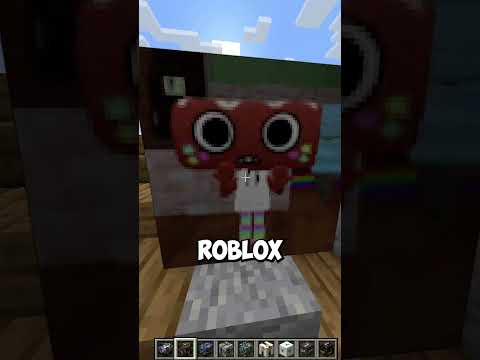



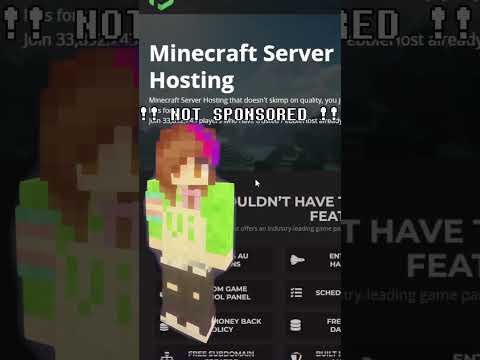









![LOST in Minecraft Universe 🔥 SERVER SURVIVAL PART 2 #shizo[np]ά🌳🔴](https://img.youtube.com/vi/iVUIcsZsqD4/0.jpg)