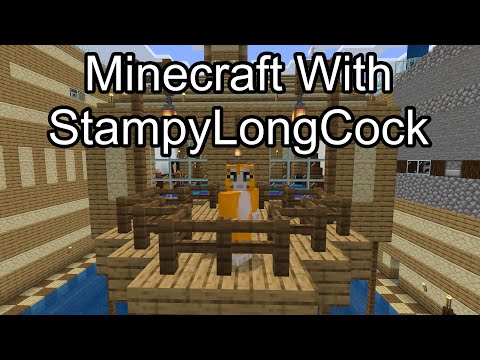Hey guys welcome back to the video today i will be teaching you how to make a texture pack now this is actually pretty simple and although this video might be a little longer than my usual videos i will be walking you through everything updated from my last tutorial because my Tutorial is already kind of old so here we are let’s get into it okay first of all of course what you’re wanting going to want to do is go to the add-ons page from minecraft the link will be in the description if you do not want to do all this weird Stuff that i’m doing so after you download the zip file you should be able to just close this and if you open your file explorer you’ll be able to find your file either on desktop or most probably downloads which is where mine is so i’m going to bring it up to my desktop Alright so here is where everything begins so basically what you want to do is extract this either with just normal extracting it like so or you can use 7-zip which is what i usually do because it takes a lot less time so now we have these two now you can keep this for Later if you want i’m just gonna put it up over here but this is really what we need right now and now what you wanna do is make a new folder and this is gonna be your pack so i’m just gonna buy your pack and basically what you want to do is Look at this example um pack like okay first of all you have to go to textures because that is where you’re gonna find all the different extras for extra pack right now yours is empty what’s really important when you’re making a texture pack is the format Because if you just drop in like files of your textures that you want it’s not gonna work you have to get it in a certain order for example you need to have all your textures in the textures folder and then depending if they’re items or blocks that’s where you’re Gonna put your extras so for your pack to also work you’re gonna need certain files too like your pack icon and your manifest so you can go ahead and copy those over here because you’re gonna need these and you’re gonna want to make a folder for your texture You have a textures folder you just want to find whatever you need so for example let’s take a sword there’s an items folder so we’re going to have to make that an items holder over here too and let’s look for this board so i’m just gonna go ahead and copy this diamond stored Paste it over here and now we have a diamond sword in our texture pack so from here you can edit this diamond sword however you want to i usually use paint.net to edit it but you can use anything like paint or paint 3d or whatever you need you edit your sword I suggest paint.net it’s very useful so i’m just gonna change my sword a little bit i’m gonna make it shorter maybe adjust the colors a little bit we’re just gonna save that and that’s what we’re gonna do people get confused with how things look in your inventory and in Your hand and how they look outside specifically armor so if you go to the item section and you go to armor or it’s not actually going to be called armor but it’ll be called like a chest plate right you still have to copy this and then put it in the items right You can edit it or whatever but that’s not what it’s going to look like when you’re wearing the armor if you want to change what it looks like when you’re wearing it you’re going to have to go into the models folder and then armor and then change it in here which is Something that a lot of people don’t seem to know which i wanted to make very clear in this video okay so once you’ve done all your textures and everything you can go ahead and change your pack icon right now it’s just going to be the default with the Minecraft thing you can do whatever you can text on it or you can draw on it you can change it however you want i’m not much of an artist so i’m just gonna scribble on it like pro gamer and then i’m just gonna leave it then on your manifest is where You have all your information i suggest you download notepad plus plus or just notepad but they both work anything that can open code or any file x would be fine and then here in the description of course this is what’s going to appear underneath the pack your name For the pack just say your pack why not and then example vanilla resource pack that’s good okay and next you’re gonna want to go to the second link in the description which is a uuid generator you can just use really any the first one that shows up is good you can just Copy that go here boom so now your pack should have a unique duid and it shouldn’t overlap or say duplicate pack detected if you have more than one pack so that should be it for the manifest once you’re done there’s a lot of weird things you can do with code and colors But i’m not going to get into that since it’s really complicated so once you’re done changing these and you’re ready to see your pack in the game what you want to do is go to your pack right i’m going to close everything go to your pack you want to select all of these And send these to a compressed zip file now it doesn’t matter what it’s called right now but what you might want to do is make sure you’re in full screen so it shows all the options go to view and then go to file name extensions make sure that’s checked Because then you can’t change the dot zip after you’ve checked that make sure to change this to mc pack and it should be able to import right into your game so let’s go ahead and do that textures.mcpack double click it it should right away open your game up Once you import your pack you can go into settings then global resources i’m gonna deactivate my packs right now and you can go to your pack you can see my scribbles and everything on it and you can turn it on now we’re just gonna go into a random world so we can Look at a sword so you can go into a world or any server with um with when you go into the global resources and it should have your pack on so okay we we went into this world right if we go to the sword our diamond sword Gonna be right here just like we made it isn’t it beautiful at it look at it oh yes now if somebody if something doesn’t show up like if you change a block or any texture it might be because it’s named wrong the most important thing to do when you’re Making a texture pack is to make sure the format and item names are just correctly done for example in the folders over here if we were to name this diamond base sword instead of underscore or just not put a space it wouldn’t show up in the game because it doesn’t Register it as a diamond sword texture for example if you don’t want to change your blocks of course they’re going to be in blocks a lot of people get confused with the crossbar and the top bar all these things are in the gui folder now what Sometimes kills people is that in the ui folder there’s actually a hot bar thing now you’re gonna want to delete all these for the textures in the gui to work because if not it’s not gonna work but besides that everything in the ui should also be there on this you don’t want to Change it but basically you don’t have to copy everything from here and make then change it you only need the small things that you do want to change so that’s why i just copy the things i want to change like for example in my texture packs now If you do want to change your texture pack after you have already imported it you’re going to want to find this resource packs folder where all your texture packs are going to be in of course you’re going to want to go to this pc you’re going to Want to go to your local disk you’re going to want to go to your users whatever you’re using at the time and then you’re going to want to follow these specific things which would be obviously your user then app data in local packages micro microsoft.minecraft localstategames.com.mojang and from There you should be able to see all your worlds your skin packs your resource packs everything should be in here but from here you should be able to go to your resource packs and all the ones that you have imported should be here even your example pack or whatever you just Made right now which would be this one that i have right here and right here you can go ahead and edit it and it’ll show up in game unless you do something wrong but i suggest you have a shortcut to this folder because i just spend it on My thing because it’s such a long thing to go through to find you know and if you want to share this pack to your phone or to a friend i have a great tutorial on how to do that and i swear that that’ll help you a lot especially if you want to get Your pack on mobile now if you guys do have any questions make sure to comment down below because i answer every single one of my comments so but anyways guys that’s gonna be it for today’s video i really do hope you guys enjoyed watching and maybe found this Helpful i tried my best to like teach you guys how to do this stuff i know it’s very difficult at times i have struggled a lot with making texture packs so if you have any questions just ask me i have quite a bit of experience honestly and i still don’t know everything but I am pretty pretty pretty pretty decent at making packs and um yeah that’s gonna be it for today we’ll see you guys in the next one You Video Information
This video, titled ‘How to make a Texture Pack EASY (2023) – Minecraft Bedrock’, was uploaded by BobbyMH on 2022-03-28 11:41:53. It has garnered 112689 views and 2396 likes. The duration of the video is 00:11:05 or 665 seconds.
In this video I teach you guys how to make your own texture packs for Minecraft Bedrock edition!
EXAMPLE PACK DOWNLOAD: https://github.com/Mojang/bedrock-samples/releases/tag/v1.19.70.21-preview
UUID GENERATOR: https://www.uuidgenerator.net/
Make Sure To SUBSCRIBLE so I can make EPIC Content – https://bit.ly/3ldq9uV
(EASY & NEW) How to make a Texture Pack (2022/2023) – Minecraft Bedrock. Texture pack making can be very complicated and a bit confusing so if you do have any questions make sure to comment them in down below (comment section) that way I can help you out! —————- LINKS: _______________________________________________________________________________________________
(Merch/Donations/Streams) MY WEBSITE: https://bobbymh.live/
Discord Server– https://discord.gg/SPJVt2JvmK
CHANNEL MEMBERS https://www.youtube.com/channel/UCIDj2utteaWpvgcZhHiFOPg/join ——————— MINECRAFT: ________________________________________________________________________________________________
Bobfault v2 – https://www.mediafire.com/file/a4gbpctaxpx9al9/Bobfault+V2.mcpack/file
2k SUBS Pack – https://bit.ly/3E83oBg
Bobby Barbarian Texture Pack – https://www.mediafire.com/file/zl4m1ws5i2g9exv/BobbyBarbarian.mcpack/file
Skin Pack – https://www.mediafire.com/file/9e9pl0swva0sm0e/Bobby_Skin_Pack.mcpack/file —————- SOCIAL: ________________________________________________________________________________________________ Twitch: https://www.twitch.tv/itsbobbymh
Instagram: https://www.instagram.com/itsbobbymh/
Twitter: https://twitter.com/BobbyMHyt ___________________________________________________________________________________
#Minecraft #BobbyMH #Mcpe #TheHive #hive #funny #twitch #texturepack