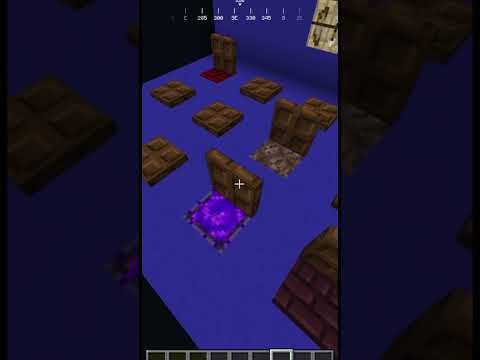Guys today’s video i’m gonna be teaching you guys on how to create your own modded server for 2021 vanilla you don’t have to pay this is how to create your own minecraft forge server i made this video very quick and simple and straight to the point for you guys So enjoy the video adios all right guys so first things first you’re going to go ahead and click in the link in the description the first one it’s going to take you directly to the minecraft website you’re going to click on the download minecraft oneplus server 1.16.5 Click on that what it’s going to go ahead and do is download it i’ve already done that right here it should give you a server file a server.jar now stay on this page do not delete this page go ahead and download forge 1.16.5 okay and for this this is how what you’re Going to need to run your mods so now we have ourselves the forge server and the the server.jar and the forge you need to create yourself your minecraft server folder wherever you want your minecraft server to go this is for minecraft version 1.6.5 i have my i created myself a mc server 1.6 i’m going to grab the server jar file and i’m going to drag it into our actual mc server 1.6 next thing you’re going to do is you’re going to actually have to edit you’re going to go to new you’re going to right click go to new and then you’re Gonna add a new text document okay you don’t need to name it yet so double click on that next what you’re gonna do is you’re gonna copy and paste this java script right here okay guys this is what you need to actually do a run.bat file or stop a start bat file okay Once you have this in your notepad i would recommend you change the xmx to two 2048 okay because that’s gonna be two gigabytes all right guys so we’re gonna go ahead and put that and that’s like the standard so i would recommend you guys do that also I definitely would recommend you put it to at least get two gigabytes next what you’re gonna do is you need to you see this minecraft underscore server 1.6.5 get rid of that okay just keep the dot jar next name it server.jar because this is what our launcher is our jar file this Is what our jar file is named and you want this to be able to detect this file so next once you entered whatever your server is called click file save as you’re gonna go to all files and make sure it’s in your mc server this one the same folder And you’re gonna write start dot bat okay and that’s it click save now you have yourself a start folder a start file now this bat file basically what what it will do all you have to do now is double click it what it’ll do is it’ll wrench launch up The server it’ll go ahead and create your spawn and everything like that okay you can see mine’s already done now it’ll automatically shut because you have to accept the ula so if we go here we we get rid of the false that it created and we go ahead and name It to true so all we did was we double clicked on this ula and then we change this to true and then save and then exit that out and then if you run your server one more time you should have zero issues it should completely launch up It should create the spawn as you can see right now and once this is done guys i’m gonna come back to you guys in just a second alright guys so the server’s done now the proper way to stop it you just write stop enter it’ll completely shut down the world And that’s it that’s all now we have ourselves all of our server files that we need next and now we have ourselves our server properties and everything like that next what we need to do is obviously get our forge so head in the second link in the description this is for minecraft 1.6.5 Forge you’re going to come here and click installer it’s going to bring you here you’re going to click wait six seconds and then you’re going to click skip and then it’s going to go ahead and download the forge 1.16.5 now first thing you’re going to have to Do is let’s drag this to our desktop now for just now to be able to run mods on your server you do need forge installed in your client so if you haven’t done that already you guys can see i click skip and i downloaded the forge folder Or the forge.jar so what we need to do first if you haven’t already double clicked on your forge 1.68.5 make sure it’s the exact same version as your server next if you haven’t already installed it on your client make sure you click client okay and install it and then run your minecraft it’ll Once you open up your minecraft you will see forge 1.16.5 at the bottom left-hand corner click play and once your minecraft launches up fully to the menu screen you can close it and what will happen from that is it’ll create a mods folder in your actual personal Minecraft so if you write run down here if you go here and you write run and then at percent at data percent and then you go to your dot minecraft it you should have a mods folder now because you just ran it for your client and what that does is it creates the Mods folder next what we’re going to go ahead and do now is actually install it to our server okay so now instead of clicking install client we’re going to go to install server you’re going to click on these little three dots it’s going to open up this go on your desktop or wherever Your this folder is saved your mc server double click on it and click open and then click ok what it’s going to do is that’s actually going to install some files in your mc server as you can see the forge is already here now it’s creating your forge and that’s it that’s all You just have to wait for this to be done and then you’re going to have forge on your server and we’re not quite fully done yet i’m going to show you guys a few more tips i’m going to let this run through and download and that’s pretty much it for now okay So now you can see it successfully downloaded the minecraft server and installed 1.6.5.4.54 okay so now what we need to do to be able to run the ford’s forge server okay so now you have your forged file created it’s done you’re gonna double click on your forge What it’s gonna do it’s gonna create more folders within the servers you guys can see now we have the mods folder it should open up a command prompt here in just a second so as you can see it actually has opened up the command prompt okay for the server So this is what you need to run your minecraft forge server you can’t actually do the start.bat we only did that to go ahead and create the actual vanilla minecraft folders and and the command prompt the server properties things like that i will show you guys how to change this in a second To always open up the forge instead of the actual vanilla server now you can see this is done it has completely ran it same thing with the other one you click stop it’ll completely stop the server and there you go now what i do is i go ahead and go to rename I’m gonna rename this file and i’m just gonna name it forge okay that’s it that’s all now you know we created this start dot bat earlier what we’re going to do is we’re going to edit it now and now instead of having server dodge r we’re going to put Forge dot jar so what’s going to happen you got to come to file and save so now what’s going to happen is it’s actually gonna detect the forge dot jar instead of opening up your server vanilla okay so now when we go ahead for example if we double click this Now you can see at the top it’ll say jar forge dot jar so now it’s actually opening up our forge server instead of our vanilla server okay so now anytime you’re going to click on your start.bat it’s going to open up your four and i would recommend you load this up After you’ve done all of the other steps once you rename it you change your start file i would recommend you launch it up and what it’s going to do it’s going to create the spawn area and stuff like that and once that’s launched up we just have To wait for this to be done like so and then you can go ahead and click stop again okay so now we have our client mod folder installed with forge we installed our client with forge and now we just installed our server with forge so to be able to play Minecraft mods on a server you need to have the mods in your client okay and let me give you a demonstration so now we have everything set up all we need to do is open up our mods folder and drag the mods that we want in here Okay now i’m gonna go ahead and head to my dot minecraft because i already have two mods in here uh just for example okay so i have myself um just not enough items and optifine okay these are the two mods that i want to install into my server okay so again If your friends want to join and play your server modded they need to have the exact same mods installed in their client or else they won’t be able to play the mods okay so if your server is running just not enough items in optifine and your client doesn’t have these mods Well you won’t run the mods you need to have the mods installed in your client and same thing goes for your friends if your friends want to play they need to download just not a knife just not enough items enough to find okay now we have it in our mods folder For our server now we actually have mods installed and we have them in our client so what i’m going to do now is i’m actually going to go ahead and start you can always run as administrator if you choose i’m going to do that right now but you Can always just double click it as you can see what it’s going to do it’s actually going to run up the server now you can see optifine resources that’s good now it’s detected the mods in the server and it’s fully launching up the server okay guys Now let me go ahead we’re gonna hop into the minecraft and let me show you guys what to do there also guys i did want to mention that once you open up the minecraft make sure it’s a minecraft 1.60.5 forge that you’re gonna launch up like this okay guys All right guys so now we’re actually in the minecraft uh launcher here so if we go ahead and head to multiplayer you can see our server is in here right now what we’re gonna go ahead and do is add a server i’m just gonna go ahead and rename this really quickly we’re gonna Name it just yt for now okay so really quickly just to show you guys an example i’m just gonna use my local ip which in this case would be zero which is yeah i mean anybody can do this if you’re if you’re locally and you just created your server on your own Computer and you’re launching it up from your own computer you can just simply type zero and that means you’re gonna play locally and it’ll detect any server locally okay so it detected my server right here if we go ahead and join the server now right because i’m running the server as I’m launching this so also guys remember our clients have the mods and the minecraft server have the mods okay so if we go ahead and click e you can see we have just not enough items and optifine so it did successfully work so we do have ourselves optifine And we can go ahead and play this with our server with all of your buddies or anything you want to do so guys that’s how you create a minecraft forge server i tried to make this video very quick and easy for you guys and i really hope you guys enjoyed it Stay tuned for the next video guys adios much love Video Information
JoeBlowGaming on 2021-04-26 15:10:21. It has garnered 162970 views and 3237 likes. The duration of the video is 00:10:16 or 616 seconds.
Today I wanted to make a video showing you guys on how to make your own modded Minecraft server to play with your friends 2021 i made it easy and quick for you guys! let me know down below if this helped you guys!!! if you wanna know how your friends can join i put a video link down there i made for you guys!
If you friends wanna join you need to get your ip, you can google your ip. Also the minecraft port will show in the properties file. they need to enter ip adress:PORT and they should be able to join!
➡if files dont generate watch this video: https://www.youtube.com/watch?v=Jgt1P9DGxBs&t=249s ➡Server Download :: https://www.minecraft.net/en-us/download/server/ ➡ How your friends can join :https://www.youtube.com/watch?v=u5kUn2-UCZM&t=374s ➡Forge download:https://files.minecraftforge.net/net/minecraftforge/forge/ ➡script:: java -Xmx2048M -Xms20480M -jar minecraft_server.1.16.5.jar nogui ➡SUBSCRIBE FOR SOME MORE!!!
If you wanna make a server online for free in under 3 minutes watch the new video!!: https://www.youtube.com/watch?v=_NHsM8-AyK0&t=9s
#Minecraft #Server #HowTo #Create