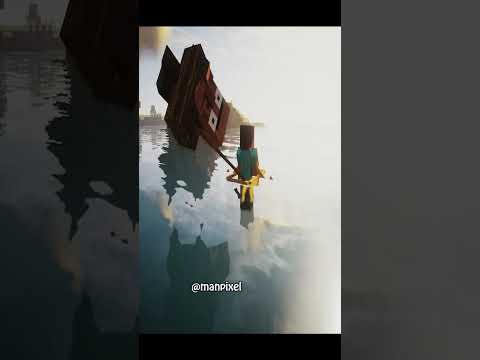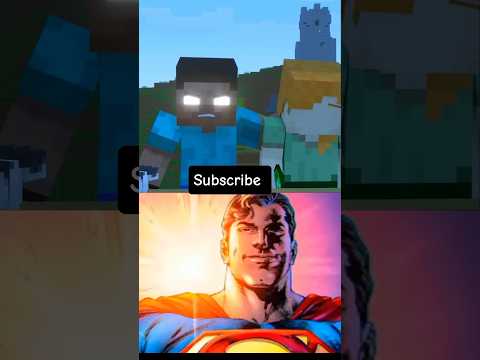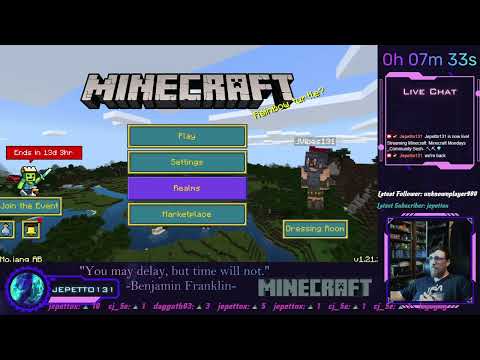Hello minecraft fans in today’s video i’m going to show you how you can play minecraft bedrock edition on your quest 2 headset with this tutorial i’m also going to give a workaround to the problem that minecraft vr client was removed from oculus store so make sure to stick Around for the whole video and without further ado let’s get started in this method you’re going to use your quest 2 as a bcvr headset this means that you will have to have a decent gaming pc that is able to run vr games the minimum requirements To run oculus link or airlink which are the main two pcvr methods are listed in this table the most crucial part is that you your pc should have a dedicated gpu otherwise vr is just not an option for you the the setup for oculus link and their Link is actually really really easy when you google it a bit essentially you will have to install an oculus pc app and then connect your then your quick connect your quest either via whisper gable or wireless and the final result should be that your quest 2 is successfully detected and You’re able to launch either the regular wired link using usb cable or wireless airlink which i personally use if you’re completely new to this i will leave some links in the video description below to help you get started once you have successfully set up either oculus link or airlink in your computer It’s time to actually download and install minecraft the easiest way to get minecraft bedrock edition is to go to minecraft.net get minecraft computer pc and here you can see the minecraft windows 10 edition which is actually the bedrock edition so i personally signed up for a game pass xbox game pass for pc For for trial period of one dollar per month but you can also buy the game separately and you should probably opt for this starter collection when i purchased it from the xbox game pass i was able to download the minecraft launcher which you can see has Both the java edition which i have a separate video about but also the bedrock edition so both were included in the package but if you download it from windows store i think it should be available here as well let’s see yeah that’s that’s what i got but you Can also also buy it here for example for windows start collection so it’s up to you in the end once you have downloaded and installed the game i recommend you to launch it once in regular flat screen mode simply to log in which is easier to do on your pc where the Passwords are stored and easier to type compared to the headset so you can see i have logged in here already once you have done that you can go ahead and close the close the game so next we are going to address the issue that the minecraft vr client was removed from oculus store And in order to work around it we are going to create our own launcher in order to do that we are going to right click on the desktop new shortcut in the location of the item you’re gonna have to copy and paste the following code i’m gonna leave it in the video Description below so you can copy it easily and once that’s done let’s click next and the name of the shortcut can be something like minecraft bedrock vr And finish so that’s the that’s the client we are going to use to launch minecraft in vr which was previously done via the application that was um in the oculus store but now we are going to use our own launcher as the next step i’ve jumped into vr and I’m going to launch an airlink connection from here for you it can be the regular wired link connection both methods work for minecraft once i’m in the oculus airlink home environment i’m going to keep the headset turned on and place it on my forehead and i’m then going to launch the Minecraft vr shortcut that we just created from my pc since i have already tested the game you can see that the minecraft launcher is actually in the quick launch tab on the left as well but currently i’m going to do the way you would do it the first time So i’m going to launch it from my pc and now you can see that minecraft has actually started to load in the headset since it takes a bit of time i’m going to mention the fact that i have also created a separate video on how to play Minecraft java edition on the quest 2. if you’re interested a link should appear in the top right hand corner right now i’m soon also going to cover how you can play minecraft on the quest 2 in standalone mode without needing a pc once that’s done i’m going to leave a Link along with other resources in the video description below so anyway here you go here’s minecraft petroc edition in vr in its whole glory if you found the video useful make sure to leave a like and also consider subscribing to the channel and that’s it from me for now thanks for Watching and i’ll see you in another video bye Video Information
This video, titled ‘How to Play Minecraft Bedrock VR with Quest 2 (Updated 2022 Tutorial)’, was uploaded by Smart Glasses Hub on 2022-01-20 13:32:12. It has garnered 61417 views and 979 likes. The duration of the video is 00:06:21 or 381 seconds.
In this video, I am showing you step-by-step how you can install and play Minecraft Bedrock Edition In VR with your Quest 2 headset.
SHORTCUT CODE: minecraft://Mode/?OpenXR=true
OCULUS LINK / AIR LINK SETUP: https://support.oculus.com/articles/headsets-and-accessories/oculus-link/connect-link-with-quest-2/ https://support.oculus.com/airlink/
MINECRAFT ARTICLES / RESOURCES: https://smartglasseshub.com/play-minecraft-on-oculus-quest/ https://smartglasseshub.com/minecraft-vr-not-working/ https://www.youtube.com/watch?v=PwtVZNQDu4s&
CHAPTERS 0:00 Introduction 0:22 Requirements 1:40 Install Minecraft Bedrock 3:39 Minecraft VR Missing From Oculus Store 4:42 Launching Minecraft in VR
Music: www.bensound.com




















![LOST in Minecraft Universe 🔥 SERVER SURVIVAL PART 2 #shizo[np]ά🌳🔴](https://img.youtube.com/vi/iVUIcsZsqD4/0.jpg)