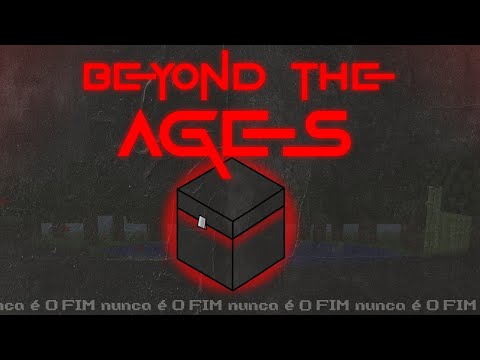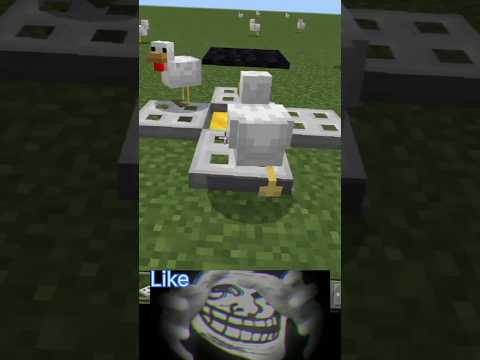Hey what’s going on ladies and gentlemen it is your boy codex aka actual and today we’re going to be stalling a minecraft bedrock edition on our ubuntu server here i already done a video of how to do it on a windows dedicated server but this is going to be for a Ubuntu server but if you do want that windows 10 version i will go ahead and link stuff everything in the description and if you do not have a vps or dedicated server which you can get for free which i will also include this video of how to Get a free dedicated server and you can use ubuntu or any other distro there is so let’s go ahead and download our ubuntu server i’m going to assume that we’re only going to be using a terminal now i’ll go ahead and give out pointers if we if There’s some users out there that are going to be using a a gui a graphics user interface but for this case scenario i’m just gonna assume that um we are gonna be tunneling in via ssh or just use some type of terminal which that this video is gonna be dedicated on towards to So let’s go ahead and go towards our website then just go ahead and check mark agree then what we’re going to do is copy our link here and let’s open up a terminal and let me go ahead and start zooming in is that not an option I found the zoom in option so let’s go ahead and uh run as root so if you are on ubuntu then this command will work for you pseudospace tech i then give you uh put in the password it’s asking for and we want to go towards the directory where we want to install Our minecraft server so cd slash home slash code actual slash desktop um this is all specific to me so wherever you want to install your minecraft server is whatever path that you want to give it um i want to make a folder called mk der for directory and we’re gonna Give it mine we’re gonna name it minecraft server and we’re gonna type in wget and we’re gonna paste in our link which will download the zip file awesome now let’s just zoom out of here just i think it’s a little bit too big okay this should be fine um If your ubuntu server does not have unzip uh what you need to do is type in apt space install space unzip tech y and uh to force that install um but i already have that installed so let’s go ahead and um uh unzip our file here so we’re we we Are not even in the directory so let’s go ahead and just move that uh file towards our folder here uh slash home slash actual slash desktop slash minecraft server okay then let’s go ahead and uh go into our minecraft server and we’re gonna go ahead and type in unzip then bedrock Uh by the way um when you are typing this all out i’m hitting the tab key so it auto fills out the uh the path you don’t have to do that it’s just quicker that way um you might have to type it all out so okay now that we have our Files here everything extracted what we want to do is type in chmod space plus space asterisk now it’s going to give us all the permissions that we can actually run this but before we run it we’re going to type in ls and what we want to edit is the server.properties so you can Type in pico or you can even type in nano whatever but pickle will do then server uh properties and uh you can use a um a notepad with this so um a graphics a graphical user face notepad so just um it’s used to call g-leaf but i couldn’t Find it but you can open up a text editor and open up that file from here so what we want to do is rename our dedicated server to whatever server you want to name it so for example youtube code actual is what i want to name it Then if you want to be in survival then leave this how it is or if you want to go straight into creative then you know just remove it with creative and so on and so forth uh if you want the world to be peaceful there’s that option easy Normal or hard so the npcs will give you you know a harder time or just keep as peaceful then there’s no um npcs that are gonna go after you um for me i like to have uh cheats on so we’re gonna put that as true so whenever i hop in the server i’m Gonna give myself off then i can just run in um op commands uh spawn npcs and max players do you want 10 players to be allowed do you want more than 10 players do you want a hundred oops do you want a hundred um how many players do you want do you Want a thousand this thing keeps uh moving so it depends on how many uh players that you want and if your hardware allows it and if you have the bandwidth to sustain all those players online mode we want to leave as true white list now let me talk a little bit about this False allows for anybody to connect towards your server now there’s really no banning system in minecraft where they used to be where you type in slash ban then at the player name that they’re no longer able to join your server which is kind of dumb that they took out that functionality but This is the only way to keep your servers safe from griefers but if you want your world to be open to the public then leave this at false but if you want certain players where you have to manually approve uh people then keep this at true so for this case an example I’m going to leave as true again if you don’t want um random players leave it leave it as true but if you want to leave it open to the world leave it as false next thing that we have is our server port so if you need to port forward you Will need to port for the one nine one three two and one uh nine one three three so i’ll leave a video in the description of how to port forward um and everything else is it gives you a description of what these uh um functions do so i’m going to leave Everything as is we’re gonna hit control o hit enter then go ahead and hit control x so now that we go back into it um everything has been saved so um let’s go ahead and back out um as for a white listing if we type in pico white list Nothing’s in there yet because we have to manually um add the gamer tag from the console which i’ll show you how to do that then i’ll explain a little bit more in there so let’s go ahead and run our server by typing in dot slash bedrock underscore server And uh go ahead and hit enter and now it’s going to go ahead and start at the server what i want to do next is open up another terminal and we’re going to go ahead and zoom in what’s this one at also at 100 so we’re just gonna keep doing this Okay sudo tac i because i need to run as root and we’re gonna go into our directory where our folder is at and uh pico uh whitelist uh json but uh before we actually go into that file let’s go back hop in our other terminal and we need to type in white list Add code actual and for other couple examples um white list add um now if the username has a space in their um in their gamertag so you’re gonna type in quote then gamer tag space name here so it has to look something like that as long as it’s within the quotes And then you hit enter now with uh another example since um xbox is now adapting the hashtag name thing uh so let’s say if uh um there’s somebody with the name uh username then it has these hashtags at the end where where’s the head it has the Hashtag then a whole bunch of numbers it won’t work like that because you need to get rid of the hashtag first and just have the numbers in as it is so no hashtag then you’re able to enter that in if you want to remove that user from your list then whitelist space remove Then the username so let’s go ahead and go towards our whitelist json file and type in y and now we can see all the users that we have whitelisted manually so these are all the people that can come in towards our server so let me go ahead and uh Organize this a little bit i don’t like how it’s in a single single uh line it really Confuses some people so it hopefully they’ll fix it and so it’ll be like lines like these but if you want to remove someone uh manually you can just go into the file and you know just go ahead and delete that line and uh just restart the server and you’ll be good so Control o enter control x to get out of it then just go back to the server and type in stop then start or stop to start it or type in restart and then just run the command dot slash bedrock server and now we can run the server again so Let’s go ahead and hop on our minecraft server it’s over here and we’re gonna go towards the servers and we’re gonna add it add server then call it ubuntu then the ip address of the server which it should be popping up here in a second okay awesome now that we’re actually in The server you basically did it uh to make yourself operator we need to go back and type in op then the person’s gamer tag and now that we’re operator where is my minecraft now that i’m up so i can start doing admin commands and other commands and everything else Um a couple of things i want to let you know before you go as you may see the xuid and i want to talk a little bit about this that um for example if we go back towards our white list here um which you’ll see the xu id this is um our Unique identifier now if you want to add that if someone never joins in your server and you need to find their xu id or if you’re messing around with the permissions um the permissions json and give them permissions because if you look at our let’s go ahead and um Go towards our folder and open up the readme hello i’m blind where did it go there’s usually an html file i’m really blind is this it wow i’m blind okay hello so there’s this script where if you give certain permissions um as soon as they spawn in it’s like Okay this permission is operator and the xuid will give that person the operator so instead of the gamer tag you need to find out what the xu id is and if you want this specific person to be a member you need to find out what their ex uid Is and so on so forth so you can go to the xu id and gra and type in their gamer tag and right here is the xu id but it doesn’t seem to match what we have here because everything is all um numbers and we have some letters here so we need to Convert our hex into a decimal and now there’s our decimal and now we’re able to put in the um in the script with our xu id so it’s not really anything um private anyone can find out what your xu id is through knowing what your gamer tag so It’s not really all that private but uh this is just for setting up permissions i hope that this video was informative like share subscribe if it definitely helped you out uh think about uh coming through on patreon or sending me a dono uh through paypal that would help out a Whole lot in the next couple of videos i will show you how to import your realms map or a map that you have already worked on in single player and put that towards a server and vice versa so stay tuned for that video i hope you guys have a dope ass day Take care check out private internet access today it’s going to act as your digital content because when you’re sticking your things in places where they don’t belong you’re going to be [ __ ] yourself over now when you visit no no sites like when you’re looking at stuff that you’re not supposed to or you’re Downloading things illegally there is no logs that is kept by pia now the u.s supreme court is like hey uh we need you to log all your users and we need to see if they’re up to no good and pa is like yo government we don’t have logs that’s Part of our policy bro so that gives you a extra confidence that you can download things illegally not i’m saying you should but i’m just saying they don’t keep logs man now if you can’t afford for 10 give or take a month then don’t [ __ ] click skip ad on my videos because i Need that mula by pia today thank you thank you for sticking around please feel free to watch my other videos don’t forget to like share subscribe follow my social media if you’re feeling generous check out my patreon or send in a donation of any amount with paypal it really helps out with post-production Equipment food in my belly and also continue making free content for you guys links in the description you all take care and thank you once again Video Information
This video, titled ‘How to run Minecraft Bedrock Dedicated Server (MCPE) – Ubuntu Linux’, was uploaded by Codexual on 2020-05-11 22:05:46. It has garnered 32293 views and 585 likes. The duration of the video is 00:17:19 or 1039 seconds.
How to run Minecraft Bedrock Dedicated Server (MCPE) – Ubuntu Linux
Want to run this on Windows 10 instead? – https://www.youtube.com/watch?v=k6AITMekKCkhttps://youtu.be/pzmlFsMNh8E
How to port foward (Netgear, Linksys, D-Link, DD-WRT, etc) – https://youtu.be/pkir_a_xZak Download Minecraft Server – https://www.minecraft.net/en-us/download/server/bedrock/ Xbox XUID Grabber – https://www.cxkes.me/xbox/xuid Hexadecimal to Decimal Converter – https://www.binaryhexconverter.com/hex-to-decimal-converter
Cheap VPN – http://codexual.cc/aff/vpn
𝗦𝗼𝗰𝗶𝗮𝗹𝘀: [ Discord, Twitter, Twitch, Youtube Channels, Tiktok, blah blah blah everything is there, follow me on everything! ]
https://linktr.ee/codexual – Tech/Nerdy Content https://linktr.ee/asmrxual – ASMR Content https://linktr.ee/codesexual – Rants, VLOGS, Gaming, Edgy – Dark Sense of Humor Content https://linktr.ee/hackxual – Ethical Hacking Content
*𝗔𝗳𝗳𝗶𝗹𝗶𝗮𝘁𝗲 𝗹𝗶𝗻𝗸𝘀 [ I will receive a small % of sales] 𝐏𝐫𝐢𝐯𝐚𝐭𝐞 𝐈𝐧𝐭𝐞𝐫𝐧𝐞𝐭 𝐀𝐜𝐜𝐞𝐬𝐬 – 𝐕𝐏𝐍 http://codexual.cc/aff/vpn (Secure your self/hide your IP Address with PIA) 𝐑𝐞𝐬𝐭𝐞𝐚𝐦.𝐢𝐨 http://codexual.cc/aff/restream (Stream to multi-platforms at once, for free!) 𝐂𝐃𝐊𝐞𝐲𝐬 http://codexual.cc/cheapgames (Deals, and cheap games!) 𝐇𝐮𝐦𝐛𝐥𝐞 𝐁𝐮𝐧𝐝𝐥𝐞 http://codexual.cc/aff/humblebundle (Deals, and cheap games – Helps out with Charity)
𝗗𝗼𝗻𝗮𝘁𝗲: (Twitch Sub) https://www.twitch.tv/products/codexual (YouTube Channel Membership) https://youtube.com/codexual/join https://paypal.me/Codexual https://patreon.com/Codexual https://cash.app/$codexual [All donations are appreciated, support ya boy for more free content ]