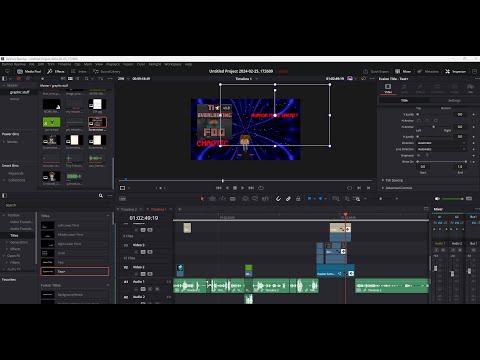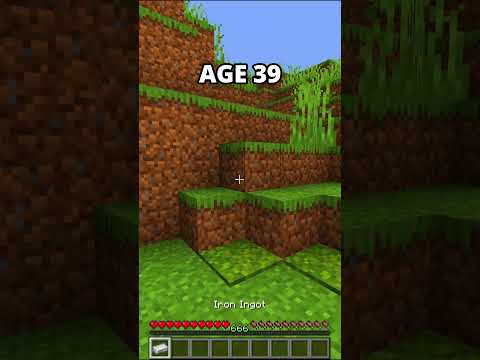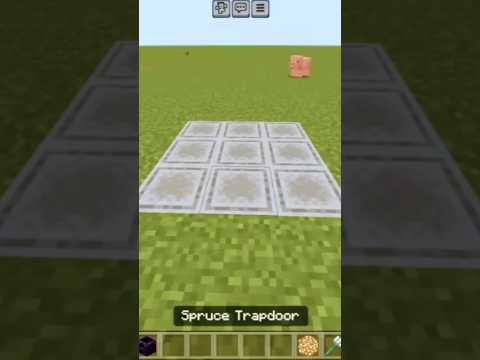You guys requested this so today I’ll be showing you how to set up a Minecraft server with plugins or mods on Ubuntu Server first I’ll be going over installing Ubuntu server in case you haven’t seen my video where I show you how to set up a vanilla Minecraft server on Ubuntu server and Then I’ll be going over setting up a Minecraft server with spigot which is what we’re going to be using to load our plugins and then I’ll be showing you how to set up a Minecraft server with Forge which we’re going to use to load the mods now unfortunately because of the way Plugins and mods are implemented on Minecraft servers you can’t have both plugins and mods installed at once you must choose one or the other and I personally prefer plugins for Minecraft servers and that’s because unlike with mods plugins don’t also need to be installed on the client side for them to Work now one more thing before we start with this video if you set this up on a PC that you have at home although your Minecraft server will be accessible to other PCS on your local network by default your server won’t be accessible over the internet if you want your Server to be open to the internet you’ll need to go into your router settings and configure port forwarding which I covered in this video but without further ado let’s get right into it all right so now you’re going to go to your web browser and then go to ubuntu.com Download slash server and then click this download link for Ubuntu Server which will give you the latest LTS version of Ubuntu Server which at the time of shooting this video is 22.04.1 LTS now I’ve already downloaded this file I’ve got a VM set up with it but I haven’t already installed Ubuntu Server on this VM so we’re going to do it together and by the way I’m doing this in a virtual machine but the behavior and everything will be the same as if it were on a physical machine only thing is you would need to flash this ISO to a flash drive and then boot from the flash drive on your server machine and by the way I’ve made a video on how to do that I’ll link it up in the card but anyway let’s go start up this VM and start the process of configuring our Server we’re going to try or install Ubuntu Server all right and then on the first screen we’re going to select our language which for me is English and depending on when you’re doing this there might actually be an update to the Ubuntu Server installer so let’s go install that update real quick All right now we’re going to select our keyboard layout which for me is English us and we’re just going to do the standard Ubuntu Server installation and if you’re doing this on bare metal I would recommend doing search for third-party drivers you can just hit the Enter key to select that or the space bar and then hit done and then it’ll go fetch our Network assuming you have this connected via Ethernet if you’re connecting over Wi-Fi I made a video on how to do that which I’ll link up in the card but anyway for this video I’m just Going to be using DHCP since this is only a temporary server that I’m setting up just for demonstration purposes but since I recommend setting up a static IP for your server I’ll show you how to do that so we’re going to come up here and then Edit ipv4 in our case we only really need to worry about ipv4 and then we’re going to change this from automatic DHCP to manual and then for subnet you’re going to have to put it in Sitter form which for most people this is 192.168.0 or 1.0 24 and the slash 24 Represents a subnet mask of 255.255.255.0 and by the way you can check this against another device that’s connected to your network and for this you only need to worry about the first three parts of your IP address well for most people anyway and then for address You’re going to put in the IP address that you want your server to have for example 192.168.1.2 or it might be 192.168.0.2 and you’re going to want to go into your router settings and check to make sure that this IP address isn’t already being used and then once you’ve Done that once you’ve set up your server’s IP address be sure to go into your router settings and Reserve this IP address for your server in order to exclude it from being handed out by DHCP and then for Gateway for most people that’s going to be 192.168.0 Or one dot one again you can check this with another device that’s already connected to your network and name servers I just like to do one dot 1.1.1 and 1.0.0.1 which is cloudflare’s public DNS and search domains I just leave blank and then once this all looks good We can hit save now I’m going to hit cancel since for this configuration I’m just going to be using DHCP and by the way you can find your netmask here when it is set to DHCP or at least what you want to put after the slash but I’m going to hit done Proxy address you can leave blank mirror address just leave that default and then here we can use an entire disk now be sure this drive has nothing on it that you need because it will be erased and then I would actually uncheck set up this disk as an lvm group just to Simplifier partition layout because we’re not going to be doing anything that would need lvm and I’m going to hit done and Yep this looks good so I’m going to hit done again and again make sure that this drive that you are installing Ubuntu server on has nothing on it that you need because It will be erased once you hit continue but this is just a blank virtual machine disk so I’m just going to hit continue and now this is where we set up our account on our server which we’re going to be using to administer the server so for Name I’m just going to put in Drew Howden and then for server’s name I’m going to call it Minecraft Dash server it has to be all one word all lower case and then for username I’m gonna do Drew again this has to be all one word all over case And then I’m gonna go set a password real quick and now once this all looks good we’re going to hit done and I would install openssh server so that way you can work from a terminal on another computer which would be helpful because you’re going to want to copy and paste In a few URLs during this process and as well this will allow you to more easily transfer files from your computer to the server but anyway I’m going to hit done and because this is a virtual machine there are no third-party drivers available for it I’m going to hit continue And we don’t need any of these snaps so I’m gonna Tab and hit done and then it’ll go install Ubuntu server for us so now this will take a while so I’ll speed this up all right so now that our installation is done we’re going to reboot the server And then when this pops up we’re going to hit enter all right and then once we get into our server we’re gonna log in real quick using our username and password that we set up on installation and I can see that it has some updates to install I’ll get everything updated now I’m Gonna first do a sudo apt update to check for updates and then a sudo apt upgrade to actually get them installed then I’m going to hit Y and then enter and then this will go install updates all right and I’m just going to hit enter here all right now it looks like Our updates are done so what I’m gonna do now is set up the firewall by doing sudo ufw enable okay perfect our firewall is active and enabled on Startup so now I’m going to go open a couple of ports here the ports we need are ports 22 and 25565 for our SSH and Minecraft server respectively and by the way if you’re planning on setting up port forwarding on your router to open this up to the internet I wouldn’t open up your SSH to the internet just your Minecraft server unless you know how to secure your SSH Server properly but anyway first I’m going to do sudo ufw allow 22 TCP for our SSH server and then sudo ufw allow 25565 TCP for our Minecraft server there we go so now let’s log out and now we can switch to our terminal so once you’re at your Terminal window you’re going to type SSH your username and this is your username on the server not your username on your computer at your server’s IP address which in my case is 192.168.1.152 then hit enter and then for your first time connecting it’ll give you this prompt just type yes exactly like that And then it’ll prompt you for your password on the server again not on your computer and now we’re in and by the way while I’m doing this from a Linux PC this will work on a Windows PC as well alright so now let’s actually get to configuring our Minecraft server The very first thing I’m going to do is do MK dir Mindcraft spigot server this is going to be my plug-in Minecraft server and then CD into that directory and by the way I’ll have all these commands in the description all right so now what we’re going to do is navigate to spigot Mc.org and now we’re going to go to downloads click on spigot slash build tools and then look for this buildtools.jar right click on it and then copy the link and then we’ll come back to our terminal and then do a w get and then paste in that link Then hit enter and then it’ll go download the buildtools.jar now I’m keeping my web browser open because we will need it again so now what we’re going to do is install Java on our server by doing sudo apt install open jdk 17 Jerry then hit enter then punch in our password Then hit enter again and then it’ll go install Java on our server real quick all right and then I’m going to hit enter again here all right now we can go run our build tools file by doing Java Dash Jerry build tools dot jar and by the way if you want an earlier Version of Minecraft you would do dash dash Rev and then the version of Minecraft that you want for example 1.12.2 in my case I can remove that since I want the latest version which at the time of shooting this video is 1.19.3 oh sorry it’s Java Dash jar buildtools dot jar and again if you want a different version of Minecraft just do rev and then the version number but I am Going to hit enter with this which will give me the latest version of Minecraft server which is 1.19.3 at the time of shooting this video and by the way if it complains that you need a different version of java you go run the APT install openjdk command again but then For the number just replace 17 with whatever version number it needs like for example if it needs 19 you do open jdk-19-jerry but anyway I’m gonna go let this do its thing this will actually take a while so I’ll speed this up all right and then once that’s finally Done it does actually take quite a while now we can do an LS in our Minecraft spigot server directory and find the rest of our files and by the way I’m going to rename this spigot 1.9 10.3.jar to just server.jar to do this we can do MV and then we can just copy and paste in this file name and then just do server dot jar then do another LS there we go and by the way you can go delete this buildtools.jar by doing RM copy that file name buildtools.jar then hit enter and then if we do LS Again it’s gone so now what we got to do is boot up our Minecraft server by doing Java Dash xmx to G which tells it to never use more than two gigs of RAM you can vary this depending on how much RAM your server has in general You want to leave at least two gigs of Headroom for Ubuntu server to run and you will want to increase this if you have other server applications besides your Minecraft server running but anyway now we’re going to do Dash XMS 1G to tell it to start out using one gig of RAM I would just keep this as a constant and then Dash jar server dot jar and of course this will vary depending on what you’ve called your server.jar file and then no GUI to tell to not try to start a graphical user interface because since we have no desktop environment on this server If it tries to start up a GUI it’ll just crash but anyway now we can hit enter and then it will fail to start because we need to agree to the EULA to do that just do Nano Ula Dot txt and then change this Eula equals false line to Eula equals true then hit Ctrl X Y enter to save and now we can go run our server command again but before I do I’m just going to show you that now we have more files including our server.properties file where you can configure options for your server like maximum players If you want a white list the server’s name that you want displayed on the multiplayer screen to players that have added your server but anyway now let’s go get plugins for this and a good place to find plugins is a website called curseforge.com and this is also a good Place to find mods for a forged server so we’re gonna go to Minecraft on here and then for a plug-in server you’re going to want to do bucket plugins and a good plugin to have on your server is world edit so let’s go get that we can Go click download here and then we’re gonna go download this file and by the way if you try to download the file through wget directly to your server it’ll give you a 403 Forbidden error for some dumb reason I’m really not sure why that is so to work around that we actually have To download this file to our computer via our regular web browser if you’re on a Linux system you can connect to the server via your file manager what we can do is go down to here and by the way this will vary depending on your file Manager but anyway I’m going to do SSH colon slash my server’s IP address which is 192.168.1.152 then hit enter and then it’ll ask for the username and password and again this is the username and password on our server not on our own computer then we’re going to click connect and it May or may not take you straight into the home folder if it doesn’t and it just boots you to the root directory just go to home your username which unless you’ve added more users since installing that’ll be the only folder there and then this is where we’re going to find our Minecraft’s biggest server directory that we created and if you don’t already have a plugins folder which appears that we do not we’re going to have to create it so we’re going to just create a new folder called plugins exactly like that all lower case and then this is where we’re gonna go put Our plugins so what I’m going to do is take this jar file that I’ve just downloaded and then put it into our plugins folder just like that and now you can go delete it from your computer and now we can come back to our server and then run the server command again And then this time it should actually go boot up your server and load the world edit plugin that we’ve just added all right so now once your server is finally started up for me that actually took a while as you can see here 306 seconds which is just Barely over five minutes and by the way the first startup will actually take a while because it has to actually go create the world the next startups should be much quicker but just know that it’s not an instantaneous thing but anyway once your servers started up Now you should be able to connect to it from any computer on your local network that’s running Minecraft I’m assuming you know how to do that just in the server address field putting your server’s IP address but anyway a great thing to do especially if this is your First time running a Minecraft server is use the help command to get a list of all the commands and you can look up what each of these are but I’ll go over a few of them but anyway we can run plugins and we can see that world edit Is installed and running and then we can use the default game mode command to change our game mode to for example creative mode it’s actually Survival by default well I think it has to be lowercase yes it is actually picky about case just so you know but anyway now that I’ve punched that in correctly the default game mode is now creative mode and if you’re wanting to change this for players that are already logged into your server just do game mode your desired game mode in my case creative at a which at a tells the server to change the setting for everyone On the server and then hit enter now I have no players on the server so it’s just gonna give me no player was found but I think you get the idea if you wanted a white list on your server which is a good idea for a server that you have open to the Internet but you intend for just you and your friends to connect to you can do is do white list on to enable the white list and then to add a player just do whitelist add the name of the player that you want to add and I’ll just use My Minecraft username as an example yep added my Minecraft username to the white list and if you want to remove a player from the white list just do whitelist remove the Minecraft username of the player that you want to remove from the white list again I’m using my Minecraft username as an example But just hit enter and yeah it removed my Minecraft username from the white list and if you wanted to turn the white list off just do whitelist off now if you’re wanting to ban players just do ban and then the Minecraft username again I’ll use my Minecraft username as an example Yep it banned me from the Minecraft server if you want to unban a player you would use the pardon command along with the Minecraft username of the player that you want to unban and yeah I just unbanned myself from this server now you can also do this Based on IP by just using the band Dash IP Command and the pardon Dash IP Command for Banning and unbanning IP addresses respectively and by the way if you wanted to post a message to everyone on the server just use the say command and then the message That you want to post and then it’ll post that to everyone and if you just wanted to send a message to a specific player you would do MSG the Minecraft username of the player that you want to message and then your message now I got no player was found because Again I’m not on the server but I think you get the idea and last but not least if you want to stop the server just use the stop command give it a second to save your world and kick everyone off and then once the server’s stopped it should bring you back to the Regular Linux shell so do get familiar with Minecraft server commands both commands that are on the vanilla Minecraft server as well as the commands that are provided by any plugins or mods that you may have installed because that’s the primary way in which you’re going to be administering your server but anyway now I’m going to show you how to set up a Minecraft server with mods so what I’m going to do is go back to my home folder which you can do from anywhere by just typing CD tilde okay now we’re back in our home folder so now I’m gonna MK der Minecraft Forge server and then this is where we’re gonna put our modded server so now we’re going to pop back over to our web browser and then go to files.minecraftforge.net and by the way I’ll have all the links in the description and then you can go select the version of Minecraft Forge that you Want here in my case I’m going to get the latest which is 1.19.3 at the time of shooting this video and then I would go for the recommended installer just go to installer click on that and then it’ll bring you to an ad for Server hosting once the Skip button appears we can just right click on it copy the link all right so now before you do anything else don’t forget to CD into your Minecraft Forge server directory otherwise you’ll make a mess of your home folder which you don’t want it’s just not good Practice but anyway now that we’re in our Forge server directory we’re going to do a w get paste in that link and then hit enter and now we’re going to do Java Dash jar and then we can copy and paste the file name for Forge installer and then dash dash install Server exactly like that no spaces now this part is important because if you don’t have this the forge installer will try to start a GUI which it can’t do on This Server because it has no desktop environment which will cause it to crash before it actually does Anything but anyway we’re going to hit enter and then it’ll go set up our modded Minecraft server and then once our Forge and star finishes setting up our modded Minecraft server which this doesn’t take nearly as long as our spigot build tools did we can now Do an LS in our Forge server directory and by the way we can go delete this file by doing RM paste in the file name of our forage installer and then hitting enter and now we’re going to do is nano user jvm args.txt which we can copy and paste from up here And then it actually already gives us a maximum amount of ram to use which by default is four gigabytes now that’s all the ram I have on this server so I’m going to want to change that to two gigs but I mean now I’m gonna do Dash XMS 1G Which again tells it to start out using one gig of RAM then control X Y enter to save and then I’m going to do a nanorun DOT sh and then come over here and then add no GUI to this in order to tell Minecraft server to not try to start a GUI because if it does that it’s gonna crash because again we have no desktop environment on this server but anyway we’re gonna control X Y enter to save once more and now we can just do a DOT slash run dot sh which will then go run our modded Server with those parameters that we just inserted and again it’ll fail because we need to agree to the EULA same principle just do Nano Eula dot txt changes this from false to True control X Y enter to save and now we have a mods folder but anyway we’ll do our run.sh Again and this time it should successfully boot up our server actually before I do I want to just quickly add in the mods to do that I’m just going to add in these mods which I just happen to have lying around in my Minecraft mods directory And by the way the mods that you have on your server will need to match what’s on each of your players computers and obviously they would need to have a forge installed in order to connect but anyway I’m gonna connect to my server through my file manager which I already am again For this file manager on Ubuntu you just do SSH colon slash slash your server’s IP address and then we’re going to navigate to the Home folder and then our Minecraft Forge server directory then go to the mods folder and then just paste in our mods and now we can go to Our run.sh again and then this time it’ll actually go boot up our Minecraft Forge server and it should also load those mods that we just added in all right and it should have just created our server.properties file which again is where we can configure settings for the server Like maximum players whether or not we have a white list and actually I should also mention that this is where you can configure your default game mode and then it’ll go create our world which this will take a while so I’ll speed this up all right so now that our Forge server Is finally started we can go connect to that on another computer that’s on our local network and running Minecraft and if I use the forge mods command we can see that yep those mods that I threw into the mods folder are loaded and by the way curse Forge is a really great resource To find mods for Minecraft if you just go to mods instead of bucket plug-ins since that doesn’t apply to our Forge server same principle you just download the dot jar file and then throw it in your server’s mods folder but anyway it looks like I am done with this video So I am going to stop my server give it a second to save and kick everyone off not that I have anyone connected to this server and then once I get back to my Linux shell I’m going to do a sudo power off punch in my password Which will then close the connection and then power off the server like right now I’m back at my computer’s terminal as you can see I’m not on my server anymore which means that I can close out the terminal and it looks like my VM stopped So we are done and by the way if you wanted to just restart the server you would use the sudo reboot command and that’s how to set up a Minecraft server with plugins or mods on Ubuntu server so thanks for watching if you liked this video found it was helpful Hit the like button share it with your friends subscribe to the channel and leave a comment Video Information
This video, titled ‘How to Set up a Minecraft Server with Plugins or Mods (Ubuntu Server)’, was uploaded by Drew Howden Tech on 2023-02-11 21:39:10. It has garnered 10893 views and 210 likes. The duration of the video is 00:30:01 or 1801 seconds.
In this video, I show you how to set up a Minecraft server with either plugins or mods, on Ubuntu Server. *Because of the way plugins and mods are implemented on Minecraft Server, there is no way to have support for both plugins and mods on the same server; you must choose one or the other. Also, if you are setting up a server with mods, unlike with plugins, Minecraft Forge, as well as the mods on your server, will also need to be installed on each of your players’ computers.
*If you are using Windows or Mac, you will need to use a third-party SFTP client in order to transfer files between your computer and your server.
Disclaimer: When installing Ubuntu Server, make absolutely sure that you select the correct target drive in the installer, and that there is nothing on the target drive that you need, because it WILL BE ERASED!
Prerequisites: 1. A spare computer (to install Ubuntu Server on, and to act as the server) 2. A flash drive (at least 2 GB) 3. A network connection for your server (preferably Ethernet, but Wi-Fi will do)
Links: Ubuntu Server ISO: https://ubuntu.com/download/server
Commands: Check for updates: sudo apt update Install updates: sudo apt upgrade Enable the firewall: sudo ufw enable Open a port (to your local network): sudo ufw allow [port]/[protocol (optional)] (example: sudo ufw allow 25565/tcp) Connect to your server via SSH: ssh [username]@[ip address] (example: ssh [email protected]) Create a directory: mkdir [directory name] (example: mkdir minecraft-spigot-server) Rename a file (also used to move files from one directory to another): mv [current file name] [new file name] (example: mv spigot-1.19.3.jar server.jar) Delete a file: rm [file name] (example: rm BuildTools.jar) Install Java: sudo apt install openjdk-17-jre (note: this may change in the future) Download a file directly to your server: wget [link to file] (example: wget 𝚑𝚝𝚝𝚙𝚜://𝚑𝚞𝚋.𝚜𝚙𝚒𝚐𝚘𝚝𝚖𝚌.𝚘𝚛𝚐/𝚓𝚎𝚗𝚔𝚒𝚗𝚜/𝚓𝚘𝚋/𝙱𝚞𝚒𝚕𝚍𝚃𝚘𝚘𝚕𝚜/𝚕𝚊𝚜𝚝𝚂𝚞𝚌𝚌𝚎𝚜𝚜𝚏𝚞𝚕𝙱𝚞𝚒𝚕𝚍/𝚊𝚛𝚝𝚒𝚏𝚊𝚌𝚝/𝚝𝚊𝚛𝚐𝚎𝚝/𝙱𝚞𝚒𝚕𝚍𝚃𝚘𝚘𝚕𝚜.𝚓𝚊𝚛) Install Minecraft Spigot Server: java -jar BuildTools.jar –rev [version number] (note: the “–rev” argument is optional) (example: java -jar BuildTools.jar –rev 1.19.3) Install Minecraft Forge Server: java -jar [name of Minecraft Forge installer file] –installServer (example: java -jar forge-1.19.3-44.1.0-installer.jar –installServer) Run Minecraft Spigot Server: java -Xmx[max RAM for Minecraft Server] -Xms1G -jar [name of Minecraft Server jar file] nogui (example: java -Xmx2G -Xms1G -jar server.jar nogui) Stop the Minecraft server: stop Edit a file: nano [file name] (example: nano eula.txt) Shut down the server: sudo poweroff Restart the server: sudo reboot
Join this channel to get access to perks: https://www.youtube.com/drewhowdentech/join