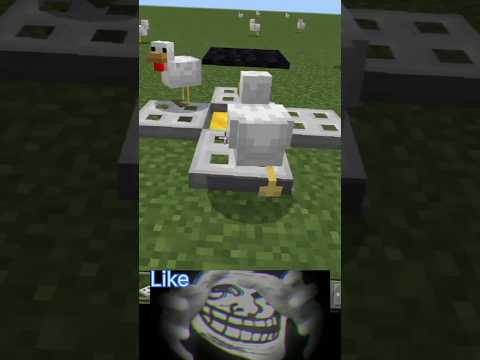Hey guys it’s primescore and today I’m gonna show you how to redirect your domain name to your minecraft server for example you have this minecraft server with an IP of like 142.44.178.65 that’s mine for example that’s hard to remember so you want your Friends to connect to your server with something more memorable like um theblockade.net or whatever you want it to be so after purchasing your domain name which is the letters like theblockade.net you are able to redirect that to your minecraft server so after opening up your server panel to set it off to The side and go to your domain website provider we like to use Namecheap they’re easy to use and that’s what this tutorial is gonna be based around so first under Namecheap you want to go to account and click dashboard then you Want to find your domain list right here I have one theblockade.net that’s mine and you want to click manage on that after clicking manage you want to go in this top bar right here and click advanced to DNS this will bring up a List you might not have anything in here in the beginning except for this of your current redirections so since we’re creating a new one we want to click add a new record after doing that select a record and under this host section right Here you want to type in the prefix you want to for players to type in for your domain name for example this host right here that connects to find faction server is factions and so this will appeal for the people that are going to Take this in it’ll be factions dot your domain name so people will type in factions dot and then theblockade.net (factions.theblockade.net) and then it’ll be redirected to this IP which is my server so you want to type whatever you want in here mine’s gonna Be tutorial then you go over to IP address so we’re gonna go back to your server panel you want to highlight your IP address do not highlight server address that’s something print and then you’re gonna paste the IP address I make sure this is set to automatic Okay then you’re gonna click the checkmark and everything should be set up now you want to go back to your minecraft server and you want to look at your port if it’s 25565 you can skip this step entirely but if It’s not then you’re gonna have to include that when typing in your domain name so if we go to minecraft okay so once you get into your minecraft what you’re gonna type under server address if you do not have the 25565 port Is your prefix you specified mine was tutorial then your domain name mines theblockade.net and then you want to do :25573 or whatever your port is right if it’s not 25565 if you do not specify a port minecraft already uses 25565 as the default Port therefore if you have a 25565 port that is why you do not need to enter this in now if you do have a different port than 25565 and you fail to make sure they specify a port under their server address then it’s Going to redirect them to the server that has the 25565 port under that IP so that is very important if you’re having issues with people connecting to your server otherwise everything should work and thank you for watching Video Information
This video, titled ‘How to turn your Minecraft Server IP into a Domain / Custom IP’, was uploaded by Shockbyte on 2017-11-16 00:28:17. It has garnered 142885 views and 1130 likes. The duration of the video is 00:04:00 or 240 seconds.
How to get rid of numbers for your IP (142.44.178.65) and use a domain or subdomain (play.mc-server.net).
Free Subdomain Creation: https://shockbyte.com/subdomain-creator Register a domain (Namecheap): https://shockbyte.com/out/namecheap
Minecraft Server Hosting from Shockbyte: https://shockbyte.com/r/youtube
⚡ CONNECT WITH US! ⚡ Website: https://shockbyte.com/ Twitter – https://twitter.com/Shockbyte Facebook – https://www.facebook.com/shockbyte Instagram – https://www.instagram.com/shockbyte/ Discord – https://shockbyte.com/discord