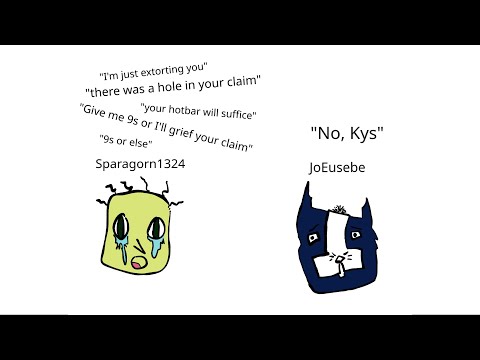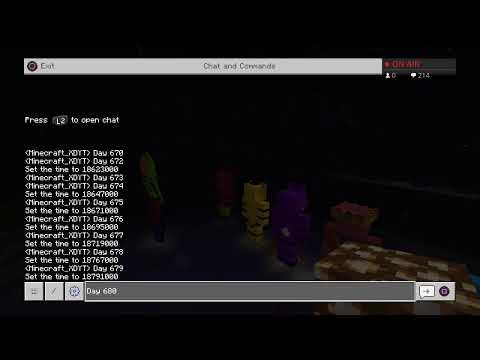Welcome back guys we’re back in with another tutorial today and we’re going to be going over how to enable and disable white listing how to add and remove players from your white list and by that i mean a list that people are only allowed to access your server if they’ve been added on Um so even if they get your ip and port they won’t be able to connect to your server unless you’ve actually added them to this list first and another neat little trick with it is that you can um take off player limits so if you’ve Got admin or mods that need to be able to log on no matter what the limit you can also change it with this so to do this you head on over to your multicraft control panel and you go over to files then just click the config files just Underneath and then head over to your server settings now if you scroll down a bit you’re going to notice that it’s got white listing here and it’s got enable or disabled now if you want this feature to be enabled you simply gotta click enabled here if you want to disable it You’re gonna click disabled once you’re done just hit save on the file and hit restart to restart your server so now you’ve got a white listed server but you actually want to add some players to play on your server you can do this through your control panel or of course In-game as well first of all we’re just going to show through the control panel and you head over to console here and you can just type in the chat bar white list ad and i’m just going to add to myself as well it should say that i’m already in the list But i’ll do it just for an example so whitelist add and then the player name and hit send as you can see on the bottom of the screen there it says player already in whitelist because i’ve already whitelisted myself now if you want to remove a player from The white list and what i’ll do is i’ll use an example for my second account and also as an example as a name with spaces in so you’ve got to do it slightly differently if it’s got no spaces you type it in just like i did previously if it’s got spaces we’ll type It in like it is now so to remove we do white list remove um and then if it’s got no spaces in the name you just do it just like normal so jw131131 however my other count does have a space in the name so what we do is we start it with a Quotation mark and we do jdog the first four one nine and then we close it with a quotation mark so this now means that it’s going to recognize this as one gamertag rather than trying to recognize it as three separate words so now we hit send And you’re gonna see on the bottom of the screen there player removed from whitelist now if i try and log in with my other account it’s just gonna tell me that i’m not whitelisted and it’s just not gonna allow me to join and the same if i add again it will just Add me to the list so this way you can always add and remove as easily as that from your console and as you might have noticed before if you head on over to your files and conf config file you’re also going to have a folder called whitelisted players here Once you do enable it if you click on this it’s going to give you a list of all players um or in a big sort of line or sentence going to the right and if you want to ignore player limits now so let’s say if you’ve got some players that are actually Mods on your server or admin so you don’t you want them to be able to come in even if there is more than let’s say 20 players just to be able to make sure um if you see here says ignore player limit false and you can change that to true or false After that just hit save and then restart your server again and if you actually want to do it in game if and you’ve got cheats enabled all you’ve got to do is go on to your chat bar put forward slash and then type in exactly the same so white list Add or white list remove um and you can add any players this way so again space and j dog one three one one three one that would now add me to the server if i’ve got cheats enabled in the actual server itself if not you’re gonna have To go do it for your con through your console so i hope that’s helped guys you can keep your servers uh nice and safe potentially from people just trying to log on that you don’t know for more videos like this don’t forget to check seeker host knowledge base and also my Channel thanks for watching bye Video Information
This video, titled ‘How To Use A Whitelist On Minecraft Servers’, was uploaded by SeekaHost on 2021-01-13 15:23:01. It has garnered 743 views and 2 likes. The duration of the video is 00:03:41 or 221 seconds.
In this video, you see how to use Whitelist on Minecraft servers so you can add any banned users.
Watch more videos on the knowledgebase https://portal.seekahost.co/knowledgebase
#minecraft #seekahost #minecraftservers