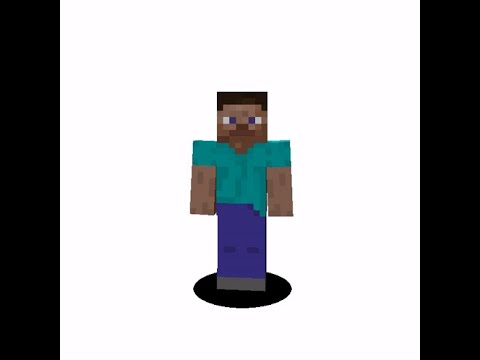Hello I’m Jesse with melon Cube hosting and today I’ll be showing you how to enable and manage a white list for your minecraft server before you start we want to make sure to stop our server so we avoid making any changes that could cause corruption on it after it stopped Go ahead and come over to the file manager tab and find your server properties file we want to hit the edit button in the right-hand side and now it’ll bring up this text editor find the setting for whitelist and set that to true save and close come back to the home tab And start your minecraft server after your service started come on over to the console tab and now we’ll finally start adding players to the whitelist to add them just enter in whitelist add and their player name hit enter and you’ll notice that the server runs the command whitelist add and it’ll say Added melon Cube to the whitelist to remove them just type in whitelist remove and the player name hit enter and it’ll run that command again for you and that brings us to the end of the tutorial for how to manage your Minecraft servers whitelist if you have any problems or questions Check out the knowledgebase over melon cube net / KB or reach out to our support team for 24/7 assistance I’m Jesse with melon cube hosting happy mining Video Information
This video, titled ‘How to whitelist your Minecraft server’, was uploaded by MelonCube on 2020-05-20 02:49:42. It has garnered 890 views and 5 likes. The duration of the video is 00:01:28 or 88 seconds.
24/7 support – https://meloncube.net/support Grab a server with us at https://www.meloncube.net/ and you’ll never look back!