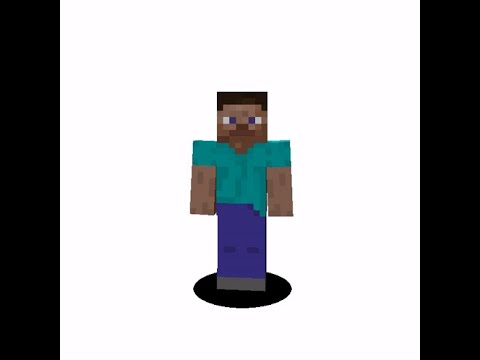Hi i’m george and this is minecraft 1.17 java version as you can see behind me right there my resource pack is no longer working i’ll show you how you can fix that and get your 1.16.5 resource pack working here inside of 1.17 okay let’s switch over to The desktop and get this thing fixed okay to do this we’ll need two things first you want the launcher open like this and then second i’ll place two fixture packs in i just have a folder here i called packs on my c drive that’ll work out fine for us okay in the launcher Go up here to installations you can see right here latest release 1.17 right there go over here click on that folder icon and this brings up the minecraft folder in here go into resource packs and you’ll find your resource packs right here that’s my 1.16 one that has All my basic stuff in it let’s bring up our working folder here i’ll take this i’m just going to drag it out of that folder and into my working folder so it’s no longer in the game it’s just over here now let’s unzip this thing right click extract all there we go now All we need to do to upgrade a standard resource pack is to go into pack mcmitta i have mine opening up in notepad plus plus it’s a free download i’ll put a link for that in the description double click on that bring that up here we go Just change that pack format from a six to a seven and choose save okay that’s all we actually have to do right there let’s now fix this thing i’m going to select all those go up here to share and zip give this a name i’ll call it htg custom 7 for Version 7. there we go and i’ll pull up out of here and back over to this folder okay now close that down and now let’s put it back into the game here’s our resource packs folder again i’ll just drag it over here there we go it’s back into the game again let’s now Test it and see if that has worked okay close that down close that down go into play right there let’s launch the game now it’s going to have to reload that new resource pack we’ll see it as soon as we get to the title screen i have a custom title screen on there If the custom title screen is showing then the pack is working but we’ll also check it inside of the game as well it goes pretty fast here okay there’s my custom title screen that’s working just fine let’s go into options and resource packs and here we go if it’s over here on the Left hand side just click that button to place it on the right hand side and choose done i’m almost already there because it’s already activated it just wasn’t working choose done again let’s go in the game and we’ll check this thing inside of the game and there we go there’s my custom sword Back again and there’s that giant youtube play button that i’ll get if i ever get to 100 000 subscribers in the future so that was it that fixed the pack okay and i’ll see you next time Video Information
This video, titled ‘How You Can Update a Minecraft 1.16.5 Resource Pack to 1.17’, was uploaded by HTG George on 2021-06-10 17:20:54. It has garnered 14958 views and 239 likes. The duration of the video is 00:02:41 or 161 seconds.
🔴 If you enjoy this video show your support by clicking on the Thanks Button Fix Broken Minecraft Texture Pack. In this fast tutorial I show you how to update the Minecraft 1.16.5 pack.mcmeta file so that the pack will now work in Minecraft 1.17. Minecraft 1.16.5 resource packs will not work in 1.17 unless they are updated.
☑️ Download pack.mcmeta: https://www.georgepeirson.com/minecraft-pack-mcmeta/
Notepad++: https://notepad-plus-plus.org/downloads/
INDEX 00:00 My 1.16.5 Texture Pack is no longer working 00:18 Open the Launcher and make a new working folder 00:30 Click on the folder in Installations tab 00:40 Go into the resourcepacks folder 00:50 Drag resource pack into working folder 01:00 Unzip the pack 01:11 Change pack_format from 6 to 7 in pack.mcmeta 01:22 Rezip the pack 01:39 Drag back into resourcepacks folder 01:50 Click Play in the Launcher 02:11 Check that the pack is active 02:23 Play game and check the pack 02:36 Like Share Subscribe
You can view more Tutorial Videos in these YouTube Playlists:
Minecraft https://www.youtube.com/playlist?list=PLfp-NJt_DpgHCfNa9Uykd2TnkRRsT5lXD
Customize Minecraft https://youtube.com/playlist?list=PLfp-NJt_DpgG2odTDbwjtXkdjdBgpSxng
Minecraft Nether https://youtube.com/playlist?list=PLfp-NJt_DpgGYCVfnB3eIK0KX9fG6RoQi
________________________________________________________________
“Like” this tutorial video by clicking on the thumbs up. Click the Share link and share this video with your friends on Facebook, Twitter, and other social networks.
If you enjoyed this tutorial don’t forget to Subscribe to my YouTube Channel
video and description copyright 2021 George Peirson all rights reserved
#minecraftresourcepack #minecraftcustom #minecrafttexturepack #minecraftmods #minecraftjava #minecraftjavaedition #minecraftpc #howtogurus #georgepeirson