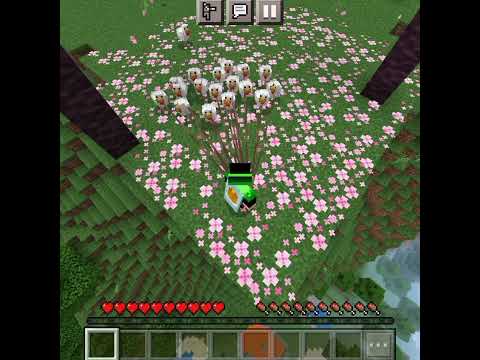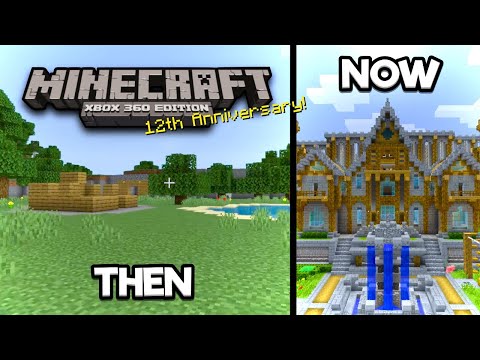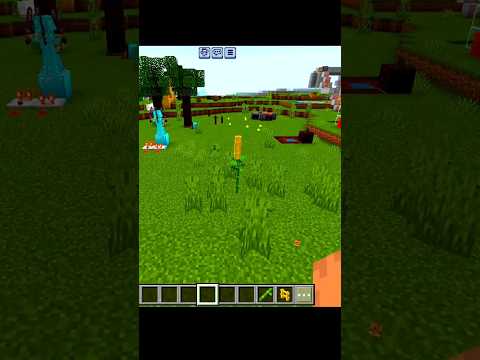Hi George here with another Minecraft custom project and today we’re going to be working on making a custom mob here and for this I’ll be using Planet Minecraft they have a great tool for actually painting in and creating custom mob it’s very easy to use And it’s a perfect place at least in my opinion to make custom mobs for Minecraft and you find that tool right up here under Minecraft you can go to PMC skin 3D right here click on this this takes you into the skin editor you want to go into the advanced editor right here Normally I’ll use this for making your character skins like we have one right there but you also can use this for creating mob skins go up to file come down to new skin and right here there’s the model Steve but you can choose anything you want there’s Steve Here’s Alex and anything else we’ll go ahead and we’ll do a creeper which is right down here but if you scroll down there’s the LA so you can see even the new mobs are in here we don’t have the Minecraft 120 mobs yet but those will be Showing up real soon okay let’s go ahead we’ll just do the creeper you can add the default texture if you want to that kind of makes it easier sometimes or you can go for just a base color over here or you can use the high definition scale To a high definition skin on this one and click on Create and there you go the high definition skin and I’ll zoom in so you can see this right here there’s the normal pixel size right here the high definition gives you four spots instead of just that one spot So you can get more detail in there pretty easily and before we start on this I want to remind you that my channel is 100 fan supported and if you want to help me keep on making videos here on YouTube then a couple things you Can do for that the first one of course is to subscribe that really helps out a lot if I can get up to 100 000 subscribers then I can actually make some decent money here from just the YouTube ads but I’m a long ways off still I’m only about 72 000 subscribers Long way to go so make sure you hit that subscribe button that’s going to help out a lot and between now and then you can also help out by just sending me a thanks just click on that little thanks button right down there bottom right hand corner send me a little thanks that Can really help me keep this channel going okay see how this thing works first off you can move your view around this is a little hand right here just hold down the mouse button you can then pull this around and change your view it lets you look underneath or up on top or Onto any of the sides like that just kind of rotate that round pretty easy to do right hand side over here we can zoom in like that or zoom out just find the zoom that works out best for what you’re working on now notice that you can’t easily shift this up and Down but I can tilt this so sometimes you can zoom in like that but you may have to zoom back out to see the whole model in here you also can look at this in the 2D mode if that’s easier for you or in a split 2D and 3D mode and we’ll Go back we’ll just use this the 3D that’s what I normally do on this left hand side over here the important beginner stuff at the bottom down here you can show or hide the body or just the head or legs if you want to work on just the head just hide everything else Like that and there’s just the head this is really useful to get those spots that are normally kind of hidden like underneath in here so showing or hiding just parts of the body makes it much easier to come in and then work on the rest of your image for Instance right down here we have a little bottom section here you can only really get to that if you hide the legs and I’ll show everything again right like that the reason why you want to actually get up in there is that the creeper can turn its head and you can See a little bit in there if you’re looking down on the creeper when it turns it says you want to be able to come in and paint the top part of that let’s just hide that head and that’s this section in here the middle part not Important but you might as well color it anyway but getting the outer rim around here is important in case it creeper turns its head you want to have those matching in color okay so that’s the basic way you view things in here as you can see it’s Pretty pretty easy to do left hand side you can grab your color a couple different ways the easy way is down here just by grabbing this little panel right here and you can grab from your swatches right down there now this has just your standard Swatch range click on this Button right here and you can make a palette for my skin if you want to you can hide palette or store hidden palettes you can export your palette so you can do a lot here with the palette normally they’ll just use this this is just a real basic color section now if You don’t have the colors in here that you want your new colors up in here now the actual color is chosen inside the triangle area right in here you can see right there it’s over here and it’s all the way to that corner and that corner Is black it’s black in the blue range but it’s actually a black color and I can prove that I’m going to zoom in real tight here so it’s easy to see this and right now we’re in draw mode and I have the pencil here And if I paint it like that it comes in at that black where that dot is now if I went over here put a dot up here someplace you can see here’s my new color you know if I paint it with that there is that new color so your color Choice is in the Triangle now to change the colors in here grab this outer line here and you can then move this around and that changes the color range so here’s kind of our cyans up in here and then here’s all the different colors that are in that cyan all your values in Here for your cyan basic color and then there is that color right there you can also change your color view here from RGB to hsl or HSV it just changes the cutter settings down here or you can change it by the amount of red amount of green amount of blue or even white Hexadecimal number if you happen to have a number you can just copy it down here and then you have that you also can choose a cutter right here Color Picker tool here or right there same thing so I wanted to have this green right there Click on that and that then sets this at that green color down here you can adjust the opacity of this if I made this whole thing transparent in here you can do that also by using the Eraser tool which is right here let me just come in and auto erase That and I’m now seeing through in behind you can see that right there that transparency is going to go away and that’s because we don’t actually have transparency on this particular model this will fill in with black on the final model so you can’t get transparency on any of these models Don’t even bother with that it’s not going to work you also can use the control Z keyword shortcut to undo your last step so that’s very useful okay up here we have different brush shapes we have just a pixel brush and that will fill in one spot at a time and go back Here to the pencil tool and I can do one pixel at a time like that as this most of the time this one is a square brush and it Paints in big squares like that just a faster way to paint in this is a circle brush and it gives you kind of That flower shape in there just a little more random on that one and a triangle same idea or you can use this paint bucket tool and this Paints in or fills in whole areas of color just find a matching area and click into that it then fills that area Okay down here I Different drawing modes your normal mode here is the pixel brush mode I’m gonna go back to this pixel brush this one is going to give you varying intensities so I’m going to choose a bright green here and then as I brush notice how it gives me Randomness in there it’s a real easy One to use if you want to build in some of that Randomness and I tend to use this one quite a bit this over here is going to give you Randomness in the Hue which is your color and the saturation and the lightness so it’s just more rims this is Less random and this is more random we can then choose how much shift to make let’s do a 44 shift here saturation shift in a lightness shift and then as I come in here it’s going to be changing those colors based upon these settings right down here if I move My shift this way notice down here we have this color bar that is kind of moving around this shows you where your color shift is so anything in here that’s green right now is going to be into the blues or dark blues if I go further it’s going to push us into the Dark blues and the magentas right in here you can see that there we go there’s our magentas for instance on that section so you can use this to shift your color or change your color to something else and it’s just a real easy way to come in and put variation into Your model real fast this way I’ll use the Ctrl Z keyboard shortcut we can back out of some of those steps just like that but most of the time I’ll stick with the pixel paint brush now you have a few options down here you can adjust your opacity like that it doesn’t Actually change the color what it does is it mixes or Blends your current color with the color underneath so it’s an oil nice way to kind of tone things let’s say I wanted to bring in a little bit of bluishness in here I’ll come down to a blue setting like that I have it down at 41 and it just adds a little bit of bluishness in there so you can use this to tint your colors that you already have remember I’ll leave that just at the top the mirror allows you to copy from one to another place For instance I can copy across all the limbs now this is going to depend upon which model you’re using some models this will work with and some models this will not work with Okay below that we have brush stroke in here you have constant which puts in a solid color you Bring the body back in again and this is turn off that mirroring I don’t want to have that going on there we go but you can either do a constant just solid color like that or you can build it up so the more you brush in the more color It builds in it’s just a real subtle thing and when you’re working with painting normally you can paint across sides like that it’s right across that corner there if you do surface lock it’s going to lock that to just the one spot so it helps you limit your colors you don’t Accidentally paint across sides if you want to have that just locked in in just the one section so you have that surface lock normally I ignore that one let’s just do a control Z and back out of some of those things again there we go just Ctrl Z out of all that stuff so that’s all of your basic Tools in here there are a few more settings up here under edit and there’s an undoing redo and some view settings in here if you need to you can reset your tools and brushes right there sometimes that is useful and Undo redo right up here I just normally just use that control Z keyword shortcut is just faster for me unless that’s the basics I had to actually use this brush tool it’s pretty easy to do as you can see let’s just bring our head back in Again here this has some fun on this one I’m going to hide the legs and let’s hide that body and that gets the head in the middle of the screen making it easier to work on and don’t forget hold outside and pull around like that you can then work on your different sides And let’s do kind of a variation on my grim creeper in here the first thing I want to do is to darken down the overall skin and what I like to do is just to grab a black which is just right up here here’s our black you can either go to your Darkest corner in here on this triangle or just come down here and click on the black button right here so our color here is black let’s now come down to opacity set this down at about 27 percent and that’s how that just darkens things down by about that amount and maybe a Bit more in a scribe period about 40 percent right there 39 is pretty good and that just darkens things down so it’s a really easy way to darken your model down if that’s what you want to do and you want to just brush over the whole model like this And the black parts will be staying black so I can just leave those as is and so it doesn’t make the parts I’ve already gone over any darker so it’s pretty easy to come in and then just brush this down and darken the whole model up without Having to paint in all those different colors and so forth so it’s really easy way to quickly darken things down just grab this out here pull us around and I’ll do this for all sides if you want to you can go for a larger brush size in here let’s make this width 4×4 There we go real large brush size this goes real fast this way and let’s get all that done you’ll get all four sides just real quick using our big brush there we go and over here and of course will be going in and doing the same thing for the top and the bottom Right here and I think a darker creeper actually looks better this is my personal opinion and get this part right down in here there we go and spin it around until we see the front is right there okay now I want to have it kind of a white coloration in here so I’m going to change the color to white this could not just kind of a light gray I think on that one let’s come back down to our regular brush with a regular width and height right there just one by one is just one pixel I can see right There bring the opacity all the way up and I want to vary my intensity here just click on our very intensity and then as I paint along you can see here how it’s painting in that basic gray color but it’s giving me variations on that I’m going to come right down to the eyes and we’ll fix those a little later on I’m just leaving those here just so I have something to work with not trying to be exact on this at all and I’m leaving one little space around the outside there And then we’ll come back and we’ll just be on that mouth also in here just a second so there’s our basic coloration just a nice randomness this now switches over to Black again and I don’t want to have this varying back to the regular pixel and I’m going To be making these eyes a lot bigger just like that and we’ll bring this up to Here There we go much bigger eyes and I’ll do the mouth kind of like that just kind of a mean looking mouth in there and maybe I’ll vary this just a little bit I bring the corners down so it’s kind of a frowning look on them and let’s go back to that white coloration or just a light gray and I’m going to take out just a couple of those spots right there just a little bit of variation on the one eye okay so there’s our Face on that looking pretty good let’s now bring our body angle where it says visible parts let’s bring that body back in again I’m going to hide the head so I can just see the body and I want to fix this a little bit so use the eyedropper Tool I’ll grab one of my basic colors in here there we go and let’s go over here and I’m going to be changing the intensity of that ‘ll give us some variation then I’m just going to come in here and just kind of paint over those spots that we were Experimenting on there we go just a little bit like that get some variation happening in here okay good enough let’s now make this a lot darker so same thing go back to the black brush and go back to our regular brush here and then I’ll pass you we Have that at about 40. there it is in this makeup brush size bigger okay let’s come up to that four that we’re using so same trick I’m just going to be using this to make the skin a lot darker and let’s paint that out on all of the Sides you can even paint like that if it’s kind of around the corner that works out fine spin that around let’s get these two sides in here quickly just brush those in here we go again it’s using this just to darken things down make it a bit better Looking and don’t forget the top and the bottom so get the top end here there it is and we’ll get the bottom right down here there we go okay that’s done so now do the feet it’s our visible Parts hide the body and just bring the legs in Real quick a bit darker in here and spin this around and we’ll get these bits here and the front there we go bring the whole body back in again and back out just a touch okay so there’s our basic coloration there’s a kind of a mean looking face on that one Let’s just now add in something on the body make it a bit more interesting so hide the head and we’ll hide all the legs those out of the way we can then zoom in a little bit on the body and we’re still looking at the front if you’re not sure About that just bring the head back on see that you’re on the front and then hide the head again so we know this is the front of this image I’ll go back to the light gray brush and bring the width down to a one width on this let’s do our Scattering repairing the noise mode and set the opacity clear to the top that’s better I’m going to do just some basic rib type things in here just some real quick ones nothing dramatic on this copy that over here and then a little bit right down here And right down here and then one little spot there and there and I’ll pull those across the sides there we go and that should finish off our basic look in here it’s a little bit of rib effect there we go in another side and pull that across there we are And fill that in and then these last two bits right here and then right there and there we go there’s just some basic ribbing on that one and let’s bring our parts back in again if you click on this button right here and click again that Brings the whole model back in so there we go kind of a mean looking bit of a Skeletor look on this new Grim Creeper so you have your skin all painted in here then you’re ready to take this out and you can either publish putting it up Onto Minecraft but we want to actually download this skin and then use it in the game but first i’m going to publish this up here click on publish now to publish you’re going to have to have an account in here with Planet Minecraft the accounts are free so just go ahead And sign up for a free account you can then publish your stuff up category is going to be scary that’s good across from the dark Grim Creeper darker version of my Grim Creeper and if you can write a longer description but this is just here for an Example if somebody else helped you can put that in down here you can enter a tag put this in as creeper and let’s do another tag in here Grim Creeper there’s my tag right there allow comments you can schedule your publishing if you want to or go immediate Just make sure everything is looking good in here okay that all looks fine and publish live and there we go there’s that new creeper right there there’s my original Grim Creeper over here and here’s a new one that we just did looking fine let’s now go ahead and edit This again we’ll go back to edit right here where it says PMC skin 3D click on that and takes you back in that’s unsaved progress let’s go ahead and we’re going to choose save on that choose yes and we’re now back to edit mode okay we now Need to download this to our computer so we can use it in the game go to file come down to save to file and whenever I’m working on any project I have a folder here I call pack I have a basic resource pack set up here I’ll show you How to do that in just a second but the main thing is we want to just save this to a location you can easily find and choose save let’s now go ahead and finish this project up and put this into the game and here we are on my desktop And we’re in my pack folder again this is just a new folder that I made and I just saved this skin right here into that folder now these things are from the last pack I made in here so if you have an existing pack you can just add This to your existing pack that’s perfectly fine if you put it into the right location going to Assets in here Minecraft textures then I’ll go into an entity folder right here and then into a creeper folder inside of that one if you don’t have that let me show you how you Can actually build this pack so I’m going to delete these two things now I have my own pack PNG here custom pack PNG but I’ll show you where to get the default pack PNG here in just a moment if you have your own that’s fine now this can be anything you want it’s Just a square picture this is a little one at 16 by 16 you can go up to say 256 by 256 for more detail that’s all that is nothing special about that file now you get the files we need here to build this to build up and make our folders And so forth I’m going to bring up the Minecraft launcher here we go open to installations and choose what you’re working on I’m going to be working in the latest release Here 119 4. in about a month or so we’ll be saying 120 but Right now I still have 119 4 so I’ll be using this one come over here click on that folder icon that brings up the Minecraft folder right here you can also get to this location actually right here if you use that percent app data percent location Up here that takes you to this location go inside of Minecraft same thing okay let’s come down to versions which is right here go into versions and then find the version that you’re playing we’re in 119 4 right now and that’s right here now ignore all this other Stuff and then go inside of that folder and here you’re going to be seeing two files a jar file and a Json file if you’re only seeing one file then you need to play the game once at least as far as the title screen that will then Download the dot jar in here if you don’t see the dot Json and Dot jar you need to show your file name extensions and then Windows 11 go up here to view come down to show and write to your find them extensions you’ll then see those if You’re in Windows 10 just go up to the view tab at the top and over right hand side click on volume extensions put a check mark right there okay you want that jar file that’s one that we need it’s going to be going in right here Just going to right drag it over here and copy don’t move it just copy it right there I’ll just close that down we now need to open this thing up what this actually is is a ZIP file but open it up as a zip you need to click into the name Here click it a second time you can then type over that dot jar and make it a dot zip or if you right click in here and show more options you can come down here click on rename same thing I’ll just use my cursor keys to back Over the dot jar and I’ll retype that as dot zip click outside and then choose yes right here and it’s now back to a zip folder let’s now open this up but I want to open this up in a new window so I can drag and drop from that window so right Click and let’s open a new window right here there we go easy to use now right here is where you can find the default pack PNG if you don’t have your own custom one so just scroll way down and it’s right there pack PNG this is That one that’s kind of a grass block thing so if you don’t have your own custom then just use this one right there and then just drag and drop over here I already have mine so I’m not going to bother with that let’s go back up here let’s now go into assets and Into Minecraft come down here to textures right there in the textures went to entity right here and then here come down to creeper which is right there and here are the two creeper files the creeper PNG and the creeper armor PNG and what you want is the creeper PNG Location which is all of this stuff up here we already have our file and notice that the file name here is creeper PNG so we need to rename this file to just creeper PNG that’s easy enough just clicking the name a couple of times like that and then backspace over the PMC bit And that’s now named the right thing okay we now need to make our folders in here so we can actually put this into the right location I’ll put this right here so we need all of these folders up here inside this location so go to new folder first one’s assets Into assets and new folder this one is Minecraft I’m just making these folders up here inside of Minecraft and new folder this one is textures there we go inside our textures new folder this one is entity instead of entity right here new folder this one is creeper Okay that’s where our new skin goes so I’m just going to take this I’m going to right click on this one and copy this is the easy way to do it there’s our copy button and let’s go all the way in and then right click and paste that Right there and there it is there’s our new skin okay that’s all set we have the assets we have our pack PNG we need one more file in here and we can close this to get that out of the way and if you’re not making any more packs You can delete this if you want to the zip file I’m going to leave mine there because I want to do something else but we need to have a pack.mc meta file in here that used to be included in the zipper in the jar file it no longer is So I just put that on my website so you can get to that you can write your own and I’ll show you what that text is also on my website let me bring that up and that’s right here I’ll put this link in the description so you can click Right to this page if you want to write your own there’s the text for that right here now you can make the description anything you want to and the pack format has to match your version of Minecraft right now we’re in 119 4 and I have one Already made here I’m just going to download this just click on where it says zip and we’ll save this into our location same location right here choose save and we now have that file that’s right here okay we need to get this out of here I’m just going to right click on This one as open in a new window there we go there’s a file you want just drag and drop over here and there it is okay let’s just close this down you can delete that at this point we no longer need that and then we’re going to edit This now I have mine opening up in notepad plus plus which is the best editor I found for doing these files here in Minecraft it’s totally free and I’ll put a link for that in the description bring this up and here we go the correct pack format number for 1194 Is 13 right now 119 3 was 12. don’t ask me why they make these changes but they do last I heard Minecraft 120 is going to be number 14 that could change before it comes out and then right here change your description up here I’ll call someone Grim Creeper 2 and That’s it choose save and that file is done that’s all there is to it we now can put this together into a new resource pack and for that grab your assets folder hold the control key down get that pack MC meta and your pack PNG I’ll right click and compress to zip file Give it a name I go with the same name there we are now if you’re in Windows 10 just go up to the share tab up there and click on the zip button same exact thing we can now put this in the game and test it out and See how it looks so for that I’ll bring the launcher back up again and we’re still in the 119 4 click on that folder button right here and this time we want to come down and find the resource packs Fuller which is right there there it is open this up And that’s where that pack goes I’m going to put this right here and here’s our working folder I’m going to right drag it over here and copy there we go reason why I didn’t just drag and drop is because I save all these in a separate folder Just for future use So that’s now in the game and ready to go let’s close this down we’re done with this and get that out of the way we can now play this and see how that looks we’ll have to activate it in the game and see how it looks click on play Let this load up it’s doing a little install right now A little update that’s fine and here we go at the title screen I have a custom title screen if you want to know how I did this I’ll put the links for those videos in the description what we care about here is The options right there and then resource packs and left hand side there’s our Grim Creeper 2 right there bring that over it’s now on the right hand side that’s good choose done and that’s now in the game and activated choose done again single player anyone check this out here On my main world and see how this looks go ahead and we’ll launch that okay I’m down in a deep dark hole that’s fun that’s a good spot actually we’re testing this out I’m in creative just make this a bit easier let’s find something that’s just a Little bit darker so we can actually get these things to spawn for us and that’s a nice dark spot right here and let’s grab that creeper egg here we go and there’s our Cooper spawn egg and let’s test this out and there he is some light around here so You can see that and there’s our new creeper skin right there there we go there’s a few more of those groupers in here with our brand new mob skin and if you want to help me continue making these videos here from Minecraft why don’t you consider sending me a thanks And that’s the button right down there below the bottom right hand corner right below the video If you like this video make sure you hit that like button also make sure you subscribe that’s going to really help out my channel a lot and I’ll see you next time Video Information
This video, titled ‘How to Change Mob Textures in Minecraft java 1.19.4 Planet Minecraft Custom Mobs’, was uploaded by HTG George on 2023-05-02 02:52:24. It has garnered 6367 views and 112 likes. The duration of the video is 00:27:52 or 1672 seconds.
You CAN change Mob textures in Minecraft Java. Its Easy to change a mob texture using Planet Minecraft. In this how to video I will be showing you how to edit mob textures with Planet Minecraft using the PMCSkin3D app. This will let you change mob textures by paining right on the mob model. You can then download that new mob texture and by making a custom resource pack you can add the new textures into Minecraft.
🔴 If you liked this video help me make more by clicking on the Thanks! button! ☑️ Download my Skins: https://www.planetminecraft.com/member/htg_george/ ☑️ pack.mcmeta Download: https://www.georgepeirson.com/minecraft-pack-mcmeta/
00:00 How to change mob textures in Minecraft 00:43 Open mob texture model 02:10 Change the view 03:59 Working with color 06:15 Brushes 06:53 Drawing Modes 10:05 Let’s paint the mob texture – the head 12:28 Paint the face 13:49 Paint the body 15:56 Paint the ribs 16:50 Upload Mob Texture to Planet Minecraft 18:03 Save to computer 18:38 Add to resource pack 25:39 Add to Minecraft 26:27 Launch Minecraft and test new Mob Skin 27:34 Send me a Thanks!
Custom Menus https://youtu.be/8n06yzQzE1o Custom Title Screen https://youtu.be/UdruBFtOTWk
This is just one of my numerous Minecraft Resource Pack tutorials. You can view more Tutorial Videos in these YouTube Playlists:
Minecraft https://www.youtube.com/playlist?list=PLfp-NJt_DpgHCfNa9Uykd2TnkRRsT5lXD
Customize Minecraft https://youtube.com/playlist?list=PLfp-NJt_DpgG2odTDbwjtXkdjdBgpSxng
Minecraft Bedrock https://youtube.com/playlist?list=PLfp-NJt_DpgEdRk1TwKqmi5iYn2UYQHPj
If you enjoyed this Minecraft Custom Resource Pack Tutorial don’t forget to Subscribe to my YouTube Channel
video and description copyright 2023 George Peirson all rights reserved
#minecraftcustom #minecraftjava #customresourcepack #minecraft #howtogurus #georgepeirson