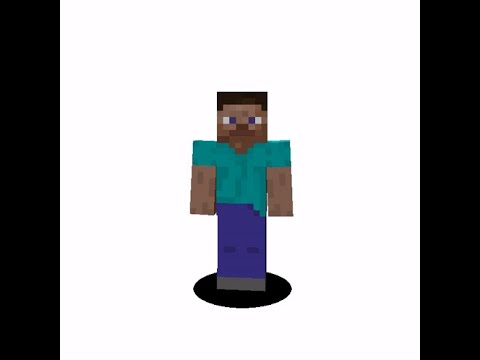DARK LAVA. This might be my most cursed Minecraft video. More than breaking old versions of the OptiFine mod. More than forcing cave systems to repeat for every single chunk. Like, how could I get more cursed than that? Well, the way in which I’ll be breaking Minecraft Java today requires no mods at all. With mods, you can break Minecraft however you like. But within current versions of unmodified, vanilla Minecraft, breaking the game has become much more challenging. That’s not to say I’ve never broken the vanilla game. My breaking Minecraft playlist has over 100 videos in it. But, the way in which I’ve broken it this time started with a simple email. An email that loosely reads the following. “Hello Ant! A couple of days ago, my friend discovered a very bizarre glitch in Minecraft where if you change the gamma value within Minecraft’s options.txt file to a number higher than the 32-bit limit, shadows will completely bug out. If this works for you, please make a video about this because I have never seen anyone talk about this on YouTube”. There’s actually a lot to unpack here. So let me quickly set the stage. Whenever I’m working on new YouTube videos, I keep any files pertaining to ideas I’m seriously considering organized on my desktops left-hand monitor. Every idea has its own notepad file, and the ones I have files for get their own folder. On August 20th, SuperPsychic sent me that email. One month later, when I started working again, their email caught my attention once more. I replied, detailing that I was interested. Because I don’t like to keep emails marked as unread, I took a screenshot of it, set It in place on my desktop, and forgot about it for a while, in favor of other ongoing projects. On November 3rd at, over another full month later, after finishing up my Halloween Herobrine special, I was cleaning off all of the files on my desktop, since they pile up fast for ongoing projects. It was 2 o’clock in the morning, and this screenshot caught my attention again. I wanted to clean up every file from my desktop that I didn’t absolutely need. I thought “Let me test this real quick. If it works, great, if it doesn’t, I can clean up this file too”. Well, I’m here to tell you that this one email started a chain of events that I can only describe as the most fantastic butterfly effect that I have ever experienced with Minecraft. This rabbit hole goes far more deep than a simple lighting glitch. I love it when this happens. So, let’s go ahead, and let’s check it out. Today’s video is sponsored by the new SpaceDelta Minecraft server. And so it all begins. Hahaha. I should have known that messing with the options file was gonna be a good idea. It just never occurred to me to test it through so thoroughly. I opened the file, changed the gamma value to be above the signed 32-bit integer limit… and… nothing? Lighting is clearly broken, but just in that, everything is bright at night? Some might give up right there… but not me. When things in Minecraft stop working… that’s when I, start working. I’ve organized all of my findings into this video. So let’s begin. The options file. This file, within the “.minecraft” folder, houses all of Minecraft’s global settings. Anything that exists within the in-game options menu that is not world specific is housed within this file. There are 122 options in total, but only 7 that that break significantly. These are the items I’ll be covering today. Entity Distance Scaling; Field of View; Field of View Effect Scaling; Screen Effect Scaling; Gamma; Mouse Sensitivity; and… Sound Volume. Just imagine, deep fried audio. So let’s begin with Entity Distance Scaling. This is the option that determines how far away from the camera that entities will load. In-game, this option can go from 50%, or 0.5 within the file, all the way up to 500%, or 5.0. For every 10% that you add, you get 8 more blocks of entity rendering distance away from the camera. If you play Minecraft with a render distance of 16, getting every entity within all loaded chunks to appear only requires setting this number to 3.1, which is 310%, which is more than do-able from within the game itself. This is the only item on the list where going too high doesn’t really break anything. Even though you can max out this slider in-game… you know what you can’t do in-game? Go below 50%, which is where this one gets interesting. By setting this value to 0.1, entities only begin rendering about 8 blocks in front of me. Someone should do a man-hunt with this. If you feel like playing on sicko mode however, set the option to 0.015. At this point, only entities directly in front of you will load. Any entities that you can’t see can still be heard, but can’t be interacted with at all, which is pretty trippy. With this option being so low, just hitting F5 will cause the player to unload, except for any entity that I may be riding. By moving my camera closer, I can bring the player back into view. These effects only apply for the player if they’re hosting the world. So if I open my world to LAN, and somebody else joins… they won’t be able to see any entities either. If I join someone else’s world, things will appear as normal. So, if you thought that was crazy, just wait for what’s coming, next. Field of View, Field of View Effect Scaling, and Screen Effect Scaling. All three of these affect the camera in some way, so I’ve put them into one, unified segment. Fair warning, if you have photo-sensitivity related issues, skip to the next chapter of this video, which can be found in the description down below. So, Field of View. This is where things start to go insane. Normally, in-game, this value can only range from -1, to positive 1, or, an FOV as low as 30 degrees, up to 110 degrees. The formula to figure out what FOV the options number will convert to is “40, multiplied By the options value, plus 70” If we run it backwards for my currently 170 degree field of view, 170 minus 70 divided by 40 gives me an FOV value of 2.5. But things break fast with this item. Any value that lands above 0 degrees and below 180 degrees will keep the camera right-side Up. The closer to 180 or 360 that you get, the more intense the zoom in or zoom out effects get. Trying to play Minecraft within 10 degrees of these values is pretty pretty much impossible. Any value that lands above 180 degrees and below 360 degrees causes the camera to become completely inverted. It goes upside down. Left becomes right. Right becomes left, up is down, down is up. Dogs and cats, living together, mass hysteria. BUT, if the value lands exactly on 180, or exactly on 360, as it’s set to right now, things get even more wild. With an FOV of 360, the camera zooms in infinitely, and stops when you can only see the color of the pixel you’re looking at in-game. That’s why the colors are changing from blue, to green, to any color in between. Those are the colors I am directly looking at. See how the color is presently orange? When I change my FOV back to normal using the in-game slider, you can see that I am looking at an acacia stair block. But when FOV is set to land on 180 degrees, instead of the camera zooming all the way In, it zooms all the way out, and you can’t see anything. It might be one of my favorite camera effects ever. Setting your FOV to go below 0 or above 360 will just cause these values to wrap around on themselves, and the effects you’ll actually see will be the same as before. BUT, the next item, FOV effects scaling interacts with any value you have FOV set to. Whether you set FOV to be above 360, or you set FOV Effects Scaling to be above it’s own normal values, the effect is largely the same. FOV Effects Scaling changes how much the camera will distort with things like sprinting, speed or slowness, and does so by increasing whatever your FOV is by roughly 20%. The exact values aren’t as important as understanding that, if you have your FOV set to 150, the 20% increase causes your camera to nearly invert itself while sprinting on the ground… and sprint flying in fact does invert it… with an FOV of 15000, the 20% increase causes your camera to wrap around itself 8 times, which gives a pretty nauseating effect. There’s a reason you can’t do this with Minecraft’s in-game slider Mojang please don’t patch this. If you feel the need to, just add an in-game disclaimer about the values being outside of their normal range Mojang please don’t fix this. The last camera-altering effect is Screen Effect Scaling. This one is pretty simple, and breaks basically the same way whether you go far below or above the normal values of -1 or positive 1. Setting this value anywhere between 1 and 250 or so will cause the camera to distort More and more when entering a nether portal, or getting the nausea effect, eventually culminating into the entire world breaking down into a single strip in front of you. While you can set this value higher than 250, you really can’t see anything different going on beyond that point. Any values between 1 and 16 result in some pretty wild effects happening. When I first began experimenting with this one… I set this number to 5, walked into the portal, and quickly walked out. It’s legitimately hard to look at, but it, just like all of the items on this list, are legitimately fascinating. And speaking of that, I think it’s time we finally move onto the item that you’ve all been waiting for. Gamma. Dark lava. The one that breaks more than the others is also the most visually stunning to witness. Gamma. The original item that I was alerted to in SuperPsychic’s email breaks far more than They were ever aware of. Gamma’s normal in-game range goes from 0 to 1. However, unlike the previous items, this one breaks in stages, and breaks differently whether you increase or decrease the value. Let’s start by increasing it. Any value ranging from 0 to 100 is completely valid, and will increase the amount of light cast upon your world. At 100, your entire world appears fully lit, no matter where you are. It’s as if you have night vision, but forever. From 100, all the way up to 16.777 million, the effect is completely the same. But… things… uhh… well… umm.. things happen when you breach that number. And it’s different for both positive and negative numbers. So let’s break it down. First off, all in-game text turns black upon loading up a world with these broken gamma values, along with all of the items within your hot-bar and inventory. The block effects that occur change depending on how much day-time sky-light is hitting the the blocks around you. At night, things feel largely the same as before. Everything is just… bright. Well, almost everything. Within this village, it’s easy to see that something is going wrong with blocks that emit their own lighting. The torches on the houses within this village are flickering between different color values, Which is happening because torches actually to naturally flicker in-game, but it’s normally not super noticeable. The flickering that we do see is indicative of what comes next. Because Minecraft is expecting the terrain around us to be dark, the darkness that these blocks emit doesn’t travel very far. However, as the day-time lighting eventually approaches, things get really weird, really fast. Because day-time lighting is now hitting the terrain, and because light-emitting blocks emit darkness… the darkness effect shows up in full force. If you thought dark lava underground looked trippy, seeing it above ground takes it to a whole different level. As entities leave and re-enter the darkness, their apparent color changes a lot, depending on what color is flickering within that location. This effect also proves that colored lighting is really possible within Minecraft. As I leave and re-enter the darkness, my character turns different shades of blue. Because of Minecraft’s light flickering behavior, standing on the edge of the darkness also provides a pretty trippy effect. But, that’s not where this story ends. We’ve explored the positive values… now let’s explore the negative ones. With negative values, everything is turned on it’s head. From 0 down to -100, the amount that daytime sky-lighting that affects the world goes down to almost nothing. And from -100 all the way to -16.77 Million, the effect remains the same. However, blocks that emit light still do so just fine within these valid values, even If the light flickering effects feel very similar to before. Leaving and re-entering the darkness behaves about how you would expect it to this time. Again, someone should do a man-hunt with this. Once we set the gamma value below 16.77 million, fittingly, for the end of this segment, lighting, just, stops. No light sources of any form work… at all anymore. We are 16 minutes and 6 seconds into this video, and we still have two items to go. Not only that… this video is going to have a part two, consisting of information that has NEVER been discovered before. And I looked… yeah, I waited until now to tell you this. I’m not exaggerating. This rabbit hole doesn’t stop today. Before I move onto breaking mouse sensitivity and sound volume, I want to thank this videos sponsor, the new SpaceDelta Minecraft Server. SpaceDelta aims to innovate by using Skyblock’s core mechanics as a means for evolving your in-game character using Runes that you can buy or craft. Your inventory is shared across the whole server, and so are your upgrades. Pro-tip, start by catching, cooking, and selling fish for money, and get cobblestone generator Going that will give you ores and experience, and then, get some farms going. You know how Minecraft works. Use the money to buy a plethora of island upgrades, and use the experience to buy Runes. Runes are items that allow for you to acquire some serious character altering effects, whether For your armor, your weapons, or for building. You can risk your items and step toe to toe with other players in the PVP world, or if you’re feeling really adventurous, see if you have the skills to survive against other players and waves of mobs in the void. Future updates include PvE Dungeons, the Obelisk bosses, and more. Here are some useful commands to get you started. This servers just getting off the ground, so give em’ a try, and let them know what you think! Log onto SpaceDelta today at play.spacedelta.net Two more items to go. Mouse sensitivity, and sound volume. Normally, you can only set mouse sensitivity to values between 0 and 1, which Minecraft labels at 0% to 200%. However, 0% would imply the mouse doesn’t move at all, which it does. If you want to stop your mouse from working in-game, maybe as a prank or something, set this value to -0.333. Anything above this value will cause the mouse to behave like normal… and anything below this value will cause your controls to entirely invert, just the same as the in-game option would. Setting this value to anything below -100 or above positive 100 will cause the game To pretty quickly crash if you spin the mouse around too fast. However, If you spin the mouse enough to spin your camera 10 to 20 times or so, but not crash, your w-a-s-d movement will just… stop working, and you’ll have to re-enter the world, or teleport just to be able to move again. That covers mouse sensitivity, so now, the last item, sound volume. This one ranges from 0 to 1, or 0% to 100%. Pretty simple. While this one doesn’t do anything fancy in the negatives… because… ya know… anything below 0 is muted, this option actually does understands values above 100%. In fact, you can set your volume to be around 10,000%. Fair warning, I am about to let you hear what this sounds like. I’ll add a checkmark on the top right of the screen for when the sound-test has concluded. You have been warned, here it comes. That is what deep fried Minecraft sounds like. Only Minecraft’s master volume setting provides this effect, while the others are specifically tied to the master volume, and setting them above 100% did not have any noticeable effect that I could identify. Now, you would think… that because I broke the options file more than any sane man would dare, that I would call it a day right there. But no. I told you that this was the most fantastic butterfly effect that I have experienced within Minecraft. Once I was done breaking the options file… I made an all new discovery. If you’ve made it this far, and you’ve not subscribed yet, definitely hit that button… because I’ll reveal everything I have discovered, next week. Thanks for watching. Video Information
This video, titled ‘I B̡̨̮̭̽͐͗̾̕R̻̯̝̾͆̇̚̕Ò̺̤͎͆̊̏ͅK̞̽̀͊̕E̛̻ Every Minecraft Setting…’, was uploaded by AntVenom on 2021-11-13 17:00:13. It has garnered 1322508 views and 66499 likes. The duration of the video is 00:22:00 or 1320 seconds.
𝘋 𝘈 𝘙 𝘒 𝘓 𝘈 𝘝 𝘈 . . . » SpaceDelta Minecraft Server – ant.spacedelta.net » Breaking Minecraft Playlist – https://www.youtube.com/playlist?list=PLR50dP3MW9ZWMSVz2LkRoob_KRf72xcEx
SOCIALS » https://beacons.ai/AntVenom
Little did I know that breaking the Minecraft options file would make for my most cursed Minecraft video…
0:00 It Started w/ an Email… 3:07 The 7 Deadly Options 4:12 Entity Distance Scaling 6:33 Camera Effects (FOV) 11:44 D A R K L A V A 16:29 SpaceDelta 17:50 Mouse Sensitivity 19:05 Sound Volume 20:47 An All New Discovery…
Co-Writer » Furx
Special Thanks » Fig, SuperPsychicSybroBoy
MUSIC » Epidemic Sound Tracker, Farewell My Dear, Apparent Solution, On the March, Following On, Melted Mind, Signal to Noise