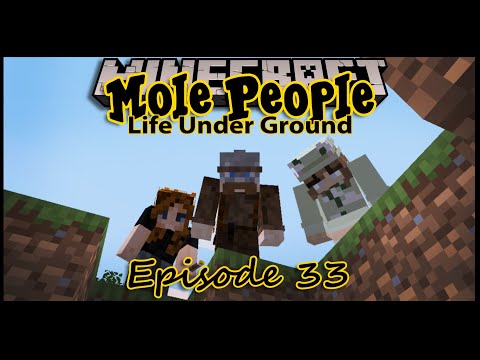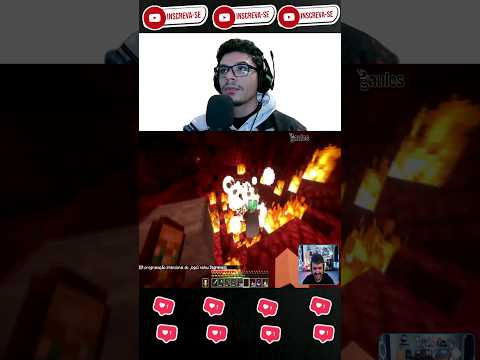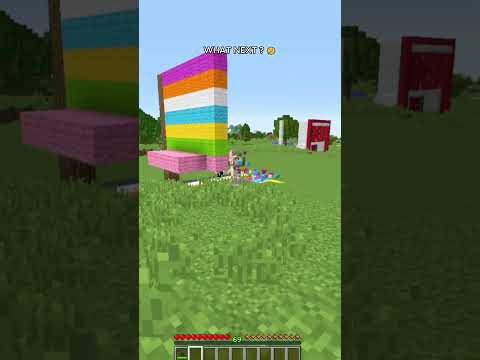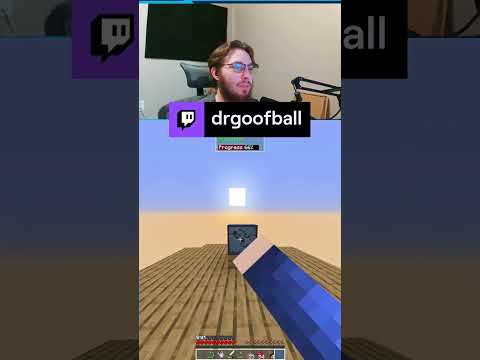Greetings everyone amicor ii and welcome to a tutorial showing you how to recreate the elder guardian jump scare from ocean monuments in vanilla minecraft using commands so obviously for this you need to have access to cheats you have to have them enabled in your world or if you’re on The server you need specific permissions and you don’t actually need command blocks for this you can just do this in chat because it’s only two commands but i’m doing this with command blocks for showcase purposes or you can also just make a data pack and put both these commands into one Function so you only need to run one command to execute these both commands so obviously a lot of options but i’ll just use command blocks for demonstration and i’ll put the commands also in the description so the first command is the particle command right here so that’s the command And now we’ll move on to the play sound command which goes like this and i’ll explain exactly how they work in detail a bit later but for now let’s just show you how this looks like and sounds like As you can see it works exactly the same as in vanilla and of course you can make it spam if you feel like it now let’s actually move on to showing you what you can do with the particle command and surprisingly most of these don’t actually do anything at all so These coordinates do nothing these delta corners do nothing even the speed doesn’t do anything so if you set it to 0.1 or 100 it does actually nothing so the only thing that does change in this command if you alter the value is the count so let me show you uh the default So as you can see account one that’s the default then you can see three Let’s do six now and 10 and as you can see there’s a slight difference so at a 1 it was very translucent but a 10 is pretty much a full elder guardium so yeah there’s a big difference if you change the count value and you don’t need to go over 10 so i’ll just show you for curiosity’s sake i guess this would actually be very bad for my frame rate especially this 10 000 one as you can see it’s destroying my frame rate completely so absolutely no need to use this uh if you want a full guardian Just stick to 10 but if you wanted to be like in vanilla if you wanted to be translucent just go to the default one so that’s what you can do with count now let’s go to targets you cannot use at e unless you type type equals player because you cannot display particles for Entities so i’m just gonna show you these three selectors and what they do so at p is the closest player as you can see that was me but if you move back i don’t see it because it’s actually playing for my alternate account which i’m not i’m not sure why i’m backwards My head is backwards anyways um at a that’s all players so no matter where i am i can see it and my other account can see it too and random so finally that doesn’t seem like random but it is random so it’ll just run at a random player I was just getting bad luck earlier but uh it’s pretty much a 50 50 chance because there’s only two players in this world that was just bad luck but you get the point it’s a random selector let’s move on to the play sound command now so the same thing goes here with the Target And if i move away further you will see the difference you will hear the difference because i made the sounds quieter on that account so i’m running the game from a different account and it’ll be quieter when i do this as you can tell there’s a difference in Volume let’s just do it again so you get the idea yeah clear difference uh at a will be slightly louder because uh i’m running both games so it’ll be overall louder because it will combine the volume from both instances and the random you already know what that means so you’ll either hear it Quietly or louder and yeah let’s just do that And you can also tell from the subtitle on my right bottom half of the screen uh if it’s playing for my account or not so that’s basically that it also doesn’t work on entities because entities cannot hear sounds to them it doesn’t matter so let’s get to this now Uh let’s change the volume and see how that affects the sound it should be straightforward but i’ll try it anyway so the default is one So if you don’t want to scare anyone too much you can play it with this sound if you want it to be really scary play with 10 and i’m pretty sure it’s capped around um some low value as you can tell there’s not much difference between these two But yeah if you wanted to be really loud try something like 10 or 5 if you want to be default try one and go uh below one to make it really quiet now let’s get to the pitch now interestingly the pitch doesn’t only change the pitch of The sound but also the speed at which it’s played so the higher the pitch the faster the sound is played and vice versa so let’s just demonstrate starting with the default value of one and i’ll just show you the rest just look at the signs and you’ll you can tell what it is So yeah it also plays them slower if it’s a lower pitch and it plays in faster if it’s a higher pitch and last value here is the main volume value which i actually don’t recommend just doing anything with it because it really doesn’t affect the jump scare much but I’ll read what it says on the wiki and you can see for yourself what it is so min volume specifies the volume for targets outside the sound’s normal audible sphere if a target is outside the normal sphere the sound is instead centered two blocks away from the target and this argument Determines its volume if not greater than zero target outside normal audible sphere cannot hear the sound and it must be between zero and one because it’s a float value my recommendation is either keep it at one or keep it at zero it honestly doesn’t make any difference but yeah that’s pretty much everything There is to know about these two commands and how you can customize your elder guardian jump scare hope you guys have enjoyed this tutorial and you know all the youtube stuff i don’t need to tell you just uh i hope you just enjoy and it was educational and you learned something Interesting and you’ll use it so yeah don’t forget to smash subscribe ring my bell and as always stay you Video Information
This video, titled ‘Elder Guardian JUMPSCARE – FULL tutorial (Minecraft 1.14, 1.15, 1.16, 1.17, 1.18, 1.19)’, was uploaded by iNkoR’s Universe on 2021-09-17 16:52:37. It has garnered 13682 views and 166 likes. The duration of the video is 00:08:20 or 500 seconds.
In this video I will show you everything there is to know for recreating the Elder Guardian jumpscare in vanilla Minecraft using commands. This method works in 1.14, 1.15, 1.16, 1.17, 1.18 and 1.19. It might not work in versions 1.20 and newer.
Commands:
Particle: /particle minecraft:elder_guardian ~ ~ ~ 0 0 0 1 1 Make the model more solid by increasing the last value (effectively up to 10)
Playsound: /playsound minecraft:entity.elder_guardian.curse hostile @p ~ ~ ~ 1 1 1 Change the channel at which it is playing by changing “hostile” to whatever other channel you want Change the coordinates (~ ~ ~) to move the spot at which the sound plays Change the first number to increase or decrease the volume of the sound effect Change the second number to change the pitch and speed at which the sound is played Change the last (third) number to change the minVolume value (I recommend setting it to 0 or 1)
Selectors: @p – closest player @a – all players @r – random player @e[type=player] – same as @a @s – the entity which is running the command (does not work in command blocks or functions without “/execute as […] run ” at the beginning because the command is not executed by an entity).
My Discord server: https://discord.gg/HpF6rGN My website: https://inkor-s-universe.weebly.com My Twitter: https://twitter.com/iNkoR_the_2nd My email: [email protected] #tutorial #minecraft #jumpscare