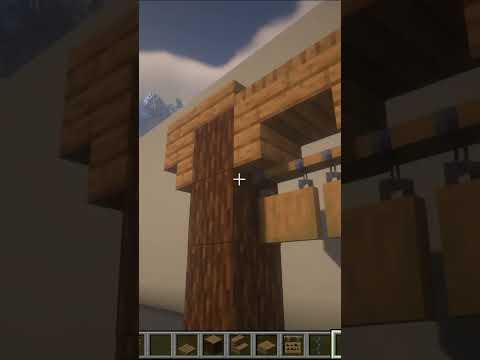So in today’s video I’m going to show you how to make a velocity Network for those who don’t know velocity is a type of proxy just like bunge cours proxies allow you to link up multiple Minecraft servers together in a network so your players can seamlessly switch between Them it is safe to say that every single big Minecraft server out there is running a network as a single Minecraft server can just handle so many players now I did previously made a video about how to set up a waterfall Network which is a fork of bunge but nowadays velocity Is just the better choice as it is more secure more optimized and in general just better before we start do make sure to smash that subscribe button you would help me out so much by doing that you actually would and then without any further Ado let’s Dive Right into this Okay so we will be setting up a velocity Network all the way from start to finish this video will be longer than my usual video and I will do a lot of explaining so first of all velocity is made made by the same creators as paper MC just like Waterfall the difference is that velocity is made for paper MC so if you want to connect a Minecraft server to your network it needs to be a paper MC server so if you’re using anything else than paper MC or a fork of paper MC then you cannot use velocity another very Important thing to know is that velocity is not a fork of bunge cour meaning that it is its own completely separate thing now this is good because B wasn’t really a safe way to run a network the downside is though that you will not be able to Use bunge cord plugins on a velocity server while you could use bingi cord plugins on a waterfall server this means that velocity actually needs its own completely separate plugins luckily for us nowadays most plugin developers that make plugins for proxies also make a velocity version so I don’t really think You have to worry about that also very good to know is depending on where you create your network everything might look a little bit different so I’m hosting my Minecraft server at alien host who is a channel partner and today I will also be making this network on Alien host if you’re running your Minecraft server on another host or maybe on your local PC then everything will look a little different but everything will work pretty much the same now if you want to check out alien host for yourself there will of course be a link in the description of this Video and if you use code KAS you can get a whole 20% off your order so do make sure to check them out I’ve been using them for a long while now and the performance is just absolutely incredible anyway with all that being said let’s go and make a network shall We so to make a somewhat usable Minecraft server you will need at least four different Minecraft servers one of these servers will be completely occupied with being the proxy AKA a server that you can’t play on which only job it is to send players to another server then you’ll of course need a Lobby server so the first server people will be sent to when they join your proxy and then we of course need two Game servers so for example survival in Sky Block or survival in PvP or survival in Creative it really doesn’t matter so four servers sounds about reasonable so Make sure you have four you can see I currently only have one but I will actually be splitting this one into four that’s something that you can do with alien host and it’s a pretty cool feature so I’m going to click on the server and I’m going to click here on The left on split after doing that I will be able to split this master server into to four separate servers the server CPU should be 100 because I wish to give one core to every single server and then over here under server memory you need To provide the amount of ram so I want this server to have 2 GB so that is 2048 then the disk space I’m just going to give it 10 GB so one2 40 and then I’m going to call this one the lobby split it and there we go beautiful and now I’m Going to do this two more times there we go so we got the test server this is going to be my proxy and then we got the lobby survival and pvps so when we now go back to home you can see we got four servers now you might be wondering how Much RAM does a proxy actually need the truth is not that much you can see I currently still got 4 GB left on this server which is way overkill for a proxy you can better spend that RAM on one of your other servers with half a gbyte or 1 GB of RAM you will have enough for many many players of course everything changes if you’re going to run a lot of plugins on your proxy so the next step will be downloading velocity and paper MC so let’s start off with velocity a link to paper MC’s website can of course Be found down below over here you simply want to click on velocity and then we’re going to download the newest version so just click over here and there we go then you want to go back this time click on paper and let’s just download the newest version of papermc so first let’s Start with installing the proxy you want to go to to the Minecraft server you want to dedicate as your proxy and then you want to locate your files wherever that may be now if it is a brand new server then you probably don’t have any files here I do because this server has Been here for a while so I’m just going to delete everything here there we go and then I’m going to drag velocity inside now I will be renaming this file to server.jar and over here when you click on Startup you will see that the jar file the server will be looking for is In fact called server.jar now lot of other server hosting providers are also using paracle so if yours is two then everything might look quite similar and you might also have a startup section like over here but now that that’s done we’re just going to start up the server Again and there we go proxy is up and running now we want to go to all of our other servers so Lobby Survival PVP and we want to install paper MC on here so let’s also just go to the files track the paper MC file we just downloaded in The folder then in my case I will be renaming it to server Do jar there we go and then start your Minecraft server and like you can see it is currently booting paper MC ah of course the nice Eola accept message yeah yeah I will accept It there we go and now it is just booting up and I will be doing this two more times Okay so we’ve set up all servers one proxy and three regular paper MC Minecraft servers now it is time to link them all together so the Way you want to do that is first of all go over to your proxy server go to the files and then look for velocity. TL now with this file we need to change a couple of settings so the first setting we’re going to take a look at is online 5 the binds now currently it is on Port 25577 and you actually want to change this to the port of your server now how do you know what your Port is well when I go back to my console I can over here see an IP address and after that a port so 25513 that is what you want to remember so let’s go back to the file and replace this with two 2 5513 there we go now over here you can change your motd so basically the message that will appear inside of your Minecraft server list you can send it to Anything you want hi there how you doing question mark then you want to specify the max amount of players I’m going to set it to 10 next we got online mode so shoot your Minecraft server check if an account that is joining is legitimate I would always recommend keeping this on True if you who said it to Falls your Minecraft has a very high risk of getting hacked and in general compromised as anyone will be able to join your Minecraft server even if they don’t own a legit version of Minecraft now if you want to run a cracked Minecraft Network which I do have to say is against Minecraft’s terms of service but I know there are a lot of people who are still playing crack Minecraft and if you want to make a crack Network then this needs to go on false now let’s Scroll down for a little bit and take a look at this section so over over here you need to specify what method you want to use to forward IP addresses so you got either nun Legacy bungi or modern now for those who don’t know what bungi Is I made a whole separate video about that and I will link it as a card on this video if you’re interested Legacy is the same system they were using with bungee Gord which I would absolutely not recommend as it is the most unsafe system in the world now you want to go For modern 100% now if you are running a Minecraft server that is below version 1.13 then you got no other choice you will need to go for legacy and if you go for legacy you do need to use bigard if you’re not your Minecraft server is extremely unsafe but I really hope that Nowadays if you’re going to make a Minecraft Network you will make one above version 1.13 at least that is what I would highly recommend so make sure to go for modern just type modern here and there we go the then next up we got the forwarding secret file now what exactly Does that mean basically the velocity server created a file called forwarding do Secret and inside of that file there will be a key kind of like a password now we want to give that password to all our backend Minecraft servers so all our regular Minecraft servers that players Will be playing on the paper servers we created before we want to give that password to all of those servers and basically by giving that key the only way to join those servers will be through our Minecraft proxy and that is exactly what we want because otherwise Players will be able to join those backend servers through another proxy and because backend servers all have their online mode on false that is just extremely unsafe now we will take a look at this in a bit first let’s actually add our servers so over here you want to Add all of your Minecraft server that you want in your network So currently we got Lobby factions and mini games I’m going to change this to to Lobby survival and then PVP as over here you want to put the IP addresses of those servers now over here we got my Lobby Server and this right here is your IP address now over here at alien host you don’t see the simple digits that you’re used to but instead you will see an easy to remember domain now this is great for just a simple single Minecraft server but if you’re actually going to make a Network then we of course want to know the IP address where this domain name leads to so I will simply ping the domain through this website I will leave a link down below and this is the IP address that we want to be using so I’m Simply going to copy this go back to the velocity config and paste the IP in there then you want to type a colon and your Port which in my case is 25547 now this you want to do for all of your servers now mine are all running on The same system so I can just paste this IP address in three times there we go then the only thing I have to add is the boards so 25581 for survival and 2553 seven for PVP now then next up we got the server join priority basically So in what order should we try servers when a player logs in or is kicked from a server So currently it’s only set to Lobby meaning that as soon as a player tries to join our Network they will be sent to Lobby if they can’t join Lobby They will just be kicked and can’t join but let’s say you don’t want that to happen let’s say you have a second Lobby or if the lobby is offline you want players to immediately go to survival that is something you can do simply add a comma space then just copy this whole Section and then change this to survival so now if the lobby is offline for whatever reason the server will attempt to send the players to survival if that one is offline then they will be kicked and you can of course also add PVP to this or let’s say if you have six Lobbies then you just add all of your lobbies here now the last option over here is forced host so this basically allows you to make a specific join domain per server so the players can for example directly join your lobby server or directly join your faction server Stuff like that now I won’t be using this today at all but it is very important to remove everything over here otherwise your server will not like it so make sure to clear it so we’re simply going to save the file and back out and immediately we want to be looking for The file called forward. secret you want to open it up and in there you will see a beautiful code now this code we’re going to copy okay so on the velocity servers ends everything is pretty much working we now want to start configuring our first paper server now I will of Course be showing how to do this once but if you want to add three or six or 20 Minecraft servers to your network you will need to do this for every single one of them so I’m going to go to Lobby then we’re going to the files and the First thing you want to do is go to server. properties in there you want to look for online modes it is online 23 for me and it should say True by default default this you want to change to false then save the file and back out now the Next thing you want to be looking for is the paper. yml file now if you’re using an older version of paper it should be somewhere around here but in all the newer versions of paper it is inside of the config folder so locate the config Folder open it up and then you want to open paper global. yml in there you got a lot of settings all sorts of stuff you can change but we’re just going to scroll down all the way till we proxies now here we got a section that says bunge cord we’re going to Completely ignore that because we’re not using bungei cord today no in fact we’re going to use velocity is velocity enabled well yes so we’re going to set this one to true what is the online mode it is on false here by default and that’s really important if you’ve said Online mode un true in the velocity config file then it should also say true here so even though we just said online mode on false in the server. properties file of the papermc server this online mode needs to match with whatever it says in the velocity config so not the Server. properties file I’ve actually seen a lot of people do this wrong so make sure to set it to true and then over here you want to paste in your key and there we go now make sure to do this for all of your servers after we’ve done That make sure to restart all of your Minecraft servers then copy the IP address of your velocity Network so the proxy server would the IP address into Minecraft just like that and there we go hi there how you doing a Max of 10 players online and when we now try to Join there we go we’re in we’ve officially joined our velocity Network now it might just look like a regular Minecraft server and it is we’re currently in the lobby server but by typing the command SLS server and then for example survival we will be taken to The survival server so there we go we’re now in survival also night here I know it looks like the exact same server but believe me it’s a different one and then we can also do server PVP and that of course also works there we go three Minecraft servers all connected to the Same network okay believe it or not we’re done we’ve successfully set up a velocity Network and you and your players will now be able to switch between the lobby survival and PVP without leaving the network which is freaking awesome now even though the network has been set up I’m not done yet Because I’m going to show you some other essential things you should definitely do with your Minecraft Network to just make the whole experience a lot better this includes installing some plugins and that is what we will be starting with so the first plugin we’re going to install is look burms and we actually Want to install two separate versions the velocity version and the bucket version now with the velocity version you will only be able to manage velocity permissions so if you install plugins on your velocity server then to manage permissions from those plugins you will need this version of look burms though For your regular Minecraft servers that we will actually be playing on you will still need the bucket version now that we’re running a network though there is one extra step and that is that we want to create a database and Link the look burms of every single Minecraft server Up to the same database so it will sync by doing that if you set a player to for example the moderator rank they will be moderator across the whole network and not just the Minecraft server where you execute the commands to set them to moderator but let’s start with the Velocity version it is for sure the easiest simply click on here to download then navigate your velocity server files look for the plugins folder and in there you want to drag look burms velocity just like that then restart to proxy and you should see something like this look Burms running on velocity when it says this you’ve successfully installed it another command you want to be using is lpv editor when you execute that from the console you will get a link open it up and you’re in the old trusty look burms permission editor now I won’t be Showing how this all works because I’ve made two tutorials on look burms already on the channel I will leave it linked as a card on this video the next up it is time to tackle the bucket version now like I said this one is a little bit More complicated so you want to Simply click here to download it and then drag it into the plugins folder of all of your servers so I’m going to use lobby as an example simply go to lobby after that go to your files look for the plugins folder and drag look bm’s bucket Inside then do a quick server restart so everything is loaded now we want to create a database now 99% of all hosting companies out there including alien host have a simple database section where you can create one so for alien host it is here on the left it says databases Simply click on there and then over here you want to choose new database then give it the name I’m going to call it uh look burms there we go and then we’re going to click on create cre database and there we go there it is now you want To go back to your Minecraft server directory go to the plugins folder and you should see a new folder called look burms go in there and then click on config.yml now inside of the config there are a few things you should change first of all the server when you install Look burms on a non Network this is not really relevant though when you’re running look burms on a whole network this is really really important I would highly recommend set it to the name of your server So currently I’m setting this up on my Lobby server as an example So I’m going to set this to Lobby just like that so make sure to give every single server their respective name over here then you want to scroll a little bit down and here you will see the storage method it is H2 which means local storage well we don’t want local Storage because we want to connect our Minecraft server to a database so I’m going to change this to my SQL and then you want to fill in your database credal credentials over here now you might be wondering what are my database credentials well you can see those over Here so this is your address you want to Simply click on there and then paste it over here where it says address then the database name that you can find over here so simply click and paste it in there then you need the username so the Username can be found over here on the right simply click and paste it in there and then last but not least the password so to get the password you want to click on the I icon and then where it says password you simply you want to click to Copy and paste the password in here now I would highly recommend just copying this whole section so all of this info and then basting it in all the config files of all the loop burses that you installed on every single individual Minecraft server that way all of your Backend servers will store data to the same database and if I then change something in the lobby server it will also be changed in the survival server and the PVP server but you might be like casasur my PVP server has very different plugins than my Lobby server so I don’t Want them to sync up well there’s actually a solution for that and that is why setting the server name was so important so let me go to Lobby let’s type LP Editor to open the online editor there we go and over here we’re going to add a brand new permission in the Default group it doesn’t matter which one it is I’m just going to grab this one as an example bucket. commands. help but instead of adding it right away we want to add contexts so click on the plus icon over here and then where it says key you want to type in server and Where it says value you want to type in the name of the server you want this permission to apply for so in my case that’s going to be Lobby then click on ADD context and then click on plus here on the right and there we go now this permission has been added books. Commands. help but only for the lobby server now you can add more context to this so I can also do server and then for example survival and now this command will be available in both the lobby server and the survival server so now if I would save this file then copy This command and paste it here in the console press enter there we go everything has been applied then now automatically all of those changes will also be applied to these two servers now my full look burms tutorial can be found as a card on this video so do make sure To check it out if you want more information on how look burms exactly Works another plugin I would highly recommend installing is Citizens now you don’t have to add citizens but something really cool you can do with citizens is create an NPC that will teleport you to Another Minecraft server so let me very quickly show you how to do that click on download then don’t install it on your proxy install it on your lobby server so go to your server directory then to plugins and direct citizens Insight then you want to join your lobby server and Use the command SL MPC create and I’m going to call it a bread shop there we go beautiful NPC what a beautiful man oh my God and then next which you want to do is MPC select make sure it’s selected and then we’re going to type MPC command At minus sybol P which makes sure that it targets the player and then server and then the name of your server so that’s the name that you specified in the velocity config file I’m going to use survival just like that there we go and when we now right click Brad shop he Will take us to the survival server oh my okay there’s a spider no don’t do that but let’s go works like a now another plugin I would highly recommend you adding is/ hop SL hop actually has a benee cord and a velocity version so that is really really cool so you only Need to install this plugin on your actual proxy and it will allow you to use the/ Hub or/ Lobby command in every single server so that it will take you back to the lobby so simply click on download then go to your proxy server directories then to the plugins folder And drag SL Hub inside then you want to give your server a quick reboot and you will see SL Hub is successfully activated now we actually want to give ourselves permission to use it and this is exactly where we needed look bm’s velocity for so now we can type lpv Editor it will give us a little link open it up under groups you want to go to default and then add this permission SL hop. use you want to Simply add it save the file copy this command and execute it from the console there we go Then you want to go to your proxy server directory go to the plugins folder again you should see a brand new folder called slub open the up and then go to the config T ml in there you want to specify the name of your lobbies So currently The target servers are Lobby one and Lobby 2 I’m going to remove Lobby 2 because I only have a single Lobby and that single Lobby is just called Lobby just like that then we’re going to save the file give the server a little reboot once again and now we’re going to join The server it will bring us to the lobby of course but now I can do SL server PVP to teleport to the PVP server when I’m here I can just go around PVP some people have some fun you know the casual and then when I’m bored and want to play Survival I can just type SL Lobby and there we go we’re back in the lobby all pretty epic stuff and then guys that will be everything for today I really really hope I could help you out if I did do make sure to subscribe to the Channel you would help me out so much by doing that you actually ws and then I wish you an amazing day and I will see you in the next one bye-bye Bye Video Information
This video, titled ‘How To Make A Velocity Minecraft Server Network’, was uploaded by KasaiSora on 2023-10-27 11:15:00. It has garnered 2467 views and 210 likes. The duration of the video is 00:24:45 or 1485 seconds.
Become a Channel Member to unlock epic perks: https://www.youtube.com/channel/UCjUrZyueysuEQ1a5qntzI9Q/join
Check out Alien Host through the link below and use code *KASAISORA* for 20% off your order! Website: https://alienhost.net/
MY SOCIAL LINKS ▀▀▀▀▀▀▀▀▀▀▀▀▀▀▀▀▀▀▀▀▀▀▀▀▀▀▀▀▀▀▀▀ *DISCORD* | https://discord.kasaisora.com *TWITCH* | https://stream.kasaisora.com *ALL LINKS* | https://links.kasaisora.com
I upload mostly Minecraft-related videos. Like tutorials, plugin & mod showcases/reviews, challenges, hardcore series, and much more. Make sure to hit Subscribe and click the 🔔 Notification Bell to never miss a video!
DOWNLOADS ▀▀▀▀▀▀▀▀▀▀▀▀▀▀▀▀▀▀▀▀▀▀▀▀▀▀▀▀▀▀▀▀ Velocity/PaperMC: https://papermc.io/downloads LuckPerms: https://luckperms.net/ Citizens: https://www.spigotmc.org/resources/citizens.13811/ SlashHub: https://www.spigotmc.org/resources/%E2%9B%8F%EF%B8%8F-slashhub-%E2%9B%8F%EF%B8%8F-%E2%9C%A8-velocity%E2%9C%A8.101114/ IP Checker: https://dnschecker.org/ping-ipv4.php
How To Make A Velocity Minecraft Server Network. This is a NEW Minecraft 1.20.2 server tutorial. In this video, I will be showing you how to make and setup a complete Velocity Minecraft Server Network! With a Minecraft Network, you can connect multiple servers together so players can switch between them, without having to disconnect from your server. All big Minecraft servers are doing exactly this! Velocity is the best, safest, and most optimized way to run a Network. I will also be showing how to connect servers to your newly created Network. And how to install some essential plugins to make your server better. Like LuckPerms, NPCs that can teleport your players between servers and a /lobby command so they can always return back to the hub server. It’s very epic, fun, amazing and poggers! This will make playing Minecraft insane and amazing! Your players will absolutely love it! I had lots of laughs and fun. Hopefully, you’ll get some useful information from this video. I love Minecraft fun!
Minecraft Paper / Spigot / Bukkit / Purpur Tutorial. Also BungeeCord / Waterfall / Velocity proxy Tutorial. Minecraft: Java Edition / Minecraft: Bedrock Edition Server Plugin Tutorials. These plugins come from SpigotMC / MCMarket / BuildbyBit / CurseForge / Modrinth and Github. Minecraft Plugin Tutorials / Installation Tutorials / Plugin Setup Tutorials / Plugin Showcases / Plugin Reviews. Plugin support / Plugin Setup Guide. New Minecraft Plugins. Top 10 Minecraft Plugins / Best Minecraft Server Plugins. Top Minecraft Server Plugins. Paper / Spigot / Bukkit-based Plugins. But Minecraft Mods as well. Forge / Fabric / Quilt Mods. Most Fun Minecraft Mods. Download and Installation of Minecraft Plugins / Mods. Minecraft Mod Showcases / Mod Reviews. It’s a KasaiSora video on YouTube. Not The Breakdown / Skip the Tutorial / Phoenix SC / Shulkercraft or any other creator. This is amazingly fun and absolutely poggers.
#minecraft #minecraftplugins #minecrafttutorial #minecraftshowcase