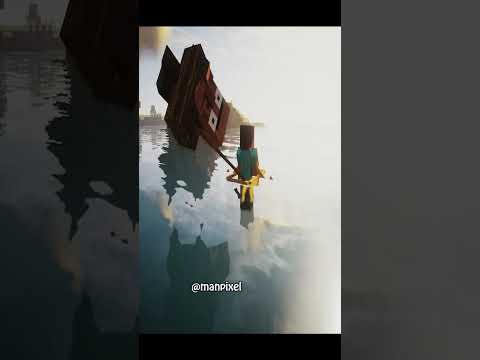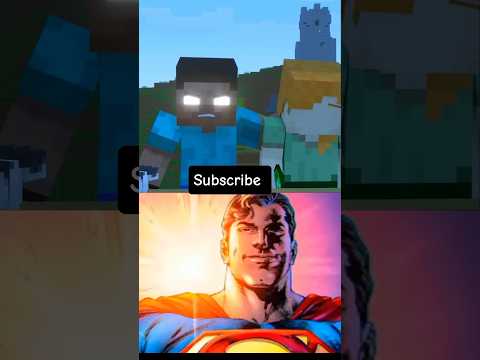Hello and welcome to this minecraft bedrock edition tutorial with me groover now today I’m going to be telling you how to get yourself a custom flatland world so like this one this is diamonds this is just diamond all the way there is no end to the time and in this world And you can have this as any block that you like at all and I’m going to show you how to do that today but first I’ve got all note for you there’s some skin-combos/”>links down in the description for some basic flat world so if you just want to grab a World download and get on with it then the down there but before you go if you found that useful drop me a like it makes a big difference to the video helps other people say and they might find it useful as well so let’s not mess about and let’s get Straight into this so first things first you need to go down to the description you need to download on your PC or laptop a program which i’ve got links to down there called mcc tool chest PE now that program is going to help you edit The NBT data in this world file to be whatever you want it to be so you need to download that open it and install it on your computer whilst that’s happening we’re going to create a new world which we are going to edit so let’s set it out To the title screen so from here we’re going to say create new create a new world I’m going to put it into creative and we’re going to make sure that it’s a flat world and I’m going to put in peaceful all the other settings the flat world is the important thing everything Else is really up to you and I’m just gonna call this flats and then create and this is going to create a standard grassland world which isn’t very useful at the moment we’re going to change it to be very very useful using the MTC tool chest so we’ve created that world And I’m just going to exit back to the title screen and we’re going to open up mcc tool chest okay hopefully now you can see the mcc tool chest interface and it should look like this and it should link into all of your standard world files when I click the open folder Button it gives me the flat so we’ve just created and I’m gonna open that and that gives me these options now we’re going to go up to level dat and then you see this down here we’re going to double click on that and that’ll give us a new dialog box Which tells us about the type of information that goes into generating new chunks in this world so is say the biome ID is 1 which is planes and then it tells us the block players that is going to use so it’s going to use 3 block layers it’s going to use one with Block ID 7 one would block ID 3 and 1.we block ID 2 now 7 is bedrock 3 is probably yeah 3 is dirt and 2 is grass ok so this is going to be one layer of bedrock two layers of dirt and then one layer of grass ok so you can change These to be whatever you like so for example I’m going to change this and I’m going to change it in stained-glass all that you need to do is you need to find the block ID for the particular item you want to change it to now stained glass Is 2 for 1 and if it has a data value like stained glass does you can change the color of state and stained glass based on the data value you can change the data the block date a bit right here so I’m going to change that it’s 14 Because I know that that’s red and I like that and one layer of red sounds nice now I’m going to leave this one as 0 because this is going to be white glass so this is going to be 2 for 3 and I’m going to give that 5 layers of white Glass whoops not 25 I don’t want 25 you can if you like but I don’t so let’s see and the final one we’re going to change that stained glass as well 2 for 1 and we’re going to change that to number 5 which i think is lime green so this is Going to be funny looking grass world so that’s all that I’ve done there you can add more layers and wouldn’t advise having less than 3 I think it gets very confused less than 3 I’ve tried it and I end up with just a void world which is Not much use so I’m going to click OK on that and you can see this updated here that information and now I’m going to go over to here now because this is a new world I’m going to delete the chunks that were created when I logged on now If you’ve got anything useful in this world that you’re doing this to do not do this don’t delete these because this will delete everything in the world now I’m going to say delete all of that and mock dialog boxes popping up off screen see not seeing me clicking on the Yes so I’m clicking on those and this is deleting all of the chunks have already been created so when I open this world again is going to be completely empty world file and it is going to generate all of the chunks based on the information I set in here right now that I’ve done all that I’m going to click on save it’s done saving and then we’re going to go back over to minecraft now from here we can reopen of our world file that we just created so we click on that give it a few moments and there we go this is The the specifications I just gave it now I’ll put red down here so that we knew when we’re getting down to the bottom and green up at the top because I like that I think that looks a little bit like lot like grass so yeah there you go all that you need To do is find the block ID and the data value for the particular block that you want to place in your world and as your default base block or base layers however you want it they can be anything and I’ll put a link down in description to the Minecraft Wiki where you’ll be Able to find all of those block IDs okay guys and that is how you make your very own flat lands and that is how you’d make your own void world as well because you just need to change your block ID to 0 which is the block ID for air ok very Very simple just create air no problem and then I just put in these little platform here if we stand on and talk to you so anyway guys I hope you enjoyed that if you did please do leave a like and if you want see some more Tommy Subscribe and I hope to see you again soon goodbye Video Information
This video, titled ‘Custom Superflat Worlds for Minecraft Bedrock (Win10 and PE)’, was uploaded by GruvaGuy on 2018-01-07 22:20:25. It has garnered 21500 views and 357 likes. The duration of the video is 00:06:16 or 376 seconds.
Here we have a tutorial for how to make your own custom superflat maps for Minecraft Bedrock Edition. If the tutorial is too much then there are a few ready made world maps for you to download below.
All the resources you might need are linked below 🙂
MCC Toolchest PE download *********************************************************** http://mcctoolchest.com/Download
Minecraft Wiki *********************************************************** Just search for the block you would like on there and the block ID will be listed on the blocks page. https://minecraft.gamepedia.com/Minecraft_Wiki
Ready made superflat maps *********************************************************** Bedrock world download – http://www.mediafire.com/file/7ldugdo4x8x6888/Bedrock_SuperFlat.mcworld TNT world download – http://www.mediafire.com/file/7u5iuijg4i94bbv/TNT_SuperFlat.mcworld Diamond world download –http://www.mediafire.com/file/y4xpdrfx6eqkr2o/Diamond_SuperFlat.mcworld GlassLands world download – http://www.mediafire.com/file/eljd2a41mik39of/Glasslands_SuperFlat.mcworld Void world download – http://www.mediafire.com/file/y0ngjj1m39jzajh/Void_SuperFlat.mcworld
Support Gruva *********************************************************** Help me improve the quality of the videos I produce. If you would like to make a one off contribution:
Or to become a regular supporter: https://www.patreon.com/gruva
Get sociable, come over and see GruvaGuy at: *********************************************************** Gruva’s Fan Discord – https://discord.gg/hwpHAne — Be part of my fan server and get the latest updates and discussion Twitter – https://twitter.com/GruvaGuy — For my latest tweet
Music *********************************************************** Licensed under Creative Commons: By Attribution 3.0, http://creativecommons.org/licenses/by/3.0/ Jump For Joy — Scott Holmes Get sociable, come over and see GruvaGuy at: *********************************************************** Gruva’s Fan Discord – https://discord.gg/hwpHAne — Be part of my fan server and get the latest updates and discussion Twitter – https://twitter.com/GruvaGuy — For my latest tweets















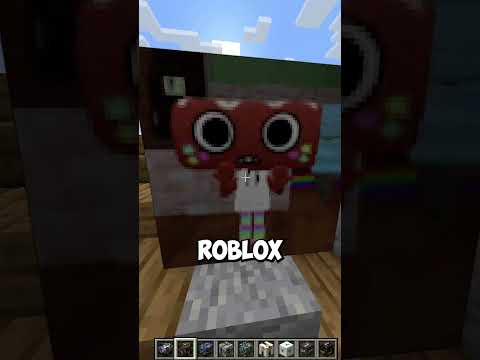



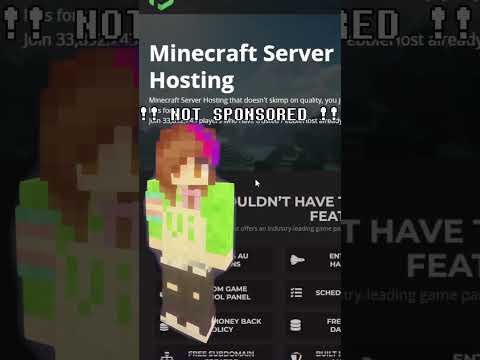










![LOST in Minecraft Universe 🔥 SERVER SURVIVAL PART 2 #shizo[np]ά🌳🔴](https://img.youtube.com/vi/iVUIcsZsqD4/0.jpg)