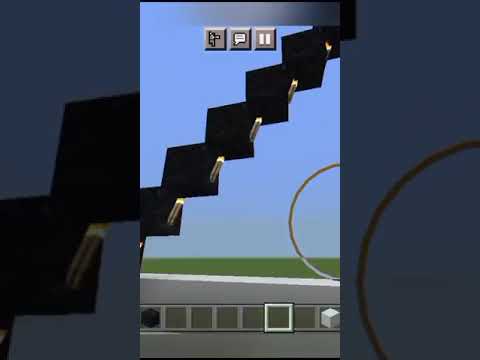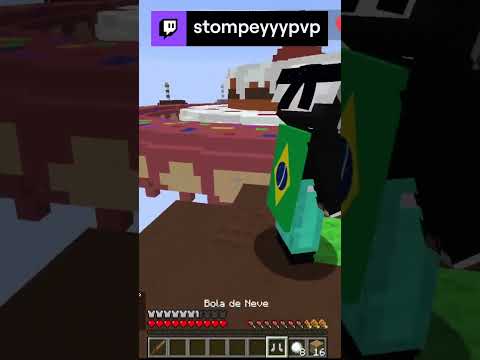Foreign What’s going on guys my name is Love Cubs and welcome back to another video on the channel dude you’re burning I need to get another one now in this video I am going to show you guys how you can turn this boring old zombie into something well anything that You want it to look like it’s super easy it’s honestly super quick if you know how to model in blockbench if you don’t well download it it’s free it’s uh definitely free to download and it’s a lot of fun it makes making stuff in Minecraft super Fun and super easy but yeah I’m going to show you how how you can turn this zombie into whatever you want using is mostly vanilla Minecraft it uses OptiFine if you have OptiFine or OptiFine and Opti fabric together if you’re using Fabric or if you’re using The cem mod this here is the cemis custom entity models this is for fabric and it’s kind of like a replacement for OptiFine if you can’t use OptiFine for whatever reason it’s basically the exact same thing it will actually read it from either the Dorian PB folder or it will Read it from your OptiFine original folders as well biggest differences OptiFine can do pretty much every mob if not every single mob in the game whereas this mod can only do these ones here you are limited to what you see here but we can still do quite a bit all right once You’re in blockbench first thing you need to do is go to file plugins and you want to go to the available Tab and I’ve already got it installed but what you’re going to search for is cem template loader you’ll hit install and then you may have to restart Blockbench for that to work but once you have that installed it is as easy as hitting file new and then you hit cem template loader and you can choose any one of these mobs if you’re using OptiFine or again if you’re using the cem mod you have to choose one of the Mobs that are actually supported so we’re just going to do a zombert so right down here we’re going to click on zombie we’re going to make sure we hit load vanilla texture and zombie we hit load and this brings our zombie into the game now we can re-texture this zombie However we want we can make it look different like if I want to give make this zombie look a little chubby then I could enlarge it like that but I just realized all my textures are messed up so I’m going to come up here and change This from box UV to per face UV this allows your faces to change without actually trying to scale up each box so I can now extend this out legs we can push out a little bit this guy’s gonna look super weird and you know what I’m gonna make this look even weirder And give this guy a neck now I do want to kind of look proper so I’m going to just put that texture on all sides there we go we got a super chunky looking zombie and that’s essentially all you need to do for your custom mobs you can get into Animations I know very little bit about these animations but the stuff that I do know is something like this left leg dot RX so you actually choose your bone that you want here left leg for example if I went down below here and chose and chose Right leg and I can choose you have all these options you can do right leg dot visible visible boxes SX I don’t really know what the all the other ones do I know RX is rotation about X rotation about y rotation mode Z so RX is like Left to right r y is like up and down RZ I don’t know might be I actually have no idea oh probably back and forth this way so RX and we’re going to make that have the sine wave and what the sine wave is It just kind of goes up and down so it doesn’t like spin around in circles it’ll go up down up down as it’s going through its limb swing and you have a few options you kind of have limb speed limb swing you might even have like yeah there’s tons of Stuff is aggressive is burning you can have all these different values and I think it just kind of picks it like even angry or something yeah anger time so as the mob is angry it will animate differently I don’t really know how to use all this stuff but I used limb swing The most and then you can multiply how aggressive the swing is by just doing multipliers like that and then if you want to slow it down or make it not so aggressive you just do an overall division at the end honestly I have no idea how these numbers affect anything Zero clue whatsoever I just kind of put them I just kind of put the model in the game and I mess around with numbers until I get something that looks good I can guarantee you that none of this is going to look good so we’re just gonna Get rid of it once you have your base model that you want to put into the game you can actually export it as a Jem file but we need to have a resource pack set up to do that so let me just get one made real quick so inside your research Packed folder you’ll have your assets your Minecraft and then you’ll have an OptiFine folder and a textures folder I will open up OptiFine I have a folder called cm and this is where our model is going to go here so let me just file export and you export OptiFine Jem Navigate to that cem folder then you’re going to save it as a zombie.jem it needs to be named the same thing as the original mob texture file so we’re going to hit save zombie.jem and then we’re gonna do the same thing with this texture here we’re Just going to save it as zombie.png and now with that resource pack applied to our game we can just spawn in our chubby zombie it looks like our neck didn’t work so let’s go see why that is buddy you’re you’re running away from me so looking here oh because it’s called body Two so I just gotta drag that block back up to the body delete that folder and now we can hit save save to zombie the zombie wow same to zombie post recording Luke is here I was editing the video and realized I didn’t explain this part well Enough uh so the reason why I had to move that body the neck back into this body folder is because for the game or OptiFine or cem to load the model it needs to have all the original body parts in their folders their respective Folders so if I open up a new model here CM template loader and we choose a blaze for example you’ll notice all of these folders are different than the zombie folder the head and then you got all the individual sticks these are the only folders that will actually render in the games so You’re not able to just add new folders as you want them you can however add a new folder within the folders if I wanted to keep that neck inside of its own folder I would just add group here and then this is down my neck so I could Still like animate this individual neck bone separately from the rest of the body if I wanted to but it would just need to be within the body folder just like this now if I hit refresh f3mt we will refresh our resource pack folder and oh Buddy’s burning again and we’ve Got a lovely looking zombie here with a long neck I do mean it you are definitely very lovely looking and that is how you add custom models to Minecraft I hope you guys enjoyed the video if you did please don’t forget to drop a like And subscribe if you haven’t Already leave a comment down below what other tutorials or what other videos you might want to see on the channel but guys most importantly do not forget to have a lovely day bye guys foreign Video Information
This video, titled ‘How to make Custom Entity Models in Minecraft!’, was uploaded by Lubcubs on 2023-03-13 13:00:09. It has garnered 3008 views and 52 likes. The duration of the video is 00:08:10 or 490 seconds.
In this video, I show you how easy it is to use #optifine or #cemmod to make Custom Entity Models in Minecraft! You can make any mob you want to in Java Edition Minecraft!
Optifine: https://optifine.net/downloads Optifabric: https://www.curseforge.com/minecraft/mc-mods/optifabric CEM Mod: https://www.curseforge.com/minecraft/mc-mods/custom-entity-models-cem Block Bench: https://www.blockbench.net/ Example Resource Pack From Video: https://www.mediafire.com/file/ko66rv20cmuytdp/Zombie_Model.zip/file ————————————————————————————————————- My Maps: https://lubcubsgaming.wixsite.com/main/maps ————————————————————————————————————- Social Media: Twitter: https://twitter.com/LubcubsGaming ————————————————————————————————————- My Website! http://lubcubsgaming.com ————————————————————————————————————- Lubcubs Gaming Merchandise! https://represent.com/store/lubcubs-gaming-merchandise ————————————————————————————————————- Intro Made By: TeeBlitz! https://www.youtube.com/user/EthanAndLiamHD
Intro Music: Space Time Continuum by Lucas Smith