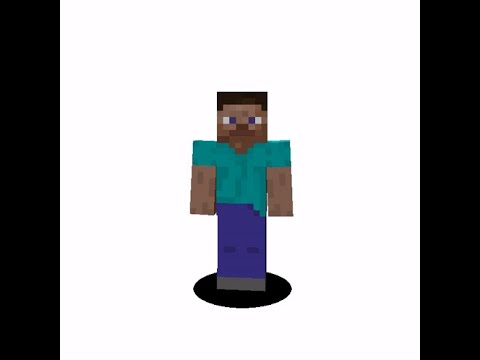Going to be going over the fill clear tool and minecrafted you keep in mind in this video I am in built mug which is just on the far right tab of the teacher menu and you just enable build mode I’m also going to able to feel Phil clear Tool obviously because we’re going to be going over what that is and then I’m not really going to change anything else so again i just broke my teacher mini i went over to the far right tab enable build mode unable to fill clear tool so what the fill clear tool does is it Enables you to fill or destroy large areas of your minecraft edu world at a time it is important to note that this can crash your server if you use it incorrectly if you accidentally fill a very very large area you can easily crush your serpent but it’s pretty basic In its controls when you’ve got it enabled you can destroy with left click all you want and nothing happens it’s okay to left-click to destroy stuff using the right mouse button this is how you use to fill clear tooled up so what I’m going to do I’m going to just Destroy one block here to go one deep and I’m just in a cubicle I’m going to right click to place my first block if you look at the bottom it says first blog position selected when I’m going to go to the other side of the cubicle or destroy one block again remember left Click doesn’t do anything with the fill clear tool it’s just the right mouse button and then I’m going to place a block right here and what it’ll do it will fill all of the blocks between the first block I place and the second block I placed so there we have it and if you notice it kind of did is slowly and that’s because the servers having to think a lot so if you just imagine filling massive areas it can crash your server pretty easily another thing you can do with a fill clear tool is you can Build walls and the way I like to go balls let me turn off long-distance bill thank you is I’ll go and when you turn off long-distance building in your envelope mode you have the ability to place blocks in the air by just clicking control so I quit control and we’ll just Go right about I want to place my first block with right click hit control to get out enable long distance building just because it’s easier and then I’ll go over to my next spot that I wanted to so there’s my first vlog I’m going to put a Block here and it’s going to fill in from here to here so I’ve just built a wall and I just missed a little spot here so you can just right click there right click thick right click the top of the wall right click the bottom where I Want it to go and it will fill in all the area between you can even do the roof so let’s just say we’ll just do a route from here to here there’s my roof now you see it does go slow and like I said it it it can press your server I’ve Crashed my server at my school many times using this tool just because it involves a lot of thinking on the server farm now one of the main thing you can do is you can destroy stuff with it so if you notice in my inventory I’m going To go to a blank spot so where I have nothing equip these last three tabs I have nothing so I’m just going to pick one when you have nothing equipped it’s clearing and you know this little plus sign it goes from a plus sign to build To a minus sign to clear so I’m going to select my first spot just as if I were building blocks so I’ll select here with the right click and then let’s say I just want to destroy to hear it’s going now you can do big area so I could say Well from here to here I won’t go so you can do Biggers and then if you don’t want this you can go from there to there now on the teacher menu you also have an option to disable the last Phil excuse me under the less well so if I click it Then what I just did comes back now you can do something very neat and something that my students really enjoy with the Phil clear to land that is you can build underground caverns is what i call them so a lot of times I’ll go to their cubicle maybe they filled their cubicle Up and they’ll request that an underground cavern and so I’ll build in one so you do the bill the fill clear tool make sure build modes on and then you’re just going to go underground and build mode lets you go underground so we’ll go underneath this cubicle here I’ll just select my first blog will stay right there go all the way to the other side of the cubicle select your second block go down a little bit and now I’ve got an underground cabinet and then what I do is I just dig up or I’ll tell the Student to dig down and so here we go student falls down they now have an underground cubicle cavern in their cubicle and students like a lot and you can light it up with with the glowstone and that’s just a neat feature of DM the fill clear tool Video Information
This video, titled ‘Teaching With Minecraft – Fill and Clear tools’, was uploaded by M Brotherton on 2014-04-11 13:53:05. It has garnered 165 views and 0 likes. The duration of the video is 00:05:29 or 329 seconds.
Explaining the fill and clear tools featured on the MinecraftEDU (http://www.minecraftedu.com) mod. For lessons and projects using Minecraft, visit http://www.teachingwithminecraft.com