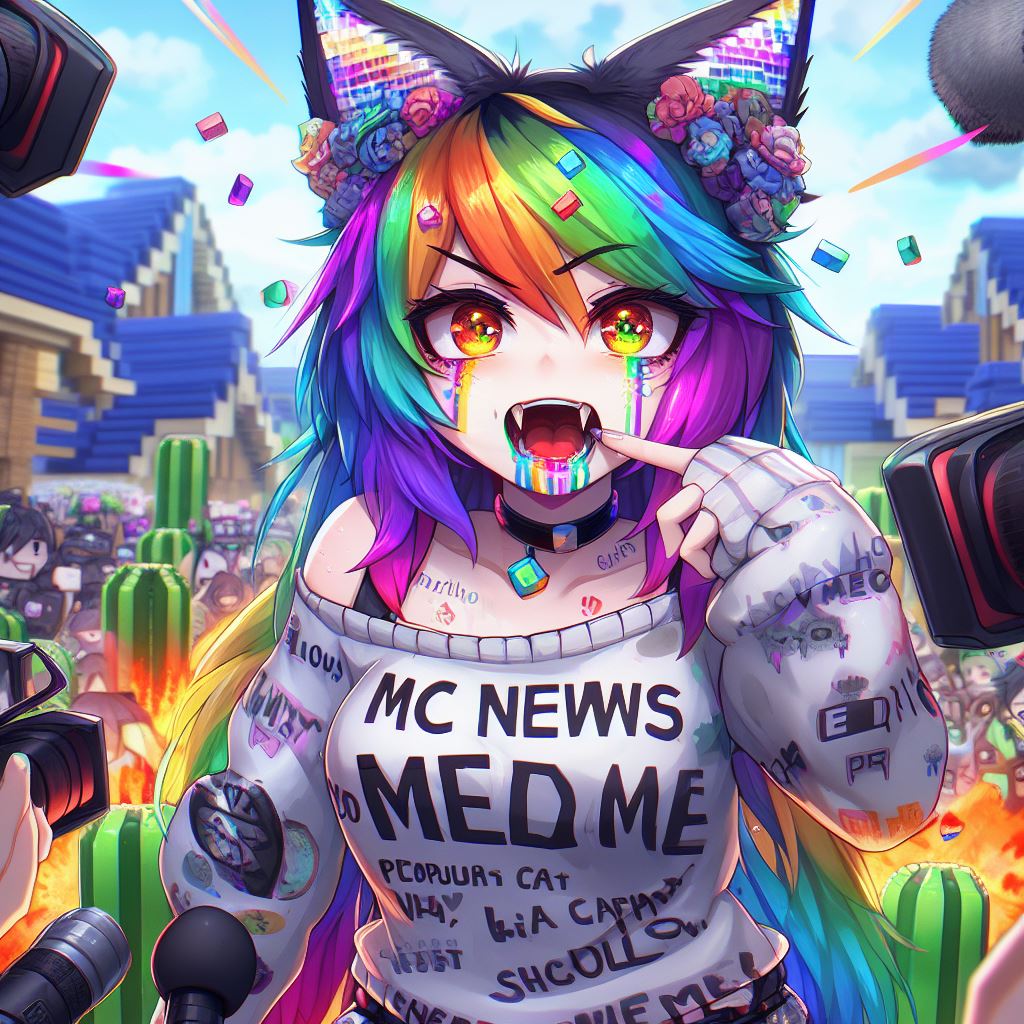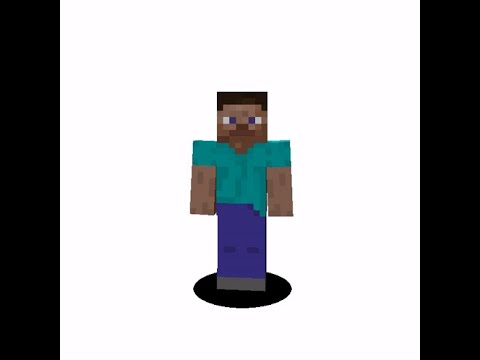Hey this is mad hatter and i’m in a creative copy of one of my various worlds and i am playing on a local server of it and i want to show you something that i built that works on twitch That is currently integrated with this server so if i jump over to my twitch dashboard or my twitch channel i can click a button like this one confirm i would have spent bits there if it wasn’t on my test server and now i’m up here and i will Have to jump to survive and place the slime block if i’m you know without an elytra and now that is a base jump and we could continue playing if we were you know like in a stream playing so anyway this is a called bedrock spawns it’s a bedrock extension and a twitch extension That work together to allow you to um have viewer interaction while you’re streaming if you like it subscribe and follow watch the rest of the video to show how to set it up and by the time i publish This video it should be out and available so thanks everybody and we’ll get into it so the first thing you’re going to do is install the extension so right now i have this version which is in a test version and it needs to be attached to a panel you can Choose whichever panel that you want i’m going to set this to panel 3 and i’m going to replace this simple emotes one so now that i have bedrock spawns as a panel we can start to configure On here this is what you should see when you get started we have a number of windows we have the server settings we have simple commands we have custom commands we have the command manager and we have uh view submitted in credits so the first thing that we’re going to want to Do is get our bds instance set up this video is going to cover how to set up things in bedrock dedicated server there is also a way that you can do this for single player games but that’s not Going to cover in this video it’ll just get covered in the text so we’re going to click here if we are making our own server we will host a server if somebody else has a server we Can join their server so we’ll get to how to do that in a second so to create a server we hit this create server button and we gave the give the server a name so adders test server is a good start And i do this get token now this token is actually uh the u the password and the name of the server and all of that information that we we need for our bds instance to connect so you’re going to Copy this out you can hit the copy button and it helps you if it if that doesn’t work in your web browser which some web browsers don’t support uh copy you can just highlight and copy all of it In your bedrock dedicated folder you should have a config if you go into default you’re probably going to need to make a variable a variable.json file that’s just a text file named variables.json If i go and i edit this file which popped up on a different screen i have an old test server that i’ve deleted and we’re going to go and paste that string in it doesn’t have to be formatted But if you want to see what it looks like um we can use one of the uh json formatters to take a look what this is is the server name the key which hopefully i have blurred out and the Name of the server and then this number is the owner’s twitch account number now i’m going to hit save the next thing that we’re going to have to do is we’re going to go into behavior packs And we’re going to extract the bedrock spawns behavior pack which you can find a link for in the description in into here this should all be set up already you just need to drop it in into the behavior packs folder and then in the worlds folder you need to select the World that you want this to be active on i’m going to show you on flat world uh that’s just one that i was playing with we’re going to go and we’re going to look at the world behavior packs If that doesn’t exist you need to make a json file again that just says world underscore behavior packs underscore json and then you’re going to copy this string which is in the description into your behavior packs json file and save it at this point our server is set up And we can get on to doing other things the other more interesting things so what we needed to do was change the config add a default config for the uh the server using the setup token we needed to change the behavior packs and add in our behavior pack and then attach the behavior Pack to the world that we want to run now if i go into configure settings you’ll see i now have a drop down and you can change this to however many servers that you want and the one one that you Have selected is active for your account now what i mean by that is if you have 10 servers that you want they’ll all work for anybody who has joined them but when you want to be working on that world You need to select your hosted server so if you have friends that you wanted to host servers for or whatever that is how you select between your hosted servers the next thing that we want to change is we want to put in your minecraft name so for me that’s ravenmatt hatter and This needs to be exactly what you would run in the commands so when you run a command you do you know tp and then your whole name raven mad hatter or whichever your your name is and then you would run A command this is going to allow the bedrock spawns to target you when you want to so now we’re going to hit publish publish saves our changes to the cloud and it allows this thing to work so now We have all of these these items set up if you want to add a friend to your server you can do new player token this token is good for 24 hours after 24 hours they can’t join so be wary of that You get a new token you copy it and then we’re going to just set it up as a join on our own server you do not have to join your own servers you’re automatically joined but if i go to join Server i can paste in that token that we had got and click join server give it a little bit and you see i have the same drop downs normally you would not need to join your own servers but like i said This is just to show you how it works if you hit leave server it tears down that server connection and you no longer have permissions on it and you’ll have to ask for another token and if you hit delete server it deletes all of the permissions for that server So it no longer can um can be used so that is how we do server setup and joining of servers i hope it’s easy enough for you to understand i think it’s nice and clean and let me know what you think in the comments if there’s something that’s confusing So now that we’ve set up a server we’re going to start adding some simple commands simple commands you can actually if you have uh affiliate status you can actually charge bits for and if we want to set up a command we give it a name this name is what’s going to display on Our uh twitch panel at the bottom when viewers are watching and playing so like if you have something like it we’re gonna we’re gonna page through here if you have like give xp and it’s gonna be Level me up the person who is watching your stream will see level me up and then you can select how many bits that would be so like if that’s 20 bits to give you a thousand xp that’s all you would Need to do i hit publish and now if i go to return and i go to the command manager you’ll see that level me up is inside of the command manager now i can delete these things out of the command manager and then I can hit return and if i go to my twitch channel i was going i’m just going to refresh to make sure that i get the current one you’ll see that we have level me up for 20 bits Now if i want to add another command i can go through here and select you notice that there’s a lot of commands in here and it probably will grow since the time that you’ll be on so like the set the time that i’m recording it’s only commands that i’ve put in You can select ones that impact you ones that impact mobs and ones that impact everybody on the server so we can charge all creepers and then that’s probably going to be something you want to make more expensive so we can put at Like 500 bits or something like that and we can do publish now if i go and look at my channel again i refresh i scroll down i have charge all creepers let’s add a couple more commands in quick Okay now that i have six commands added if i add one more so let’s do cuddle huddle all mobs to me publish if i go and i look over here i go to my chat you’ll see i now have a next and a back and people can page through i know this Gui is not the most beautiful but i really think functionality is far more important so you can see teleport all mobs to me is free right now and i probably don’t want that to be free so I’m going to go back to the command manager delete this hit return and go to simple commands and to me and make that you know 250 bits or whatever it does not matter uh what you set for these it’ll just charge that amount of bits per thing So now that you see here 250 bits and it kind of works like that okay now that we have seen how simple commands work let’s build up a command we’re going to do a slash give command this is pretty simple we’d normally do slash give at s cobblestone Right and we would get cobblestone well we don’t have at s because remember this could be running from anybody anywhere so what we’re going to do is give and we’re going to put in a squiggly brace which is usually above the square brackets or you can copy it from the description char Underscore name so that’s character name and then we’ll do cobblestone right so now we can do that and it’ll add it to a list of commands what you can do now is add as many commands as you want so you can these will all run In the same game tick so and they’ll run in the order that you’re submitting them so if you want to do something like this where we’re gonna do execute a title char underscore name and then we’re going to do here is some cobble So now what it’ll do is it’ll execute gives the cobblestone and it’ll check the uh it’ll give you the title so now i do give cobble so i have to hit submit publish test here’s some cobble if i don’t now that i’ve submitted it i can go to view submitted And you’ll see that it’s pending what i mean by pending is that i as the owner of this extension am responsible for some uh form of uh the contents that are in my extension i have to go through and Approve the commands for them to be expendable for bits so you look through here i submitted all of these commands myself individuals can submit the command commands and i will go through and review them when i get a chance to make sure that they are acceptable you can use them for free In my command manager so like right i give cobbles here but it’s for zero bits when you are testing these commands make sure that you go through and delete the free ones that you that you have as your pending commands after i go through and approve it it’ll end up becoming A simple command and it will go through and be categorized in here however i i categorize it so me as the extension owner will have to go and categorize things and set them up sometimes that might happen quickly sometimes it might take a couple of days or a couple weeks Depending on how busy i am but the simple commands will be available for bits and the uh custom commands will be something that you have to wait for me to approve to make it available for bits it’s available for free immediately but it to make it available for bits takes some time So now we’ve gone through the configuring a server entering simple commands entering custom commands and then managing your commands viewing your submits it’s just for your own informational purposes it doesn’t have any functionality there and then the credits are to the people Who have licensed out the fonts that i used so that is basically it if you uh if you like what’s going on here please do subscribe please use it i i do take a small uh Percentage i i don’t get to control the percentage i take a percentage of the bits that you do use so if you do like this and you do use it it does support me and the channel and what i do anyway Uh well this is alex because my skin was broken but this is mad hatter and i’m out thanks bye Video Information
This video, titled ‘Bedrock Spawns: Twitch Integration for Bedrock’, was uploaded by MaddHatter on 2022-08-27 14:00:21. It has garnered 831 views and 52 likes. The duration of the video is 00:16:35 or 995 seconds.
Bedrock Spawns is a twitch extension for integrating and monetizing your stream with your Minecraft bedrock game. This is a tool to let viewers interact with your game in a way that you can have some control over.
Discord: https://mee6.xyz/i/mtgqgYSeMu
Link to the extension to install tinyurl.com/bedrockSpawns or https://dashboard.twitch.tv/extensions/uogwo6b5nchq53nn3ob81ic727rwn2-0.0.2
https://ravinmaddhatter.com/bedrock-spawns-config/
behavior pack download: tinyurl.com/BPbedrockSpawns or https://github.com/RavinMaddHatter/BedrockSpawnsLauncher/releases/download/beta1/BedrockSpawns.zip full release info: https://github.com/RavinMaddHatter/BedrockSpawnsLauncher/releases/tag/beta1
World Behavior pack json file:
[ { “pack_id” : “b7121f89-596e-476b-b81d-263fc27d984b”, “version” : [ 1, 0, 0 ] } ]When making custom commands you should replace @s with {char_name} to make sure it works for every player
Example: give {char_name} cobblestone 64
You can use @a and @e but remember commands are executed from the server so if you want them executed at a player you need to do: execute {char_name} ~~~ summon creeper ~~~
Timestamps 00:00 intro 00:17 Demo for twitch spawns 02:00 Starting Extension Setup 02:09 Setting up BDS 03:20 Adding the token data to BDS 04:21 Adding the behavior pack 04:52 Setting up a world 05:25 Summary of server setup process 06:24 Setting your Minecraft name 07:03 Adding a friend/Joining a server 08:18 Adding Simple commands 12:12 Making Custom Commands 13:59 Submitting a custom command