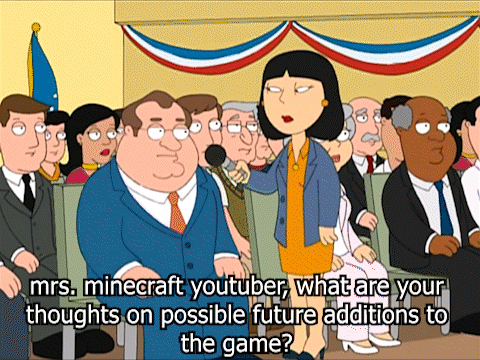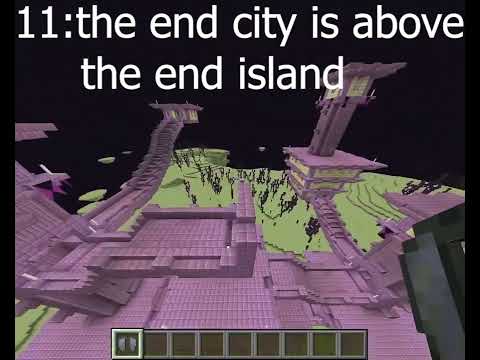Hey everyone a cat is here this is the finished build of my post Malone Wow cover and today I’m going to show you how I used all of the techniques in my tutorial series to build this just before we get started there are three main things you’re going to need number One patience these take an awful long time to build and can be frustrating at times but you must persevere also you’re going to listen to a song dozens of times during this process so make sure it’s one you like or can at least tolerate number two perfect pitch or at Least close to it now I’ll be honest I can’t sing but I do have a good sense of when a note is out of tune and that’s pretty important for your results and finally number three a basic knowledge of music terminology I will explain some of these things over the course of the Video but for anything I don’t cover a Google search will tell you everything else you need to know okay so let’s get started the first thing I should mention is that I’m using minecraft at one point 13.2 the reason for doing this is because as a manual builder it offers Some extra tools that we can use to help speed up our builds and to help make sure that we’ve tuned our notes correctly and I’ll show that off a bit later first thing we’re going to do is create a new world for our new song so going to single-player you can see all Of the songs I’ve done already I’ll show you this import world later that’s for getting the pixel art into the game as you can see that’s a one-point 12.2 version of minecraft so we’ll get into that a bit later so we’re going to create a new world we’re going To named our new world for our song we’re going to be doing post below wow it’s going to be a creative world we don’t want structures we do want cheats because we’re going to use the clone command I don’t think that actually counts as a cheap buttons to leave that There anyway and we’re going to turn that to super flat so that’s all we need create a new world okay so here we are in our new world the first thing we need to do is change a few settings because this is not a nice place at the moment these Cows are looking at me a bit Shaylee so one thing I want to do first is just make sure that I’m pointing south as you could see on the left hand side is facing south that’s just because I keep all my builds consistent you don’t have To face up you do this any way you like but it will explain why I use some of the tools I do later on so first we’re going to do is change a few settings so we’re going to gangrel do mobs form no they cannot They won’t do the top loop no but very saves us a second or two game rule is there a daylight cycle no game raw is there a weather cycle no and this is just to make sure that when I do my recording I’m not going to end up with The world that sounds horrible or has bad lighting has rain coming down which I think probably happened to one of the earlier videos and I have to re-record it so doing one of these things will save a bit of time and the last thing is to stop tiles from dropping as well and That just saves a bit of time cleaning up if we ever have to break some of our build and start again so now I am just going to get rid of any background noise we can do that by typing kill all entities who are not that’s the Exclamation mark is are not player and I’m sorry wildlife we just need to do that a few times because the slimes are springing off offshoots and now we should be a pretty nice empty world let’s just make sure we’re facing south again that’s this way here bryggen right So now that we’ve tried it up the last thing we to do is just set the time to noon you might notice that I’m typing these pretty quickly and that’s because in minecraft 1.13 there is an autocomplete feature which you don’t get one point well When it’s one of the reasons I like to use one point with 13 so time he just press s and then pressed tab but it also completes the rest of the world for you it also gives you all of the suggestions or all of the options that are available Particularly handy when Auto completing fill or clone commands and some of those techniques I’ll demonstrate a bit later and I’ll shown off my tutorial series as well okay so now that we’ve got the world set up a final thing to do this is a global setting so if you’ve changed This for a while make sure you turn it back then go into options then go into music and sounds will you turn the music off so that we don’t have the background music on the game we’re going to turn block noise off as well and that’s to Stop any piston noise for when we do our recording okay so we’ve set up our world but before we can get started on the build we’re going to need to do a bit of research on the song what tempo is it what key is it in and what time Signature does it have now don’t be worried if you have no idea where any of this stuff means it just helps us get set up before our build you can usually find this information with a quick Google search here is what I found for WoW as you can See there has a tempo of 100 beats per minute the key is in B minor and the time signature is 4/4 so let’s start with the tempo what does that mean well 100 bpm means we have to space our notes with 6 redstone ticks between them I’m Going to leave a gap every 3 ticks so we could play some of the faster notes so let’s get the blocks we’re going to need to get started we’re actually going to start building the drums and I tend to use stone for that and get on no blocks And we’re going to need our pistons and blocks of redstone in a bit later and I’ll go into that a little more as we need them we’re going to need redstone engineer redstone repeaters gonna need a button to start the whole thing and we’re going to need soul sand and Between the stone and the soul Sun we’re going to make up our entire array of percussion so let’s start by laying things out so as we said we’re going to leave 3 redstone ticks between every block just like that so as we said before it’s 6 ticks between every beep And 100 beats per minute we’re laying out with 3 ticks between each so that we can play some notes on the intervals in between and there are ways to play notes faster than this as part of our build which will show later as we need to we Do actually need to do this pretty quickly in this build so that’s what the piston and the red stones for I’ll explain that more so that’s the tempo the time signature then is useful in helping you lay out your music I won’t get into great detail here But before for is quite possibly the most common time signature you will see this literally means there are four that’s the top number quarter notes quarter being the bottom number in a bar I tend to build the circuit to match the bars as it helps when it comes to repeat Sections later on so if you remember we said every second note here is the hundred beats per minute that means we need to do four of these second note intervals along the way so we’re going to do eight blocks in our whole circuit so that’s one two three four five six Seven eight and just fill the Redstone in between we’ll come back to the key a bit later on as we need to use it we don’t tend to need to use it when building the percussion right so let’s get started with the drums this is honestly my favorite part build as it Really makes the song I have a standard way of tuning the drums in my songs which I’ll show you here so to do a bass drum I will tune a note block on top of stone five beats now one thing you’re going to see a lot during my build is The f3 window if you take a look on the right hand side where it says targeted block minecraft note block instrument bass drum note 5 this tells me exactly how this note was tuned and what type of block it’s on top of so if I were to put A note on grass you can see this instrument harp note 0 and every time we tune that the note goes up this is really powerful really helpful when it comes to changing some parts of your song or if you notice that a block is slightly out of tune you can see exactly How it is tuned and going correct that something you can’t do in earlier versions of Minecraft so it’s another reason why I make sure I use minecraft 1.30 so the next thing we’re going to do is make a snare drum or a clap sound I usually have this tuned to five again We then use high hats this is also so sad that tuned very high well that’s 24 which is the highest it can go and also a cymbal sound if we’re ever going to need one again I will use a snare block and tune it up to 18 this f3 window is Probably going to stay open for most of this build out right so these are the building blocks that we’re going to use to make our percussion so remember those study them see how they sound perhaps look at my drum tutorial and see if you can build your own circuits and kind of Have a bit of a play with it okay so I have already done a bit of prep on WoW so I can’t play the song in this video because I don’t have copyright to be able to do that I’m able to post covers up onto YouTube legally because those Are marked on revenue shared with the copyright owner so no need to worry there but I can’t stream the actual song itself so let’s do a lot of preparation off-camera but I will show you exactly how we’re going to build the drums so the first thing we’re going to start With is a bass drum that’s tuned to five I’m going to need another bass drum on the fifth block one two three four five And there’s also a slightly different bass drum noise used in the beat if you listen to the song yourself miss to the beat you’ll notice there’s a higher pitched bass and it tends to play here on the fourth and I’ve done a bit of practice and set up to 16 and there’s One here as well now you can hold down the right mouse button to tune these or it’s actually quicker to click it I’ll try to avoid clicking the mouse very quickly because it’s probably going to pick up on the microphone quite a lot and it’s gonna sound really annoying so I’ll do my best but if I if you do hear lots of clicking very fast you know why that is alright so the next thing we need to do is add our snare drum to the intro the snare drum plays here in fact that’s actually wrong the snare drum actually Plays yeah and we actually have an extra bass no play here as well at least on the first bar we do right now we can put down a button and see how that sound if you’ve heard the WoW intro hopefully you’ll agree that the sun’s pretty close To it so what we’re going to do now is build the next bar so since we have eight blocks and there are three intervals each apart that’s a total of 24 ticks we need to make sure that the next bar is 24 ticks away so 6 times 4 Is also 24 so we’re going to put 6 of repeaters this is the perfect interval for me I prefer to make sure that each row runs seven blocks apart so if we have a gap of 6 repeaters and then we have the extra redstone in between That’s exactly 7 from that line to this light and now we’re just going to build the next block now the second bar sounds very very similar to the first one if you listen to the song again but it’s actually not quite there’s a small few 12 slight changes the snare drum at the Beginning plays alone and doesn’t play over bass note that’s this one here one thing actually missed on the first one is this first note it’s a little bit more pronounced I’m going to play both the low and the high bass drum together Now feel free to follow along with this or perhaps just skip through slightly to the next bit this won’t take long Right and looks so the last thing in this bar is there are three notes that play very quickly if you pop back over to the track and have a listen you’ll find that it plays quicker to not probably but it’s quicker than these two notes do together so if I just play them As they are one thing we’ll notice along a lot of my builds is I’ll place buttons almost everywhere so I can hear how things sound okay so in the actual song there are three notes that player the same interval that these two do and this is where the piston trick comes into Play I’ve done a full tutorial on that so I’m not going to explain it in great depth here but just note that the piston takes precisely 1.5 ticks to extend which is perfect when we have a three tick interval between blocks as it means we get one extra note playing on a Perfect interval between now this is something I don’t believe that any of the note block editing software can do I haven’t actually looked but again I prefer to build these manually I feel you can get a lot more out of it so let’s just hear all that sounds then you Can hear that it’s exactly in between if you try to play this note after one tick or two tape you would notice a very clear difference in the timing so that’s the first two I’m just going to go on and build the next couple now I’ve done A bit of prep on this myself so I’m just going to go ahead and do this bit off-camera and we’ll come back once I’ve done okay so now I’ve built the first eight bars of the drums which is the intro of the song let’s take a look and see how that sounds Notice the snare drums being taken out of this section as I couldn’t hear it in the track so take it out now I use a pair of on head headphones just so that we can hear the sound better they’ve got quite a nice Basie sound to it so I can Pick up notes a bit better then hearing out of TV speakers for example so we’re picking up a decent pair if you want to analyze the song as a bit better so that’s the first eight bars now the song breaks into a bit more of a beat so I’m Just going to build out the next bit and show you how that’s done again spacing six and we’re going to need three in between every block okay so the next bit starts with a base and then we have a snare drum here and then bass drum now these are all tuned at the Bottom level so all at five have another bass and another place and a snare at the same time as this second place here let’s just test that but that’s not quite how the song sounds because one thing that’s missing is the hi-hat that place reroute it so I’m going to do is Replace this middle block with the sole sound I’m gonna play that high one so if a block in the middle here is powered it will also power the two blocks either side of it so it allows you to play three blocks all at once one thing I try To do is keep my builds as flat as possible to try and keep them on one layer apart from the layer that the redstone and the blocks sit on the reason for that is when the builds get quite big and we end up with sort of five six layers it starts to become Difficult to hear some of the bottom notes due to the distance so no blocks can be heard up to 48 blocks away where they do start to get quiet I think that after about 16 or 20 blocks they start to get a bit quieter so it’s it’s it’s Best if you can keep your builds as compact as possible so we’re going to tune this all the way up to 24 and that needs doing on each of these but a bit lazy so I don’t want to tune every single one of those notes what I’m going To do is clone this first node I’m going to take advantage of the autocomplete here so when we start the clone command here when 1.13 it lets us autocomplete so if we’re looking directly at the block we want to clone we can just press tab tab tab and that chooses the first Position and then press space and then we’re going to press tab tab tab again and that sets the start and in position because we’re only copying the one block so we don’t need a position any bigger than that now for now I’m going to just ctrl a and ctrl C to copy that And then we’re going to point over what we wanted to go the first time and now we can take advantage of the tilde key this might be in a different place on your keyboard and to look out for it the tilde key essentially says my current Position so it’s my current in this case we’re current x-coordinate we want to set the y-coordinate to be 4 so it’s always at 4 that’s the height from the ground and then the Z coordinate we’re going to set to another till to the current position and I press ENTER that Copies that block and if you look on the right hand side you can see that it’s also copied its tuning so it’s already tuned to 24 for me and I don’t need to worry about doing that again now it might seem like it took a bit longer Than just going through and doing each one but now we can take a car some more of the features of Minecraft we press T to open trap again and press up it uses our last command and because we’ve set the tilde key to our current Position what we have to do is move over each one of these blocks press T up enter TR enter just like that it’s copied all of those blocks so now let’s see how that sounds this is the actual beat of the song that sounds much better no we’ve added those snare drums in Which we’re using as a hi-hat I did originally use to use glass blocks as this but I did get a lot of comments complaining that the ticking noise was a bit all fall and I feel like the snare tuned up to 24 is a little more subtle So it’s a bit more bearable to listen to throughout an entire track the next thing we need to do is copy this for the next two bars because it’s exactly the same thing that goes we could just do that completely manually but that would start to take quite a long time by the Time we get to the end of the track so what we’re going to do instead is make good use of the clone tool so I built a spreadsheet that helps me do this and what the spreadsheet does is I put in the coordinates from each bar of the Song so we’re going to look on the left hand side and find the x coordinate and you see block – 1 5 1 – 1 4 4 – 1 is the x-coordinate we’re going to check the next one it should be 7 apart so you Have minus 8 this will be minus 15 – 20 – et cetera we need to find the largest and lowest Zed values as well so we have minus 1 41 here and this end we have minus 1 2 3 so Devon one space over the Right side just to make sure we cover a little bit of extra room in case we need to use the space at the end it just makes life a bit easier later on so here is the template for Wow I’ve created a copy from my base Template that I have which is what you can see right here I will put a link in the description to the finished Wow spreadsheet so you can take a look at everything they’ve done it in there and I will also put a link in the description for these templates Or publicly share that and you can use it to make your own builds I’m going to go into a bit more detail about what all of this does in just a moment the first thing we need to do however is put our Zeidman Zed max Y and our x coordinates In from our build so if you remember the Zed min is negative 1 for 1 the Zed max is negative 1 2 3 since these are negative numbers the one that actually it’s a higher value is lower because it’s further away from 0 the y coordinate is 3 because that’s our Ground level the x coordinates of the first and second bars are negative 1 and negative 8 now that we’ve got this in place we can simply highlight this area here and drag this down and that sets the coordinates the x coordinates for as many bars as we need we can continue Dragging this make sure you select at least two rows at a time if you just select the bottom one it will just duplicate that it select two rows and copy and it will keep extending this on as much as we need to the next thing we Need to do is use this spreadsheet to clone from one of our previous bars so the last one we built was bar number nine and we said we needed to copy that two more times so that means that bar 10 and bar 11 are going to copy from 9 so Just populate that in there for now this is pretty much the only field you need to enter here the rest is a script which you can just copy down as many times as you need so first of all this looks up the x coordinate for bar 9 and this looks up The size and this looks up the position for bar 9 that 7 and 5 repeats all the way throughout because I’ve since standardized my builds but you can use these values and change them if you need to to make things different but as long as you’re keeping your build 7 bars Apart you won’t have any part this then is a very long script which puts together this text what that enables me to do is simply click here ctrl C and copy and then I’m going to tab to minecraft and now that we’re in the game at the press T ctrl V and paste And press ENTER and as you can see it’s copied our drums to the next part so then to copy the next one is just as simple I’ve tabbed back to the spreadsheet click on the clone script copy it tap back to minecraft go into chat paste and There we go now we’re very quickly duplicated what we’ve already built so some people might question whether this is cheating but I don’t feel so we’ve spent the effort to build this once ourselves and why go to the effort to build every bar identically over and over and over again especially when you Have a drumbeat that repeats throughout the entire song the next bar then is a repeat of the first one except it has a few notes missing but we can still use the clone tool to get there so back to the spreadsheet it’s still going to copy From number 9 I’m going to copy all of these rows here these columns rather paste that in there copy the clone tab back to minecraft open the chat paste it in and then we just need to delete the last few notes from here so if you listen to the song Itself you’ll notice that it only plays up to this fifth note and then just to keep things tidy like to put things back as they were so if we ever need to copy from this one because we’ve got another copy of where the notes are playing only Up until the fifth note then we just simply copy from the 12th bar and our spreadsheet now the drums are firmly repetitive throughout the rest of the song so I’m going to go ahead and I’m going to populate my spreadsheet and put the rest of this together and I’ll see You when we get started on the Claire okay so here we go I have now finished the entire drum section I’ve updated the spreadsheet which I’ll show you again in a second one thing to note though is that the spreadsheet doesn’t have exactly accurate bars on it I’ll Explain why in a second so going through the song you find that there’s a lot of similar section so we’ll be playing one part of the drums and it won’t sound the same on the next bar but say building the whole bit again you copy the one Before and they just make a slight tweak now I don’t update the spreadsheet after I’ve done that so if you were to just take the spreadsheet as is and copy this entire drum section if you’d probably find that it doesn’t quite sound the same as mine and that’s because you Would’ve copied some sections that then haven’t been updated afterwards so your best bet is to always go back to the original music listen to it very closely see how it sounds YouTube has a fantastic feature we can slow down the tempo of a song by clicking the COG and Changing its speed so you can go down to a quarter speed of the original track as well that will help you analyze some of the notes a lot better okay so let’s take a look at the spreadsheet then so here we go here is the finished spreadsheet just for the drums tab you Can see it’s quite long the entire song is exactly 60 bars long it’s quite common to find that a song is a multiple of four bars so if you do get to the end of a song and you found that you’ve got to 61 62 63 etc you probably need to go Back into the song because you might have missed something whilst going through so as I say some of these commands will have been copied they don’t necessarily match the entire song you can see here are later I’ve copied from twelve to twelve must be a modification I actually deleted the Command out of that one but there will be quite a few that if you copy this won’t that won’t be exactly right now we’ve done our drums I’m just going to set up the spreadsheet for the next section I think we’re doing the guitar next it might be the bass we can rename This if we need to later and the only thing we need to do here is change the y-coordinate two-six rather than three just keep adding three for every every layer and by duplicating the previous tab it means we’ve got all of the expositions in the right place and we’ve got exactly how Many bars we need and upon all tend to do is just clean up this script and just leave one in here so we can copy as we need to so one thing you might have noticed with the clone tool is that it clones everything that is one block to The left of the middle here and five blocks to the right so I tend not to place any blocks in this last column here just so that we don’t risk accidentally playing the one we’re not supposed to for example if there was a piston that was playing a note and the Note was here and when the redstone runs past this section as a chance that it might actually be triggered off this note as well so I tend to leave this row blank just to make sure it is there in desperate measures if we have to do something very complicated with a Redstone which does come up quite often so to start building our next layered end we’re going to need some building blocks if you’ve watched any of my other videos you will notice I’m quite a fan of the purple blocks and purple theme here the guitar for Wow starts on the Fifth bar so it can roll everything from one two three four I’m gonna start here I’m gonna place the first bar on top of the redstone if I risk to right-click on the repeater here then it would reset the repeater back to the beginning we’d Have to set it again and we’re going to match the area that we would clone with our clone tool so one to the left one two three four five to the right and by doing that that means that when we start to use the clone tool on the spreadsheet We don’t have to worry about making sure that we’ve laid out all the Redstone and all the blocks we need so now what it would tend to do is put the concrete blocks here all the way to the end and then fill the rest in with glass and once that’s done All we have to do is add our redstone those should all be tuned to three place that down and we’re going to connect the two together and if we want to test both bits together I tend to put a button on the end there so since we are doing guitar we need Wall box I tend to just stick with white one there’s enough purple in my field as it is I’m just going to place those down see the key if we remember back was B minor and that means that on a scan of all the notes from A to G the C and the F are played as sharps so we would play B C sharp D e F sharp G and a on the scale and that helps when doing the next part of this okay so this is audacity which is a brilliant piece of free software for doing anything you need Grow sound so you can add effects you can record you can cut out background noise and that kind of thing is brilliant and what I’ve done is I’ve hummed into my microphone I find that humming gives me a better audio wave which we’ll see in a second and that Allows me to analyze the tune even better so what I tend to do is have the song playing in my headphones and hum along to it as it goes and then capture a small section once you’ve done that you can highlight a portion of my hum click on analyze and plot spectrum and It will tell you you tend to look for the highest peak here which is often near the beginning and will tell me what note this is and this says this is tuned to see where says peak g3 so on our scale of d e f sharp g the F sharp and The G are pretty close there so it could be both tends to be quite difficult to hum sharps and flats ounds so I’m going to side with the F sharp in this case this next note here let’s have a look that says that’s an a sharp well a sharp Isn’t in the spectrum for this so we’re gonna go with an a instead we go on the lighter side because we’ve gone on the light side of the previous one analyze the next one so I tend to find this sometimes with some of my humming in that I get sort of two peaks At the beginning now if you look they’re both quite similar so that’s a d3 and that’s a D sharp four so we’ll go this and call that a D and finally this should be very similar to the first one you can see it kind of has a similar Shape to it too so that again is coming up with another g3 so that’s F sharp a d and f sharp again so now back in the game we can place those notes that we’ve just figured out I’ve already figured out the interval where they should go by listening to the Song so that’s pretty much all you have to do the first one was an F sharp which is 12 there is a great article on the Minecraft Wiki which shows you how to tune notes all the way from 0 which is the first F sharp to 12 the second F Sharp and then 24 which is the third F sharps there’s two full octaves the second out plays here which is a then we have a D and then finally back to our shop let’s just see how that sounds what I would tend to do it on the way is Break one of the Redstone in the circuit so that we can hear both of these sounds at the same time and not have to worry about the circuit playing on Okay so I’ve done a bit more off-camera and I wanted to show you how the notes tune the guitar section is actually very repetitive throughout the song so I’m just going to show you the notes this is the bit we put together already so that’s twelve fifteen eight and twelve The second section is exactly the same except it doesn’t have the first note so it’s just fifteen eight and twelve the third section is slightly different so it goes in the opposite direction sort of going down and then up because up and then down to about eight fifteen and Then seven so it drops a little bit lower then there’s a gap there’s nothing actually plays on this bar and so I’ve started another layer again over here and just needed to connect the redstone back up to the bottom so this is the same these these next three are Identical to those three so I won’t show those again and then the only difference is this fourth one here which just has one slightly different note this is an e which is tuned to ten so let’s just play that quickly to see how it sounds and that’s going to continue on playing all The way into the distance now because I didn’t break my redstone circuit but that’s pretty much the guitar section for the entirety of the song now sometimes it comes in sometimes it steps out you will need to now listen to the song and see which bars you need to copy And when of course the spreadsheet will be fully updated all this information since this is exactly the same all the way throughout I’m now going to go and copy everything and I’ll see you just before I get started on the next layer okay so there we have it this is the Entire guitar layer as I said before it’s pretty much exactly the same thing repeated all the way throughout in fact there’s no changes from the seven bars that I showed you there’s just a few gaps in place where it’s not playing and then it sort Of comes back in so now we’re gonna get started on the base leg the base doesn’t start till the ninth bar which is just here so we can do the same thing extend upwards set out our blocks fill in the glass and then place our redstone and For the base we’re going to need wood blocks so I’m gonna place those down and to save a bit of time in the recording I’ve already done the work in audacity to figure out which notes we need to play so first of all we need to play an F here it’s actually very very similar to the guitar with a few slight changes we play an F there we also play a note on the four which is just a repeat so that’s another F and then we play the same again as here it’s a fifteen and Then eight we don’t pay the last note I’m just going to connect this back up now I can place a button back and see how that sounds now you could tell I’ve made a bit of a mistake here in the tuning and it’s just because I had one redstone repeater not The set to the right tempo let’s try that again and that’s the first pass so I’m just going to go and copy that a couple of times and then we’ll tune the second and third which are actually slightly different so I’ve set up a new base tab on our spreadsheet set the y-coordinate To nine which is correct for this one and I’ve set bars 10 11 and 12 to all copy from nine let’s just take this clone command then and paste it into the game now these bars aren’t actually identical so we’re just going to need to retune slightly for this bar it’s only The last note that changes and this goes all the way up to a C sharp on the second octave that is because there’s a lower C sharp which is only seven notes and now we’re going to copy the 11th bar paste that into minecraft and we need to Change the last two notes in this case this one changes to a e which is 10 and this one stays the same at a d actually finally we need to copy the twelfth bar drop that back into the game and this one’s actually very different it’s only Got a first note here which is a C Charlotte’s the lower c-sharp this time so just tune to seven and I’m just going to tidy up some of these extra notes they get copied over and that’s our baseline let’s have a look and see how that sounds just need To place this circuit back here and we’ll break this so it doesn’t run on forever and that is pretty much the baseline throughout the song now similar to the guitar it cuts in and it cuts out that places in the song so I’m gonna go ahead and build up the rest of the Spreadsheet and then finish off the baseline so I’ve got them head and finished the rest of the bass now it was pretty much identical to the first four bars we’ve built however there was one change in the sixteenth bar where it gets tuned to e which is ten three times At the end there and it just sort of carries it on the bass cuts in and out throughout the song so you’ll see these large gaps throughout so here’s another copy of the sixteen and sometimes you count one two three four so this is just a copy of the twelve this spreadsheet Does have all this information on and clones it pretty well there will be one a few tweaks that you will need to make to actually match the song so again best thing you can do is go back and listen to the track in a head set my head say Actually has a great bass boosting feature so when I’m doing the bass I can turn that setting on and it cuts out a bit more of the higher noises it cuts out the melody and the singing a little bit and really draws out the bass from The song so it really helps when trying to pick out the bass notes so now that we’ve got a backing track ready for our song it’s time to put the final layer on which is obviously the lyrics you could play this as is and you’ve essentially got a karaoke version right now but We’re gonna write the lyrics as a tend to do for every track anyway the lyrics into I’ll start from the very first bar if you include all the ad-libbing and I tend to because it really draws out the accuracy of the song so I’m just going To build up to the correct layer so we need to go higher than the guitar and higher than the bass so this would be the guitar layer that’s the base layer and then this is the voice layer it should be block number 12 so we can see we’re currently At block 13 so that looks right and then I just need to build this up so now that we’ve got our layer ready we need to get some blocks that play a piano sound there are a number of different blocks that do this you can take a look at my Instrument tutorial for more details I’m going to go forward diamond blocks simply because they look nice now you can use different instruments for the vocals I will tend to stick to piano if there isn’t a piano actually playing in the track otherwise I might tend to go for Gold blocks which play a bell sound or sometimes even pack size which plays a try and sound now for the ad-libbing I’m actually going to use packed ice anyway so let me just grab that I asked with previous layers I’ve already done the work in audacity to figure out which Notes need to play it so I’m just going to play slows down now the challenge with this first fit of ad-libbing is it doesn’t play at a regular beat if you listen to it against the track so we have to adjust our redstone signal slightly to accommodate let me just Place the first node down and then buy this block here which is the last note of a four note sequence we’re going to need to pay two other notes but they actually play it a slightly different interval and what I’m going to do is change this one to a two Change this one to a four we can play the second over here after two intervals and then we’re going to add another note which plays at another interval of two after this note here so then we have four equally spaced notes so you can see the Redstone is going to start from here Play this note after two it’s going to play this one and that’s going to shoot off to separate repeaters one which is going to activate this note after two ticks and then one which is going to carry on with the sequence after four you have to be careful when adjusting Redstone like this so that you still keep the same intervals towards the end of the bar so what I’ve done here is I’ve taken one tick away from this repeater I’ve added one tick back to this repeater and therefore by the time we get to this note the rest of the Sequence is playing in the correct type so let’s just play this and see if it’s tuned correctly there is more still to add to this bar and I’m going to need to add an extra bar to finish it off but just for now I want to see if these Notes are tuned correctly that sounds about right and once again in our spreadsheet we need to build up another tab so duplicate the previous tab will you name it change the Y coordinates and then tidy everything up and I need to immediately clone the first bar just so we can build up the Circuit a bit quicker it’s not a copy off the previous bar whatsoever but it will save a bit of time in the build and then we put that back into minecraft as before and then we’ve got the next one I never need to clean this up because this is not right at all So I’ve tidied this up now and updated the first two bars so that they match the ad libbing in the track let us just play that and see how it sounds so let’s just take a look at what we’ve done here we’ve already gone through this first Part here this second one is an exact copy it’s just out of different position so it starts from here and again we’ve got to tick into balls from here to here and here to here then the correct interval because this is already setup occurs before this last note of that Sequence plays so even though this is a three tick interval from here to here it matches what we’ve got at the start of every bar so it’s always going to be correct and then we have another copy of it here and it starts a little bit Sooner so we’ve got block tune to 1917 15 and 12 and again you’re going to see that same interval setting between the notes so I’m going to go ahead and finish all of the make vocals and I’ll be back as soon as that’s ready and here We are at last we’ve finished the song the vocals are now complete I had to use the Piston trick almost every bar along the way to make sure that we can keep the rhythm going correctly let’s go down a little bit and see how that sounds I’ve set up a block here in the middle so that we can sort of start the song wherever we need to you’ll see that I do that in some place is sometimes that’s just to actually connect the circuit together because we need to move up to This layer sometimes it’s just so that I can start playing the song a bit further down and see how it sounds Obviously I’m not gonna play the entire song now because that would defeat the object or you can head over to the actual recorded video and see how that sounds the last thing we’re going to do here is just tidy up the circuit a little bit just so it looks a bit nicer I tend to knock off any red stones that we’re not actually using such as here and then at the end of the sequences like here as well and there we go we’ve now tidied up all of the endings and all of the starts here so we’ve got no redstone or Anything sticking out that doesn’t actually need to be there that will just help reduce any lag in the game a little bit when we actually come to do the recording as you can imagine the Redstone circuit going off with all of these redstone repeaters and all of These Pistons fire and very quickly it’s going to cost a little bit of lag one thing you’ll notice about all of my other videos is I tend to put the same style of starting button at the start of the song I just need to grab some glazed terracotta and that’s generally what I’ll run the button on so the way I tend to do this is to stick the glazed terracotta here so you just connected to one of the pieces of redstone and the button is going to be attached to the other side of that so when you press This button it’s going to power right through just hit this starting structure that we’ve already built and then I just wrapped some purple blocks around just like that so when we go to press the button later it’s going to be ready the other thing you might notice from all of my songs is I tend to put a nice piece of pixel art over in the distance here so you’ve got something to look at just for the opening of the song this is totally optional but I am going to show you how I build those as well this is sprite Craft is a brilliant piece of free software I’m actually using the paid version there’s a few such differences the paid version actually lets you set your max width and max height settings lets you customize the blocks I don’t actually customize anyway and tend to use the default values it’s very simple Software to use all you have to do is click browse choose the picture that you want it to convert into blocks and then click the Create minecraft blueprint button and it does it for you and it’s that simple then we’re going to click the Save schematic button and save it to the base That we want and then head over to mcedit and if you remember that import world we showed right at the start of the video this is one world where I tend to import all of the pixel art it’s a 1.12 world so it’s it works with mcedit In for example if I try to go to one of my other worlds with mcedit that’s 1.13 click Edit you get all sorts of errors so we’re going to have to load our 1.12 world so if we look down the bottom here we’re looking north and that’s to make Sure that we are matching the perspective that we’re going to load into our 1.13 world if you remember right from the start which started building our circuit by facing to the south so the pixel art is going to be facing north opposite that so to import Our schematic into the world we need to click the import export button and go to import go to the correct folder select the schematic file we’re going to import and then it drops into the game we just need to move this into a better position So that we can copy it so the ground level is always 4 and notice that the image is now flipped I’m not sure exactly why that is but mcedit seems to do this when you were import so I make sure that I flip the image from left to Right first so that when it comes back into mcedit it flips back the correct way just going to change the Z coordinates a little bit so it’s not over the top of arianna there and then we click confirm when we’re done now you can rotate these in Mcedit however I’ve never had any luck doing that let me just demonstrate if I change the rotate wide to 180 degrees it rotates and that looks great right until I click the confirm button and the whole thing disappears and then I can’t import it so there’s no good hence why I do the Flipping first before I do the import and then I don’t have to worry about playing around with mcedit and it’s clearly broken feature there so if I just undo that we will keep everything exactly as it is and then click confirm and it actually appears in the game this Time so it’s exactly what we need and before we close this we just need to hit save and now I’ve loaded back up in minecraft 1.12 we can open the import world and start creating the structure blocks the next thing we need to do is grab the structure blocks you find that You won’t be able to find these in this section here anywhere so if we go to search type structure of rocks they’re not there so the way to do it is to say /give you’ll play a name structure underscore block and it will appear in Your hand so now we’re going to use the structure blocks to copy this picture so what we want to do is go to the bottom left corner and place the first block go into them right-click on it switch to the save mode we’ll call our structure something useful I’m going to Go with Wow because that’s what we’re building and then a – B 1 B stands for bottom because we on the bottom layer and the 1 is because we’re in the first position on the bottom layer if we need to do more that means that when we go to Import it on the other side it’s gonna be very easy to bring these structure blocks back in without having to figure out what we named everything the relative position needs to be changed to 0 0 – 1 that’s assuming that we’re facing in the same direction the first Two zeros are the X&Y coordinates because we’re in the same x and y position where this side of the structure block lines up to the side of the structures of a building and the bottom for the Y is aligned with the bottom the Z coordinate is 1 bar over And we need to remember that it’s just easy to keep this consistent for every time we do a build the structure size then is going to be 32 32 + 1 and that’s again it’s 32 on the x axis that’s the left to right 32 on the y axis that’s up And down and then one deep because it’s only one z block D then we get safe now that we’ve done that we just need to do that and again to cover this entire structure so we’ll do one more here well be to the same structure size etc and then save Now that we have all of those structures we just need to move them over to our 1.13 world before we can import them now you need to go into your Minecraft saves folder this might be different for you if you’ve installed minecraft in a different location or if you’re using a Mod loader or that kind of thing so make sure you do a bit of a google search and find where the location is for you if you can’t find it on your computer so we’re going to go into the import world folder into structures and here all the Structures that we’ve created I’m just going to copy all of the wild ones that we’ve made and then we’re going to go back to our while world and we need to create a different folder because the folder location of structure blocks in Minecraft 1.13 is not the same as in Previous versions there’s a great article on the wiki if you search for structure blocks on the Minecraft Wiki you will find these locations where the default locations of them are so when the creates a folder called to generate it and then inside there another one called Minecraft and then inside there Final one called structures and then we’re going to paste our structures into here and that’s all we need to do to get them into the Minecraft 1.13 world or we just need to load up that version of Minecraft and import we’re back in our world now are we going to place our Structure block down so just going to try and find the best location usually I’ll get this wrong but what I try and do located so that it’s in the distance facing away from the button and at a good distance now we can get the whole Thing in if we sort of float up into the sky a little bit so let’s go forward a little while I think battle due for a good first start we just need to grab our structure blocks so throw that away / give catters structure block and it’s a lot easier to Do in Minecraft 1.13 because you don’t have to know what it is you get a type you can just sort of use the autocomplete feature to do it for you now we have our structure block I’m just going to go down here a little way and Place the first one and we’re going to actually use this as the second one not the first in the bottom row because one the bottom row to be a bit longer it’s going to extend a bit more off to the left we’re going to use this as our First marker so we’re go to load and type while b2 I’m going to set the relative position exactly as it was in the import world to zero zero and minus one if we click below the first time it doesn’t actually load the blocks in but it sets out an outline of exactly what It’s going to do so you can verify what you’re going to do before you accidentally import something and overwrite something you might have already built in your world so then you just have to go in and click load again and it pops in now we need to go 32 Blocks to the left and do the next one we’re on minus 14 here so 32 blocks away is negative 46 going along just trying to trace to make sure that I’m on the same level so this is in line I’m going to do the same we’re going to load Obstruction a while b1 load and if I’ve done it right that shouldn’t overlap it looks good to me you would be able to see a white line sort of here overlapping the next section or you’d see the gap here where you haven’t quite got it right so if you do need to just Break block adjust it and try again load there we go so there is b1 b2 and all I need to do now is carry on filling these in and till I’ve done them all and there we have it so we’ve imported the entire thing in the world now it’s time To clear up these structure blocks and then let’s go and take a look at how it looks from our starting button I like to position myself right on the center block there turn around and let’s have a look if you press f1 at any time you can hide The interface as well just get a good look it’s not quite central so what I’d like to do is move it over slightly this is where it can get a bit tricky and you find yourself using the clone command quite a bit to move things around there’s a little trick the clone command Which I’ll show you now so let’s get to the top of the structure first because we need to find the coordinates that we want to climb so just press f3 slash clone -46 which will stay the same we need to put the y-coordinate down two forks we need to actually clone from the Bottom layer and then – 1 9 7 4 there’s a coordinate now let’s go over to the other end and what I did was highlight and copy the clone command without actually entering it in because it’s not complete yet then I can paste it back Into the chat – carry on come in to clone up until 80 and 99 so that covers the whole bottom of the structure level 4 all the way up to the top at level 99 and then negative 1 97 and stays the same now we need to choose the Coordinates that we want to go to and so let’s copy that again so I think this is probably slightly too close so I’m going to move it slightly further back I also want to move it to the left a while so that the face is centralised on this Camera position so we’re going to just have a guess and say move it about 10 blocks to the left so that would be 2 – 56 this coordinate that we’re setting here is always the lowest coordinate of the X the Y and there’s their values so The Y is going to stay the same for the x-coordinate we’ve put minus 56 which is the lowest of all of the values and then there’s Ed coordinate we’re going to put slightly back a bit so it’s currently on – 197 so to go further back We need to change that to about might let’s say minus 200 and to move about five blocks you don’t actually need to move the z coordinate very much for it to make a big difference so before we execute that command we just need to Make a bit of an addition to it I say I’m going to have masked move now by adding mask to move on the end it doesn’t do a clone sort of copy where you’d end up with two versions of it it will do a complete move so you’ll only End up with the final version so that’s moved the entire thing I think that looks way more central than it did before and it looks like it’s in a good distance as well from the camera and to clean it up a bit we’re going to extend The sides slightly so that we don’t see the sky in the ground behind so we’re going to use our last clone command to start get the correct starting coordinates by getting rid of these remember we moved it to minus 56 4 minus 202 and instead of clone we’re going to Use a full command that will be the starting coordinate so we’re just going to drop that down to slightly less 57 because minus 56 is actually part of our structure already I’m going to go a bit lower on that and say 2 minus 65 this is Just a guess at this point and position 99 we know it’s 99 blocks tall sorry it’s not mine to my block so it’s 96 box tall but at level 99 is the height and then minus total again because we only wanted that one depth and we’re going to Fill with black wall that didn’t do nearly as much as I wanted so we’re just going to extend that out a bit more and say 2 minus 90 and that’s cleared off that side of the screen we go back to our clone command again remember the original position ended Coordinate eighty and we moved in ten over so that means it now finishes at x-coordinate seventy so we’re going to carry on parkland command and fill from 71 to 85 with more black wall and that’s finished off the other side and now if we press f1 we’ve got a perfect image on The screen so now we have our pixel art we have our song the only thing left to do is record it I’m not going to add to that into this video because obviously there is the recorded version available for you to watch but I will show you how I do the last bit of editing so you can see how I get to the finished video I’m here now in Lightworks which is the editing software that I use there are dozens of different types of software that can do one of this kind of thing so I’m not promoting this one or saying it’s the best one it simply is the first one that I actually came across that had a free edition since switched to the professional version and got a license for myself because I actually did find myself quite liking it this is not an Endorsement it’s just the one that I use I’m not going to go through this software in great detail but I’m just going to explain a few of the steps that I do to get a new song edited and recorded relatively uploaded for YouTube first I need to create a new bin and I’m Gonna call this and be for no block because I didn’t know what else to call it this is totally up to you and totally random and this is post Malone well inside our Ben I’m going to create a new empty sequence this is going to be our container for everything that we’re Going to export an upload now I’m going to import the recording of this song by dragging and dropping that doesn’t put it into the sequence it just puts it in this bin so I’ve got a collection of all the things we’re going to work with for this first I’m going to uncouple the Audio because I have separate tracks I’m going to switch them so that they are both not left and right audio tracks anymore but they are both Center tracks but they need to import our intro by dragging that in and this just saves a bit of time and all it does is add that On to the video then we go back into our bin and I’m going to drag my recording into the video too and if i zoom out a little way you’ll see where the track starts and this is the audio that I recorded now I did actually have to defeat a few tanks Because I don’t get things right every time since this making a video is very largely unscripted you’ll probably notice a lot of edits and cuts across the course the video and little jumps and things in places that’s just because I try to cut out some of my stuttering Or bad speech and things like that so I’m not actually as perfect as it might sound if you listen to the video all the way throughout there’s probably about three or four times as much ability to actually take it out because I think choking on my own words so I’m gonna cut Out those bad parts of the recording now we just zoom in that one was a failure that one was a failure you can see I usually leave a few seconds before I start recording again just so I can spot them more easily so that’s totally cut Out the recording on the bottom is the songs that’s or the game audio and everything on this a one track is that everything that was recording the microphone I mute my microphone whilst I’m recording these songs because this there’s nothing I actually can add over the top of it so there’s no point Keeping that in at all so you’ll see that I’ll be completely flat until the end and also the game Sounders is playing all the way throughout until the end where it’s completely flat and that’s not because the game sound is there muted it’s actually just because There is no sound coming from the game I’m just going to add one of the last elements onto the video now which is the cover picture which you’ll see in the fade-out and we’re going to cut that track down to see what it is I usually Do then change that last bit so it’s about three seconds so it’s not dragging on for ages and ages so if we look at the current time in the video is two minutes 56.5 for that point five four is the number of frames at 60 frames per Second so 54 is it’s very nearly a second I’m just going to drag the end of track a little bit so they’ll be about three seconds there are they’re about to don’t tend to do it precisely somewhere around there I was totally fine and then Close it up again and that will be the length of our final video one thing I like to do in the intros is have a little snippet of the song playing at the beginning a slightly quieter tone and sort of fading in fading out again so let’s go and find a suitable portion Of the song that we can do for that I’m going to switch to the log tab and then we’ve loaded our recording up and all I need to do is play it and find a good section that probably sounds good enough place always do is put the snippet about They’re gonna let that play for a few seconds and I’m using the eye and Okies to just place a little snippet there and then I’m gonna press the U key which is a custom key binding for myself which takes a snippet what you can actually do Is right click and go make sub clip and that does the same thing then I need to drag this sub clip into our bin switch back to edit mode and I need to create a new video and audio track otherwise we’ll accidentally overwrite what we’ve already done and then drag our recording In once it’s in I can actually delete two of the tracks cuz we don’t need those anymore now I’m gonna head to the audio tab and play with the volume because we want this to sort of fade in and fade out a bit so around here today would be nice For it to be at full volume just going to click on the audio levels and drag down and sort of fade in and it would probably be nice for it to fade out by about this point as well but we do also want it to play at 100% which is to Reduce ur boards sometimes I think it fades out a bit too fast so I’ll tend to extend these out slightly add a bit more of a curve to the fade out but also I’m just going to adjust the audio level here because it’s slightly too Hi and we can do that by setting again on the entire track to minus ten and that’s the audio for the intro completed we’re just going to make sure we’ve got the right sound level in the rest of the track so I’m going to enter somewhere where the levels are about the highest They are so around here and then we’re looking up here to see how high things go and we’ve got a little bit of room so we’re going to increase the game by about three And listen to that again you can see we’re getting much closer up to this level we go to high it will distort the audio and we want to avoid that if we can finally we need to add the wipes and the transitions in the recording because I had to cut out the fell of recordings of the song I’m going to just add the small transition here so we’re going to add something which is centralized on that position and a dissolve and we’re going to add another dissolve at the end of the track but it’s going to go to That final position that just dissolves into the outro and towards the start of the track we’re going to do our wipe into the middle so that’s from that position add I’ll wipe I’m going to change that to a circle reverse direction and that’s it that is the Editing done the final thing for me to do is to output this so that it’s in a format I can upload to YouTube so I’m going to select the entire thing right click export and there is a YouTube option but actually I’ve tuned the settings a bit better in the h.264 Version here that will take a little while but when it’s done we’ll have a quick look at the final output and just make sure that it’s correct and there we have it the finished recording of the song ready for uploading to youtube I hope you found this making your video Useful if you have any questions or you feel there’s anything I could go into a bit more detail about feel free to drop them in the comment section below thanks for watching and take care you Video Information
This video, titled ‘Making Post Malone’s Wow. in Minecraft Note Blocks’, was uploaded by acatterz on 2019-02-16 14:28:47. It has garnered 3127 views and 108 likes. The duration of the video is 01:14:23 or 4463 seconds.
This is my first Making Of video where I show you all of the techniques I used to create Post Malone’s Wow in Minecraft Note Blocks.
This is not a tutorial, but goes into greater depth into how these songs are made. You can download the finished world using the link below if you want to see how every block is tuned. Showing the entire build in one video would be at least 10 hours!
Subscribe now for more Note Block Music: https://www.youtube.com/acatterz?sub_confirmation=1
Follow me on Twitter for updates: https://twitter.com/acatterz
Tutorial Series: https://www.youtube.com/watch?v=E31E1tETays&list=PLl_c_KfaUKs8xCbCr0XET65RztiZ7Xt16
I used a piston trick in order to keep the correct tempo and play notes at a 0.5 tick interval. Watch my tutorial to find out how: https://youtu.be/YUXJnFQ4mXY
World Download: https://www.planetminecraft.com/project/post-malone-wow-minecraft-note-block-song/
Template Spreadsheet: https://bit.ly/2V7rAfV Finished Wow Spreadsheet: https://bit.ly/2tkZpy6
#Minecraft #PostMalone #NoteBlock #Wow