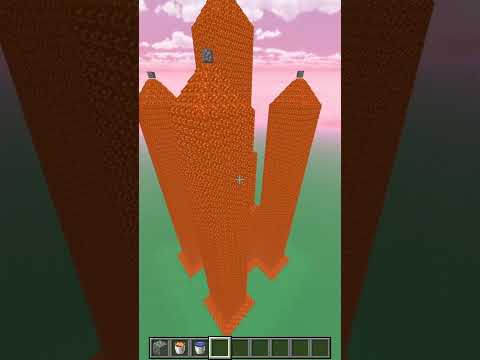Hello everyone here’s a quick tutorial on how I do animated ears and Tails in Blockbuster so I’ve had a hard time following the tutorial that’s currently available so I decided to figure it out and make it myself it’s very quick very easy at least for me I hope you guys can follow Along if you need to if not I’m sorry I’m not doing this again this is also mainly just for me so the next time I try to animate something I have this to remind myself how to do it all right so first and foremost you need the Blockbuster mod and all its dependencies You know that’s that’s kind of obvious then you need the Blockbuster add-on Skin and Bones you can’t use these models without it I don’t even know why you’re trying all right next make sure you have you have the model you want to animate I got these new ears recently I’m Animating them for myself and some couple other people so that’s why I’m doing that I changed them into an obj format because that’s the easiest for me to work with if you somehow know how to do it differently I don’t know why you’re here doesn’t matter blah blah an obj file for Those that don’t know is a standard 3D format that can be exported and opened by different 3D programs like blender and Cinema 4D I’ll be using blender this time sorry Cinema 4D you’re kind of outdated right now so make sure you have a clean 3D workspace and then go to file and import Your obj sometimes it’s hard to tell if your model is scaled or not mine is way too big so I’m scaling mine down using the scale 2 tool two two it’s okay if the texture doesn’t show up in the preview as long as you have it saved somewhere it’s fine if you don’t Have it saved I am going to show you a way to extract it from the obj as long as your obj had the texture imported if you don’t have a texture at all I don’t know what to tell you uh okay so the next step is to make the bones Go to add and click Armature then move the bone to the base of the ear Foreign so it fits the entire ear right click and then select sub divide this lets you separate the one bone into multiple different bones I put mine to six and then I move them around so it’s set where I wanted them foreign then I duplicated them and like kind of Moved them over to the other ear that way both ears had bones after I had them situated I returned to the object menu and parented them with the mesh with automatic weights I moved to pose mode and checked the ears they kind of posed a little odd but It’s nothing I can’t work with if you don’t like how they posed just Ctrl Z and do it again uh I then made sure each bone was set to the XYZ otherwise the animation process would break and you’d have to do it all over again I moved down to the dope sheet opened The action editor and created an animation named Idol with no capital letters the program is super picky and actually hates it when there’s capital letters so I don’t put capital letters in after that open the timeline to set how many frames you want the animation to be I set mine to about 70 clicked the DOT and kind of started posing the dots like a little recording button it’ll record what you’re animating then I use the pose menu to pose the ears so the process I I follow is is kind of weird I don’t know maybe I set the first And last frame to the exact same pose and then I set the middle frame for movement and it makes like this really nice looping animation foreign Foreign foreign Foreign so then once you’re done with your animation and you have it how you want it to look save your file and the skin and bolts for phones folder in the folder for your animated model after you save it go ahead and Export your file using the bobi J the Blockbuster obj Add-on I don’t remember where I got it so your your guys are on your own with that one name the file model dot Bobby J or whatever it is and then export it to your folder then if you don’t already have your texture I’m going to show you how to do It real quick you just go up to the texture menu select your texture go to image and save and then just save your texture from there foreign so I opened my ears in game and they were way too big still they still look really nice though so I’m happy with that Anyways I hope this really quick video helped you guys I probably went too fast so some of you guys are gonna be like me and yeah you went too fast I don’t know what I’m doing I’m sorry I I recorded my mouse so you guys can just like pause Whenever you want to see what I clicked on anyways I hope this helps anybody who needed it and I’ll see you guys in the next video bye Video Information
This video, titled ‘Minecraft 1.12.2 Blockbuster Animated Model Tutorial for Blender’, was uploaded by Lady Mania on 2023-02-12 03:28:20. It has garnered views and [vid_likes] likes. The duration of the video is or seconds.
A Tutorial for Making animated Models for Blockbuter in Blender. skin and Bones Mod: …