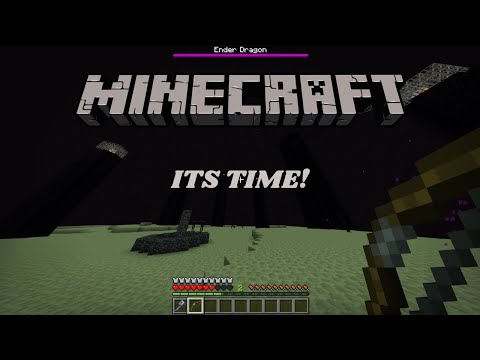Hi there welcome to minecraft education edition so this guide is going to be just a kind of getting started with it and for the first time we’re going to focus on uh creative mode in particular today we’ll explain what that means in a little bit but we’re just going to go through some Of the features navigating around and kind of i guess your first play so the very first thing to do is going to be to sign in with a microsoft account that includes minecraft education editions so okay and once you arrive here and there is a few different bits on here there’s Some stuff in the settings that you might want to play with but we’re not going to do too much with that today you can work on your skin here so if you want to change your skin to look a little different then you can do that just here too And but we’re going to concern ourselves with play today okay so what you will see here a few different things so the library here contains basically pre-built worlds and tutorials and there’s some really interesting stuff in that but we’re not going to focus on that one today And if you are joining a world that already exists then obviously this is going to be your place to start so if you’re in a class and there’s a minecraft world running then this is where you would want to click and there will simply be a four Picture code that will be given to you and obviously you tap that in and then it would just join but if you’re working on your own worlds obviously things you’ve been working on before will appear in here but i’m going to create a new world and this is where we see the difference Between survival and creative mode so they are different in here and to kind of understand the difference between the two and so in survival mode you have a finite set of resources you have to mine things that you need you have to craft different tools and different things That you might want and so survival kind of suits better in an educational setting might suit better if you were trying to do that kind of um setting up i guess a civilization or something from the beginning with nothing so having to actually collect all those things and simulating that um What we use more commonly is creative mode so the difference in creative mode is that you have unlimited resources so um you can just get whatever blocks you want at any time and any different resources that you need and up at the top here is where you would give your world a name So whatever your class may be perhaps we were doing this from a teacher’s perspective if you were setting this up and then there’s a few other settings in here um again as a teacher that you might want to set and things like turning on coordinates is really useful to find out where you Are do you want fire to be able to spread do you think that’s going to be an issue you can turn it off do you want tnt so these are explosive boxes do you want them they do a lot of damage so you might want to turn that off Other things of any use here so mobs are um any characters that are kind of non-players so uh animals monsters all sorts of things like that um other things that are important here we’ll probably leave those ones but under classroom there’s a few more so allowing commands is is very useful Um you’ll be able to in more advanced ways be able to do things to uh to organize your world a little bit better code builder um again whether you leave it on or off probably won’t matter unless you are getting the students into doing coding with minecraft but i’ll leave it on for Now is it always daytime sure perfect weather for now so we can see what we’re doing otherwise it will rain and snow and it’ll get to night time and etc but uh i’ll leave those on allow mobs so do you want to allow animals and things like that the only Reason i would generally turn this off is is if you end up with too many of them they can slow the game down if people get silly with them but uh and that’s just asking the students um allow destructive items i’ll turn that off player versus player damage so they Can’t fight with each other and and hurt each other so we’ll turn that off and i think that would do so i’m going to click play so okay so here we are we can see we’re by the sea so the world will be randomly generated and so you’re Never going to appear in uh in the same world twice if you’re making a new world obviously um but we can see from this one few things around we can wander down onto the beach and see let’s see some stuff over there and some other things now you could walk around on foot That’s fine it’s going to take you a while to get places if you were in survival mode you would only be able to walk around on foot but in creative mode we we have some other ways of getting around which are useful so moving itself sorry i’m jumping ahead Of myself moving itself is again it’s going to depend what kind of device you are on if you’re on an ipad or a touch screen device then it can entirely be controlled with the touch screen and i’m going to focus on the keyboard and either mouse or touchpad controls here because that’s probably Going to be more common and i’m moving looking around with the mouse like this so obviously i can move the mouse and look in different directions i’m moving around with the w a s and d keys on the keyboard so w obviously go forward s to go backwards And then we can step sideways with a and d and then obviously turn using the mouse so it takes a little getting used to but this is the the general control scheme for a lot of um first person games like this so if you play other first person games then moving Around won’t be a challenge so obviously familiarizing yourself with that first and just walking around is is going to be really important but uh when you’re comfortable with that and you feel you can move around you can try jumping which is going to be the space bar So we can jump on stuff and over things or if we use the space bar again and we tap it twice we’re now flying so that looks like we’re still close to the ground if we press the space bar now after we’ve double tapped it we will fly upwards If we want to come back down we can hold the shift key to come back down again so space to go up shift to come down and if you double tap space again you will stop flying and fall to the ground okay so double tap again there we go And we can see a little more now so we can see there’s a little village here these are often generated within the worlds and they are just little buildings with some villagers wandering around inside them just like this here we can see this little guy here And we can also see obviously we’ve got a sort of bay here now i think and you can see a mountainous area over there as well so we can press forward now we are flying and obviously fly through the air you can move faster by double tapping w and holding it down so If i double tap w and then keep it held down to move forwards i’ll actually fly faster to move between different places so there’s an interesting flat little area here let’s go down okay so we can obviously walk around this area now so if i wanted to start building something Or digging uh let’s have a look at that now so you can see along the bottom of the screen you’ve got um You’ve got nine little blocks here nine squares where you can put some things so to bring up uh your inventory or to bring up the list of resources you press e on the keyboard and that’s going to bring up all sorts of different stuff so if you’re looking for something in Particular you can just search for it if you can’t find where it is but to go through these are generally your building materials they’re going to be kept under the first one these ones are mostly armor but not all there’s some food pieces and some other Stuff potions and things are in here so weapons and armor and tools and it’s one of more specialist items things like lanterns and torches buckets of various things there’s some education only things here like chalkboards which allow you to write larger bits of text and stick them up on Surfaces which are really useful we’ll have a look at one of those in a bit um lots of other resources that you might want to use down here things like rails and mine carts if you’re looking to build a track boats tnt which you mentioned earlier but i Won’t do a lot at the moment there’s a couple of another couple of education specific ones here so here we’ve got portfolio camera and book and quill and again we’ll talk about those ones later and what we can do with those but i’m just going to grab a very basic Construction material i’m just going to grab some oatwood planks and stick them in here i’m also going to grab an oak fence and let’s find the steps that’s the steps there there let’s grab some oakwood steps as well put those in there and maybe some glass okay So i’ve got a few things now down in the bottom and i can cycle through these by pressing the number buttons so one two three four and then five they’re all empty okay so i can go to the first one i’ve got these wooden planks so if i Wanted to place a block down then i use the right mouse button so if you’re using a touchpad that’s going to be clicking twice um on the sorry that’s going to be two finger click on the touch pad i find this a lot easier on a mouse it’s just the right button But we can then start to lay these out we wanted to build a little something oops ah and then if you’ve got things you don’t need you press the left mouse button to destroy them and that will also obviously dig if you’re looking to dig down as well but We’re not for now so left mouse button to destroy things and the right mouse button to lay them down so let’s uh let’s fill this in a little bit the fox wandered into it Okay and then i’ll start my next layer and i’m gonna leave a door space here okay now for the next block i’m going to put some window spacers in here as well going around okay try and match it up on this side okay i’ll get one higher oops okay So structure’s starting to take shape here i’m just going to put some steps and steps will be different ways up depending on where you put them so if you click towards the top of the block you’re attaching them to they’ll be that way up which is not what i want so i’ll aim Towards the bottom of that block and then they’ll be this way around grab my glass i’ve got a goat on top now hello okay so starting to take shape and i think what we’ll do another window here i got space for one here maybe there you go it’s a bit lopsided my House okay so at the beginnings of that inside here i’m just gonna fly up and just start to think about the roof so we could just do a really basic flat roof like this if you wanted to use the steps you could build a fancier roof on Top of it i’m just hitting a very basic one at the moment here and we could then just put a oops their steps sorry just a little fence maybe around the side okay so a really really basic house here now um we could add some other things that Inside if we wished so we could add a bed let’s add some bookshelves and some of these other things are not ever so useful in creative mode they will be far more useful in survival modes some things that you might need like things like crafting tables and other stuff like that But we’ll put some lanterns in here light it up a little bit obviously we’ve said it’s always daytime at the moment but if it was not then these would be useful okay there we are let’s place a bed down here a couple of bookshelves lovely okay so we built a really basic Structure there um obviously as i said you can uh dig as well as as well as build we’ll start digging into this hillside now you’ll find it will get a little dark in here soon so i’m going to grab a torch and just strategically place some of those along the way Obviously again if you’re in survival mode this is a lot harder to dig and you would need tools to be able to dig in creative mode i just hit it with my torch it doesn’t matter but we start to very easily carve out spaces and you’ll find all sorts of Interesting underground places along your way i’ve just found my way outside out the other side of the hill there and dug a tunnel now that goes through the hillside and but but yeah so uh other things you might need to know so obviously this is this is your basic moving around stuff Um if you wanted to bring somebody else into this world so say again this is from a teacher’s perspective really if you wanted to be able to host this world so other people can join you can do this by pressing escape and then going up here and you’ve got start hosting When you choose start hosting it says you’re okay for this click confirm and it’s going to give you that code and this is what we mentioned right at the start where you can join a world so this is the code you would give to students if you’re a teacher Students you don’t need to worry about this one unless you’re making a world obviously with other people around then you can do that here and then other people can join as long as they’re on your same email domain so if you’re login the last bit of your email address is The same as the students then you can all work together so yeah we can get that there i can stop posting as well at any time if i want to kick all the people out that are in there so that works a couple of education specific things here then so um we’ve got Uh chalkboards here so they come in three different sizes let’s uh bring up all three here so you can see so we’ve got the i’ve gotten the wrong order here so a slate is the smallest and if you leave them locked then only you can write on them the person that Created it and destroy them nobody else can uh if you leave it unlocked then other people will be able to write on them as well so if you wanted a general notice board and other people to write on it i can see unlock it so that’s the size of a slate The poster is the next one and that one is this big okay so that’s the size of a poster and a board um depending on where you put the bottom corner oops there we go a board is a lot bigger okay uh so these are specific to Education edition um that you can add these in but they’re really useful obviously an unlocked one means that other people can contribute towards that which is a great way of leaving notices or communicating on a world where you maybe are some people are accessing it sort of asymmetrically at different times of the Day and so those are some education features also is the camera the portfolio and the book and quill so let’s have a look at these three now so they all work together you’d really need to start with the camera and what we can do with the camera Is that we can just press the right mouse button take a photo take a photo of my house photo of my boards take a photo of the beautiful view there we go so we can do it that way you can also use it on a tripod so if we put it down With the there we go lay it down in front of you like that with the right mouse button so right mouse button facing up take a photo right mouse button facing down at the ground in front of you a bit will set it up on the tripod and then what you can Do is you can click on it and now it’s going to follow you on a timer and then there we go it’ll take your photo and then it will disappear so if you want to get a photo of you in front of your building like this press the right mouse button To click it stand back ah phone down a hole there we go me in front of my house okay so that’s the camera and that ties into the portfolio to go portfolio and right click you’ll see it contains all of my photos and i can add a caption to them Me in front of my okay and you can actually export the portfolio and what that will do is it’ll download a pdf of all of your photos so kind of unedited you can obviously remove photos you don’t want but if you just wanted a series of photos and captions this is it And you can download individual photos if you want so if you’re looking at putting a photo on seesaw or somewhere else from it then you can obviously download an individual photo like that too or export the whole thing as a pdf the book and quill is a little different So what that allows you to do is to take pictures from your portfolio so if we go add it allows you to choose from your portfolio so there’s that nice photo there it is and then it also allows you to put writing onto pages as well this is a photo i took Just after i finished building my house and you can keep adding pages to this and add photos or more text bigger amounts of text on here if you want and obviously you can delete pages move between them etc and so what’s good about this one as well is that you can Download the whole book again as a pdf and it’s really useful to hand in so we’ve handed these in often on things like google classroom and after a student’s really described what they’ve done and they’ve they’ve gone through and they’ve created a nice book of their Their creations what you do is you sign it first and then when you sign it you can’t edit it anymore so they need to be aware once it’s signed it’s done so book title my awesome book so when i hit sign and close that is it I can’t edit it again so sign and close you’ll now see it’s flashing so now if we press the right button to access it again you’ve got the option to view it or export it which will save a pdf onto your computer of your book which is really cool so Those are some education specific features as well um but yeah i mean you will learn from others generally the the the students in every class are going to be uh extremely good at this there’s a wealth of knowledge a wealth of knowledge um amongst all the students in the classes so highly Recommend if there’s something you’re not sure just just ask someone i still do it often now with my students and often say how did you do that like today i learned that you can actually put down a map that’s a live map of an area they were building a little town And they’d got a map and it was a map of their town just sitting there on the wall as you came up to the town and they said to me yeah you can just um you can just create a live map which i thought was really cool but yeah so Loads of things that you can that you can learn to do and obviously flying around exploring visiting different places and just trying stuff out is really how you’re going to learn with this trying out different blocks and different tools and seeing what you can do with them so Hopefully that just gives you a a real basic overview of kind of getting around in minecraft education edition in creative mode obviously we’re not doing survival mode at the moment but uh but yeah hope that’s helpful Video Information
This video, titled ‘Minecraft Education Edition – Lesson 1 Getting Started’, was uploaded by Stu Lowe on 2022-01-24 16:46:31. It has garnered views and [vid_likes] likes. The duration of the video is or seconds.
This series of videos will look at using Minecraft Education Edition in the classroom. This first lesson covers real basics within …