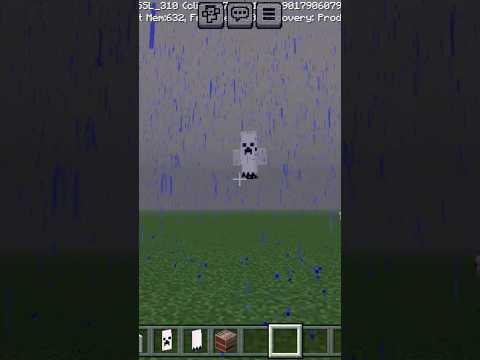Hi I’m Shaun Arnold and this is another brief brave attempt in learning we’re gonna be exploring how to get started with Minecraft Education edition hey there everybody one more time into Minecraft one of the best ways to engage your students socially is to create opportunities for them to collaborate And communicate with each other so I want to dive into minecraft education additions multiplayer mode so step one start a world doesn’t matter what it is let’s see if I can work with a partner to build this treehouse here now the next step is to check your settings this Can be done in the game or beforehand but when you’re in the game just hit the escape button or pause which would be on the top right section of an iPad and before inviting anyone to join you decide what level of control you think they should have should they be in Survival creative or adventure mode what about permission levels should they just be a visitor allowed to explore a member to help me create or a full access operator my next step is to invite some folks so let’s go ahead and hit that Escape key again and this time I’m gonna Click the multiplayer tab from there I’m gonna select start hosting click confirm and there is my join code fellow users can put this in and go ahead and during the fun you’ll notice it’s a series of four images from within the game so it should be easy even for your non readers To put it in and if there’s an issue you can always hit the refresh button to change it now for those joining a world simply choose join the world after logging in now you go ahead and put in that code that the other person had up On the screen and click confirm if there are any issues you can click the three dots for more and type in the IP address instead now will tell you up to 30 people can join an individual world and don’t worry you don’t even need to be on The same network can all be done remotely the only requirement is that you are the same office 365 domain so now that we’re in here together we can build you can share materials we can even chat so I’m gonna hit the T key which will Take me to that Jack and if you’re not in the mood to read you can even turn on the text-to-speech function but I’m grateful that my friend waited up for me in this the Arnold amusement park parking lot and so now we can head in together what’s gonna work teamwork and That’s possible here now all right let’s get building Video Information
This video, titled ‘Minecraft: Education Edition (Multiplayer Mode)’, was uploaded by Brave In The Attempt on 2020-04-12 19:21:23. It has garnered 33427 views and 298 likes. The duration of the video is 00:02:42 or 162 seconds.
This Brief Brave Attempt shows how to collaborate and communicate Minecraft: Education Edition. This includes inviting other users, joining a world, chat features, and multiplayer settings.
REASONS YOU MAY HAVE AN ISSUE 1. In the education edition all participants have to be in the same domain. (i.e. all @thesestudents.org) 2. You can join from different devices but they all have to run the same updated version. 3. The network has to be decent. 4. If the logins you are using are not Office 365 (i.e. school Google logins), it will not work. Your school must set up Office 365 (which is free).