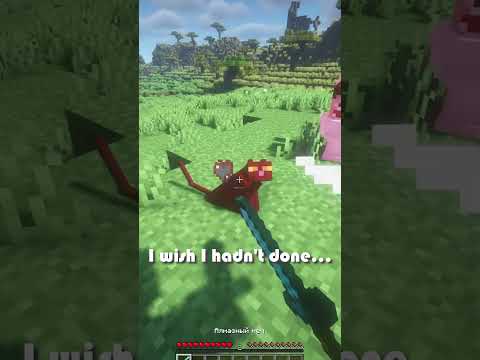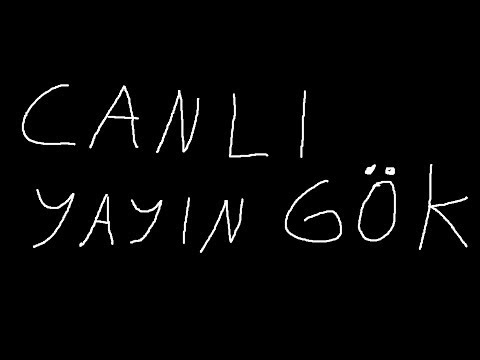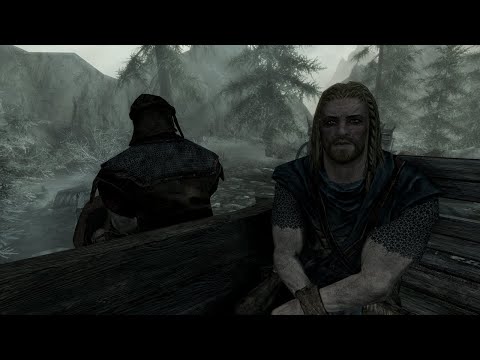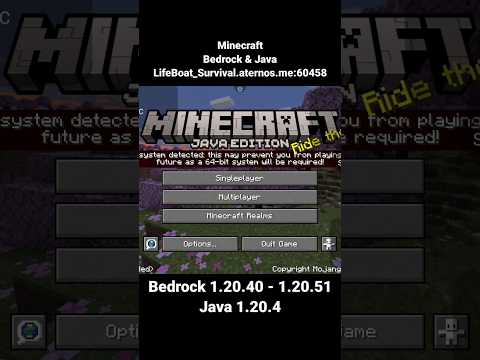Hey everybody and welcome back to my uh minecraft forge modding tutorial guide series uh today i’m going to be uh moving on to creating we’re going to create some tools some redstone tools and a bunch of other stuff as you can see i installed the latest version of eclipse Uh that was just released uh in the past uh maybe week or so i’m guessing uh kepler um it’s not a really big update but you know you might as well update to it as you know you have the latest version uh so i’m gonna open up my project here We’re gonna get ourselves started got lots of coding to do today bring it down and dirty and it’s gonna be fantastic oh yeah all right it’s gonna unplug these headphones there we go okay so this is where we left off we had redstone main uh we created our first cloud our first Um package and class file let’s just find it here and we are right here here at the bottom uh so we we did that and everything is good to go so now what we’re going to do we’re actually going to start uh doing some stuff though that we need to do um First thing that we have to do is before our public class i’m going to do it like this we got a few things we have to uh code in first before our mod is going to actually be even registered as a mod so we’re going to define basic information for the mod Okay so this we need to type at mod now don’t worry mod is going to have a red line under it we will deal with that after we’ve typed the line it’s going to go mod so you want to put parentheses mod id uh are mo did you want to say that It’s equal to in this case i’m calling it redstone underscore tutorial that can be whatever you want it to be um you know then it’s the name of your mod so like for food cultures it’s from my food cultures mod it’s called food cultures and so on and so forth So uh a redstone tutorial there we go fantastic now next one we got we got two more to do we’re going to do the name of our mod and the name is going to be go to redstone tutorial in this case again if your mod name is food cultures food cultures but There’s a space mod id can i i’m as far as i know cannot have any spaces name can have spaces and then we got the version so the version basically the version of the code that we’re working with uh we’re going to do just basic version 1 1.0.0 nothing special You do not need a semicolon on the end now to to to fix all these errors you want to hover your mouse over mod and then uh um eclipse well i’ll say you know here’s three quick fixes create the indentation but we’re just going to import mod from fml common mod There you go fixes the air fantastic now we got another one to define we need to define the client server side requirements uh so we’re gonna go define client and server side requirements okay so for this this is at network mod parentheses client side required Is equal to true and then we’ve got a comma server side required is equal to false there we go again no semicolon at the end of that line either uh hover your mouse over network mod import it fml common network mod that should fix all the errors and it Should all be good and fantastic all right so we’ve done all that stuff now we can actually get into creating some items this is this is what you guys came here for okay so so what we’re going to start with is we’re going to declare some variables For our tools so we’re going to swear i’m going to say this is defining our tools so here’s what we’re going to do we’re going to type in public static item we’re also going to have to have to import item as well um and we’re going to type in the name Of our tools so redstone sword now the now these names can be these are these are what we’re creating right now is variables so these can be whatever you want them to be but it’s easier when you’re creating your mod if they actually resemble each other uh throughout the code so you actually Know exactly what you’re working with when you’re working with it so uh redstone i i i’ve always formatted my my variables this way lowercase in the first word uppercase on the second word and uppercase on the third word and so on and so forth again we’re gonna import item Now there’s now with this and there’s two of them there’s this one here the cpw.mods.fml.com and then there’s net.minecraft.item we want net.minecraft.item uh because you uh using the other one it isn’t going to work so we’re gonna click that it’s gonna import it now what we’re just gonna do we’re gonna I’m just gonna copy this uh for the axe the hoe the shovel and the pickaxe and we’ll just change these so redstone acts hoe shovel and pickaxe we go so those are all changed fantastic done now another thing we’re going to have to do is we’re going to have to define a material Now uh since since at least since we’re working with tools tools have a material right they are made out of stone or gold or diamond so on and so forth iron so we have to create a material for our tools to do that it’s just going to create a little in a Little comment here it says define our material and we’re going to since because this is a new material there’s no material called redstone yet so we’re going to create it uh or if you’re doing it like um or if you’re doing anything else like if you’re doing quartz weapons You’re creating a quartz material okay so public static enum tool material uh and then then uh the variable name for so i’m just gonna call this in redstone make it simple is equal to enum helper dot add tool material now see um so when i chose so if i go back here Helper dot dot add tool material when it pulls up a function like that and i press enter on it it’s going to pull it in and then it’s going to give us it’s going to tell us everything that we need to know that that goes into this Into the into this function that we need to fill out these are all the parameters that are with it that are in the add tool material so the first thing it wants is a name so for a name we’re just going to call it redstone um harvest level We’re going to give it three now um to explain this stuff a little bit more i’m just gonna i’ll save this file if we go over into our items package here so net.minecraft.item i’m pretty sure it’s in here enum armor material enum tool material right here let’s open that up okay so It’s got some pre-defined ones here wood stone uh iron emerald gold for materials and it’s giving you all these different values here so um the material uh the level of the material uh this tool can harvest three so diamond so what you pick as your material is going to tell you what The maximum you can mine so um so if you want to if you want to be able to to mine diamond with your pickaxe for example then you’re going to be either you’re going to choose three if you wanted no more than iron which is like stone you’re going to choose two One for stone and zero for ironing gold which is what um iron is isn’t it iron has a level um let’s see it’s the second one so iron they gave 250 for iron so i’m not i’m not sure why they did that but um anyway moving on so that’s that’s the Harvest level the max uses so how many times you can use it before it breaks uh that’s very it’s a very simple thing um efficiency on proper material which is uh number five uh see if i can find that in here um max uses the strength of Yeah the strength of this tools material against blocks which is effective against so efficiency on proper material that’s what that is damage versus entities is the damage versus entities which and then the next one is to find the not the natural enchantability factor of the item um i’m i’m i’m basically working I just modified slight i ordered maybe i just chose this one right here oh okay so the materials uh they don’t have the name on them so uh this is this here is the harvest level so iron is two emerald is three so iron is yes iron is up to two Uh emerald is three so on and so forth so we’re just so that’s basically what we’re changing here i’m i’m gonna make it three max uses i’m gonna make that uh 15 61 efficiency now this is a float this number is a float so we um Efficiency i’m going to go 8.0 f so f is going to make sure that it’s a float and it’s not just a number um nexon’s a float as well is the damage i’m going to go 3.0 f this is going to cause three hearts damage and enchantability 10 i’m gonna go with that semicolon at the end and you could should be almost good to go next thing you gotta do is you have to import the enum tool material import done now we can get on into our pre-init function so at pre-init now i i i’ve had some problems with Importing this um importing this function uh or importing the pre-init is it actually gonna work this time maybe it is okay so public void pre init we’re gonna call the function pre-init uh and we gotta give it a pre a parameter of fml pre initialize initialization event event okay And then go to the end there we go created the function now we’re going to fix all these here we’re going to fix these two errors see it’s not uh okay here’s what i’m gonna do i’m just gonna go over to my code over here and i’m just gonna grab Actually let’s try this and see if this works yeah see it that’s where it’s importing it from uh we’re just gonna go from there i’m just gonna grab the import from over here for some reason it’s not giving us the option to import right from the script So you go you can have a it might work for you but it’s a c it’s import space cpw dot mods dot fml dot common dot mod with a capital m dot prionet pre init with a capital p and a capital i that’s how you how you import that um There we go so that’s imported fantastic nobody’s got to import our pre-initialization change to post pre-initial oh i spelt it wrong there we go it imported it for me when i but if it’s not but if not you just so if i delete this here i just want to make sure that nobody Gets lost so then you can go import fml pre-initialization event that’s going to import it for us at this point you should have no error errors except for these ones that we started with uh you should be good to go that way so now that we’re in this function now We can start doing all the good stuff all the important stuff uh which is uh the settings for our tools and all and all this other fantastic stuff so uh we’re gonna start with another comment settings for our tools now uh we created all these variables here so We’re basically going to work with these um okay so uh redstone sword is equal to new uh now we’re gonna be creating a bunch of classes for all these um for all these um all these tools where we can adjust different settings so right now so this this equals new is where is That the name of that class which is going to be tool redstone red stone tool redstone sword now remember i’ll also i’ll say this um this name can be whatever you want it to be but uh i’m naming things to keep everything uh um organized so we can easily tell What we’re working with when we’re working with it um now we’re gonna have two parameters uh we’re gonna have an i our id parameter i’m gonna go with a thousand to be safe uh you can look at the the ids for all the other for all the other items but you also Have to factor in other mods possibly being used at the same time as yours so you gotta kind of mix it up a little bit um and then we’re going to give it our material which is going to be redstone so we’re going to type in redstone In there and then that part is done now we go dot set unlocalized name on localized name and we’re gonna give it name of redstone underscore tutorial colon redstone underscore sword now in previous versions of minecraft um what this was for was um what all this did I actually i’ll change it to that now keep it i’ll keep things the same okay so basically um so in previous versions of of a minecraft 1.5 at least um what they did uh with this oh excuse me uh you you set the the unlocalized name To set up the texture path uh so you didn’t have to so if you were if you weren’t creating your own custom function your own custom classes for each item then you know it um then you know it it would work but since we’re not doing that uh we’re doing things differently and This is 1.6 this here no longer works so we got to do it a different way and we will do that let’s just see what this error is so it’s not finding um oh right right right forgot we got to put uh double quotes around that because it’s a name sorry about that Uh redstone why isn’t that importing it should be our name of our tool material oh capital s on redstone i’m going to bring that to a lower case there fixes that we’ll we’ll we’ll worry about this error after we have dealt with all the others and i’m actually going to fix my Environment here there we go all right so now i’m just going to copy this and we’re going to ah it i’ll just type it so redstone ho our axe is the next one is equal to new tool redstone axe again um an id of some sort i’m gonna i’m just Gonna go one thousand one thousand one two thousand two so on and so forth call it redstone uh give it a material redstone dot set on local set unlocalized name and that’s reds in in double quotes redstone underscore tutorial uh redstone underscore axe there we go again we’ll deal with that That the other error after because basically okay the reason why those errors are there is because we haven’t created those class files yet so it’s wondering where the hell they are uh but we will create them afterwards one by one and get this figured out and working Okay now the next thing the next one is redstone ho redstone ho is equal to new tool red stone hoe 1002 is our is going to be an rid and then redstone is going to be our material set on unlocalized name redstone underscore again i keep forgetting those double quotes redstone underscore tutorial Redstone underscore ho done next one is redstone shovel is going to be equal to tool um redstone shovel 1003 redstone as the material dot set unlocalized name and then uh the end localized name is redstone underscore tutorial colon redstone underscore shovel there we go making great progress Uh okay so um if you’re having issues uh keeping up just pause the video uh finish start it again um because i may be going fast for some people but um i just don’t want to make this video like 30 minutes long or 40 minutes long when it doesn’t need to be Um okay last one we gotta do the redstone pickaxe so redstone pickaxe this equals a new tool redstone shovel all right i just had a phone call come in anyway so continuing on 1004 as are going to be our id redstone is our material dot un uh dot set unlocalized Name uh double quotes redstone capital s on stone underscore tutorial colon redstone underscore shovel alrighty now um do i want to do yeah i’ll do that i’ll do i’ll do the rest of this file and then we’ll we’ll worry about the other stuff okay so now we’re gonna register our tools This is this is fun this is fantastic okay so um so we’re going to register the items and then we’re going to set their name for the game uh for each of our items that’s what we’re going to do here so we’re going to do game registry reg history game registry ah okay So um we’re gonna get a get an error with game registry as well because we need to import it but we’ll do that afterwards after we created the first one so uh we want to register an item so we’re going to go register item now it’s going to give us a bunch Of functions it’s going to give us two two different functions to call on i’m not going to bother with them i’m just going to do it myself okay it’s going to put it in for me thanks i guess that’s fine that works so the item so with the ite so the The first parameter is the item that we are wanting to register so this is going to be redstone and it’s going to give us a bunch of options from what we’ve defined and we’re going to go sword and then the name we’re just going to do the same thing as the variable name Redstone is a capital s redstone sword redstone sword there we go we’ve uh okay so it actually imported gamergy for us yep i did it right there but if not again hover over it and cpw.mods.fml.com.registry.gameregistry is what you need to import i’m pretty sure there’s only one of them says just Hover over game registry click import next one is language registry so language registry now we’re gonna now this is the one where where we’re gonna set the name so we’re gonna do dot add name uh object to name so again this is the the object that that we wanna name so This is redstone sword and the name so the name has to be in double quotes and we’re going to call it redstone sword okay so now i’m basically i’m just going to copy this over and over again and over again so that’s for the x that’s for the ho shovel Pickaxe now i’m just going to grab my variables here i don’t don’t want to change the first one and then this is x i’m just going to speed this up a little bit this is the hoe words don’t shovel do up the pickaxe and there we go we’re done with that Part fantastic oh god it’s fantastic again language registry you may have to import that as well depending you know um it’s kind of hit or miss when it imports the stuff automatically like it has been but the language registry is the same thing as game registry except for Instead of dot game registry it’s dot language uh registry so it’s those two right there that we just imported all right so now we’re done with that now we’re gonna now we’re going to define our recipes for our tools um so uh for now we’re just gonna have them crafted with redstone Dust but we’re going to create a custom some custom items for crafting as well for two so define recipes for tools so now this we’re going to use game registry dot add recipe uh we want the one with the item stack so you want that one there So uh so basically so it’s good we have to define output and parameters uh so output is going to be what it’s going to create and the parameters are what it needs to make it so um output is going to be we’re going to type in new Item stack that’s going to give us an error as well it needs to be imported so basically the iso what items says is create a new item stack of this item um so that’s what we and that’s what we’re that’s what we’re doing is we’re creating a new item stack so we’re gonna Go redstone sword uh we named our variable with a capital s a redstone sword there we go um and now the parameters i’ll just select those delete them now uh this is where you might get a little bit confused but don’t worry uh just follow this Carefully and you’ll be fine so now we want to do new object square brackets you don’t need to put anything inside them just put the two square brackets to open and close it and then you want to create a new space curly bracket um also put the other one in as well and Then go inside the two of them and we’re going to create three sets of double quotes so set one set two and set three we’re going to start with this so basically each okay so that the first set of parentheses is the top row of the crafting table the second is the Second row and the third is the third row so like for the pickaxe we would have redstone dust all the way across the dust so the first one we’re going to say is rr is going to be rr so that’s gonna say redstone across the top and then we Would have stick in the middle of the other two for sticks uh so before we’re doing the sword first so that’s reds so you have to put the spaces in for each line okay okay that’s just being a douche okay there we go so we’re gonna So since we’re doing the sword we want to have redstone dust in the middle so we’re gonna go space r space uh go down to the next one space r space and the last one is space s space now usually you might ask how does it know what r And s is well we are going to tell it what r and s is uh in the next few parameters so after we’ve done that now you want to use single quotes for these we’re going to go r and then we’re going to go another col another comma space now since we put Semi quotes or we put single quotes what it’s going to do the next parameter is going to be what the r is equal to so we’re going to do item dot and we got a fine find um redstone okay so i guess it would just be what just be redstone item yeah We’ll be able to try this in game so now item redstone and now we want to do stick so s inside uh single quotes comma next one is item dot stick and then there we go we finished our first one all we had to do is import this item stack Import item stack from net.minecraft.item so as you can see so um i’ll i’ll post this code somewhere but please do it yourself first you’re not going to learn how to do this if you just copy my code that i’m that i’ve written and just go With it or just even just copy and paste the sections out do it yourself so you can learn how to do it um it’s you know it’s that’s why i do videos not text tutorials because one i don’t like writing a lot even though i’m writing a lot of code To write all the code plus the article but uh i don’t like writing a lot and i like video more and i don’t want people just copying and pasting code uh when instead of actually doing it because i am a person who does that when uh I when i read a text tutorial i just get suckered into to doing that so now we’re going to do the recipes for all the rest add recipe new item stack redstone axe is the next one and now new oh i didn’t didn’t uh there we go new object square brackets Curly bracket uh double quote double quote double quote double quote double quote double quote cap it off the end there we go now the first one so this is the axe right so the so for the first one for uh for the x for the first line we want it in the top Uh left and right hand corner so we’re going to do we’re going to do rr space so it’s going to say the top the second the first and second boxes are going to have redstone uh so the next one is just going to be stick so stick space or space S space space s space and then define them just like we did before so within single quotes put our letter and then comma next one is item dot red stone um and then s sing single quote ass uh semi comma item dot stick there we go i’m just gonna start copying this so That’s for the ho shovel pickaxe um so you’re gonna find multiple different recipes for the same thing but you know it’s not kind of that’s not really logical but you know you can do it if you so choose shovel and this is the pickaxe Uh now for the ho we just have one r in the middle and two sticks it’s all set up ready to go now the next one is the shovel now the hoe has the ah we did this the axe wrong the axe is like that so r r R s s so that uh the top two are r and then the one below is r is redstone as well this one the ho is rr okay there we go ah almost screwed up there there we go all the recipes are defined if you have questions about the recipes Post in the comments down below and i will try my best to explain it further um and yeah there we go so we’ve done everything except for we’ve we haven’t created those classes yet which is where which is what we’re going to do now so we can hover Over redstone and we can click create class now it’s going to ask us where we want to so it’s going to tell us the source folder the package that we want to put it in we’re going to create a new package called tool so we’re going to go redstone so It’s going to it should have your your main package name already in there and you can just go add dot tool to the end of it it’s going to lock the name and so doing it this way is going to make it so that you know that you’ve Typed them in both correctly and that they’re both the same click finish it’s created it bam done now the first thing we need to do is mean is on our public class tool redstone so we need to extend item capital i sword capital s or not extend extends sorry uh import Item sword from net.minecraft.item there you go and then it’s going to give us an error on here because we need to create a constructor for the e for uh the redstones for all for all of our parameters and stuff there we go so basically the constructor is a function That can call on behalf of the class so over here when we did this here we did redstone sort uh uh tool redstone sword we got to import it there we go so when we did okay fine it’s not working right now so when we did tool item redstone here sword here even Though we’re calling the class it’s going to refer to this function for the parameters since we don’t have parameters on the class we can’t have parameters in the class now there’s one more thing that we got to do uh we got two we gotta create one more we gotta do one More thing in here uh so we’re to type at side only parentheses side dot client alrighty and and then we need to go down below and go public public void register icons icon register and then a name for it we’re just going to call it register to make it simple And then do that open it up there we go now we’re gonna have a few errors we’re gonna fix these right away side only import side only icon register import icon register there we go all the errors are cleaned up and we need to so this is so basically this Is where we’re going to register the icon now the way items work is they have is they have the icon which is usually by default a 16 by 16 pixel image which is also used for the actual item when you’re holding it in your hand So it’s just blown up so that’s why you get that pixelated look but it’s only really clean and all that stuff it’s cool how they do it so now as you get a bigger texture it gets more and more uh less pixelated um so but so we’re going to define the The textures and then we’re going to do the do the textures after this we’re going to go this dot item icon should be able to do that is equal to register dot register icon now we need to give it a string we’re going to give it the same string That we did over here in uh in our main class file of redstone tutorial redstone sword um and i’ll explain this later about how this actually works and as you can tell i’m starting to get a little bit hoarse but i’m almost finished redstone sword there we go So we finished this off um we’ve done the one we’ve done one tool so far let’s go import this i’m actually gonna do it this time yes it did it fantastic so we’re gonna do the same thing on the next one we’re gonna create tool redstone x and we’re gonna put it in Tool and click finish and then the same thing applies here we need to uh we’re going to go extends item acts okay we’re going to import acts from net minecr net.minecraft.item and then add the constructor there we go we can delete that that comment there it’s you know we don’t Need it in there and now we’re going to do our at side only at side only i’m just going to copy it and paste it in just to speed things up there we go i’m not sure how this tutorial how long this this tutorial is actually going to be the only thing That we need to change is um the string of the register icon which is always going to be redstone underscore tutorial colon redstone underscore and then whatever the tool is so in this case we’re going to say ax capital a keep things the same now we’re going to go side only Import side import import and icon register import as well done save close it’s already imported for us fantastic that’s great the next one create the class red tool redstone ho in the package redstone.tool so basically we’re just creating different packages to better uh sort out our things we’ll Have one for tools one for items one for blocks and so on and so forth so we don’t get stuff mixed together and then we can’t fix anything later so this is going to be item ho and we are going to import ho and then add the constructor We’re going to delete that comment and then we’re going to paste in that line again we’re going to import side only import side import icon register and take and change sword to hoe which i’m going to check the sword if i actually did that correctly and i put a lowercase s1 capital s There we go that one’s done as well on to the next one actually this is giving us a little bit of grief here it cannot be resolved we’ll look at that later we’ll figure we’ll figure that out so we’re gonna we’re gonna uh create class tool dot redstone shovel dot tool Same stuff now the shovel is where things change slightly okay notch is canadian just like me but uh for whatever reason he’s called the shovel a spade so it’s item spade not item shovel and then we’re going to import our import item spade add the constructor and there we go Add in our little function import you guys should i can just copy this too because this it’s uh same thing over and over again unless you want to type it so you can get it down you do you see it then you know you can do that as well this is our shovel Save and close pickaxe isn’t done yet okay i’m going to look at these errors and see why we’re getting them it’s done acts cannot be resolved and stone sword okay i’m going to do a project clean we’re going to clean our project there we go fixed itself now for some reason it’s It’s not uh saying that we’re having a problem with pickaxe here which is really weird because apparently we we haven’t created this yet but apparently we have it’s not in my code anywhere else oh no this function is saying that we’ve created this function it’s grabbing it oh it’s scrap It’s grabbing the shovel that’s why so change that to pickaxe there we go and now we want to create the class redstone tool redstone pickaxe in the same spot as all the others redstone underscore tutorial dot tool extends item pickaxe and we’re going to import item pickaxe import the constructor Paste in our function import all the stuff we need to import and then change sword to pickaxe so now the code is done we finished off the code and all we need to do now is create our textures so um this is where that default resource pack has come in so i’m just Going to shove our code down there extract this this is basically going to give us a template for all of our textures i’m going to open up our forge folder first i’m going to set up where all these are going to go so we go so we want to go into your into Your folder go into s go to mcp go into source minecraft now this is where they’re going to go or they’re going to go in here so um now we need to create let’s see let’s let’s go back to our code for a second so we’ve uh redstone tutorial I might change this to redstone tut actually or just take out the space because we already have a folder called redstone tutorial you shouldn’t have that in here as well and the same thing with all these we need we should change these here like that just select them all open them up And modify that close close there we go one more to go and then actually about the axe i’m not quite sure on that one if i found yeah it deleted too many characters put the e back in save close redstone is good all right so here we want to create a folder called Um redstone tutorial since that’s what we that’s what we put here so that’s what we want as well um i guess we didn’t want it here ah right we could have done it the other way yeah oh my god okay so first we want to create a folder called assets Sorry about this assets now within this folder we want to create a new folder called redstone tutorial i’m not going to revert all that i’ve already done it so it’s a redstone tutorial uh but you should just make sure that that they’re the same you know it’s just better Better to do it that way and then now you want to go into that folder create a folder called textures go into that folder and create a folder called block blocks okay we don’t need that anymore we got that let’s just go into the into the resource pack and Look at it here assets um textures blocks yeah okay so blocks create another folder for items and that’s all we’re working with right now we’re not working with any of these other things that are here it’s basically just items and blocks so now we’re gonna grab we’re gonna go Into uh we’re doing items so we’re gonna go into items uh now they’ve from from 1.5.2 or from from 1.5 they changed the file names of uh some of the items so all the tools instead of it being diamond sword it’s um so you got to search for diamond it’s diamond underscore acts So on and so forth we’re going to use the diamond tools as our template for our tools so we’re just going to select ho sword shovel pickaxe and we will open those up in an editing program i’m going to be using photoshop you can use for this should have a a pixel brush or a pencil of some sort photoshop has a pencil that i can use it’s under the brush there we go okay so yeah let’s start with the sword zoom in all the way get a nice big image of it so we’re just Going to swap these colors out for red so let’s go like maybe there let’s do this here very very very quick we’re not gonna spend a terrible amount of time doing this darken it some more for this here it should be darker than that should be almost black But you can you can color them whatever you want or make your own custom textures but i’m just going to do this this easy way and do it that way so we’re going to have the middle color like a like this this part right here bright red no no i didn’t want that I’m going to do it like that and then we’re going to darken it some for that middle color same thing in here and then down there as well and right there there we go so we’ve done our sword up very basic i didn’t really change much Now we’re going to save it and we’re going to save it to our textures folder so forge mcp source where is source source minecraft assets redstone tutorial textures items now we’re just i’m just going to check our our eclipse code uh so red redstone underscore sword okay So it’s the same thing as this except for we have a capital s on sword so sword and then red stone there we go normal stuff now you i’ve had problems creating my own uh my own texture files so i’ve just opened up existing ones and deleted everything out And then recreated them or if i wanted to make them bigger resized it and then made it because for some reason it wasn’t working for me uh doing it the other way okay so we need that dark color again uh we’ll use this one here and i’m just going to color all this In there we go go back over to this and select our other color brush there we go and now we want to make that like lighter like that for these ones right here and then red for these ones right here that one’s done save that one as well in the same spot That we did before not default resource pack we want to go to forge mcp source minecraft assets redstone tutorial textures items so let me see i’m gonna go redstone shovel pickaxe let’s zoom in so we’re gonna need this color here now what the hey we’ll just do one solid color throughout this one There we go whatever i’m not trying to be an artist here or anything so let’s just go redstone underscore this is the pickaxe pickaxe uh now we need to do the hoe and there we go now what the hell just do the rest just like this just get them done quickly Because they don’t have to look fantastic they just gotta look reasonably okay redstone hoe like that one more to go the axe and then we should be able to launch minecraft and everything should work if not we will look into it and fix it and that should be cool to have errors In this um okay this one i gotta do it i i i gotta do it the right way i gotta i gotta okay there we go axe is done redstone axe save okay moment of truth back into eclipse make sure everything’s saved and then click the run button Now since this is the first time us of us running it it’s going to after it’s going to do the normal uh forged stuff um because i’ve never launched this yet so we might it’s going to do it it’s still going to show the missing texture thing but Um i’m still trying to figure out why that’s like that it is on my on my mod it loads the texture is what it says unable to uh to load the textures uh so let’s go under mods redstone tutorial look at that look at that it’s in there Fantastic we’re gonna create a new world i’m just gonna make a creative grass as the seed let’s go full screen with this baby alrighty i’m not sure how long this tutorial is going to be but i would rather i guess i would rather have it be super long uh and Good okay so it’s being a complete uh retardo okay there we go so now we should be able to go into e this might be very slow i’m going to turn down a bunch of my settings short max fps fast off decreased clouds off opengl on off Vsync off this is not slow as hell since i’m recording this okay so uh we’re going to go into here we should be able to go under oh we didn’t set creative tabs ah we’ll have to do that i i don’t think i did that for my stuff either So we’re gonna go in here and we’re gonna go and we’re gonna type in redstone okay so yeah it actually isn’t finding any of our textures so redstone sword axe hoe pickaxe and so it’s got two pickaxes one does four windows five okay so let’s go let’s go let’s go look at this This is good this allows us to troubleshoot it’s a good thing to know um redstone pickaxe why is it putting the redstone pickaxe in twice one two three four five they’re all different one two three four five so that’s good oh redstone axe and redstone pickaxe never mind I’m guessing that’s what those were okay so it’s not loading our texture so let’s find out why okay so let’s go into one of our tools let’s go redstone axe so it’s looking in uh redstone tutorial colon redstone underscore acts so i’m going to copy this And let’s go back into that folder and make sure that it’s set up that we got it set up correctly see the name was wrong redstone with no capital s on stone let’s launch it again and we should be good to go now should be loading our textures just fine It might still say it over here that way it’s not loading the textures and if it does see yep still saying it let’s go check for ourselves okay just gonna make this bigger there we go uh redstone still not loading our textures so yeah you know it’s saying pickaxe twice so we got Ho we got sword axe hoe so it’s some for some reason saying that the shovel is the axe as well that is weird okay um so redstone shovel let’s clean the project again so project clean clean all projects okay so we’ve done the clean on it uh let’s uh let’s Let’s take it take a look at this texture thing again so you go over here redstone let’s copy that and let’s make sure that’s the same as well so go into redstone tutorial textures items okay that is the same okay so we’re we gotta just gotta figure out why it’s not Loading our textures i’ll come back when i figured it out all right so i fixed both issues all issues are fixed it’s working perfectly now okay so the reason why um read some shovel or the pickaxes or the yeah the shovel was was being called the redstone pickaxe was because Redstone i didn’t change it here redstone this should be redstone pickaxe instead of redstone shovel uh now as far as the textures why weren’t they were the textures working i should have listened to my own my own my own stuff um this folder within the assets folder so assets This folder cannot have capitals it’s got to be all lowercase because when you look down here uh it’s saying uh using missing texture uh unable to load redstone tutorial textures uh items redstone pickaxe even though it actually is loading it um for whatever reason it’s saying that it’s not Um so yeah there we go redstone tutorial bam okay let’s go let’s load this up again actually i don’t even need to it’s right here there you go all the tools are in uh pickaxe actually yeah that that’s gonna bug the out of me if i don’t fix that If i don’t uh here we go all righty all right here loaded up only thing we got so this tutorial has been an hour long sorry about that but uh depth is uh the best thing redstone there you go pickaxe shovel all working so we’re gonna grab one of each of these There we go so we got one of each of our tools the shovel does what a shovel is supposed to do and um we’re well we’re in creative you know so yes yeah things just uh okay uh well let’s let’s try our recipes let’s try doing A recipe so let’s go we need a crafting table and we need sticks and redstone so let’s get rid of all that crap let’s get a stack of sticks let’s have just one and then we also need some redstone okay so let’s place that down And we should be able to put two sticks in and redstone bam we get the there we go the ho the sword all working now the only thing i forgot to do was set the creative tabs so you don’t necessarily have to do this for the mont work but it’s a good thing To do anyway so on the end of uh where we’re declaring where we’re setting the settings for our tools where we set the unlocalized name uh before the semicolon we’re gonna go dot set creative tab creative nice if you spell it right creative tab and then open uh parentheses and there you You’re gonna type in creative creative tabs dot tab so this is the sword so this is tab um combat so it’s gonna put it in the combat tab and then we’re gonna do the same here set creative tab creative creative tabs dot tab i spelt something wrong Uh this is the ax this is just a tool so we’re gonna go should be tab tools fix my spelling error there set creative tab there we go dot set creative tab creative tabs dot tab tools same thing here set creative tab creative tabs dot tab tools dot set creative tabs Creative tab not tabs creative tab creative tabs tabs dot tab tools it’s still creative tabs god damn it there we go awesome so we’re gonna relaunch the game so basically what that’s it’s going to put it into the creative text so in the creative menu you have all those tabs on The top and the bottom of the inventory screen it’s it’s basically going to that’s that that that little snippet there is telling it where to put them in those creative tabs so if you were creating food you would put it in in tab food um so if we go into here now We should be able to go under combat we’re going to see the sword go under tools and we’re going to see all the tools but anyway uh when i wrap this up it’s been going way too long and it’s going going too long as it is so anyway thanks for Watching i’ll see you guys either tomorrow or it’s gonna be friday when this goes up so or uh wednesday when this goes up so you might see me friday instead of thursday we’ll see what happens i’m i’m going to be out of town i’ll try and do some Some stuff um it’s no problem recording them it’s actually uploading them that might be an issue i’m not sure how well that’s going to work i’m not sure what the speed’s like especially if they’re going to be hour long tutorials like this it’s going to be a little bit yeah This is like even this tutorial would take me at home a long time to upload but anyway uh yeah so please like comment subscribe uh if you haven’t already check out mods.trackroom.com um you can uh no there’s not i guess there’s nothing really there yet I got my my my food culture’s not up on there i’ve been starting to write out the descriptions and things like that i got a blog up on there so i’ve been fixing things up whenever i fix things i post on there what i’m doing with uh with my mods and things Um okay i’m also creating a resource pack uh you can check me out on the minecraft forums i’m posting on there helping out people uh with this texture stuff is right now anyway that’s what i’m doing uh but i’ll be putting other stuff up i’ll be helping other people as well on there Whenever i can um i’m developing something right now um okay so basically uh i’ve been i’ve been telling people the poster code on pastebin.com uh but for somewhat for some reason i don’t really like paste bin um so what i’m doing is i’m creating my own little uh Snippet or code uh hosting thing like that except for it’s made it’s gonna be made just for minecraft at the moment it’s not gonna have anything else in it it’s just gonna be pure minecraft it’s going to have it’s going to be very basic at the beginning because it’s only Going to be in beta but it’s going to allow people to post code they’re going to get a link they can send that link to anybody and that person’s going to use that link to view their code you know um it’s gonna be very it’s good it’s gonna be secure Uh and all the other stuff so anyway thanks for watching leave a like if you if this if this is if this tutorial helped you leave a like they do better than a view um it’s not about views anymore really it’s about how much how many likes and comments you get for Your views that you have so please comment like the video if it helped you and i’ll see you guys either tomorrow or friday Video Information
This video, titled ‘Minecraft Forge 1.6.2 Modding Guide Episode 2: Tools’, was uploaded by ShaqGames on 2013-07-10 19:00:23. It has garnered 6503 views and 82 likes. The duration of the video is 01:10:27 or 4227 seconds.
Visit My Website! http://shaqaruden.com
Join Me on Google+!!!!! https://plus.google.com/112682976447447748810
Join Me on Facebook! http://facebook.com/shaqaruden
Follow Me on Raptr! http://raptr.com/gamingfusion
Join Me on Steam! http://steamcommunity.com/id/shaqaruden
Subscribe to the channel http://www.youtube.com/shaqarudengames
COMPARE YOUR CODE http://shaqaruden.com/redstonetutorial
Thanks to Fuizle for the old intro/outro song cover! FInd the video here http://www.youtube.com/watch?v=O5Xu161EwHA
Thanks to Gyrowolf for the new Intro/Outro music. You can check him out on SoundCloud – https://soundcloud.com/gyrowolf
Please Like, Subscribe and Comment!