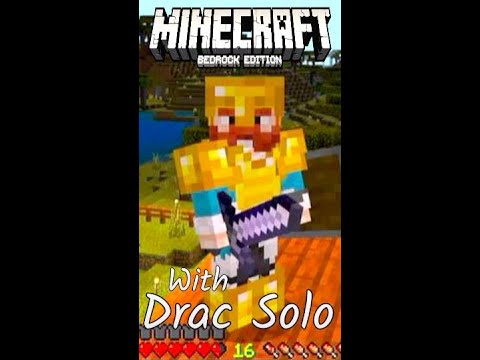Hey guys in this tutorial I’m going to show you how to set up your own minecraft multiplayer server first thing you want to do is make a new folder and call it whatever you want okay now open up a web browser type in minecraft net At the top and then on another page go to this website it’s hamachi both of these links will be in the description now on minecraft net you want to be signed in and go down to download scroll down and click both of these links to download them Now go on to the hamachi website and check this box and download the unmanaged version of it I’ve already downloaded it so I don’t need to and now you can close your web browser now take this file and put it in your minecraft server that you just in your new folder Run it and this will pop up when you see all of these loaded you can close that now delete that and drag the minecraft server jar enter your the new folder double-click run that and every time we’re going to play your new server you need to keep this running or else it Won’t work now you have all these files here but go to your properties one double click that but if that does not work right click it and go to open with cheese notepad and press ok now these are all the properties for your world they can be however you want doesn’t Really matter but server IP this is where you need to go to hamachi after you’ve installed it it’ll be in your little dock down here just click the little arrow and right click the little circle icon go to restore now if you’ve never ran hamachi before it will look Like this press a little on button okay now open up your properties file go to server IP one second you actually need to go to network right here you’ll create a new network type in the ID user name ID you want your network to be as it doesn’t really matter this is just The thing for your friends to join you can be puppies and now what your friends are going to come play with you they just join that and you can join it by going to network and join now on server IP here type in the number that you see Right here make sure to save this file and then you can close it make sure to leave this running now open up your minecraft and if you’re going into your own server you need to type in localhost and congratulations you just made your own minecraft server I hope this tutorial Helped and thanks for watching Video Information
This video, titled ‘Minecraft: How to setup (host) your own Minecraft Multiplayer Server WITH COMMENTARY!’, was uploaded by AbusiveDave on 2011-05-23 18:55:01. It has garnered 8169 views and 47 likes. The duration of the video is 00:04:28 or 268 seconds.
This is a tutorial on how to setup your own Minecraft Multiplayer Server.
Links:
https://secure.logmein.com/products/hamachi2/download.aspx
Make sure to do EXACTLY what I do to do ensure your doing it right.