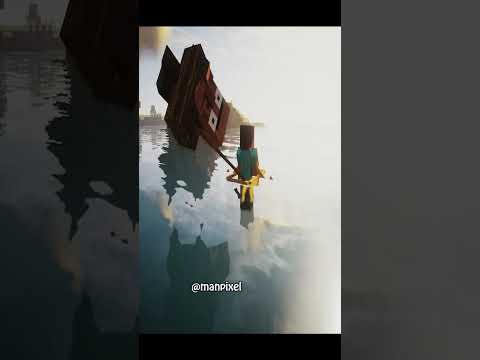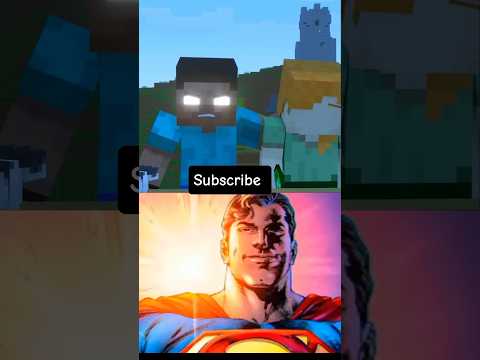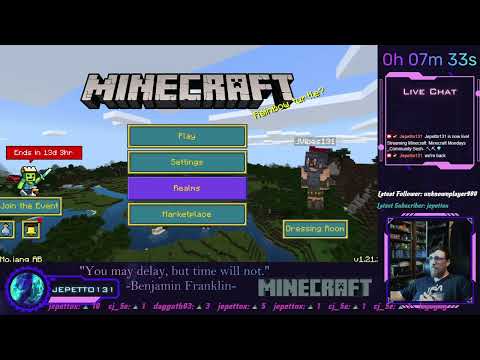Hey guys in this video i’m going to show you how to do mixed reality in minecraft yes guys i’m doing this wirelessly with my oculus quest 2. so if you want to know how to do that then make sure to go in the link down below in the description Or click this card up here because i’m just in a regular normal world with a regular minecraft mirror so like you guys are seeing exactly what i’m seeing right now okay i got the hot bar i got my hands and all that kind of stuff And my green screen now i’m going to try to import myself now what we want to do is try to create a virtual camera that’s going to go actually right where my webcam is right here guys right where you guys are right there in the real world that should match up You know my virtual space if you know what i mean so yeah let’s go ahead and do that so you want to go over here and press the y button to go to the settings then you want to go over to options vr settings and then over here to steer Uh stereo rendering click on it until it gets to to desktop mirror mixed reality okay so now you guys are seeing like four different windows i’ll tell you guys exactly what what they’re all for you need every single one of them this is how it works now all of a sudden I don’t know if you guys can see that oh wait you can’t see this but anyway i have right here is my 3d virtual camera basically unfortunately you’re not able to see this so let’s just go back real quick okay back back to game And now i can grab it all right you guys can see it right there but right here see how it’s moving that is my virtual camera that i’m going to set up now obviously my character is invisible you don’t see my hotbar because that’s what is important but my character is invisible Makes sense because i want to replace it with myself so how we can do this i want to line up this camera right here with my actual with you guys right there with the with the webcam that’s right there so what i’m going to do is try to get as Close as i can as straight as can i want to make sure that’s straight too uh it’s kind of hard honestly and if you don’t get it perfect it’s perfectly fine so right there should be just about oh it’s a little crooked let me strain that out a little bit more it’s Kind of hard to tell especially because i can’t see my my person but that should be right the grass is isn’t like the best color right now uh and that is because i am keying out this green on on on green basically i don’t want to do That so what i’m going to do to make this perfect is go over here to options i’m going to go over back to vr settings stereo setting and then go over to um the key color and instead of green we’re going to do it either Cyan and you know cyan and blue or too close to the sky so probably magenta is the way to go yeah black but black doesn’t do anything red no because there’s red flowers right in front of me so magenta is the best color now look guys there’s different options you can Do here you can like change the third person perspective so there we go some of that and so that should be fine right there now let’s go back and back to game and let’s just kind of show you i just want to kind of show you guys let’s see i’m Walking on the grass right now obviously i’m not moving my legs let’s go and swim it’s pretty cool like when you swim see i’m like in the water right now in the sand yeah it’s pretty cool if you guys need help on how to key out this green screen In adobe premiere pro then make sure to write that down in the description and i’ll go and help you guys with that now guys here is another option that you guys you know could do if you want to this is called side by side and but the only problem with that with This game you get like yes cool you get a little bit more resolution because it is bigger on your computer screen but the problem here is that oh look there’s a city over there exactly that’s what i’m saying like you guys can’t see what i’m seeing right now I’m gonna have to like turn around like this yeah you can okay now you can kind of see look behind me there’s a cool village not a city whatever a village but you guys want to be able to see that you know in first person So i can’t like switch back and forth uh that’s just an editing choice a gameplay choice i guess if you will i’m going to show you guys how to layer in all these you know these four different windows that you got going on so first off let’s go to the village now So basically what you want to do is first you’re going to get the whole thing right here that you got and you want to put that as the first layer and then you wanna oh okay wow you just destroy them anyway and then on top of that you wanna Put your webcam like your actual physical webcam like this you wanna key out the green screen and then put it on top of the bottom left hand uh one because that is you know where the 3d action is is going on what the heck it’s a baby zombie on the chicken so now You’re like okay then what are the top two windows for okay so the top one on the left as you can see you can see like the hot bar and if i like pick up stuff so let me go get the sand thing and let me pick up the sand as you can See now there’s a little sand thing in my hand that is gonna you’re gonna mask that over my actual hand okay or just anything that is in front of the of the webcam so as you can see this big wall is in front of me you know realistically the wall should be In front of me yeah exactly so you want to have this window to have everything that is in front of me keyed out and overlaid in front of me as an extra layer and then the right one is just like for keying like this is for nothing it’s just a Blank color so here here’s a good use of how to use this so let’s just go ahead and grab this little torch thing right here having my hand as you can see it’s later in front of me and let’s just go into this tunnel into this dark cave Wow and vr looks like a lot more scary so guys you just want to make sure that you scale your webcam just right you know scare yourself that you just make it look like you’re actually in uh vr because as you can see the torch was like slightly Off from my hand and yeah it’s kind of it’s kind of hard to get used to it’s kind of hard uh to put it all together but once you do it’s pretty cool it’s pretty cool effect and also another thing that i realized is that turning around and showing your Back is actually better than showing from above because you can show everyone what you’re seeing think about it it’s like a third person perspective as if you’re showing you know they can see your shoulders and seeing what is in front of you having like a third perspective if you know what i mean Versus showing everything that is in front of you that only you can see and that people can’t uh so just keep that stuff in mind other than that that is it for this video make sure to like this video if you have liked it and if this has helped you out In any way and subscribe to my channel Diamonds Video Information
This video, titled ‘Minecraft VR Mixed Reality Tutorial – How to Key’, was uploaded by Diamond VR on 2020-11-17 17:00:17. It has garnered 3874 views and 71 likes. The duration of the video is 00:06:35 or 395 seconds.
How to do mixed reality in Vivecraft (Minecraft VR). In this video I show you how to set up a virtual 3d camera to align up with your physical real-life webcam and how to edit it all together for a mixed reality Minecraft gameplay.
How to download Minecraft for VR (Vivecraft): https://www.youtube.com/watch?v=7ff0Z5AnBow&t
Buy Quest 2 and support this channel ❤ (USA) —- https://amzn.to/373ZHhX
(ITA) —– https://amzn.to/3dvBL84
_____________________________________________________ As an Amazon Associate, I earn from qualifying purchases.
-My Pc Specs: https://kit.co/greendiamond
–USA– -Equipment I use: (affiliate links) Mic: https://amzn.to/2PdkRA5 Webcam: https://amzn.to/2BQanU1 Mouse: https://amzn.to/39YPMtz Headset: https://amzn.to/39LaSey Mic stand: https://amzn.to/39KlfPY Oculus rift: https://amzn.to/3gnVasn
–ENG– -Equipment I use: Mic: https://amzn.to/30hjLcP Mouse: https://amzn.to/39LN7TP Keyboard: https://amzn.to/30kz4Bn Pc: https://kit.co/greendiamond Microphone stand: https://amzn.to/3gkuvwt webcam: https://amzn.to/3k1HRzY Headphones: https://amzn.to/39Pcfc5 VR: https://amzn.to/2EyXPBo Acoustic panels: https://amzn.to/30kTpH2
Merch- Among us designs and More!
-Social media: Instagram: https://www.instagram.com/greendiamondyt/ Twitch: https://www.twitch.tv/ytgreendiamond Discord: https://discord.gg/5XQnkt8 Twitter: https://twitter.com/OGreendiamond?lang=en Patreon: https://www.patreon.com/user My channel: https://bit.ly/2LSuhhD _____________________________________________________
Thank you for watching! If you enjoy my content then you should consider subscribing! My channel’s name: greendiamond



















![LOST in Minecraft Universe 🔥 SERVER SURVIVAL PART 2 #shizo[np]ά🌳🔴](https://img.youtube.com/vi/iVUIcsZsqD4/0.jpg)