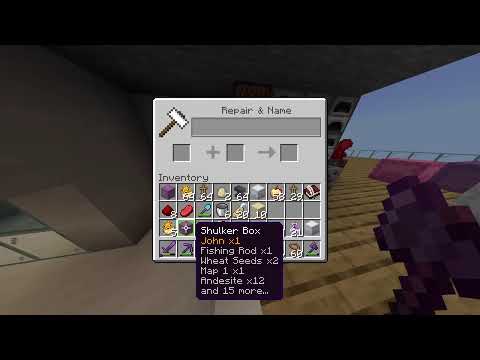Let’s make a simple run cycle in blender 2.9 like the walk cycle we can either animate a run and place animation or move the torso let’s do a run in place this time with a floor and player character spawn go to the animation tab in prep ui Go to side view enter pose mode and enable auto keyframing we are creating a 20 frame two step cycle we’ll feel slow but we’ll change the speeds later press the preview range icon and enter 1 through 20. note that we want to start with the contact pose One leg out front the other up and kind of 90 degree-ish bend rotate the foot slightly body rotate it a little bit keep it relatively high with a modest angle to the front leg ensuring it’s mostly straight but still touching the ground move the opposite arms forward rotating inwards and up Move the hips in line with the legs in the upper torso in the opposite direction bending forward slightly finally slightly rotate the head up a little bit next move to frame seven to create the up pose move one foot so it’s all the way back but still on the ground And the other so it’s forward and up of a 90 degree or less bend now create the next contact pose select all bones then select only frame 1 keyframes then use key copy pose now jump to frame 11 and use key paste flipped you should see the same pose now but the Other leg and arm forward nice keyframe the body on frame 7 without moving then move it down 2 frames earlier and up two frames later to give a sort of spring motion on frame five move the passing leg down so it doesn’t bend past 90 degrees but not touching the floor also rotate The head down slightly frame nine we’re in the air lift the ik some more add some spread scrub and check that your keyframes mostly look like this great let’s create the second step select all bones then select all keyframes from 1 to 11 go to key Copy then move to frame 11 and key paste flipped run steve run now let’s preview with an animated root bone keyframe the root bone on frame 1 then on keyframe 21 move it to around 3 units forward very important make sure you select the newly added keyframe and press t To change it to linear you don’t want the default ease in and out check your animation the main thing that will look off is the contact foot sliding gross select the contact foot keyframes press t and change these to linear as well you’ve made a run cycle but you might Find it too slow you can select all keyframes and use s to scale faster and then shift d to duplicate the keyframes to repeat or you can use the powerful nla editor first uncheck the root bone animation and then push the action to a strip and then use s to scale freely Extend the action by increasing repeats under the strip action sidebar now animate the root bone as a new action being mindful to keep the speed consistent to avoid slipping next up an exciting announcement as well as a tutorial on the power of the nla editor Video Information
This video, titled ‘Animate a run cycle in 3 minutes | Blender 2.9 Minecraft Animation Tutorial #16’, was uploaded by TheDuckCow on 2020-09-21 13:00:03. It has garnered 41572 views and 989 likes. The duration of the video is 00:03:00 or 180 seconds.
Learn how to make a run cycle using Blender 2.9! A simple approach with great results, and learn about the awesome flip pose features.
Get the demo files here: https://theduckcow.com/2020/minecraft-animation-tutorials/
Full playlist here on Minecraft animations in Blender 2.8 (works in 2.9 too!) https://bit.ly/MCprepTutorials
▶ Watch Minecraft animations! https://www.youtube.com/watch?v=Fm2_NN2SPGY&index=17&list=PLD4CBE16892D01C16
▶ Follow me! https://TheDuckCow.com/ https://twitter.com/TheDuckCow https://instagram.com/theduckcow/ https://facebook.com/TheDuckCow
Moo-Ack! ~Patrick W. Crawford