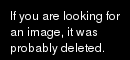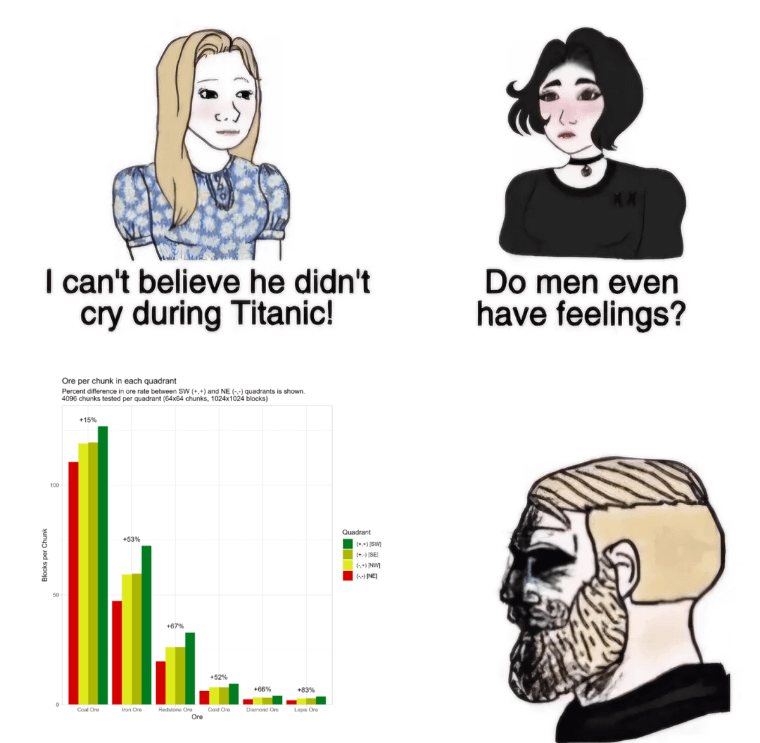Hello and welcome to our presentation creating physically-based materials in Minecraft with r-tx my name is Kelsey I’m associate producer on minecraft with r-tx here at Nvidia myself paola one of our brilliant engineers here at Nvidia and Joel skill lead artist at Minecraft we’ll be showing you All the magic and might of the Minecraft RT engine by the end of this talk you’ll be geared up to create your own physically-based materials for Minecraft with our TX key topics of this presentation include photographs from our Creator program that have utilized the PBR workflow a more in-depth discussion on what physically-based Materials are and how they’re used in the Minecraft with our TX engine and lastly a demo utilizing both Photoshop and substance painter to create both higher resolution 1024 by 1024 and lower resolution 16 by 16 custom textures in the PBR format in minecraft with our TX having the physically based rendering Gives you the player the artist the Creator a new way to express yourself with the metalness emissive Nassif nice normal and base color functionalities in the PBR pipeline this means you can now create blocks of various emissive colors with the various intensities create normal Maps for any block even if that Block wasn’t intended to have normal or height Maps applied in the vanilla textures we’ve come to know and love and roughness and metalness maps to further provide depth to that given material you want to peer mirror block sure I will now be presenting a few photos taken of Worlds put together for Minecraft with r-tx from some of our beloved minecraft community creators lights color and shadows RTX showcase by creator pearlescent moon in this particular slide I’d like to focus on the seemingly never-ending room displayed given the visual cues you may be able to point out where the room Starts and ends never before were mirrors possible in Minecraft and now we can check ourselves out from any angle with the minecraft RT engine we’re able to provide the ability for these pure mirror blocks through the use of the PBR pipeline depending on how you the creator would like to map these textures You could create a peer mirror block as shown in this photo and map it to any of the available blocks in Minecraft in this case we’ve mapped this pure mirror block to the nether brick to create a pure mirror block we’ll need to utilize both the metalness and Roughness maps the mirror block has full white for metalness value 1.0 and full black for roughness value 0.0 the normal map should be completely flat if one is provided but we can just do without as the normal map isn’t needed base colors should be full white also to note due to The lack of texture this file size is fairly small to be exact it’s 16 by 16 in contrast you can create a non pure metallic surface by alternating your use of metalness and roughness for example take a look at the stainless steel custom block shown here to the right the Minecraft RT engine will be able to read more than just flat values and pull from a provided metalness or roughness texture to achieve the results as seen here also to note the size of the stainless steel custom block is 1024 by 1024 are also referred to as a 1k texture Here are examples of non HD textures utilizing details provided in the texture Maps the iron block which is a derivative of the standards Anila texture mentalness and roughness both tuned for proper rendering this map is 16 by 16 pixels notice that we’re still able to see that crisp edge highlight And normal detail regardless of the size of the map same thing goes for the gold block to the right also a derivative of the standard vanilla texture again mentalness and roughness both tuned for proper rendering this map is also 16 by 16 pixels moving on to another world of Temples and totems r-tx by creator razzle berries in this slide I’d like to focus on the custom normal Maps found on the ground take note of the normal detail specifically tailored to work with the custom base color map in Minecraft with r-tx we’re able to apply normal maps to virtually any block found In Minecraft you could even change the intended material completely to fit the needs of your artistic direction smooth stone doesn’t necessarily need to be smooth if you wanted more micro normal details you can totally do that with a 512 by 512 or 1024 by 1024 texture set You could even go lower if you wanted in this case the Creator utilized 16 by 16 texture maps for their details on the grass to further dive into normal details these two images are of custom textures we created as part of an HD texture pack both are 1024 by 1024 which Gives us plenty of resolution to provide intricate detail in each pebble of the dirt in each indent of the wood plank here’s a comparison between HD and vanilla derivative oak planks with PBR capabilities the planks to the left are 10 1024 by 1024 resolution oak plank we’ve created and mapped to the oak Planks block the planks to the right are the vanilla derivative 16 by 16 resolution textures with the added PBR textures these are essentially the same block but each has their own artistic direction on to our third example aquatic adventure r-tx by creator dr. bond one of the first things that at least catch My eye are the various t missive blocks throughout this photo from the pooling red emissive blocks to the bottom right up to the whiteness of blocks that almost look like Stardust these are blocks with custom emissive maps to the left we see our standard hardened block which is now considered our basic Colored terracotta block to the right is the same block but with an emissive material applied in this world the artist mapped all the terracotta hardened clay blocks to have emissive properties based off of their color so the red terracotta blocks emit a red light the white terracotta blocks emit a White light and so on one thing to know is unlike what you see in these photos you’re not limited to making an entire block emissive or in one color just like we see here you as the Creator can choose if you’d like to have parts of a Block emissive and if you want to make certain pixels a certain color versus other pixels another color this feature is called per pixel emissivity the left picture showcases our lovely disco block it’s 1024 by 1024 resolution and has various sections of the block different colors the bright picture is the same Texture as the left but it’s at a lower resolution this one being at 16 by 16 creators can use per pixel glow by using emissive maps and the functionality works for both texturing styles and everything in between I will now hand this over to Paulo for the next part of this presentation hello Everybody my name is Paulo Ryland I work as a developer technology engineer in Nvidia and for the past six months or so I’ve been working with Minecraft with r-tx and today I’m here to explain the very basics of physically based rendering and ray tracing so I hope that After listening my part you will understand what do we mean by physically based rendering and how you can achieve it and what are physically based materials and how you can make them what do we mean by ray tracing and how that is related to physically based rendering And how minecraft with r-tx use ray tracing and physically based materials let’s start with a motivational image so this is a screenshot from Minecraft without any ray tracing so pretty basic room with red and white and green wall there are some golden blocks in the Middle a glow block on top and a few glass blocks and here’s the ray-traced version of it and now you can see that the whole feeling and lighting is more realistic you can see very nice soft shadows on the floor green and red tint on the white floors and walls and the whole Thing is just more realistic so how do we achieve realistic look so we achieve that by utilizing physically based rendering and that is simply a set of techniques to achieve these realistic visuals it’s a set of rendering algorithms that can simulate light in a realistic way such as ray tracing and Then that is also physically based materials and this realistic material appearance is defined by how light interacts with a surface and in conduct of rendering we usually talk about diffused light which gives the base color for a material and then we talk about specular light which gives the Reflection color for a material and material surface and each type whether it’s metal or not defines how light will interact so here are two blocks they are pretty much the same except the one on the left is nonmetal and one on the right is metal and using these two Blocks I will explain how the diffused light works and how the specular light works so that you could understand the things that we need for physically based materials and also how to simulate light in a realistic way let’s talk about diffuse light first and here is our non metallic block and There’s some white light coming in from top left and the light will penetrate the material surface it can bounce around in the materials atoms and at some point the light will come out and when it will come out it has captured the materials base color but when we have metallic material the diffused Light will behave a little bit differently so again we have a white light coming in from top left it hits the material surface but it actually can’t penetrate the material because the material in this case is metal and that’s why there really aren’t any diffused light coming out from the material So let’s then talk about specular light and let’s talk about our nonmetallic block first so again we have white light coming in and because this is specular light it will just bounce from the surface and basically reflect and keep going and now the specular light color Is just white it’s what it was when it was coming in to the material but it will leave some kind of specular highlight on the surface of the material so as I mentioned specular light will create a highlight on material surface and actually the appearance of that highlight depends on the roughness of The surface and if the material is rough it means that incoming light rays will be reflecting two different directions depending on whether hit are shown in the picture and as the roughness grows the spread of the specular highlight grows as well and vice versa to make my point clear here’s an example What happens with a smooth mirror like surface all the incoming rays will reflect to the same direction and this will create very precise and clear reflection or a specular highlight let’s then talk about metallic materials again and actually the previous example was a metallic material already so metals are very reflective by their Nature so usually when you see them you can see them reflecting their surrounding environment but that’s not all specular light will capture the base color of a metallic material and that’s why for example in this case you could see a gold tinted reflection here and here are our both example blocks again So basically the biggest difference between nonmetallic materials and metallic materials is that nonmetallic materials we will reflect their base color in the diffused light but metals will not and then on the other hand the metals will reflect their base color in the specular light but the non metallic Will not okay so while I was talking about diffused light and specular light I was mentioning things like how metallic the material is and what the roughness of the material surface is and the base color so these are the things that define a physically based material You need to define whether a material is metal or not because it will affect how the diffused light and specular light will interact and then you need to define the materials micro surface also known as roughness and finally the base color and here’s a practical example from Minecraft with our TX here I have two examples on how we can define their material textures so on the Left we have a glow blog and it’s a little bit metallic from here and there and then we have emissive map for it and that’s not something that is related to physically Based materials but in Minecraft with RT X we can also define whether a object emits light or not so that’s what it means and finally we have a roughness map so this cloak block is not fully rough or smooth we can vary how much rough parts it has and additionally we Have optional height map for this object which works in a similar way as normal maps would and then on the right we have a golden block so it has a yellowish base color then we have normals and then we have this light grey metallic texture and that’s because it’s a golden block So basically it’s very metallic and it’s not emissive at all so that’s why that is black and it’s a tiny bit of rough let’s then finally move on to talking about ray tracing if ray tracing is a new term for you it basically is a at least in theory a Realistic way to simulate photons and with ray tracing we can achieve very realistic reflections accurate shadows which can be very hard or soft and for example indirect lighting and those are exactly things that we can do in Minecraft with r-tx we can get very very nice realistic reflections as You can see in the golden blocks and we can get real-time updated indirect lighting for example you can see how the red wall bounces from the white blocks and then we can get ray-traced realistic translucent shadows and I’m not gonna go into further details how we can achieve Those but there’s another talk which goes into very technical details about how we implement ray tracing so I recommend you to listen that talk if you’re interested here’s another screenshot from minecraft with RT X here you can see very nice reflections on the shiny floor and indirect lighting on the Walls and actually this slide will conclude my part I hope that you all now have some basic understanding what do we mean by physically based rendering what we can achieve with ray tracing how you can create physically based materials in general and in Minecraft so let’s move on to the demo Hey everybody this is Kelsey again here at Nvidia and I’m going to show you how to use substance painter to create your own physically-based materials in Minecraft with r-tx so this is the default load screen when you first launch into substance painter I didn’t touch anything or add any preferences Because I wanted to show you what it’s like right out of the box so we’re going to go ahead and create our project to get started so I’m going to go to file new and here in the new project setting window I’m going to choose the template Unreal Engine 4 Allegra rythmic this is just going to automatically set a variety of application and viewer settings feel free to try any other template or make your own this is just in my opinion it’s a good starting point so we’re going to choose that one for Now the file select button this is where you’re going to choose which mesh you would like to display and paint your textures on for Minecraft with r-tx using a 1 meter by 1 meter cube mesh with just six faces no subdivisions will give you an exact preview of how your Textures are going to look mapped onto the block in game we highly recommend using the FBX format so I’m going to go ahead and select my cube from here you’re going to see the document resolution this is the texture resolution that you’re targeting this setting can be changed non-destructively At any time so you’re not bound to your selection here when you first begin your project minecraft with r-tx allows for a 1024 resolution you can go higher than that but it’s highly recommended if you want to do HD textures to stick to 1024 by 1024 we’re going to keep DirectX Format on by default same thing for compute and spaced per-fragment as true if you have import cameras selected with your mesh I highly recommend deselecting this just so that you can have a more pure project setting for the adding your reference textures so basically what this does is we can add pre-existing Tiled textures to our project this doesn’t automatically apply it to your cube we’re going to do that in a bit but it’s very good to have a reference photo to your liking to start from so in this case I’m going to choose brick textures so I have this brick based color texture And I also have the brick normal texture I’m going to import these too once everything has been set up go ahead and click OK so with the middle mouse wheel to the left screen this is your 3d view I’m going to scroll out so we can see this In all of its beauty to the right is your 2d view this is where you’re going to see your UVs laid out and where you can do your painting on if you so choose and see how the textures that you’re creating are going to be laid out on Your mesh now completely optional if you wanted to upload your reference textures but since we did I’m going to show you how to do this now to the left on your shelf go to project this is where your reference textures are going to be placed if you hadn’t have uploaded your Reference textures you can actually do so at any time without harming your project you can upload as many or as few as you want they’re all going to be here on your shelf within your project setting it’s also highly recommended optional but highly recommended that within your Texture set settings you add an emissive map or an emissive channel rather if you don’t plan on having any Mississippi on your texture within minecraft that’s totally fine it’s going to come out as zero anyways when you export it’s just good to have it just in case you do Decide to have some form of emissivity to your texture so I’m going to press on the plus button to the right of the channels and I’m going to click emissive if I scroll down a bit you’ll notice that the emissive channel is here if you want to make a non opaque texture you Can do the same thing that you just did for the emissive map by clicking on the plus button and opacity note that you can remove these channels at any time you we’re going to go back to layers now so your started out with a layer one paint Layer we’re going to actually apply our brick texture here first so what I’m going to do is I’m going to create a fill layer with this fill layer you’re going to notice a bounding box here this is where your texture is going to be placed but Know that since this is a fill layer it’s going to fill the entirety of the mesh and I’ll show you that in a bit in order to apply your brick texture we’re going to come over here to the properties fill section and we’re going to scroll down just a little bit to base Color this is where you’re going to drag and drop your reference texture your your base color reference texture if you have one and place it here in this channel in this property you notice how like I said before since we’re utilizing a fill layer this is Going to fill the entirety of your mesh since we also have a brick normal texture I’m going to scroll down here and under normal do the same thing drag-and-drop notice now we have some height to this I also want to point out for those who are making high-definition Textures or anything really that’s 512 by 512 and above we recommend keeping the filtering to bilinear HQ if you’re going to create a more like a vanilla derivative texture at 16 by 16 we highly recommend changing the filtering to nearest this is because if we keep it at Default this is going to make your 16 by 16 textures a little bit blurry so to keep and retain that that definition and information we highly suggest nearest for the sake of this demo since we’re going to be making a 1024 by 1024 texture I’m going to keep it at bilinear Now that we’re setup and ready to go it’s highly recommended that you save your project it’s also highly recommended that you save your project with the name of the texture that you want to replace with in Minecraft so for example we have a brick block within Minecraft in the resource Pack in order for Minecraft to take this texture it needs to be named properly the correct name for the brick block for Minecraft to pull from the resource pack is brick so we’re going to leave it just like this and we’re going to save now that we have our base or our foundation For our texture this is where we can go crazy and make it as unique as we want it to be now that we’ve created our material it’s time to export out the textures to do so go to file export textures from here you can choose the directory where we want to export the Textures to as well as the file along with the texture size in this case we’re going to choose 1024 by 1024 is that’s the recommended HD texture size here’s where you choose the config preset this is how we tell substance painter to package the textures we need substance Painter to package the textures a certain way for Minecraft with our TX to parse the data correctly I’ll go ahead and show you how to create that config preset for future projects as well let’s start out by making that configuration go ahead and click on the configuration Tab right underneath click on the plus button this is going to create a new export preset you can double click on that and rename it to anything you choose I’m going to rename this minecraft M er export now that you’ve successfully created and renamed your preset let’s go ahead and get those Output maps created we’re going to need two single channel RGB textures as well as 1/3 Channel RGB texture from here we’re going to have to rename these as minecraft isn’t going to know what to do with an RGB texture named this way earlier in this demonstration we recommended that you name the texture That you want to create as part of your project so for example since I’m creating the brick texture I named my substance painter project to be brick this then will allow me to click on this dollar sign here project what this will do is automatically populate this field with the current Project name I’m going to go ahead and copy paste this into the other directories from here since this is going to be our first single Channel RGB texture we need to make sure that we name this properly for the texture that we want to export this is going to be Our normal texture so I’m going to put right next to the dollar sign project underscore normal the second single RGB channel is going to be our base color we can leave it as is the third channel is going to be our MV our texture or our metallic emissive Roughness texture next to the dollar sign project we’re going to do an underscore M er now that we have our texture set up and to be packaged correctly we need to make sure that we put the input maps into these channels correctly since the first single Channel RGB textures our normal map we’re going to go to the converted maps to the right go down to normal DirectX drag and drop into the RGB block and ensure that we’re pulling from the RGB channels now that’s locked here we can go ahead and do the Same thing for our base color I’m going to go ahead and bring the base color in RGB channels need to package our metallic our roughness and our emissive let’s go ahead and take the metallic place it into the red Channel and pull from the metallics gray Channel take the emissive Put it into the green Channel and pull from the gray channel of the emissive map and then in the blue Channel we’re going to put our roughness and again pulling from the gray Channel we are now correctly pulling from the correct input maps and placing them into the correct Channels I can go ahead and go back into export now make sure that we are pulling from the correct config so you’re going to want to click on this drop-down scroll down until you see your config and then you press on to for example mine is minecraft M er export once That’s selected to ensure that you have the correct export or at least the configurations click on the drop down arrow here to the left of your texture set now you will see brick underscore normal for example the brick is coming from the project name brick for our base Color and then brick underscore M er for our metalness emissive and roughness again all pulling from the project name now we can go ahead and export out our textures export successfully finished let’s open up the folder and verify that the textures are there brick brick m ER Brick normal we have now ensured that we have the correct texture in the correct format and I also when saving these out ensured that I’m putting them into the resource pack that I wanted to create this is a good work flow step to ensure that you’re putting them into the Correct spots for the Minecraft RT engine to pull the textures from so now if I were to take and drag and drop my resource pack into the correct directory minecraft is going to pull from these three textures let’s take a look and see what it looks Like in Minecraft and there you have it we’ve successfully imported the exported textures from substance painter into the resource pack ensured that the textures were named correctly and brought them into Minecraft by embedding the resource pack into a new world as you can see here on the brick texture that we Created just now you can tell with the normal map as it’s being brought to light figuratively and literally as the Sun is coming up from the horizon over into day time into noon time you can tell with the difference in the MIR texture how we don’t have a very low Roughness or a high metalness versus the oak planks that we’ve created for our texture pack on the ground here you can see some reflections from the oak planks as they have a very low roughness if we come over around here we can see a bigger difference between the roughness Map from the brick textures down to the oak plank textures to my right with the specular highlight thank you so much for watching we hope the substance painter tutorial helps kick-start your creative flow we find substance to be very intuitive when it comes to creating PBR Textures you saw how easy it was to get set up and export the textures with just a simple config preset we highly recommend you check out our PBR texture guide and Java world conversion to bedrock guide to get you started thanks again and we look forward to seeing your Creations within minecraft with r-tx hi welcome to pixel art PBR in Photoshop for Minecraft RTX my name is Joel Garvin I’m the art lead on the Minecraft team at Microsoft so what I’m going to be going over today is how to take a texture and create the Supplemental textures to give physical Based rendering materials that are needed for Minecraft r-tx I’m going to be using the example of the redstone lamp they and starting from that vanilla texture to create the supplemental textures now what I’m not going to be covering is how to necessarily paint your own pixel art Texture from scratch for new blocks or how to build a resource pack so the resource pack should be covered in previous presentation or you can find that other information on on through invidious resources or through the minecraft.net resources all right so let’s get started so Here we have an example kind of the end result that we’re looking for we’re going to create this glowing redstone lamp here’s the example at night and in a day what it looks like with ray tracing on and then this is what it currently looks like in-game when you have a redstone Lamp on so this is without ray tracing and this is with ray tracing things that we’re going to be creating for this are a metalness map a roughness map and an emissive map and then we’ll also go into will combine those three textures into what we call an M er metalness emissive Roughness texture and then we’ll make a second texture that is a height map to get this kind of depth in between let’s zoom in and take a look at that you can see there’s a slight highlight here and shadow on the edges that I’ve painted there so that will give some Added depth to the block that you don’t see in the original vanilla texture and this is a type of normal map so we’ll go over kind of the different types of maps that you can create some other things I’d just like to quickly introduce here so I mentioned we’re Going to be using metalness and roughness and I’ve created a little grid here to kind of demo those material attributes so on this grid this is typical of PBR materials where on the right hand side we have a completely rough texture and no metalness value and Then as we go towards the left on the graph we get completely smooth on this row or column so you can see they’re getting very clear reflections and then as you go up towards the top the metalness is at 100% and what that’s creating is it’s contributing the color Of the texture this red to the reflection and the highlights so you can see this one has quite white reflection from this platform that it’s resting on and then this quite red okay so I’ll show the textures that are used for this so that we can pull those values and We’ll create some for vanilla and just for a reference this is what that looks like without ray-tracing so you can see their their color texture is all exactly the same the only difference is the metal Ness and roughness value between those blocks all right let’s take a look here Here we have the vanilla redstone lamp so you can see I’ve got a full screen here and then in the Navigator window a little preview when resume at in-and-out you’ll see this red box change but I just like to keep that up so that I can always see What the end result pixel art might look like that’s kind of a general pixel art tip and then here we have our layers palette that has that texture so I’m going to unlock this and what I’m going to do is I’m going to create a couple of groups for the different types of Textures that we’re going to be making so first I’ll put this layer into a group I use the hotkey ctrl G for that group you can also use the folder here in the layers palette to add a group and then I’m going to name this group the Name of the texture that I want so this is going to be redstone lamp I’m dot PNG now you could also create this you could create this as a PNG or a Targa file the difference is how it treats transparency as a Targa you’ll have three different Or four different channels the RGB and alpha and it will save that and you can store color information in in that alpha where as a PNG it’s going to flatten out and you’ll lose that color information it will just be transparent so I can show an example of that Here if I got my eraser and I were to erase this middle section if I then color pick this section I’m just getting this green this bright green or r-tx green that I had by default so there’s no color information stored there I got a brand because it was stuck as I Was sliding around but you same thing I will not get any new color information from that point now if I were to paint in the Alpha channel for this you I still have that color information so as I kind of picked it I can see the different colors that I have there but This will save out as transparent with it Targa okay let’s undo that okay so first thing there are two kinds of color that we can create for PBR texture we can create this one that is a color with lighting information we could also create this as unlit so right now you can see There’s a highlight on what is this glowing glass area if I wanted it to be unlit and rely only on the reflection from the PBR material in the game then I could just paint this all as a slight color in my experience in pixel art this Doesn’t show up quite as well it will show up really well if you’re using high-res normal map textures but will create kind of two versions as we go through this let’s you okay so here let’s put this in its own group I’ll make this one let actually let’s make that color lit color Just color you let’s copy this and call it color unlit this is how we break it down in the resource pack so we want to make sure we stick to that so we understand what’s going on okay so why am I making these in folders that Are dot PNG so if I save this PSD redstone lamp behind PSD I can go here to file generate image assets and then save and then as I paint let’s just extend this out here and here if I go to that folder again it’s created a redstone lamps assets folder For me let’s go and look at it actually up here here and I have redstone lamp color PNG and redstone lamp color on let PNG and you can see it’s automatically added i can’t zoom in like this all right because I have a stylist it goes automatically to drawing mode but it has It updates the pixels as I go so don’t do that and we’ll see that I won’t really have to save out all of these different PNG later okay so I’m going to create another group let’s use this I’m going to do redstone lamp Oh M ma are ing and another group redstone land On normal dot PNG now there’s a couple of different methods you could use I combined Emmy R as one Boulder but you could break those out as separate textures that are metalness emissive nasaan roughness and and then set up your resource pack to call each individually I like to work With less files to manage and just manage them within Photoshop so that’s why I like to combine them and the format that we’ve kind of standardized throughout our workflow you can also create two kinds of normals as I mentioned in all moles and height so I’m actually going duplicate this And I’m going to make this on a height and we’ll go over the differences between them you just putting them in the order that I would like alright so let’s take we’re going to turn this one off for now and work from here actually I’m not gonna go from here okay So I have working this down into some nice color organization for different materials so this would be kind of this metal frame and maybe some metal rivets that are holding the frame on and then we have this glowing glass Center so on this metalness emissive Roughness area I can create a new texture And let’s just go right here okay and pull it by our grid so remember this grid of materials that I talked about earlier here I have the textures the em er textures that create that grid so again blue in this case the same bottom right corner is no or total roughness and no Metalness and then the top left is no roughness and total metalness which is red okay so we can see here on the right I also have this broken down in grayscale so if you were to break this out as individual grayscale textures you could have a roughness Texture that was on a scale from black to white or metalness texture also on a scale from black to white and then you could combine them into one texture and get this scale from red to blue now what is missing from this is emissive miss in that demo emissive Ness the green Channel in the combined M er texture which I didn’t include here we could take a look really quick at what that would look like if I were to take this blue channel and paste it into our grain Channel so you can see it’s created kind of a green effect and now let’s Till the blue so we would have totally smooth all of these would be totally smooth going from green to red or if they were totally rough you’d have blue down here this kind of cyan and this magenta to white let’s undo that so what I’m going to what I’m going to Do here what I’ve created this for is to be a color value picker for different material types just to go really quickly so what I know is I want a metal frame on my redstone lamp which is this upper row but I kind of want it to be a rough middle I don’t Want it to be Chrome so I want to pick a lightly rough surface let’s go with something like this value I’m going to go kind of a more reflective value I’m not I’m going to counter it with the glass okay color pick this brown and that’s going to be our metal And then let’s get the brighter value and paint those rivets you okay and then the glass is going to be very reflective but not metal so let’s take I’m going to do this this black that has no metal but is very reflective so again metalness is going to contribute the Color to that reflection so this area that is the more pink color is going to contribute the brown or this green to the reflection whereas this yellow area is not going to contribute any color it will just reflect the color that bouncing off Oh okay so now we have a missive or we Don’t have any emissive we have metalness and roughness and this area appears black but we want to paint some emissive so the other way that you can paint this is going directly into your channel layers and painting grain go here and we want these to glow quite bright Now this doesn’t have to be all exactly the same so I’ll make another example by going over to our layers go back to RGB and I’m going to grab our lit color texture and I’m going to grab this area okay I’m going to grab it from green so it’s a little bit brighter You okay and your note when you’re working in pixel art and moving things around if you are using transform tool you want to be in nearest-neighbor okay so now we all note difference here solid green is full emissive every area of green is going to completely omit the color value Of that texture and in in this case it’s going to have a range of emitted color so this Center will be glow very bright and the area next to the metal frame is not going to be as bright and I have the occlusion from that metal frame so There’s another method where you could enter direct color values for the metalness emissive and roughness in your resource pack and not use a texture but the advantage of using a texture is you have per pixel control all right so now add this to every side of that frame and the center That same method going to our litt texture you know make the color selection really easy you I had the wrong layer selected you okay you so now we’re going to have a very reflective and glowing glass lamp with a slightly more rough metal frame and metal rivets Okay now let’s go over the height map so height map is again another grayscale texture so but this is going to be is will take this frame and that’s going to be our farthest protruding surface we’ll fill that with white and then the furthest recessed area will be Filled with black now if we save this as a PNG it actually has information in every channel and you could load this as a single channel grayscale image or you could load this as a normal map where all that data is only stored in the red channel which I’m going to do So this one you okay and when we do that this is actually a normal map but minecraft will recognize this as only the red channel has information and so it will treat it as a height map and give us a pixel art style parallax image okay and a normal Map let’s create a normal map now so now it’s going to happen with this height is the red is going to raise out we’ll get a little edge around the glass and then the glass is going to be depressed into the object okay normal PNG so a normal map as it’s work Okay I’m trying to color fill this so go here all right it’s filled with white a normal map will have this typical purple view and how we get that is we have blue of white and a red and green filled with 50% gray so I’m getting Black at 50% and basing it into red and green and we get this great purple texture and now we have a normal map that is completely flat now the difference between a normal map and a height map a height map tells which area of the surface is raised Higher than another area of the surface a normal map indicates the curvature of a surface so as light passes across the surface it will hit a raised area and the angle at which that’s raised and this is a little bit more difficult in pixel art to communicate so for high-res Textures this is going to be very effective but pixel art textures you’re going to get kind of a rough wobbly looking surface instead of nice crisp pixel art surface let’s paint kind of how that’s going to look if we go here and we get this I’m going to invert this so we have our class selected and go to our channels okay our red channel is going to indicate light travelling across the surface from left to right and then our green Channel is indicate light travelling across the surface from top to bottom So here we’re going to grab white let’s see how we’re going to want to do this this is going to be the top of the surface you okay and you can start to see in that purple texture how that light is being indicated and let’s do the dark recessed area or The end of our curve you and you can kind of start to see where the shadow on the other side of that glasses okay now on the green channel we’re going to go left to right you okay so now we can see how that color shifted to indicate um sliding hitting every area I think that I’ve done something incorrectly because I don’t think I should be getting this bright white but that is generally the idea let’s see if I can figure out what I did wrong okay so I did create this one backwards I believe a nice way to find out and what I did Is if we turn this off Photoshop depending on what version you’re in and there are other options online to do this if you are not in Photoshop that has this or if you’re using something else but there is a filter 3d filter generate normal map but we can grab our Height map a copy of our height map and generate a normal map put this what it’s going to do is open up some options here if we switch this to a cube we can see generating this normal map behind and what I’ve done these settings kind Of keep the image crisp or pixel art if you’re doing high-res extras this may not be the settings that you want so you feel free to experiment but it has blur and the detail scale so blur and to make our normal map very soft We want I want this to be nice pixel art so we’ll keep it very crisp and then a detail scale is how much noise or blending it’s going to have oh we use that quite a bit uhh let’s go to 100 and see okay that’s giving us a little bit different Of effect it may not be what you want when you paint but it does give you so the red channel is going left to right and the green channel is going top to bottom now it is giving us blue channel information we typically don’t really want blue channel information so I’m just going to fill this with white again to get that nice purple color back but we’ll keep that red and blue now that’s a really quick way but it’s not as controlled you don’t always get what you want so let’s go back and edit this one so that my normals are facing The correct direction so I had flipped the channels and flipped the lighting direction so we can take this one I’m just going to rotate this this block happens to be perfectly symmetrical so I can luckily just rotate these in place you you and that looks better Okay so now we have that top left highlight and bottom right shadow on our object which matches this top left and bottom right okay now you typically don’t want both a height and a normal map this is just an example of the two different methods that you can use Similar to how we did color and color unlit we don’t necessarily want both of those at the same time there just to be examples okay now if I save I work so that I don’t lose it now I don’t have to save all these images individually you can just go to my folder Symmetry and assets folder and I have them all here color color and light height em er and normal and I can use those in a resource pack all right that is everything for creating the texture now let’s look at it in game you okay here we have our redstone block and It’s glowing we have our emissive Channel it has the metal this for the frame and its roughness for the frame and the glass to be very reflected now currently when it is emitting light and it’s dark at night you’re not going to see so much of the reflectivity here but If we switch it off and go today it will be more clear so here’s our missive going away and you can see it kind of reflecting the white of that ground on glass and you can see the heightmap effect and flexion of my hand in the glass Let’s go look at it in the day okay so you can see there dust is being reflected in that light you can see the clouds reflected off the top of the glass as I move around the white and grass reflected off the front of that glass and that highlight edge giving that 3d Effect so again what layers were using here we are using the color which has the lighting information baked in we’re using the metalness emissive and roughness when it’s off there’s no emission when it’s on there’s your emissive and you’ll notice the light area is glowing and the frame Is not going so we get that per pixel emissive information by using a texture rather than direct values we have the roughness so we get the reflective class and then we have the height map that’s giving us this kind of pixel itch you now let’s load up let’s load up the Normal map to see the difference there and the color unlit you okay so here we have the color unlit texture and our normal map so if you remember we painted the glass area solid in the unlit texture which we’re seeing it and we’re seeing it emit light in That same solid color but then we painted the normal map on these edges they can see as I move the lining angle on those edges are receiving different information I’m dent normal now we’re not really getting the full effect because we didn’t paint a bunch of detail in the Roughness map or the metalness map in the frame or the glass to get a variation in the reflection or metalness contribution but in my opinion you don’t really get the same effect in pixel art using unlit color and normal map as you do with lit color or painting in all of that pixel Information or the height map that gives that nice crisp pixel art style look so to compare that here is a the color and height map information of redstone lamp off looks more like a pixel art style object you this one’s a little bit simplified and cartoon doesn’t have quite the same effect All right now here is a sample of some of the other blocks you can create now you can create different cobblestone layers on the furnace you get reflective glass you can use semi-transparent opacity for glass like stained glass and make kind of color gel that the light can come through You can have the tools on the crafting table pop out you can define your planks in wood on the cartographer block or the bookshelves you can define some sand or cobblestone again obsidian and then of course we have our different material types that you can use from our 4×4 material PPR grid No roughness them are fully rough and no metal to totally smooth and full metal alright that’s it thank you for watching and let’s see what awesome textures you make Video Information
This video, titled ‘Creating Physically Based Materials for Minecraft With RTX’, was uploaded by NVIDIA GeForce on 2020-03-30 13:00:20. It has garnered 109085 views and 3412 likes. The duration of the video is 01:18:25 or 4705 seconds.
We will describe and demonstrate the tools and pipeline that enable anyone to create physically based materials for ray tracing in Minecraft with RTX. We will create traditional 16×16 physical textures, as well as high definition ones and demonstrate them in Minecraft, with characteristics such as metallicity, roughness, emissivity and transparency. This talk serves as a great visual and practical introduction to ray tracing basics, physically based rendering and materials, and modding Minecraft with RTX.
Textures provided, in part, by Substance by Adobe: @Substance3D
Learn more about Minecraft with RTX: https://www.nvidia.com/en-us/geforce/news/minecraft-with-rtx-coming-soon-screenshots-and-guides/
Subscribe to GeForce! https://www.youtube.com/channel/UCL-g3eGJi1omSDSz48AML-g?sub_confirmation=1
GeForce Twitter: https://twitter.com/NVIDIAGeForce GeForce Facebook: https://www.facebook.com/NVIDIAGeForce/ GeForce Instagram: https://www.instagram.com/nvidiageforce/
#Minecraft #RTXOn #MadeWithSubstance